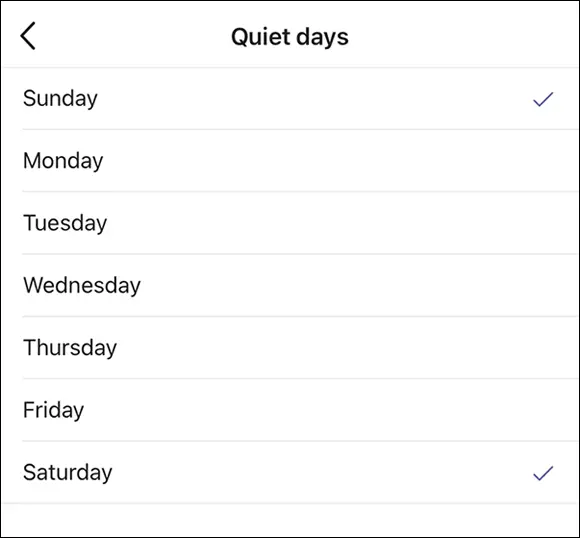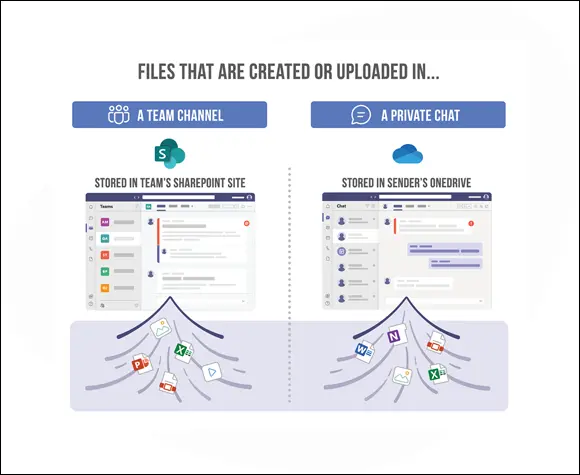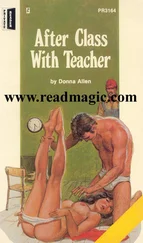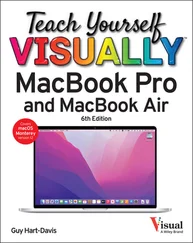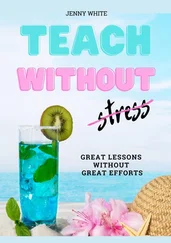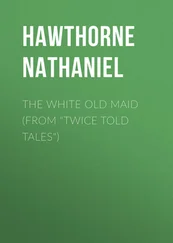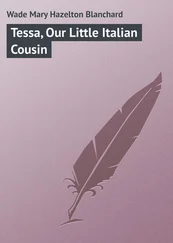Matt Wade - Teach Yourself VISUALLY Microsoft Teams
Здесь есть возможность читать онлайн «Matt Wade - Teach Yourself VISUALLY Microsoft Teams» — ознакомительный отрывок электронной книги совершенно бесплатно, а после прочтения отрывка купить полную версию. В некоторых случаях можно слушать аудио, скачать через торрент в формате fb2 и присутствует краткое содержание. Жанр: unrecognised, на английском языке. Описание произведения, (предисловие) а так же отзывы посетителей доступны на портале библиотеки ЛибКат.
- Название:Teach Yourself VISUALLY Microsoft Teams
- Автор:
- Жанр:
- Год:неизвестен
- ISBN:нет данных
- Рейтинг книги:3 / 5. Голосов: 1
-
Избранное:Добавить в избранное
- Отзывы:
-
Ваша оценка:
Teach Yourself VISUALLY Microsoft Teams: краткое содержание, описание и аннотация
Предлагаем к чтению аннотацию, описание, краткое содержание или предисловие (зависит от того, что написал сам автор книги «Teach Yourself VISUALLY Microsoft Teams»). Если вы не нашли необходимую информацию о книге — напишите в комментариях, мы постараемся отыскать её.
In
, Microsoft experts and authors Matt Wade and Sven Seidenberg turn their years of engineering and IT experience loose on the virtual collaboration software now used by over one hundred million people across the globe. Using the book’s huge collection of vibrant and full-sized images and walkthroughs, you’ll see exactly what you need to do in order to:
Realize the key benefits of Teams by using its messaging and video-conferencing capabilities to stay connected with your colleagues Manage multiple teams and channels to use Teams across your organization Extend the functionality of Teams by using additional apps and add-ons Learn valuable tips, best practices, and work-arounds to make the most of and avoid the landmines in Teams Rapidly becoming the central hub for working in Microsoft 365, Microsoft Teams promises to transform the way you work and communicate. And you’ll master it faster and easier by using this ultimate guide to get the most out of Microsoft’s latest and greatest software!
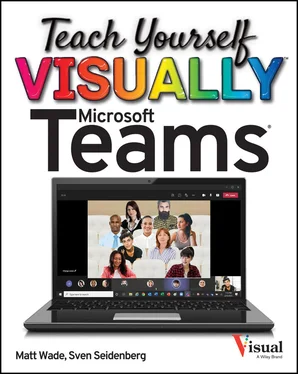
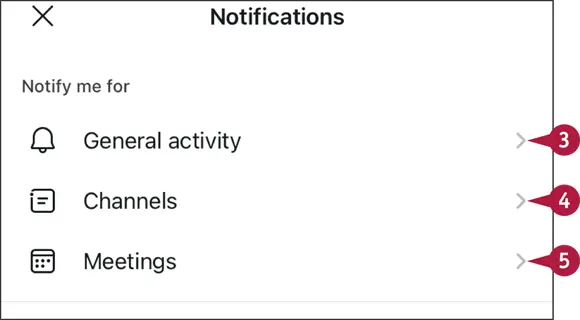
 Tap
Tap  General activityto edit notifications for all categories (e.g., chat, channels, and more).
General activityto edit notifications for all categories (e.g., chat, channels, and more). Tap
Tap  Channelsto review the channels where you get a notification for any message.
Channelsto review the channels where you get a notification for any message. Tap
Tap  Meetingsto edit meeting-related notifications.
Meetingsto edit meeting-related notifications.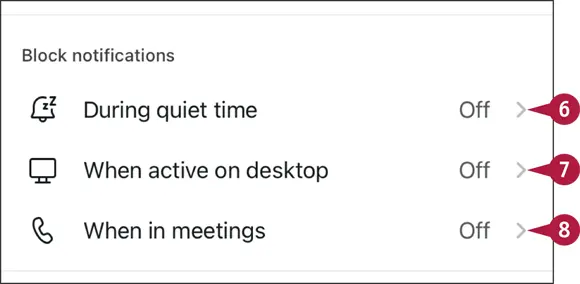
 Under
Under  During quiet time, you can set the days and hours you do not want to receive any notifications. See the next section for more information.
During quiet time, you can set the days and hours you do not want to receive any notifications. See the next section for more information. Set
Set  When active on desktopto Onif you want to receive any notification on your phone and desktop.
When active on desktopto Onif you want to receive any notification on your phone and desktop. Tap
Tap  When in meetingsto block notifications on your phone when you are attending a meeting.
When in meetingsto block notifications on your phone when you are attending a meeting.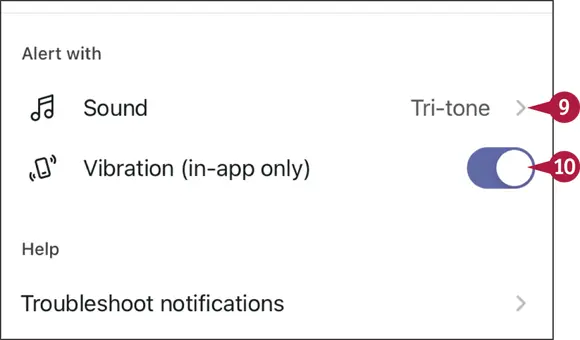
 Click the sound you want for your notifications.
Click the sound you want for your notifications. Enable or disable vibration.
Enable or disable vibration.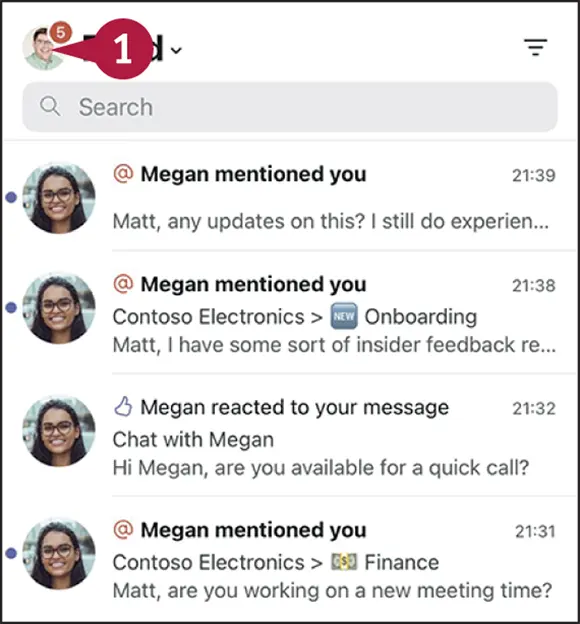
 Tap your profile photo or initials in the top-left corner.
Tap your profile photo or initials in the top-left corner.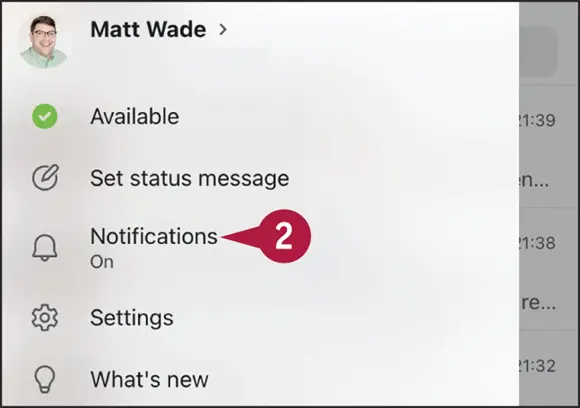
 Tap
Tap 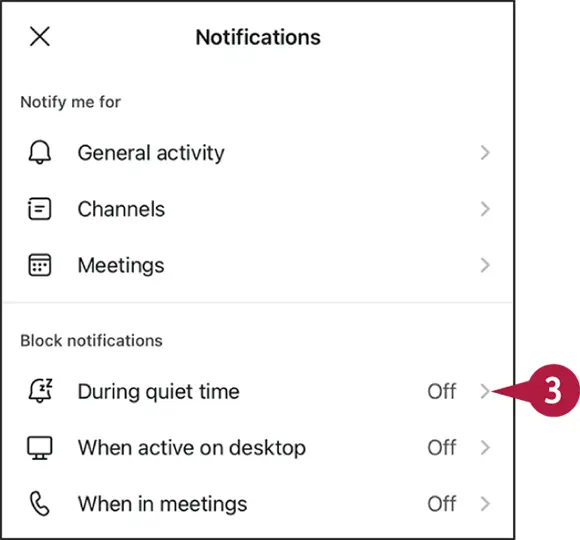
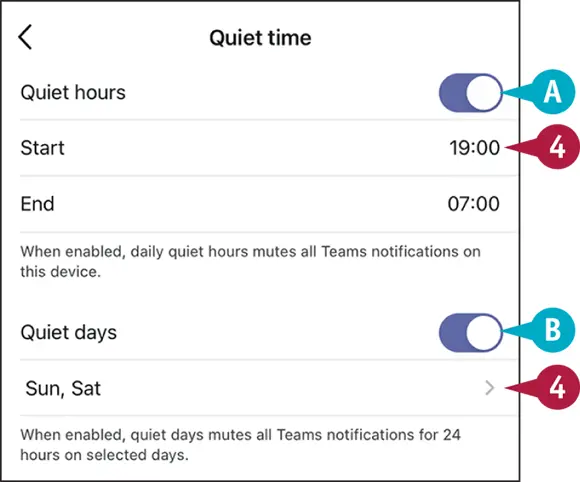
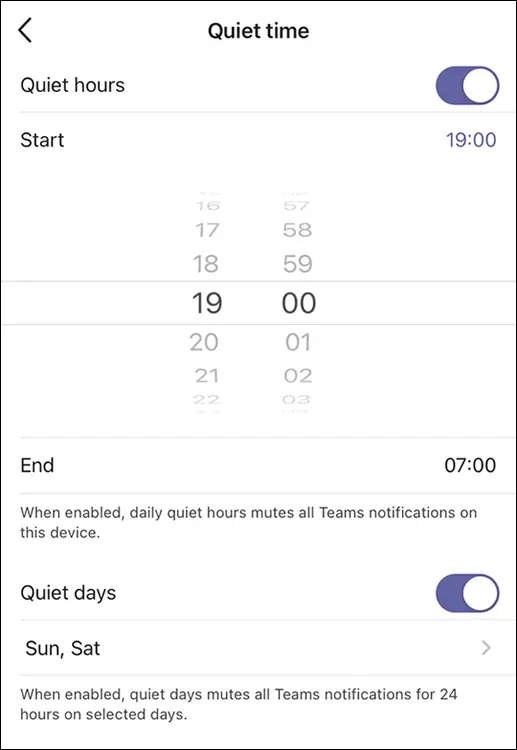
 Under Quiet hours, specify when to disable notifications each day.
Under Quiet hours, specify when to disable notifications each day. Under Quiet days, specify which days you want to disable notifications completely.
Under Quiet days, specify which days you want to disable notifications completely.