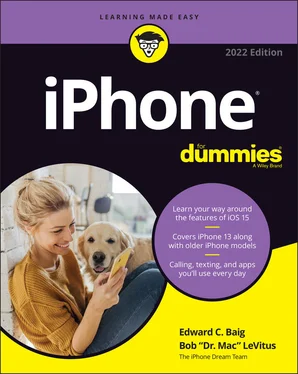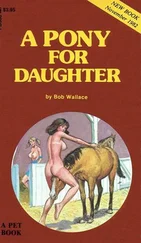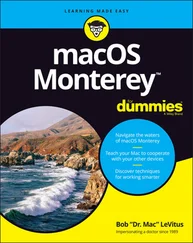Bob LeVitus - iPhone For Dummies
Здесь есть возможность читать онлайн «Bob LeVitus - iPhone For Dummies» — ознакомительный отрывок электронной книги совершенно бесплатно, а после прочтения отрывка купить полную версию. В некоторых случаях можно слушать аудио, скачать через торрент в формате fb2 и присутствует краткое содержание. Жанр: unrecognised, на английском языке. Описание произведения, (предисловие) а так же отзывы посетителей доступны на портале библиотеки ЛибКат.
- Название:iPhone For Dummies
- Автор:
- Жанр:
- Год:неизвестен
- ISBN:нет данных
- Рейтинг книги:5 / 5. Голосов: 1
-
Избранное:Добавить в избранное
- Отзывы:
-
Ваша оценка:
- 100
- 1
- 2
- 3
- 4
- 5
iPhone For Dummies: краткое содержание, описание и аннотация
Предлагаем к чтению аннотацию, описание, краткое содержание или предисловие (зависит от того, что написал сам автор книги «iPhone For Dummies»). Если вы не нашли необходимую информацию о книге — напишите в комментариях, мы постараемся отыскать её.
iPhone For Dummies,
iPhone For Dummies
iPhone For Dummies — читать онлайн ознакомительный отрывок
Ниже представлен текст книги, разбитый по страницам. Система сохранения места последней прочитанной страницы, позволяет с удобством читать онлайн бесплатно книгу «iPhone For Dummies», без необходимости каждый раз заново искать на чём Вы остановились. Поставьте закладку, и сможете в любой момент перейти на страницу, на которой закончили чтение.
Интервал:
Закладка:
 Three steps let you rearrange icons on your iPhone:
Three steps let you rearrange icons on your iPhone:
1 Long-press any icon, and then choose Rearrange Apps to start the icons jiggling.
2 Drag icons around until you’re happy with their positions.
3 Tap the Done button in the upper-right corner, swipe upward from the bottom of the screen (Face ID), or press the Home button (Touch ID) to save your arrangement and stop the jiggling.
The first Home screen
If you haven’t rearranged your icons or restored your iPhone from a backup, you should see the Weather and Calendar widgets (more about widgets in Chapter 2) at the top of the screen, with the following apps (starting at upper left):
FaceTime: Makes FaceTime video or voice calls to others using Apple devices.
Calendar: Synchronizes events and alerts between your computer and your iPhone, no matter what calendar program you prefer on your Mac or PC (as long as it’s Calendar, Microsoft Entourage, Outlook, or Exchange, or the online calendars from Google or Yahoo!). Create an event on one, and it’s automatically synchronized with the other the next time they’re synced. Neat stuff.
Photos: Displays pictures that you took with the iPhone’s built-in cameras, transferred from your computer, received through email, saved from Safari, or acquired as part of your Photo Stream. You can zoom in or out, create slideshows, email photos to friends, and much more. Other phones may let you take pictures; the iPhone lets you enjoy them in many ways.
Camera: Shoots a picture or video with one of the iPhone’s built-in cameras.
Mail: Sends and receives email with most POP3 and IMAP email systems and, if you work for a company that grants permission, Microsoft Exchange accounts, too.
Notes: Enables you to type notes anywhere and at any time. You can send the notes to yourself or anyone else through email or save them on your iPhone until you need them. Notes can be synced with your other devices via iCloud if you so desire and are easily shared with others.
Reminders: Integrates with Calendar, Outlook, and iCloud, so to-do items and reminders sync automatically with your other devices, both mobile and desktop. This app may be the only to-do list you’ll ever need. You’ll read much more about this great app and its shiny location-based reminders, but you have to wait until Chapter 7.
Clock: Displays the current time in as many cities as you like, sets one or more alarms, and makes your iPhone act like a stopwatch or a countdown timer.
News: Delivers the news you want to read in a beautiful, uncluttered format. You read more about News in Chapter 15.
TV: Stores your movies, TV shows, music videos, video podcasts, and some iTunes U courseware. It’s also a path to streamed programming available from myriad sources, including Comedy Central, HBO, and every major TV network.
Podcasts: Manages podcasts on your iPhone.
App Store: Enables you to connect to and search the iTunes App Store for iPhone apps you can purchase or download for free over a Wi-Fi or cellular data network connection.
Maps: Displays street maps or satellite imagery of locations around the globe. Also provides driving, walking, and public transportation directions, traffic conditions, and even the location of a nearby pizza joint. This app is among our favorites.
Health: Gathers info from fitness devices and other health apps to provide a clear and current overview of your health on an easy-to-read dashboard.
Wallet: Stores Apple Pay credit cards as well as gift cards, coupons, tickets, boarding passes, and other passes, all in a single convenient location.
Settings: Adjusts your iPhone’s settings. If you’re a Mac user, think System Preferences; if you’re a Windows person, think Settings app.
The second Home screen
You probably won’t find the icons we’re about to describe on your Home screen — at least not on the first (main) one. These apps usually appear on the second Home screen (which you find out about in Chapter 2). If you just can’t wait to see them, swipe your finger across the screen from right to left and they’ll appear like magic.
Outside the Utilities folder
In addition to the Utilities folder, you find several additional icons on the second Home screen:
Weather: Monitors the six-day weather forecast for as many cities as you like.
Find My (formerly Find My iPhone and Find My Friends): Displays a map with the last known locations of your family’s iPhones and other Apple devices (assuming the feature was enabled on each device before it was misplaced). It can also display the locations of friends who have consented to being tracked by Find My.
Shortcuts: Create multistep shortcuts that you can trigger with a tap or by voice command.
Home: Controls HomeKit-compatible lights and appliances.
Contacts: Stores contact information, which can be synced with iCloud, macOS Contacts, Yahoo! Address Book, Google Contacts, and many more.
Files: Displays documents saved on your iPhone or saved in the cloud to iCloud, Dropbox, or several other cloud-based storage services.
Stocks: Monitors your favorite stocks, which are updated in near real time.
Translate: Provides a quick (and mostly accurate) translation of voice or text to and from 11 languages.
Books (formerly iBooks): Enables you to purchase and read e-books.
iTunes Store: Accesses the iTunes Store, where you can browse, preview, and purchase songs, albums, movies, and more.
Watch: Manages features on your Apple Watch. It’s useless unless you have an Apple Watch.
Tips: Provides tips for using your iPhone.
Inside the Utilities folder
In the Utilities folder, you find these icons:
Voice Memos: Turns your iPhone into a convenient handheld recording device.
Compass: Adds a magnetic needle compass inside your iPhone, but better.
Measure: Measures things. To use this cool virtual reality-measuring tool, you just point it at an object and see its dimensions!
Calculator: Performs addition, subtraction, multiplication, and division. Give the phone a quarter turn, however, and you’ll find a nifty scientific calculator that does all that and much more.
App library and Home screen widgets
Two features that make finding what you need on your iPhone faster and easier are App Library and Home screen widgets; you’ll learn all about both in Chapter 2.
The dock (all Home screens)
Finally, four icons at the bottom of the Home screen are in a special area known as the dock. When you switch Home screens (see Chapter 2), all the icons above the dock change. The four items on the dock, which follow, remain available on all Home screens:
Phone: Lets you use the iPhone as a phone. What a concept!
Safari: Opens Safari, your web browser. If you’re a Mac user, you know that already. If you’re a Windows user, Safari is kinda like Microsoft Edge only (much) better.
Messages: Exchanges text messages (SMS) and multimedia messages (MMS) with almost any other cellphone user. The app also lets you exchange Apple-exclusive iMessages with anyone using any Apple device with iOS 5 or higher (iDevice) or a Mac running Mountain Lion (OS X 10.8) or higher, as described in Chapter 6. We’ve used a lot of mobile phones in our day, and this app is as good as it gets.
Music: Unleashes all the audio power of an iPod right on your phone.
 If the four apps on the dock aren’t the ones that you use most, move different apps to the dock, as described in Chapter 2.
If the four apps on the dock aren’t the ones that you use most, move different apps to the dock, as described in Chapter 2.
Интервал:
Закладка:
Похожие книги на «iPhone For Dummies»
Представляем Вашему вниманию похожие книги на «iPhone For Dummies» списком для выбора. Мы отобрали схожую по названию и смыслу литературу в надежде предоставить читателям больше вариантов отыскать новые, интересные, ещё непрочитанные произведения.
Обсуждение, отзывы о книге «iPhone For Dummies» и просто собственные мнения читателей. Оставьте ваши комментарии, напишите, что Вы думаете о произведении, его смысле или главных героях. Укажите что конкретно понравилось, а что нет, и почему Вы так считаете.