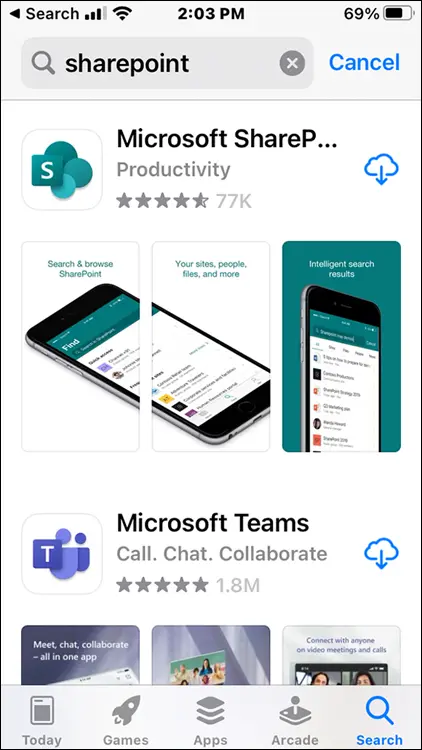Web Parts are discussed later in this chapter and in more detail in Chapter 6.
The Publishing page is designed to separate the functionality between managing content and managing the look and feel of the page. A Publishing page is only available when certain features are turned on by site administrators. All Publishing pages live in a special library called Pages. The Pages library is created automatically when the publishing features are turned on for the site. These pages use a special library because the Pages library already has preconfigured functionality such as versioning and workflow that is designed for the management and distribution of content, or in other words, publishing content.
 The Publishing page is only available when the publishing feature has been activated at the site collection and site level.
The Publishing page is only available when the publishing feature has been activated at the site collection and site level.
Chapter 6covers creating and developing pages.
A Web Part is one of those fairly rare things in technology that has a descriptive name: A Web Part is a part of a web page. You can think of a Web Part as a bundled piece of web functionality that can be added to a SharePoint page. For example, you will find web parts to add the list and library apps you have created on your site.
SharePoint has a number of Web Parts available that you can add to your pages. You add a Web Part using the Web Part Gallery, shown in Figure 3-4.
 The Web Parts that are available out of the box depend on how your SharePoint implementation was set up and which features are activated.
The Web Parts that are available out of the box depend on how your SharePoint implementation was set up and which features are activated.
In addition to the Web Parts that ship with SharePoint, you can also add custom Web Parts to the Web Part Gallery. A number of third-party developers create Web Parts that can be purchased; Web Parts can also be developed by in-house SharePoint developers.
Web Parts are covered in more detail in Chapter 6.
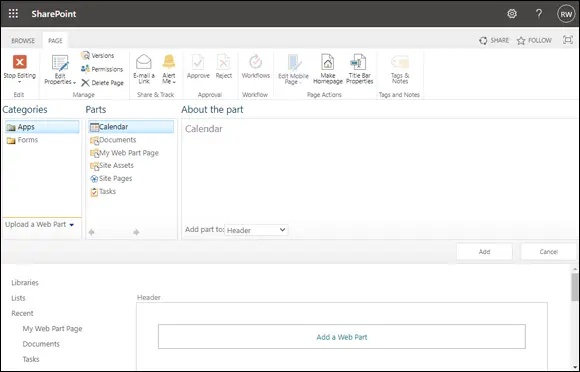
FIGURE 3-4:The Web Part Gallery in SharePoint.
Digging into SharePoint Features
Terminology is often a central point of confusion in most technology. SharePoint is no different. For example, the term feature means some sort of functionality or grouping of functionality. In SharePoint, the word feature has a very technical meaning: a collection of SharePoint functionality that can be activated and deactivated. When SharePoint programmers hear the term feature, they immediately think of a particular technical part of SharePoint. SharePoint programmers can bundle together a grouping of functionality they have developed for SharePoint into a single feature. Programmers might develop a bundle of functionality and package the entire thing into a single feature that users can activate or deactivate. For example, if you work in financial services, you might need a number of workflows, pages, images, and custom Web Parts on your SharePoint site. A programmer could build all of this functionality for you and package it all into a feature. When you’re ready to use the functionality, you activate the financial services feature.
Microsoft developed a number of features that ship with the SharePoint product. You can view these features on any SharePoint site as long as you’re an administrator. For example, the Mobile Browser View feature ships with SharePoint; it provides a view of SharePoint data specifically designed for smartphone browsers (see Figure 3-5).
Features are covered in detail in Chapter 18.
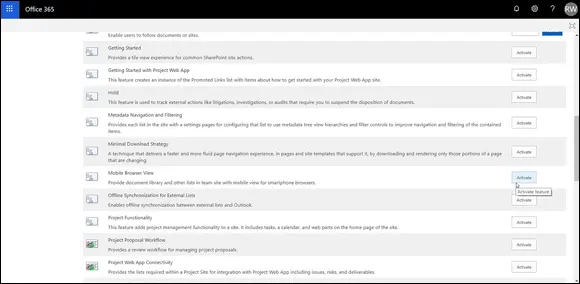
FIGURE 3-5:The Mobile Browser View feature in SharePoint.
One aspect of SharePoint that fails to get as much attention as it deserves is its integration with Microsoft Office. If you use Office products such as Teams, Word, Excel, PowerPoint, OneNote, and Outlook, then you’re already primed to leverage SharePoint. In fact, you might be working with SharePoint from within Office and not even realize it!
Working with SharePoint from within Microsoft Office products is covered in Chapter 9.
Part 2
Diving Headfirst into SharePoint
IN THIS PART …
Explore the SharePoint Mobile App — get it installed and learn how to access some of the most common elements of SharePoint right on your smartphone.
Take a deep dive into SharePoint sites. Learn how to create your own site using one of SharePoint’s many site templates and how to link sites together with Hub Sites.
Work with Web Parts to display content on web pages.
Learn how to create, upload, and view content in SharePoint and take advantage of SharePoint as a content management system to get a handle on all your digital data.
Explore how SharePoint can be used with the Office productivity apps on desktop computers and laptops as well as on mobile devices.
Take a look at SharePoint’s social networking features that let individuals and groups communicate, collaborate, share, and connect.
Chapter 4
Discovering SharePoint in Your Pocket
IN THIS CHAPTER
 Installing the SharePoint Mobile App
Installing the SharePoint Mobile App
 Finding your way around the SharePoint Mobile App
Finding your way around the SharePoint Mobile App
 Getting familiar with the features available
Getting familiar with the features available
Over the years, SharePoint has become the dominant product for company intranet sites. Remember, an intranet site is a website for only your organization and includes things like human resources information, company policies, time entry, and so on. Microsoft recognized that more and more people are using mobile devices; thus, it created a SharePoint Mobile App. Think of the SharePoint Mobile App as SharePoint running on your mobile phone. Microsoft likes to claim that the app provides your organization’s intranet right in your pocket.
In this chapter, you get the SharePoint Mobile App installed and learn how to use the app, including how to navigate and access some of the most common elements of SharePoint.
Installing the SharePoint Mobile App
Before diving into the functionality of the SharePoint Mobile App, you first need to install it on your smartphone and/or device.
To install the SharePoint Mobile App on your iPhone or iPad:
1 Open the Apple App Store on your iOS device.
2 Tap Search at the bottom of the screen to display the Search bar.
3 Search for “sharepoint” in the search bar.Make sure you choose the Microsoft app, as shown in Figure 4-1.
4 Tap the Get button to install the app on your device.
5 Once the app has finished installing, tap the Open button.
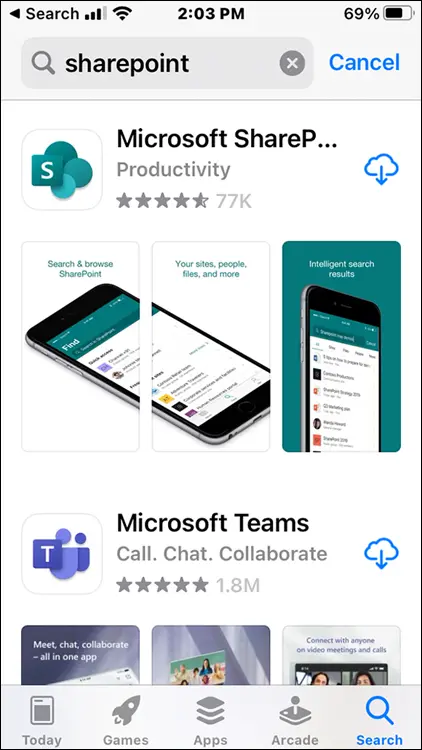
FIGURE 4-1:Installing the SharePoint app in the Apple App Store.
Читать дальше
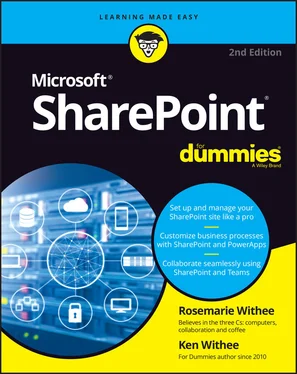
 The Publishing page is only available when the publishing feature has been activated at the site collection and site level.
The Publishing page is only available when the publishing feature has been activated at the site collection and site level.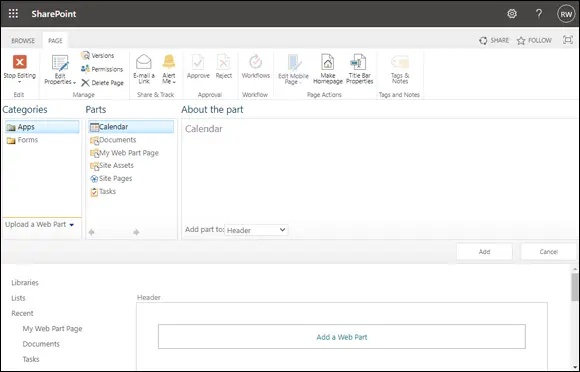
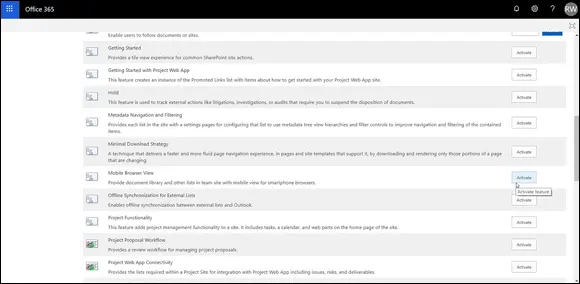
 Installing the SharePoint Mobile App
Installing the SharePoint Mobile App