Windows 11 Enterprise is available only to companies that buy Microsoft’s Volume License program. It offers a handful of additional features over those in Pro, but they don’t matter unless you’re going to buy a handful of licenses or more. There’s also an Enterprise LTSC (Long-Term Servicing Channel) with new versions released once every two to three years and security updates for ten years after each version is released.
Windows 11 Education looks and works just like Windows 11 Enterprise but is available only to schools, through a program called Academic Volume Licensing. It also has a slightly smaller feature-set than the Enterprise edition.
Windows 11 Pro Education is a special edition of Windows 11 for the educational sector that’s similar to Windows 11 Pro. It includes a Set Up School PCs app that allows provisioning settings using a USB flash drive. It does not have Cortana, Microsoft Store suggestions, or Windows Spotlight.
Windows 11 Pro for Workstations is designed for high-end hardware that costs a lot, intensive computing tasks, and the latest server processors and file systems. Unlike other editions of Windows 11, Pro for Workstations work on PCs with four processors (instead of a maximum two), and a maximum of 6TB of RAM (instead of a maximum 2TB). If you aren’t a data scientist, CAD professional, researcher, or media producer, this edition isn’t right for you.
Windows 11 IoT is designed for low-cost such as the Raspberry Pi and specialized machines, such as robots, ATMs, POS terminals, and barcode scanners. There are two editions of Windows 11 IoT: IoT Enterprise and IoT Core.
All editions except IoT run on only Intel and AMD processors. They’re traditional Windows.
You’ll hear about Windows 11 editions designed for ARM chips and Qualcomm processors — chips originally designed for smartphones. In theory, those editions work the same way as their Intel/AMD brethren but can run only emulated desktop apps.
To make your life a little bit more complicated, Windows 11 Home can run in S mode. Microsoft is peddling S mode as an alternative to Chromebooks — stripped down, fast starting, battery friendly, and offering better protection against infections with viruses and other forms of malware.
 Windows Vista and Windows 7 both had Ultimate editions, which included absolutely everything. Windows 11 doesn’t work that way. If you want the whole enchilada, you must pay for volume licensing.
Windows Vista and Windows 7 both had Ultimate editions, which included absolutely everything. Windows 11 doesn’t work that way. If you want the whole enchilada, you must pay for volume licensing.
Windows Media Center — the Windows XP–era way to turn a PC into a set-top box — is not available in any version of Windows 11. Do yourself a favor and buy a Chromecast or use your cable company’s DVR if you really have to record TV.
 Windows 11 Home running in S mode runs only apps. That bears repeating: S mode doesn’t run old-fashioned Windows programs.It's restricted to running just Windows 11 apps from the Microsoft Store. Luckily, only Windows 11 Home can run in S mode. Other editions like Pro or Enterprise can’t.
Windows 11 Home running in S mode runs only apps. That bears repeating: S mode doesn’t run old-fashioned Windows programs.It's restricted to running just Windows 11 apps from the Microsoft Store. Luckily, only Windows 11 Home can run in S mode. Other editions like Pro or Enterprise can’t.
Buying the right edition, the first time
What if you aim too low and buy Windows 11 Home and decide later that you really want Windows 11 Pro? Be of good cheer. Switching editions is not as tough as you think.

 Microsoft chose the feature sets assigned to each Windows edition with one specific goal in mind: maximize Microsoft’s profits. If you want to move from Windows 11 Home to Windows 11 Pro (the only upgrade available to individuals), you need to buy the Windows 11 Pro Pack. To buy an upgrade, click or tap the Start icon (shown in the margin), Settings, System, and then About. Then, inside the Related settings, find the Product key and activation information.
Microsoft chose the feature sets assigned to each Windows edition with one specific goal in mind: maximize Microsoft’s profits. If you want to move from Windows 11 Home to Windows 11 Pro (the only upgrade available to individuals), you need to buy the Windows 11 Pro Pack. To buy an upgrade, click or tap the Start icon (shown in the margin), Settings, System, and then About. Then, inside the Related settings, find the Product key and activation information.
Similarly, moving from Windows 11 Home in S mode to plain Windows 11 Home requires only a trip to the Microsoft Store.
Upgrading is easy and cheap, but not as cheap as buying the correct version the first time.
If you're a regular home user, you can dismiss five Windows editions immediately:
Windows 11 Enterprise is an option only if you own a large business and want to go through Microsoft’s Volume Licensing program or purchase a Windows 365 Enterprise or Microsoft 365 for Enterprise subscription.
Windows 11 Education and Windows 11 Pro Education, similarly, can be purchased only in large quantities. If you’re a student, faculty member, or staff member at a licensed school, you must contact the IT department to get set up.
Windows 11 Pro for Workstations is useful only for professional users with expensive hardware and specific needs. Most people should ignore it.
Windows 11 IoT is a viable choice for enthusiasts and software developers who want to tinker with Raspberry Pi and program their own devices to perform specific tasks.
BITLOCKER AND ENCRYPTING FILE SYSTEM
BitLocker was introduced in Windows Vista and has been improved since. BitLocker runs underneath Windows: It starts before the operating system starts. The Windows partition on a BitLocker-protected drive is completely encrypted, so bad guys who try to get to the file system can’t find it.
Encrypting File System (EFS) is a method for encrypting individual files or groups of files on a hard drive. EFS starts after Windows boots: It runs as a program under Windows, which means it can leave traces of itself and the data that’s being encrypted in temporary Windows places that may be sniffed by malicious programs. The Windows directory isn’t encrypted by EFS, so bad people who can get access to the directory can hammer it with brute-force password attacks. Widely available tools can hack EFS if the cracker can reboot the computer that is attacking. Thus, for example, EFS can’t protect the hard drive on a stolen laptop or notebook. Windows has supported EFS since Windows 2000.
EFS and BitLocker are complementary technologies: BitLocker provides coarse all-or-nothing protection for an entire drive. EFS lets you encrypt specific files or groups of files. Used together, they can be hard to crack.
There’s also BitLocker To Go, which provides BitLocker-style protection to removable drives, including USB drives. You should use it when storing important data on your USB drives.
That leaves you with Windows 11 Home, unless you have the need to do one of the following:
Connect to a corporate network. If your company doesn’t give you a copy of Windows 11 Enterprise, you need to spend the extra bucks and buy Windows 11 Pro.
Play the role of the host in a Remote Desktop interaction. If you’re stuck with Remote Desktop, you must buy Windows 11 Pro.Note that you can use Remote Assistance any time, on any Windows PC. (See Book 7, Chapter 3.) The Windows 11 Pro restriction is specifically for Remote Desktop, which is commonly used inside companies but not that much by other types of users. Many business users find that TeamViewer, a free alternative to Remote Desktop, does everything they need and that Remote Desktop amounts to overkill. TeamViewer lets you access and control your home or office PC from any place that has an internet connection. Look at its website, www.teamviewer.com .
Читать дальше
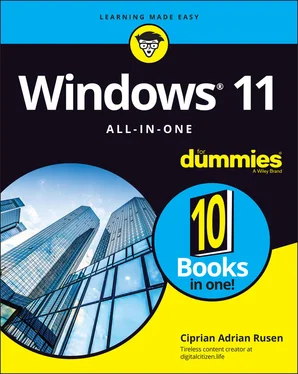
 Windows Vista and Windows 7 both had Ultimate editions, which included absolutely everything. Windows 11 doesn’t work that way. If you want the whole enchilada, you must pay for volume licensing.
Windows Vista and Windows 7 both had Ultimate editions, which included absolutely everything. Windows 11 doesn’t work that way. If you want the whole enchilada, you must pay for volume licensing. Windows 11 Home running in S mode runs only apps. That bears repeating: S mode doesn’t run old-fashioned Windows programs.It's restricted to running just Windows 11 apps from the Microsoft Store. Luckily, only Windows 11 Home can run in S mode. Other editions like Pro or Enterprise can’t.
Windows 11 Home running in S mode runs only apps. That bears repeating: S mode doesn’t run old-fashioned Windows programs.It's restricted to running just Windows 11 apps from the Microsoft Store. Luckily, only Windows 11 Home can run in S mode. Other editions like Pro or Enterprise can’t.
 Microsoft chose the feature sets assigned to each Windows edition with one specific goal in mind: maximize Microsoft’s profits. If you want to move from Windows 11 Home to Windows 11 Pro (the only upgrade available to individuals), you need to buy the Windows 11 Pro Pack. To buy an upgrade, click or tap the Start icon (shown in the margin), Settings, System, and then About. Then, inside the Related settings, find the Product key and activation information.
Microsoft chose the feature sets assigned to each Windows edition with one specific goal in mind: maximize Microsoft’s profits. If you want to move from Windows 11 Home to Windows 11 Pro (the only upgrade available to individuals), you need to buy the Windows 11 Pro Pack. To buy an upgrade, click or tap the Start icon (shown in the margin), Settings, System, and then About. Then, inside the Related settings, find the Product key and activation information.










