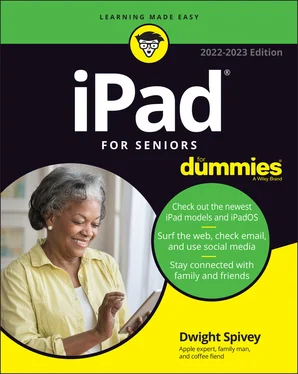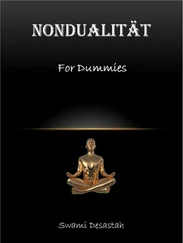Dwight Spivey - iPad For Seniors For Dummies
Здесь есть возможность читать онлайн «Dwight Spivey - iPad For Seniors For Dummies» — ознакомительный отрывок электронной книги совершенно бесплатно, а после прочтения отрывка купить полную версию. В некоторых случаях можно слушать аудио, скачать через торрент в формате fb2 и присутствует краткое содержание. Жанр: unrecognised, на английском языке. Описание произведения, (предисловие) а так же отзывы посетителей доступны на портале библиотеки ЛибКат.
- Название:iPad For Seniors For Dummies
- Автор:
- Жанр:
- Год:неизвестен
- ISBN:нет данных
- Рейтинг книги:3 / 5. Голосов: 1
-
Избранное:Добавить в избранное
- Отзывы:
-
Ваша оценка:
- 60
- 1
- 2
- 3
- 4
- 5
iPad For Seniors For Dummies: краткое содержание, описание и аннотация
Предлагаем к чтению аннотацию, описание, краткое содержание или предисловие (зависит от того, что написал сам автор книги «iPad For Seniors For Dummies»). Если вы не нашли необходимую информацию о книге — напишите в комментариях, мы постараемся отыскать её.
iPad For Seniors For Dummies
iPad For Seniors For Dummies
iPad For Seniors For Dummies — читать онлайн ознакомительный отрывок
Ниже представлен текст книги, разбитый по страницам. Система сохранения места последней прочитанной страницы, позволяет с удобством читать онлайн бесплатно книгу «iPad For Seniors For Dummies», без необходимости каждый раз заново искать на чём Вы остановились. Поставьте закладку, и сможете в любой момент перейти на страницу, на которой закончили чтение.
Интервал:
Закладка:
If you like lots of media, such as movies or TV shows, you may need at least 256GB.
For most people who manage a reasonable number of photos, download some music, and watch heavy-duty media, such as movies online, 128GB is probably sufficient.
If you simply want to check email, browse the web, and write short notes to yourself, 64GB likely is plenty.
 Do you know how big a gigabyte (GB) is? Consider this: Just about any computer you buy today comes with a minimum of 256GB of storage. Computers have to tackle larger tasks than iPhones, so that number makes sense. The iPad, which uses a technology called flash storage for storing data, is meant (to a great extent) to help you experience online media and email; it doesn’t have to store much because it pulls lots of content from the Internet. In the world of storage, 64GB for any kind of storage is puny if you keep lots of content (such as audio, video, and photos) on the device.
Do you know how big a gigabyte (GB) is? Consider this: Just about any computer you buy today comes with a minimum of 256GB of storage. Computers have to tackle larger tasks than iPhones, so that number makes sense. The iPad, which uses a technology called flash storage for storing data, is meant (to a great extent) to help you experience online media and email; it doesn’t have to store much because it pulls lots of content from the Internet. In the world of storage, 64GB for any kind of storage is puny if you keep lots of content (such as audio, video, and photos) on the device.
Know What Else You May Need: Internet and Computer
Although you can use your iPad on its own without any Internet or Wi-Fi access and without a computer to pair it with, it's easier if you have Internet access and a computer that you can (occasionally) use with your iPad.
Use basic Internet access for your iPad
You need to be able to connect to the Internet to take advantage of most iPad features. If you have an Apple ID, you can have an iCloud account, Apple’s online storage service, to store and share content online, and you can use a computer to download photos, music, or applications from non-Apple online sources (such as stores, sharing sites, or your local library) and transfer them to your iPad through a process called syncing, which you learn about in Chapter 3. You can also use a computer or iCloud to register your iPad the first time you start it, although you can have the folks at the Apple Store handle registration for you if you have an Apple Store nearby. If you don’t have a store nearby, visit www.apple.com/shop/help for assistance.
You can set up your iPad without an Internet connection and without going to an Apple Store: The best way to find out more information is to contact http://support.apple.com through an Internet connection on another device or at a public library or Internet cafe.
Can you use your iPad without owning a computer and just use public Wi-Fi hotspots to go online (or a cellular connection, if you have such a model)? Yes. To go online using a Wi-Fi–only iPad and to use many of its built-in features at home, however, you need to have a home Wi-Fi network available.
Pair your iPad with a computer
For syncing with a computer, Apple’s iPad User Guide recommends that you have
A Mac or PC with a USB 2.0 or 3.0 port and one of these operating systems:macOS version 10.11.6 (El Capitan) or newerWindows 10 or newer
iTunes 12.8 or newer on a Mac running macOS El Capitan (10.11.6) through macOS Mojave (10.14.6), the Finder on Mac’s running macOS Catalina (10.15) and newer, and iTunes 12.12 or newer on a PC, available at www.itunes.com/download
An Apple ID
Internet access
An iCloud account
Apple has set up its iTunes software and the iCloud service to give you two ways to manage content for your iPad — including movies, music, or photos you’ve downloaded — and specify how to sync your calendar and contact information.
There are a lot of tech terms to absorb here (iCloud, iTunes, syncing, and so on). Don’t worry: Chapters 2and 3cover those settings in more detail.
Choose Wi-Fi Only or Wi-Fi + Cellular
You use Wi-Fi to connect to a wireless network at home or at locations such as an Internet cafe, a library, a grocery store, or any public transportation that offers Wi-Fi. This type of network uses short-range radio to connect to the Internet; its range is reasonably limited, so if you leave home or walk out of the coffee shop, you can’t use it anymore. (These limitations may change, however, because some towns are installing community-wide Wi-Fi networks.)
The cellular technologies allow an iPad to connect to the Internet via a widespread cellular network. You use it in much the same way that you make calls from just about anywhere with your cellphone. A Wi-Fi + Cellular iPad costs additional money when compared to the basic Wi-Fi–only model, but it also includes GPS (Global Positioning System) service, which pinpoints your location so that you can get more accurate driving directions.
Also, to use your cellular network in the United States, you must pay a monthly fee. The good news is that no carrier requires a long-term contract, which you probably had to have when you bought your cellphone and its service plan. You can pay for a connection during the month you visit your grandkids or friends, for example, and get rid of it when you arrive home. Features, data allowance (which relates to accessing email or downloading items from the Internet, for example), and prices vary by carrier and could change at any time, so visit each carrier’s website to see what it offers. Note that if you intend to stream videos (watch them on your iPad from the Internet), you can eat through your data plan allowance quickly.
How do you choose? If you want to wander around the woods or town — or take long drives with your iPad continually connected to the Internet to get step-by-step navigation info from the Maps app — get Wi-Fi + Cellular and pay the additional costs. Don’t bother with cellular if you’ll use your iPad mainly at home or via a Wi-Fi hotspot (a location where Wi-Fi access to the Internet is available, such as a local coffee shop or bookstore).You can find lots of hotspots at libraries, restaurants, hotels, airports, and other locations.
If you have a Wi-Fi–only iPad, you can use the hotspot feature on a smartphone, which allows the iPad to use your phone’s cellular connection to go online if you have a data-use plan that supports hotspot use with your phone service carrier. Check out the features of your phone to turn on the hotspot feature.
Consider iPad Accessories
At present, Apple and many other companies offer some accessories that you may want to check out when you purchase your iPad, including the following:
iPad cases and covers: Your iPad isn’t cheap, and unlike a laptop computer, it has a constantly exposed screen that can be damaged if you drop or scratch it. Investing in a good iPad case or cover is a good idea if you intend to take your iPad out of your house.
Printers: Several HP, Brother, Canon, and Epson printers support the wireless AirPrint feature. At this writing, prices range from $129 to $399, and discounts are often available.
Smart Keyboards: You can buy an attachable keyboard for certain iPad models which will make working with productivity apps much easier. These keyboards connect to your iPad to provide power and transmit data between the devices. Also, the Magic Keyboard from Apple for iPad Pro includes a trackpad for easy navigation without using your finger on the screen.
Apple Pencil: For $99 (first generation) or $129 (second generation), you can buy the highly sophisticated stylus for use with the iPad. The Apple Pencil makes it easy to draw on your iPad screen or manage complex interactions more precisely.
Apple Digital AV Adapter: To connect devices to output high-definition media, you can buy this adapter for about $40 and use it with an HDMI cable. More and more devices that use this technology are coming out, such as projectors and TVs. But remember that wireless connections such as Bluetooth and Wi-Fi are less expensive and can eliminate all those cables and cords. In some circumstances, a wired connection is faster and more effective than wireless.
Читать дальшеИнтервал:
Закладка:
Похожие книги на «iPad For Seniors For Dummies»
Представляем Вашему вниманию похожие книги на «iPad For Seniors For Dummies» списком для выбора. Мы отобрали схожую по названию и смыслу литературу в надежде предоставить читателям больше вариантов отыскать новые, интересные, ещё непрочитанные произведения.
Обсуждение, отзывы о книге «iPad For Seniors For Dummies» и просто собственные мнения читателей. Оставьте ваши комментарии, напишите, что Вы думаете о произведении, его смысле или главных героях. Укажите что конкретно понравилось, а что нет, и почему Вы так считаете.