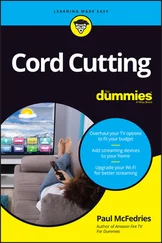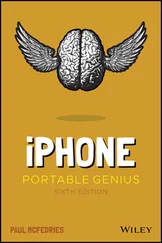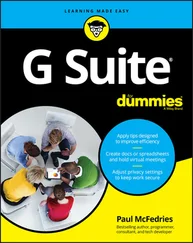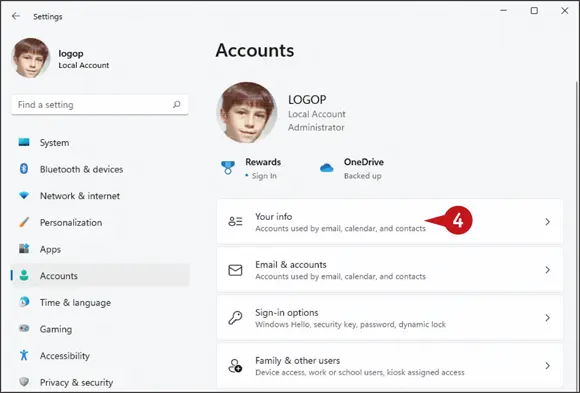
The Accounts window appears.
 Click Your info.
Click Your info.
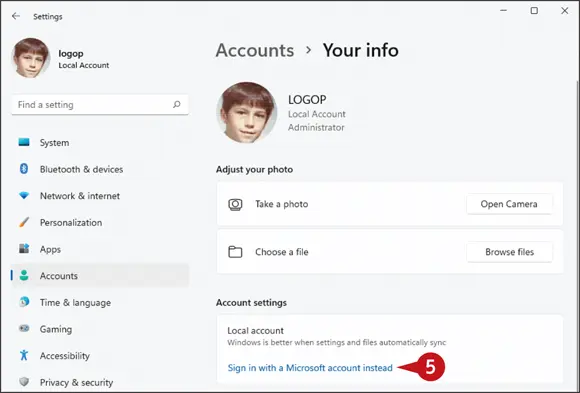
The Your Info window appears.
 Click Sign in with a Microsoft account instead.
Click Sign in with a Microsoft account instead.
simplify it
Can I create a Microsoft account if I do not already have one?
Yes. When you get to the Sign In screen (shown later in this section), click Create oneto open the Create Account window, type your email address, click Next, type a password, click Next, follow the prompts to complete the account, and then continue with step 10 later in this section.
Can I use a new email address for my new Microsoft account?
Yes, you can. In the Create Account window, click Get a new email addressand then type the username you want to use with Outlook.com. Your new address will be username @outlook.com.
You do not need to use a Microsoft account to use Windows. Instead, you can use a local account , which allows you to log in to your PC, personalize settings, and use most Windows features. With a local account, you cannot install programs from the Microsoft Store if you are using Windows 11 Home. If you are using Windows 11 Pro, you can install only free programs from the Microsoft Store. To install any program from the Microsoft Store and to synchronize your settings across other Windows devices, you need to switch to a Microsoft account.
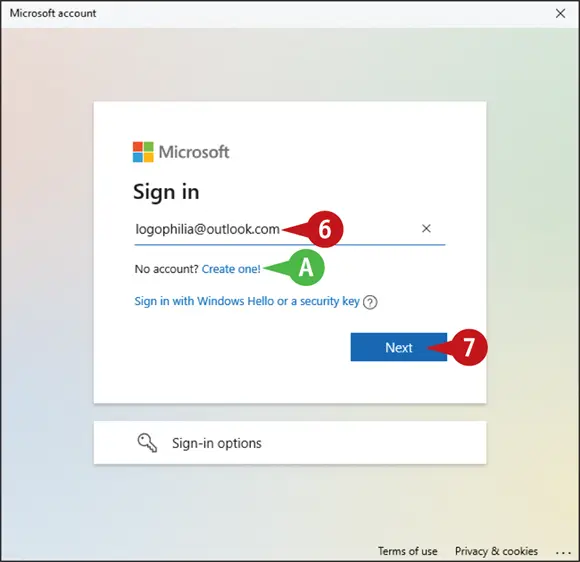
The Sign In window appears.
 To create a new Microsoft account, you can click A Create oneand then follow the instructions in the first tip earlier in this section.
To create a new Microsoft account, you can click A Create oneand then follow the instructions in the first tip earlier in this section.
 Type your email address.
Type your email address.
 Click Next.
Click Next.
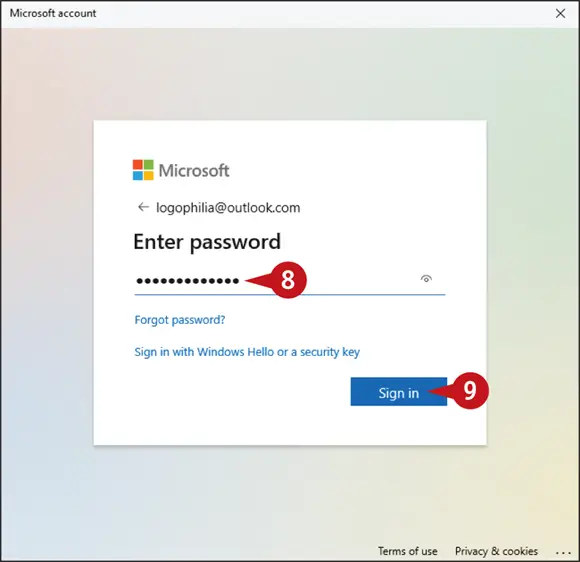
The Enter Password window appears.
 Type your password.
Type your password.
 Click Sign in.
Click Sign in.
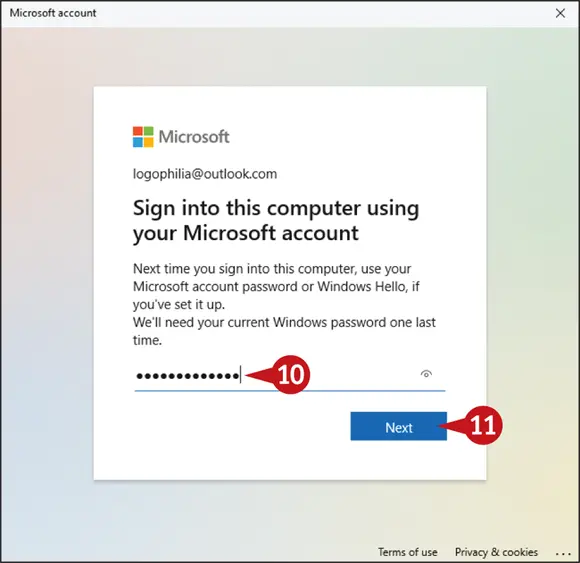
Windows asks you to verify your current account password.
 Type your password.
Type your password.
 Click Next.
Click Next.
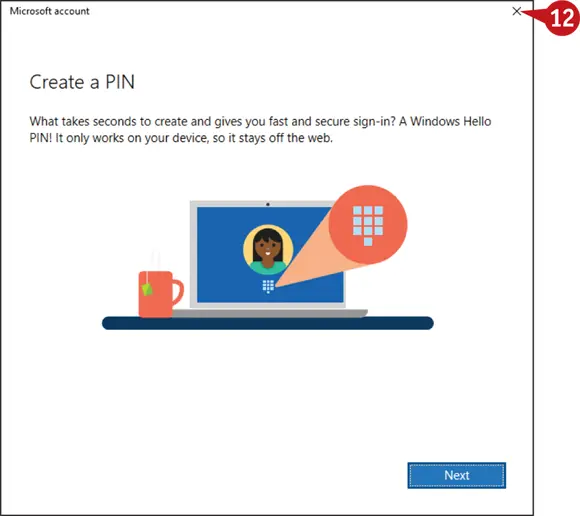
Windows asks if you want to use a PIN with your account.
 Click Close(
Click Close(  ).
).
Note: See Chapter 11 to learn how to add a PIN to your account.
Windows connects the Microsoft account to your user account.
The next time you start Windows, you can use your Microsoft account email address and password to sign in.
simplify it
If I no longer want to use a Microsoft account with Windows, can I remove it?
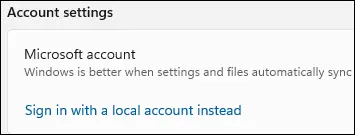
Yes, but you will no longer see any personal data on the Start screen, you will not be able to access your files online, and your settings will no longer sync between PCs. To remove the Microsoft account, click Start(  ), click your user name in the lower-left corner, and then click Change account settings. In the Accounts window, click Your info, and then click Sign in with a local account instead.
), click your user name in the lower-left corner, and then click Change account settings. In the Accounts window, click Your info, and then click Sign in with a local account instead.
Install an App
If Windows does not have an app that you need, you can obtain the app and then install it on your computer. You usually obtain apps from the Microsoft Store, which is an app that is preinstalled with Windows. Many Microsoft Store apps are free, but some require a payment using the credit card you have on file with your Microsoft account.
You can also install apps that are not available via the Microsoft Store. In this case, you obtain (and usually pay for) the app on the web and then download the app to your computer. However, it is important to only install apps that you obtained from a reputable and secure site.
Install an App
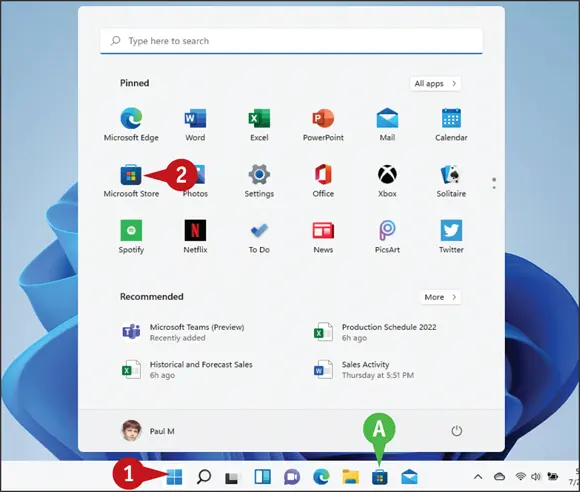
 Click Start(
Click Start(  ).
).
 Click Microsoft Store.
Click Microsoft Store.
 You can also click Microsoft Store(
You can also click Microsoft Store(  ).
).
Note: You need a Microsoft account to install from the Microsoft Store, as described in the previous section, “ Switch to a Microsoft Account .”
Читать дальше
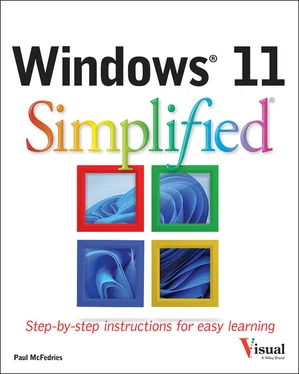
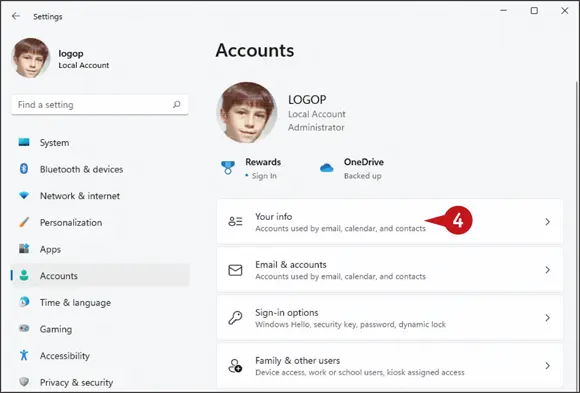
 Click Your info.
Click Your info.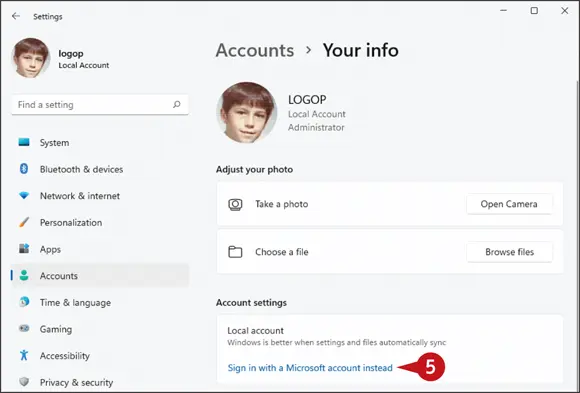
 Click Sign in with a Microsoft account instead.
Click Sign in with a Microsoft account instead.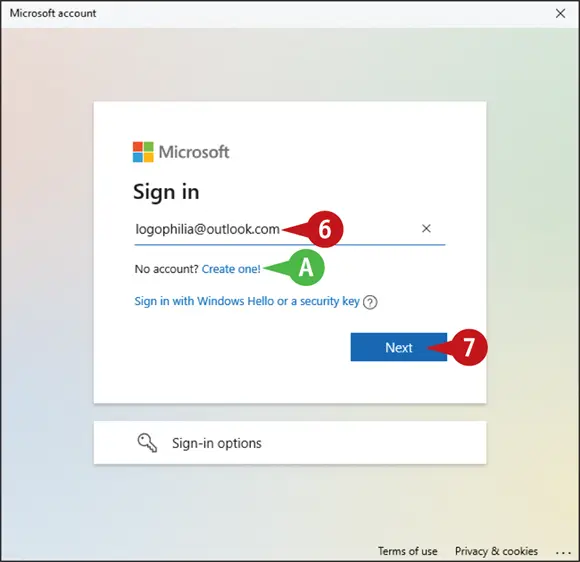
 To create a new Microsoft account, you can click A Create oneand then follow the instructions in the first tip earlier in this section.
To create a new Microsoft account, you can click A Create oneand then follow the instructions in the first tip earlier in this section. Type your email address.
Type your email address. Click Next.
Click Next.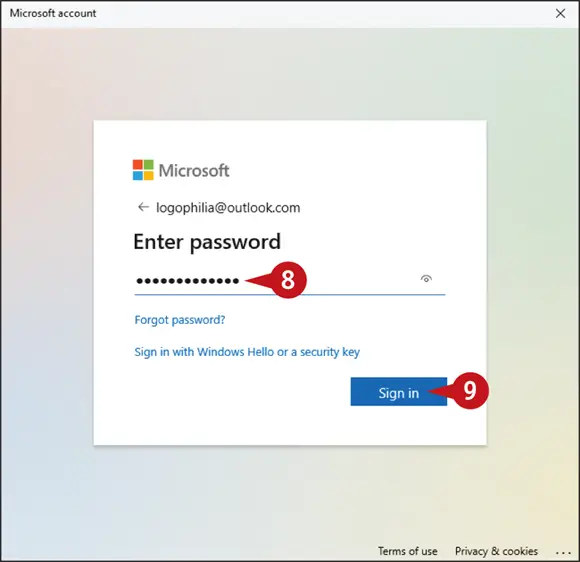
 Type your password.
Type your password. Click Sign in.
Click Sign in.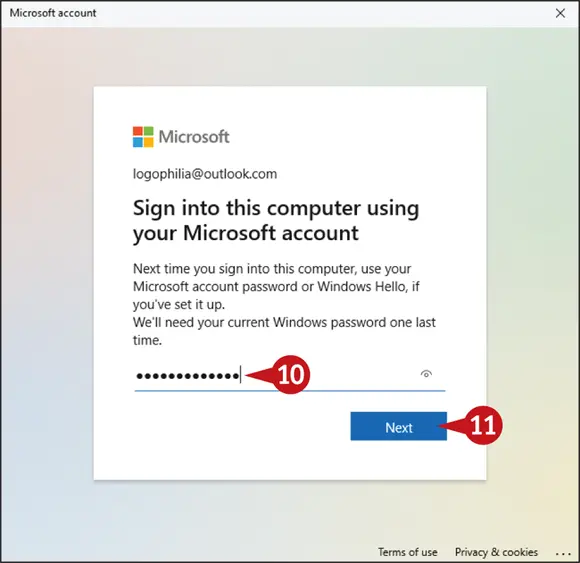
 Type your password.
Type your password. Click Next.
Click Next.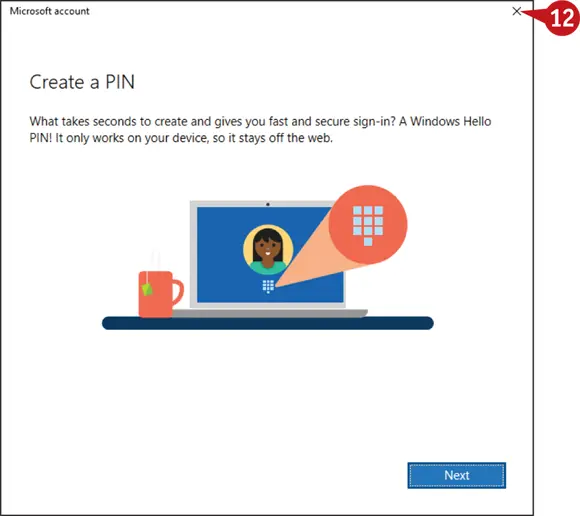
 Click Close(
Click Close(  ).
).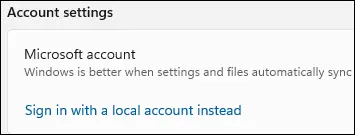
 ), click your user name in the lower-left corner, and then click Change account settings. In the Accounts window, click Your info, and then click Sign in with a local account instead.
), click your user name in the lower-left corner, and then click Change account settings. In the Accounts window, click Your info, and then click Sign in with a local account instead.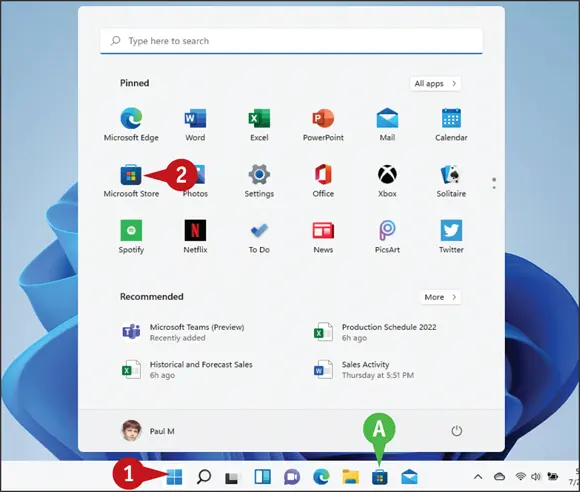
 Click Start(
Click Start(  Click Microsoft Store.
Click Microsoft Store. ).
).