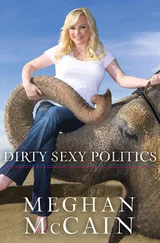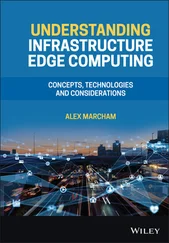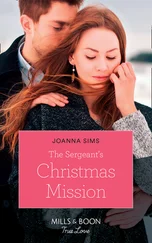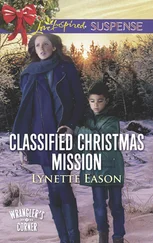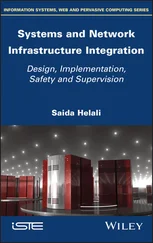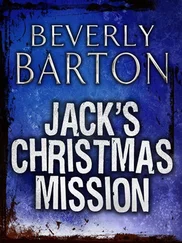</strong>VirtualCenter can use Oracle, SQL Server, or MSDE as its back-end database platform. Production environments will not be supported unless running on Oracle or SQL Server, reserving MSDE for nonproduction, demonstration, or evaluation purposes.</p> <p> <strong>Master It </strong>Configure a SQL Server 2000 database to support VirtualCenter.</p> <p> <strong>Master It </strong>Configure a SQL 2005 database to support VirtualCenter.</p> <p> <strong>Install and configure a VirtualCenter Server. </strong>VirtualCenter and the VirtualCenter License Server should be installed on the same server. For web access to VirtualCenter, the Apache Tomcat service can be installed and enabled.</p> <p> <strong>Use VirtualCenter topology maps.</strong>VirtualCenter topology maps offer a graphical display of the relationships that exist between hosts, virtual machines, datastores, and networks.</p> <p> <strong>Plan a VirtualCenter deployment. </strong>The VirtualCenter application is a proxy that acts on the ESX Server hosts that are in the inventory. Ensuring availability of the VirtualCenter application requires planning the redundancy and availability of the back-end database and the application itself. </p> <div class="title"> <p>Chapter 6</p> <p>Creating and Managing Virtual Machines</p> </div> <empty-line > <p>The ESX Servers are installed, VirtualCenter is running, the networks are blinking, the SAN is carved, and the VMFS volumes are formatted… and so the virtualization begins. With the virtual infrastructure in place, the attention and focus of the administrator shifts to the deployment of virtual machines.</p> <p>In this chapter you will learn to:</p> <p>♦ Create a virtual machine</p> <p>♦ Install a guest operating system</p> <p>♦ Install the VMware Tools</p> <p>♦ Manage and modify a virtual machine</p> <p>♦ Create templates and deploy virtual machines</p> <div class="title"> <p>Creating a Virtual Machine</p> </div> <p>Before we get too deep into the virtual machine creation and management process, we must first establish a few distinctions with regard to the terminology we will use. It is common for IT folk to commonly refer to a Windows or Linux system running on an ESX Server host as a <em>virtual machine.</em> Technically, the statement is not 100 percent accurate. I am not here to change the world, so I won't try to force a change; however, a virtual machine actually deserves a separate distinction from the guest operating system. The assembly of a set of virtual hardware that makes up the virtual machine is still a virtual machine prior to the installation of the guest operating system, just as a physical server without an operating system is still a physical machine. So, from a technical perspective, a virtual machine is a set of virtual hardware selected for the purpose of running a guest operating system. However, from a practical perspective you can go on calling the Windows or Linux system a virtual machine.</p> <p>A virtual machine can consist of different virtual hardware components that utilize drivers written by VMware. These drivers are not as complex as using manufacturer-released drivers for specific hardware components. For example, the drivers for the VMware SVGA II are not as heavy or invasive as the drivers for an ATI Radeon video adapter. Figure 6.1 shows virtual hardware identified in the Device Manager of a virtual machine. Noticeably, much of the third-party device driver installation is replaced with the virtualized hardware that the ESX Server is providing.</p> <img src=#i_202.png" > <p> <strong>Figure 6.1</strong>The drivers for hardware in a virtual machine are much lighter than the third-party drivers found on physical computers.</p> <empty-line > <p>The lighter and less intrusive drivers found in a virtual machine result in an easier hardware maintenance schedule and reduced opportunity for server failures due to driver incompatibilities.</p> <p>A virtual machine consists of several types of files; the two most common are the configuration file and the virtual hard disk file. The configuration file is identified by a .vmx extension and functions as the structural definition of the virtual machine. The VMX file defines the virtual hardware that resides in a virtual machine. The number of processors, the amount of RAM, the number of network adapters, associated MAC addresses, and the number, names, and locations of all virtual hard drives are stored in the configuration file.</p> <p>The virtual hard disk file (identified by a .vmdk extension) holds the data stored by a virtual machine. Typically the first VMDK file is the storage location for the C drive of the virtual machine that holds the operating system. Additional virtual hard disks (VMDK files) can be added to provide additional storage locations for the virtual machine.</p> <p>A virtual machine, as shown in Figure 6.2, can consist of the following virtual hardware devices:</p> <p>♦ Processors — one, two, or four processors with VMware Virtual SMP</p> <p>♦ Memory — Maximum of 16GB of RAM</p> <p>♦ SCSI adapter — Maximum of four SCSI adapters with 15 devices per adapter</p> <p>♦ Network adapter — Maximum of four network adapters</p> <p>♦ Parallel port — Maximum of three parallel ports</p> <p>♦ Serial port — Maximum of four serial ports</p> <p>♦ CD/DVD ROM — Maximum of two CD/DVD ROM drives</p> <p>♦ Floppy drive — Maximum of two floppy disk drives</p> <p>♦ Keyboard, video card, and mouse</p> <img src=#i_203.png" > <p> <strong>Figure 6.2</strong>A virtual machine consists of virtual processors, SCSI adapters, network adapter, CD/DVD drives, memory, and more.</p> <empty-line > <p>Hard drives are not listed in the virtual hardware because virtual machine hard drives are added as SCSI devices. With up to four SCSI adapters and 15 SCSI devices per adapter, it is possible to attach 60 hard drivers to a virtual machine. Keep in mind, however, that the size limit for a virtual hard drive is 2TB.</p> <p>Perform the following steps to create a virtual machine:</p> <p>1. Use the VI Client to connect to a VirtualCenter server or an individual ESX Server host.</p> <p>2. In the inventory tree, right-click on the name of a cluster or an individual ESX Server host and select the New Virtual Machine option, as shown in Figure 6.3. Alternatively, use the File menu or the Ctrl+N keyboard shortcut to launch the wizard.</p> <p>3. When the New Virtual Machine Wizard opens, select the Custom radio button, shown in Figure 6.4, and then click Next. The Custom selection lets you configure input/output (I/O) adapters during the virtual machine creation process.</p> <p>4. As shown in Figure 6.5, type a name for the virtual machine in the Virtual Machine Name text box, select a location in the inventory where the virtual machine should reside, and click Next.</p> <cite> <p> <strong>Real World Scenario</strong> </p> <div class="title">Virtual Machine Naming</div> <p>The display name given to a virtual machine might seem like a trivial assignment, but you must ensure an appropriate naming strategy is in place. As a rule, the display names of virtual machines should, but don't have to, match the hostnames configured in the guest operating system being installed. For example, if the intention is to name the guest operating system host Server1, then the virtual machine display name should match with Server1.
Читать дальше
Конец ознакомительного отрывка
Купить книгу