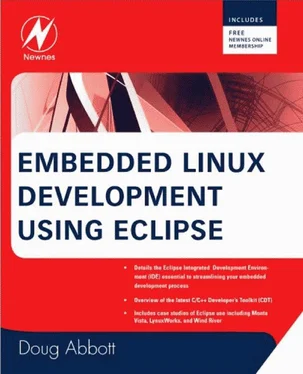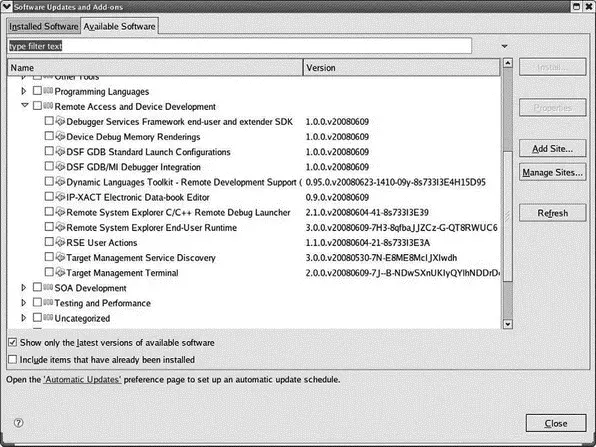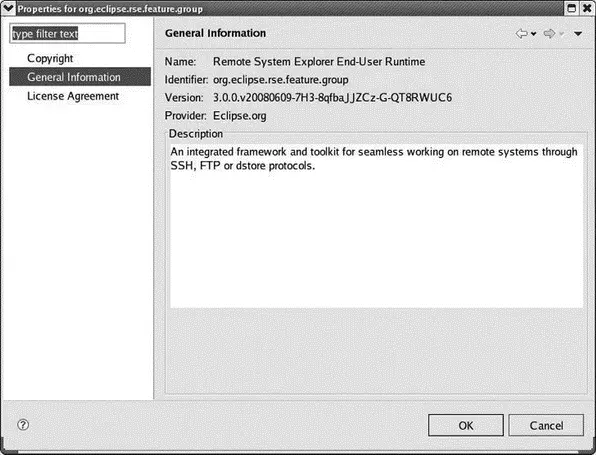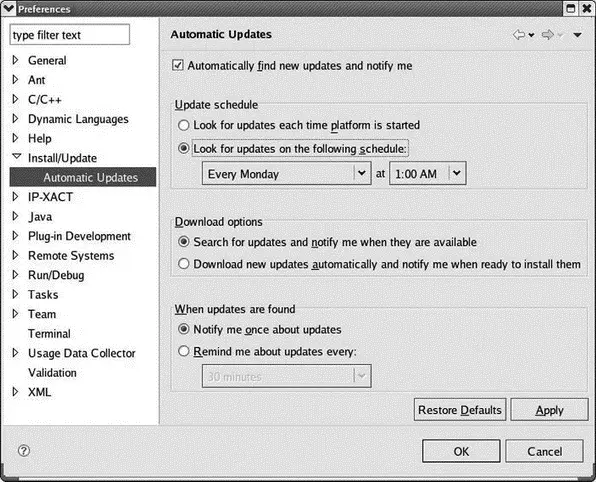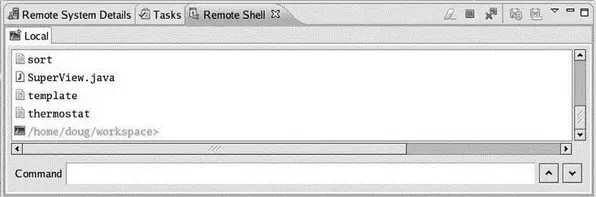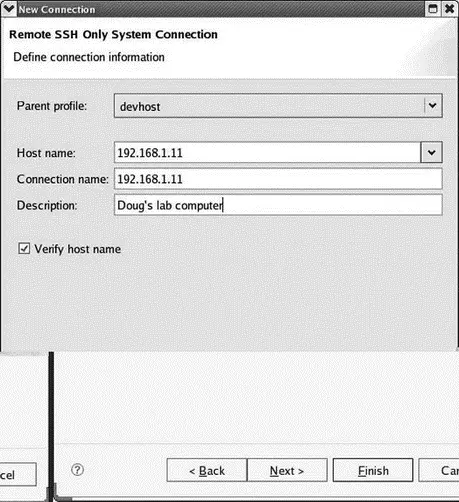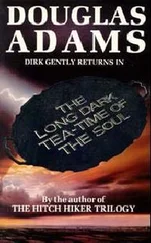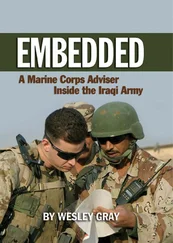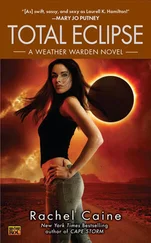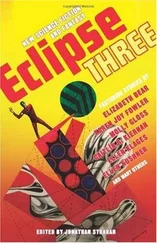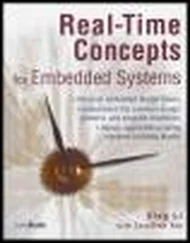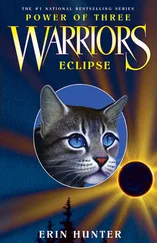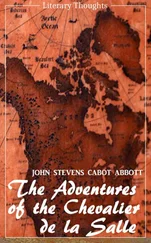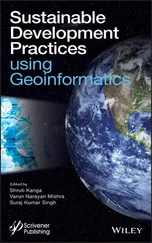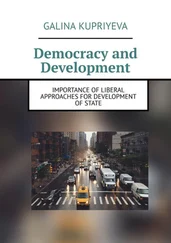Several sites are already available for searching. Expand the Ganymedeentry. The Update Manager goes to the selected site to discover what new features are available and presents a list of feature categories. Scroll down to and expand Remote Access and Device Development (Figure 6.2).
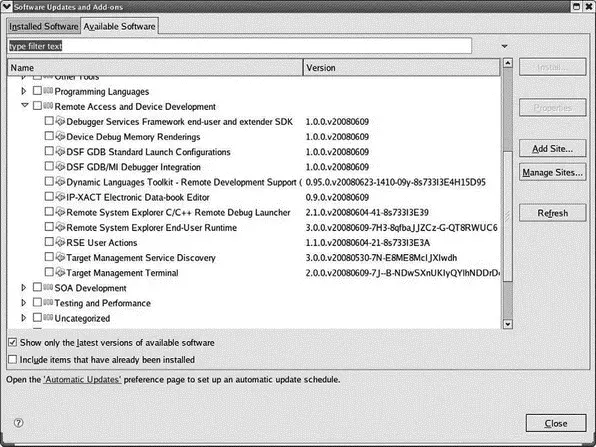
Figure 6.2: Expanded feature category.
Check the box next to Remote Access and Device Developmentto select all 11 of its features. When you click Install, the Update Manager automatically resolves any dependencies and downloads them as well. You are asked to review and confirm the items to be installed. Next, you’ll be asked to accept the license terms. Click Finish.
Install offers the option of running in the background so that you can continue working in Eclipse while the download is in progress. This is a useful feature, since downloads can take a while. When the installation has completed, Eclipse suggests that you restart the system for the changes to take effect. Some changes can be applied without restarting, but generally it’s a good idea to restart.
You can get additional details on a feature by selecting it and clicking the Properties button. Figure 6.3 is an example of the General Information category for one of the Remote System Explorer features.
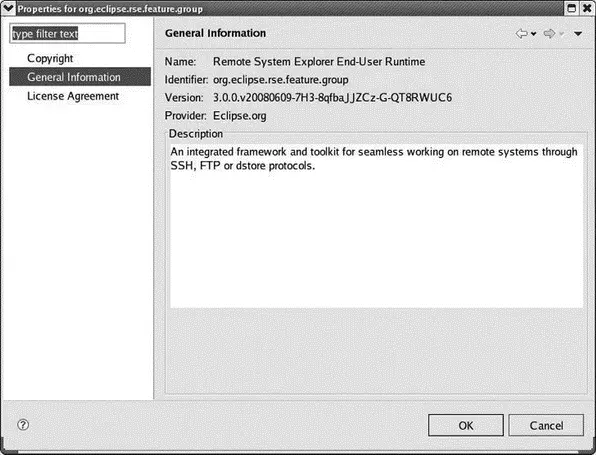
Figure 6.3: Feature information.
6.1.1 Installing Features in External Directories
Normally, features are installed in eclipse/featuresand plug-ins are installed in eclipse/plugins. If, for whatever reason, you should need to reinstall Eclipse, all of the additional features and plug-ins you had previously installed would also have to be reinstalled. But if they’re installed in an external directory, reinstalling Eclipse itself doesn’t affect them.
The previous version of the software update feature offered an option to install features and plug-ins in alternate directories. The current version doesn’t seem to have that option. Nevertheless, if you install plug-ins manually, you’re free to put them wherever you like.
If you do create an external directory for plug-ins, you have to let Eclipse know about it. On startup, Eclipse looks for a directory eclipse/links. In that directory create one or more text files whose names end in .link. Each file contains an entry of the form:
path=
For example, path=/usr/local/eclipse-plugins
6.1.2 Updating Existing Features
The other thing the Update Manager can do is search for and install updates of existing features, including the platform itself. Select Help→Software Updates→Find and Install…but this time select Search for updates of the currently installed features. Click Finishand the Update Manager will search for updates to installed features. This can be a lengthy process, so you’ll probably want to click Run in Backgroundso you can continue working while the update process runs.
The update search can be scheduled to run automatically. Select Window→Preferences…→Install/Update→Automatic Updates (Figure 6.4). Here you can choose from several update scheduling policies:
• No automatic update
• On every startup
• Every day at a specific time
• On a scheduled day of the week at a specific time
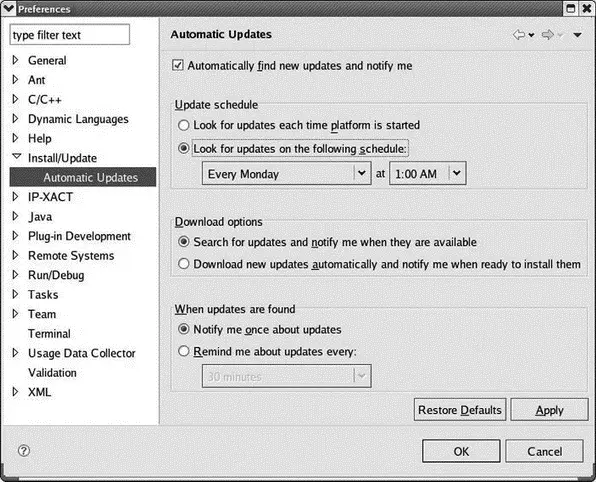
Figure 6.4: Scheduling automatic updates.
The last two options, of course, require that Eclipse is running at the selected time.
6.2 Target Management and the Remote System Explorer (RSE)
The Remote System Explorer (RSE) is a collection of tools that allows you to work with resources such as files and folders on remote systems. The Remote System Explorer perspective allows you to directly manipulate resources on a remote system. The available actions depend on the type of system you’re connecting to and the way the resource is recognized.
For a quick tour of some basic RSE capabilities, go to the Remote System Explorer perspective. Currently, there is one item called Local. This, in fact, is the local host.
Expand that item to reveal Local Files and Local Shells. Under Local Files is My Home and Root, which are fairly self-explanatory. Expand My Home, and you’ll see the contents of your home directory. Root, of course, is the entire local file system.
Right-click on Local Shells and select Launch Shell. This brings up a Remote Shell view in the lower tabbed window. Commands are entered in the small window at the bottom, and the results show up in the larger window. Figure 6.5 shows the result of executing the ls command on my workspace directory. File name completion is done with CTRL+Spacerather than tab. The Remote Shell view has tool bar icons to clear the results, terminate the shell, and save both command results and command history to files.
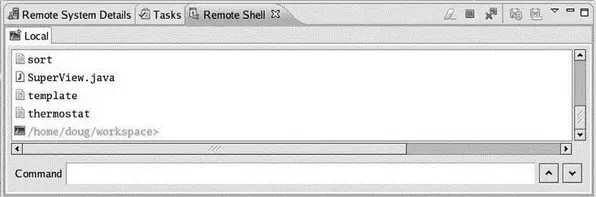
Figure 6.5: Remote Shell.
6.2.1 Connecting to a Remote System
Of course, the Remote System Explorer isn’t very interesting until we connect to a remote system. This section assumes you have network access to another computer running Linux.
RSE is a framework that supports plugging in many different communication protocols. By default FTP and SSH (secure shell) are supported along with a more capable RSEspecific protocol called dstore. The latter requires a server running on the remote system. We’ll examine both SSH and dstore connections. SSH is easy, and requires fewer resources on the target; dstore has more functionality.
SSH Connection
In the Remote Systems view, click the Define a connectionicon or right-click on Local and select New→Connection…. The first step is to select the Remote System Type. Select SSH Only and click Next. The next screen (Figure 6.6) initially displays LOCALHOST as the Host name. Change that either to an IP address or to the name of a computer on your network. The Connection name defaults to the Host name, but you can change it to anything you want.
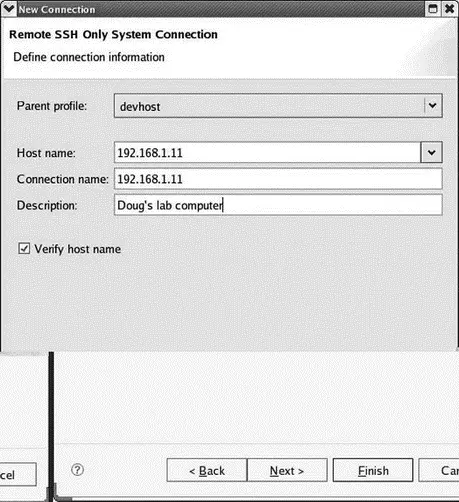
Figure 6.6: Setting up an SSH connection.
Clicking Nextshows the file services available on the remote machine. Clicking Nextagain shows the available shell services. One final click on Nextshows the available terminal services. Click Finishand the new connection shows up in the Remote Systems view. Incidentally, the SSH daemon must be running on the remote system. Most Linux distributions start it at boot time.
Expand the new connection to reveal entries similar to what we saw with Local. When you expand My Home or Root under Sftp Files, you’re required to enter a valid user ID and password for the remote system, which effectively logs you into it. You can now use copy and paste commands to move files between your local host and the remote system. Give it a try.
Читать дальше