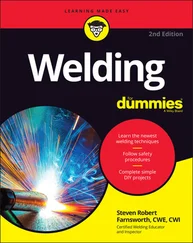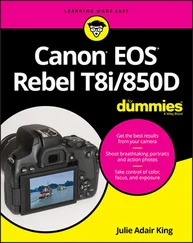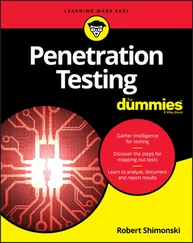Additionally, replicas of some of your camera’s buttons and onscreen graphics appear throughout the book to help you locate the button or setting being discussed.
We don’t assume much about you, the reader, but we do assume the following:
You either have or are planning to acquire a Canon EOS 90D camera.
You want to learn about the camera’s features and how to use them.
You would like to deepen your knowledge of photography so that you can take better still photos and movies with the 90D.
If this isn’t your first For Dummies book, you may be familiar with the large round icons that decorate its margins. If not, here’s your very own icon-decoder ring:
 A Tip icon flags information that saves you time, effort, money, or another valuable resource, including your sanity.
A Tip icon flags information that saves you time, effort, money, or another valuable resource, including your sanity.
 When you see this icon, look alive. It indicates a potential danger zone that can result in much wailing and teeth-gnashing if it’s ignored.
When you see this icon, look alive. It indicates a potential danger zone that can result in much wailing and teeth-gnashing if it’s ignored.
 Lots of information in this book is of a technical nature — digital photography is a technical animal, after all. But if we present a detail that’s useful mainly for impressing your geeky friends, we mark it with this icon.
Lots of information in this book is of a technical nature — digital photography is a technical animal, after all. But if we present a detail that’s useful mainly for impressing your geeky friends, we mark it with this icon.
 This icon highlights information that’s especially worth storing in your brain’s long-term memory or to remind you of a fact that may have been displaced from that memory by another pressing fact.
This icon highlights information that’s especially worth storing in your brain’s long-term memory or to remind you of a fact that may have been displaced from that memory by another pressing fact.
In addition to the material in the print or e-book you’re reading right now, this product also comes with some access-anywhere goodies on the web. Check out the free Cheat Sheet for a handy reference to your camera’s buttons, controls, and exposure modes. To get this Cheat Sheet, simply go to www.dummies.com and type Canon EOS 90D For Dummies Cheat Sheetin the Search box.
To wrap up this preamble, we want to stress that if you initially think that digital photography is too confusing or too technical for you, you’re in good company. Everyone finds this stuff mind-boggling at first. Take it slowly, trying just one or two new camera settings or techniques each time you pick up your camera. With time, patience, and practice, you’ll soon wield your camera like a pro, dialing in the necessary settings to capture your creative vision almost instinctively.
So, without further ado, we invite you to grab your camera and a cup of whatever it is you prefer to sip while you read and start exploring the rest of this book. Your EOS 90D is the perfect partner for your photographic journey, and we thank you for allowing us, through this book, to serve as your tour guides.
Part 1
Fast Track to Super Snaps
IN THIS PART …
Familiarize yourself with the basics of using your camera, from attaching lenses to working with memory cards, navigating menus, and setting up the camera.
Decode viewfinder and Live View mode symbology.
Select the right exposure mode, shutter-release mode, picture aspect ratio, and image quality.
Discover options available for flash photography.
Enjoy the simplicity of shooting in Basic Zone exposure modes, including Scene Intelligent Auto.
Chapter 1
IN THIS CHAPTER
 Preparing the camera for its first outing
Preparing the camera for its first outing
 Getting acquainted with camera features
Getting acquainted with camera features
 Viewing and adjusting camera settings
Viewing and adjusting camera settings
 Setting a few basic preferences
Setting a few basic preferences
If you’re like many people, shooting for the first time with a single-lens reflex (SLR) camera produces a blend of excitement and anxiety. On the one hand, you can’t wait to start using your new equipment, but on the other, you’re a little intimidated by all its buttons, dials, and menu options.
Well, fear not: This chapter provides the information you need to start getting comfortable with your Canon EOS 90D. The first section walks you through initial camera setup. Following that, you get an overview of camera controls, discover how to view and adjust camera settings, work with lenses and memory cards, and get advice on some basic setup options.
Preparing the Camera for Initial Use
After unpacking your camera, you have to assemble a few parts. In addition to the camera body and the supplied battery (charge it before the first use), you need a lens and a memory card. Later sections in this chapter provide details about lenses and memory cards, but here’s the short story:
Lens: Your camera accepts Canon EF and EF-S lenses; the 18–55mm or 18–135mm kit lenses sold as a bundle with the camera body falls into the EF-S category. If you want to buy a non-Canon lens, check the lens manufacturer’s website to find out which lenses work with your camera.
SD, SDHC, or SDXC memory card: The SD stands for Secure Digital; the HC and XC stand for High Capacity and eXtended Capacity. The different labels reflect how many gigabytes (GB) of data the card holds. SD cards hold less than 4GB; SDHC, 4GB to 32GB; and SDXC, more than 32GB. The 90D is compatible with UHS-II cards. These cards are blazingly fast and capable of handling data transfer rates needed to shoot 4K video. They are also great for still photography. Look for the Roman numeral II on the card label and a double row of contacts (refer to Figure 1-26, later in this chapter) to confirm that it is UHS-II.
With camera, lens, battery, and card within reach, take these steps:
1 Turn the camera off.
2 Attach a lens.First, remove the caps that cover the front of the camera and the back of the lens. Then locate the proper mount index, which is a mark on the camera’s lens mount that indicates how to align the lens with the camera body. Your camera has two of these markers, one red and one white, as shown in Figure 1-1. Which marker you use depends on the lens type: Canon EF-S lens: The white square is the mount index. Canon EF lens: The red dot is the mount index.Your lens also has a mount index; align that mark with the matching one on the camera body, as shown in Figure 1-1. Place the lens on the camera mount and rotate the lens toward the side of the camera that sports the white EOS logo (or, to put it another way, away from the shutter-button side of the camera). You should feel a solid click as the lens locks into place. FIGURE 1-1:Align the mounting index on the lens with the one on the camera body.
3 Insert the battery.The battery compartment is on the bottom of the camera. When inserting the battery, hold it with the contacts so they go in first and the Canon imprint facing out (toward the side of the camera with the memory card cover). Gently push the battery in until the gray lock clicks into place, then shut the compartment door.
Читать дальше
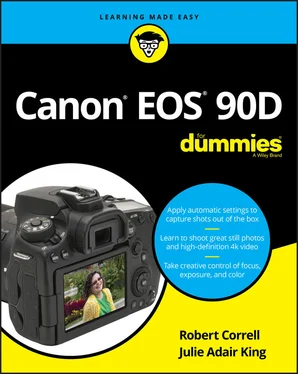
 A Tip icon flags information that saves you time, effort, money, or another valuable resource, including your sanity.
A Tip icon flags information that saves you time, effort, money, or another valuable resource, including your sanity. When you see this icon, look alive. It indicates a potential danger zone that can result in much wailing and teeth-gnashing if it’s ignored.
When you see this icon, look alive. It indicates a potential danger zone that can result in much wailing and teeth-gnashing if it’s ignored. Lots of information in this book is of a technical nature — digital photography is a technical animal, after all. But if we present a detail that’s useful mainly for impressing your geeky friends, we mark it with this icon.
Lots of information in this book is of a technical nature — digital photography is a technical animal, after all. But if we present a detail that’s useful mainly for impressing your geeky friends, we mark it with this icon. This icon highlights information that’s especially worth storing in your brain’s long-term memory or to remind you of a fact that may have been displaced from that memory by another pressing fact.
This icon highlights information that’s especially worth storing in your brain’s long-term memory or to remind you of a fact that may have been displaced from that memory by another pressing fact. Preparing the camera for its first outing
Preparing the camera for its first outing