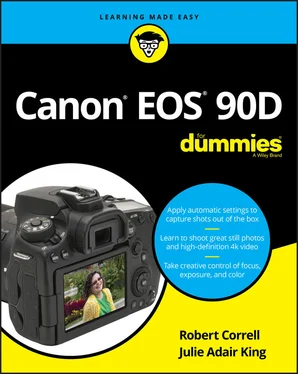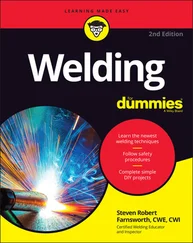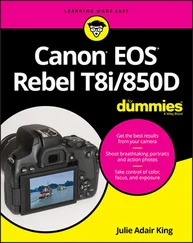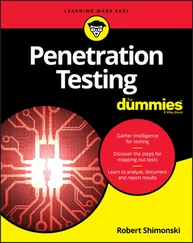3 Part 1: Fast Track to Super Snaps Part 1
Chapter 1: Getting Up and Running Chapter 1
Preparing the Camera for Initial Use Exploring External Camera Features Ordering from Camera Menus Viewing Shooting Settings Switching to Live View Mode Using Quick Control Mode Familiarizing Yourself with the Lens Working with Memory Cards Reviewing Basic Setup Options Chapter 2: Choosing Basic Picture Settings Choosing an Exposure Mode Changing the Drive Mode Understanding the Image Quality Setting Setting the Photo Aspect Ratio Adding Flash Chapter 3: Taking Great Pictures, Automatically Using Scene Intelligent Auto Mode Shooting Without the Flash in Basic Modes Taking Advantage of Special Scenes Gaining More Control with Creative Assist
4 Part 2: Taking Creative Control Chapter 4: Taking Charge of Exposure Introducing the Exposure Trio: Aperture, Shutter Speed, and ISO Stepping Up to Advance Exposure Modes (P, Tv, Av, M, B, C1, and C2) Monitoring Exposure Settings Choosing an Exposure Metering Mode Setting ISO, Aperture, and Shutter Speed Sorting Through Your Camera’s Exposure-Correction Tools Locking Autoexposure Settings Bracketing Exposures Automatically Chapter 5: Controlling Focus and Depth of Field Setting the Lens to Automatic or Manual Focusing Mode Exploring Viewfinder Focusing Options Focusing in Live View and Movie Modes Manipulating Depth of Field Chapter 6: Mastering Color Controls Understanding White Balance Taking a Quick Look at Picture Styles Changing the Color Space Chapter 7: Putting It All Together Recapping Basic Picture Settings Shooting Still Portraits Capturing Action Capturing Scenic Vistas Capturing Dynamic Close-Ups Chapter 8: Shooting and Viewing Movies Recording Movies Using Default Settings Choosing between NTSC and PAL Customizing Recording Settings Reviewing Other Movie Options Playing Movies
5 Part 3: After the Shot Chapter 9: Picture Playback Adjusting Automatic Image Review Viewing Pictures in Playback Mode Viewing Picture Data Taking Advantage of Image Search Viewing Photos and Movies on a TV Chapter 10: Working with Picture and Movie Files Deleting Files Protecting Photos and Movies Rating Photos and Movies Cropping Photos Installing the Canon Software Sending Pictures to the Computer Using Creative Assist During Playback Working with Raw Images Adding Cleaning Instructions to Images Preparing Pictures for Online Sharing
6 Part 4: The Part of Tens Chapter 11: Ten More Customization Options Changing the Furniture Around Disabling the AF-Assist Beam Customizing Exposure Increments Creating a Custom Menu Adding Custom Folders Creating Your Own Exposure Modes Changing the Direction of the Dials Embedding Copyright Notices Controlling the Lens Focus Drive Even More Advanced Autofocusing Tweaks Chapter 12: Ten Features to Explore on a Rainy Day Shooting Time-Lapse Photos and Movies Experimenting with Focus Bracketing Enabling Mirror Lockup Investigating More Printing Options Adding Effects to Photos During Playback Adding Effects During Shooting Shooting in Multiple Exposure Mode Creating Video Snapshots Trimming Movies Presenting a Slide Show
7 Appendix: Exploring Wireless Connections Preparing the Camera Connecting to a Computer Connecting to a Smartphone or Tablet Decoding the Wireless Symbols
8 Index
9 About the Authors
10 Connect with Dummies
11 End User License Agreement
1 Chapter 2 TABLE 2-1 The Resolution Side of the Image Quality Setting
2 Chapter 7TABLE 7-1 All-Purpose Picture-Taking Settings
1 Chapter 1FIGURE 1-1: Align the mounting index on the lens with the one on the camera bod...FIGURE 1-2: Insert the memory card with the label facing the back of the camera...FIGURE 1-3: Here are just two possible monitor positions.FIGURE 1-4: Rotate the switch to On to power up the camera.FIGURE 1-5: Use this dial to adjust the viewfinder focus to your eyesight.FIGURE 1-6: Here’s a guide to controls found on top of the camera.FIGURE 1-7: Having lots of external buttons makes accessing the camera’s functi...FIGURE 1-8: Other important controls reside on the front and left side of the c...FIGURE 1-9: You can access all menus only when the Mode dial is set to P, Tv, A...FIGURE 1-10: Navigate to the Custom Functions menu to access additional customi...FIGURE 1-11: After you select a setting (left), the menu screen updates to refl...FIGURE 1-12: Control the touch-screen response through this menu item.FIGURE 1-13: The data displayed on the Quick Control screen depends on your exp...FIGURE 1-14: Press the Info button to toggle between the Quick Control display ...FIGURE 1-15: The default viewfinder display (left) can be customized to include...FIGURE 1-16: The top LCD panel is another useful situational awareness tool.FIGURE 1-17: In Live View mode, a live preview of your subject appears on the m...FIGURE 1-18: To use Live View, make sure this menu option is set to Enable.FIGURE 1-19: Here’s a look at the default Live View display for photography (le...FIGURE 1-20: Press the Info button to change the type of data that appears duri...FIGURE 1-21: Through this option, you can add one of three alignment grids to t...FIGURE 1-22: To activate Quick Control mode, tap the Q symbol or press the Q bu...FIGURE 1-23: After highlighting the setting you want to adjust, rotate the Quic...FIGURE 1-24: In Live View mode, tap or use the up/down Multi-controller keys to...FIGURE 1-25: Here are a few features that may be found on your lens.FIGURE 1-26: Avoid touching the gold contacts on the card.FIGURE 1-27: Setup Menu 1 contains the Format Card option with a handful of oth...FIGURE 1-28: Through the first option on this menu, you can adjust the delay ti...FIGURE 1-29: Still more customization features await on Setup Menu 3.FIGURE 1-30: Don’t forget about the Shooting Info Display option on Setup Menu ...FIGURE 1-31: You will only see all menu options if you have set the Mode dial t...FIGURE 1-32: This menu option determines what control is affected by the Lock s...
2 Chapter 2FIGURE 2-1: The exposure mode you choose determines how much control you have o...FIGURE 2-2: The Quick Control screen displays an icon indicating the current Dr...FIGURE 2-3: In Live View mode, press Info to display detailed settings data, in...FIGURE 2-4: For viewfinder photography, you can rotate the Quick Control or Mai...FIGURE 2-5: In Live View mode, rotate the Quick Control or Main dial to change ...FIGURE 2-6: A faster way to get to the Drive mode setting is to press the Drive...FIGURE 2-7: These symbols represent the Image Quality setting.FIGURE 2-8: You can set the Image Quality option via Shooting Menu 1.FIGURE 2-9: In P, Tv, Av, M, B, C1, and C2 exposure modes, you also can shift t...FIGURE 2-10: Pixels are the building blocks of digital photos.FIGURE 2-11: A high-quality print depends on a high-resolution orig...FIGURE 2-12: At 50 ppi, the image has a jagged, pixelated look.FIGURE 2-13: Adding pixels in a photo editor doesn’t rescue a low-r...FIGURE 2-14: When you can’t get close enough to fill the frame with the subject...FIGURE 2-15: The reduced quality of the image on the right is caused by excessi...FIGURE 2-16: The Aspect Ratio setting appears on Shooting Menu 1 for viewfinder...FIGURE 2-17: The “Busy” signal means that the flash is recharging.FIGURE 2-18: When you use a slow shutter speed with flash, backgrounds are brig...FIGURE 2-19: This symbol tells you that the flash is set to Auto mode.FIGURE 2-20: Change the flash setting via the Quick Control screen.FIGURE 2-21: To use the built-in flash, press the Flash button to raise the fla...FIGURE 2-22: In the Av exposure mode, you can limit the range of shutter speeds...FIGURE 2-23: When normal flash output is too strong, lower the Flash Exposure C...FIGURE 2-24: For viewfinder photography, you can change the Flash Exposure Comp...FIGURE 2-25: You can also change flash power by using the menus, but it’s a ted...FIGURE 2-26: When flash compensation is enabled, the value appears in the detai...FIGURE 2-27: You can customize additional flash options through the Shooting me...
Читать дальше