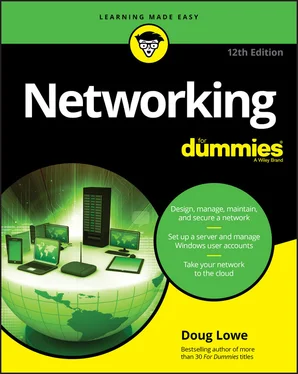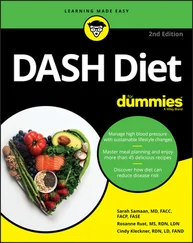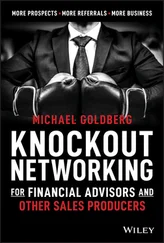10 Index
11 About the Author
12 Advertisement Page
13 Connect with Dummies
14 End User License Agreement
1 Chapter 6 TABLE 6-1 IP Address ClassesTABLE 6-2 The Eight Subnet Octet ValuesTABLE 6-3 Private Address Spaces
2 Chapter 7TABLE 7-1 Twisted-Pair Cable CategoriesTABLE 7-2 Pin Connections for Twisted-Pair CableTABLE 7-3 Creating a Crossover Cable
3 Chapter 8TABLE 8-1 Popular Bands of the Radio SpectrumTABLE 8-2 802.11 Variations
4 Chapter 11TABLE 11-1 Minimum Hardware Requirements for Windows Server 2019 (Standard Editi...
5 Chapter 13TABLE 13-1 File and Folder PermissionsTABLE 13-2 Special PermissionsTABLE 13-3 Special Shares
6 Chapter 14TABLE 14-1 TCP/IP Diagnostic Commands
7 Chapter 17TABLE 17-1 Microsoft Volume License Plans
8 Chapter 20TABLE 20-1 Some Well-Known TCP/IP Ports
9 Chapter 24TABLE 24-1 Keyboard Shortcuts for Remote Desktop
1 Chapter 1FIGURE 1-1: A typical network.FIGURE 1-2: Your official CND certificate.
2 Chapter 2FIGURE 2-1: The Settings page.FIGURE 2-2: The Network & Internet page.FIGURE 2-3: The Ethernet settings page.FIGURE 2-4: The Network Connections page.FIGURE 2-5: The Ethernet Properties dialog box.FIGURE 2-6: The Properties dialog box for a network adapter.FIGURE 2-7: Configuring TCP/IP.FIGURE 2-8: The PC settings page.FIGURE 2-9: Joining a domain.FIGURE 2-10: You must provide domain administrator credentials to join a domain...FIGURE 2-11: Network preferences.FIGURE 2-12: Advanced network settings.FIGURE 2-13: Mac network TCP/IP settings.FIGURE 2-14: DNS settings.FIGURE 2-15: Hardware settings.FIGURE 2-16: Users & Groups.FIGURE 2-17: Login Options.FIGURE 2-18: Joining a domain.FIGURE 2-19: Authenticating with the domain.FIGURE 2-20: Congratulations! You have now joined the domain.
3 Chapter 3FIGURE 3-1: Logging in to a Windows 10 system.FIGURE 3-2: Browsing the network in Windows 10.FIGURE 3-3: The resources available on a server computer.FIGURE 3-4: The Map Network Drive dialog box.FIGURE 3-5: Browsing for the folder to map.FIGURE 3-6: The This PC folder shows a mapped network drive.FIGURE 3-7: The Add Printer Wizard asks you to pick a printer.FIGURE 3-8: A typical Print dialog box.FIGURE 3-9: Managing a print queue.
4 Chapter 4FIGURE 4-1: Enabling file and printer sharing.FIGURE 4-2: The File Sharing dialog box.FIGURE 4-3: The Public folder.FIGURE 4-4: Sharing a printer.FIGURE 4-5: The Open dialog box in Excel.FIGURE 4-6: Setting the file locations.FIGURE 4-7: Enabling offline files.FIGURE 4-8: Offline file properties.
5 Chapter 5FIGURE 5-1: The Properties dialog box for a disk drive.FIGURE 5-2: The Properties page for a computer with Core i7 processor and 8GB o...FIGURE 5-3: Let the System Information program gather the data you need.FIGURE 5-4: Using Lucidchart to draw a network diagram.
6 Chapter 6FIGURE 6-1: A network before and after subnetting.FIGURE 6-2: The DHCP management console.FIGURE 6-3: The New Scope Wizard.FIGURE 6-4: Configuring a Windows client to use DHCP.FIGURE 6-5: DNS names.FIGURE 6-6: The New Host dialog box.
7 Chapter 7FIGURE 7-1: Twisted-pair cable.FIGURE 7-2: A network cabled with twisted-pair cable.FIGURE 7-3: Attaching an RJ-45 connector to twisted-pair cable.FIGURE 7-4: Using wall jacks and patch panels.FIGURE 7-5: You can daisy-chain switches together.FIGURE 7-6: Distribution and access switches.
8 Chapter 8FIGURE 8-1: Radio waves frequently have frequency.FIGURE 8-2: Homer, Bart, and Lisa playing with their wireless network.FIGURE 8-3: A wireless access point connects a wireless network to a cabled net...FIGURE 8-4: A typical wireless router.FIGURE 8-5: The main configuration page for a typical wireless router.FIGURE 8-6: Configuring DHCP for a typical wireless router.FIGURE 8-7: Choosing a wireless network.FIGURE 8-8: Forgetting a wireless network in Windows 10.
9 Chapter 9FIGURE 9-1: A firewall router creates a secure link between a network and the I...FIGURE 9-2: Activating the Windows firewall.
10 Chapter 10FIGURE 10-1: Enabling Hyper-V on a desktop version of Windows.FIGURE 10-2: Hyper-V Manager.FIGURE 10-3: The Virtual Switch Manager window.FIGURE 10-4: Creating a new virtual switch.FIGURE 10-5: The New Virtual Hard Disk Wizard.FIGURE 10-6: Choose your disk format.FIGURE 10-7: Choose your disk type.FIGURE 10-8: Specify the name and location of the disk.FIGURE 10-9: Specify the size of the disk.FIGURE 10-10: Say hello to the New Virtual Machine Wizard.FIGURE 10-11: Specify the name and location of the virtual machine.FIGURE 10-12: Specify the generation of the new virtual machine.FIGURE 10-13: Specify the memory for the new virtual machine.FIGURE 10-14: Configure the networking for the new virtual machine.FIGURE 10-15: Connecting a virtual disk.FIGURE 10-16: Editing the settings for a virtual machine.FIGURE 10-17: Configuring a DVD drive.FIGURE 10-18: Viewing a virtual machine through a console.
11 Chapter 11FIGURE 11-1: Welcome to Windows Setup!FIGURE 11-2: Selecting the OS edition to install.FIGURE 11-3: Deciding where to install Windows.FIGURE 11-4: Setting the Administrator password.FIGURE 11-5: Log in to your new server.FIGURE 11-6: The Server Manager Dashboard.FIGURE 11-7: The Add Roles and Features Wizard.FIGURE 11-8: Selecting the server to manage.FIGURE 11-9: The Select Server Roles page.FIGURE 11-10: Adding additional required roles and services.FIGURE 11-11: The Select Features page.FIGURE 11-12: Stuff you need to know about Active Directory Domain Services.FIGURE 11-13: Stuff you need to know about DNS Server role.FIGURE 11-14: Are you ready to install the new server roles?FIGURE 11-15: Additional configuration needs to be done for the Active Director...FIGURE 11-16: Additional configuration needs to be done for the Active Director...FIGURE 11-17: Here you can set domain controller options.FIGURE 11-18: Hooray! All the prerequisites are good to go.FIGURE 11-19: Logging in to the new domain.
12 Chapter 12FIGURE 12-1: Objects displayed by the Active Directory Manager console.FIGURE 12-2: Use the wizard to create a new user.FIGURE 12-3: Set the user’s password.FIGURE 12-4: Verifying the user account information.FIGURE 12-5: The General tab.FIGURE 12-6: Set user account info here.FIGURE 12-7: Restrict a user’s logon hours.FIGURE 12-8: Restricting the user to certain computers.FIGURE 12-9: The Profile tab.FIGURE 12-10: Create a new group.FIGURE 12-11: Adding members to a group.
13 Chapter 13FIGURE 13-1: Managing shares in Windows Server 2019.FIGURE 13-2: The New Share Wizard comes to life.FIGURE 13-3: The wizard asks where you’d like to locate the share.FIGURE 13-4: The wizard asks for the share name and description.FIGURE 13-5: Specify the share settings.FIGURE 13-6: Setting the share permissions.FIGURE 13-7: Confirming your share settings.FIGURE 13-8: You’re done!FIGURE 13-9: Manually share a folder.FIGURE 13-10: Set the share name.FIGURE 13-11: Set the share permissions.FIGURE 13-12: Adding permissions.
14 Chapter 15FIGURE 15-1: Enabling Remote Assistance.FIGURE 15-2: Setting the advanced Remote Assistance options.FIGURE 15-3: The Windows Remote Assistance window.FIGURE 15-4: Inviting someone to help you.FIGURE 15-5: You’ll need to tell your helper the password.FIGURE 15-6: Granting your helper permission to take control.FIGURE 15-7: The Windows Remote Assistance toolbar.FIGURE 15-8: Enter the Remote Assistance password.FIGURE 15-9: A Remote Assistance session in progress.FIGURE 15-10: Using the chat window.FIGURE 15-11: Survey Monkey’s help desk satisfaction survey template.
15 Chapter 16FIGURE 16-1: Enabling Group Policy management on Windows Server 2019.FIGURE 16-2: The Group Policy Management console.FIGURE 16-3: Creating a new GPO.FIGURE 16-4: A new GPO.FIGURE 16-5: Policy settings.FIGURE 16-6: Editing a GPO.FIGURE 16-7: The Windows Update policy.FIGURE 16-8: The Configure Automatic Updates dialog box.FIGURE 16-9: The Windows Update policy.FIGURE 16-10: Confirming the scope.FIGURE 16-11: The GPO is finished.FIGURE 16-12: The IE Home Page Dummies GPO.FIGURE 16-13: The Select User, Computer, or Group dialog box.FIGURE 16-14: A GPO that uses a filter.
Читать дальше