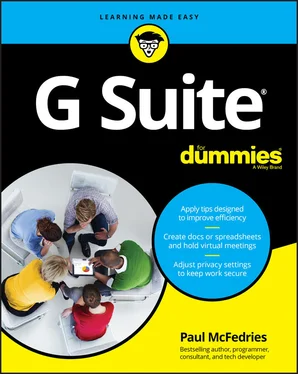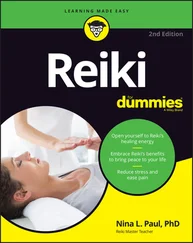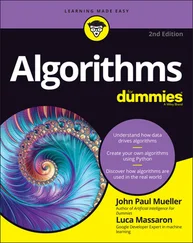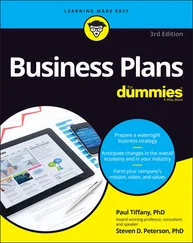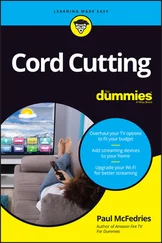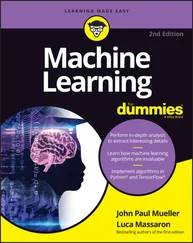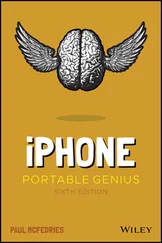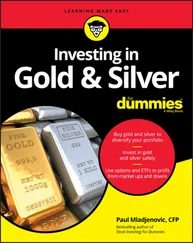That doesn’t mean, however, that the book is suitable for people who have never used a computer or a web browser. So, first I assume that you have not only a computer — either a Microsoft Windows PC or a Mac — and a web browser installed on that computer (all computers do, these days) but also some experience with both. That means I assume that you know at least how to perform the following basic tasks: Starting your computer. Launching your computer's web browser. Navigating to a particular website given that site's address. Working with basic app doohickeys such as pull-down menus, buttons, text boxes, check boxes, and radio buttons. This book also assumes you have a G Suite account and that your G Suite administrator has given you your sign-in info (that is, your G Suite account's email address and password). What's that? You don't have a G Suite account? Surprisingly, I'm okay with that! You still have access to the Google apps through your personal Google account, so 96.5 percent of what you read in this book will still apply to you. Why not 100 percent? Because there are a few features and settings that are unique to G Suite or that work different for G Suite users.
Icons Used in This Book Icons Used in This Book Like other books in the For Dummies series, this book uses icons, or little margin pictures, to flag info that doesn’t quite fit into the flow of the chapter discussion. Here are the icons I use: This icon marks text that contains info that’s useful or important enough that you’d do well to store the text somewhere safe in your memory for later recall. This icon marks text that contains some for-nerds-only technical details or explanations that you’re free to skip. This icon marks text that contains a shortcut or an easier way to do things, which I hope will make your life — or, at least, the data analysis portion of your life — more efficient. This icon marks text that contains a friendly but unusually insistent reminder to avoid doing something. You have been warned.
Beyond the Book Beyond the Book Cheat Sheet: To locate this book's Cheat Sheet, go to www.dummies.com and search for G Suite For Dummies . See the Cheat Sheet for an absurdly long list of keyboard shortcuts that you can use with G Suite.
Where to Go from Here Where to Go from Here If you’re just getting your feet wet with G Suite, flip the page and start perusing the first chapter. If you have some experience with G Suite or you have a special problem or question, see the table of contents or the index to find out where I cover that topic, and then turn to that page. Either way, happy G Suite-ing!
3 Part 1: Keeping Your Affairs in Order Part 1
Chapter 1: G Suite: The 50¢ Tour Chapter 1
What Is G Suite? What Is G Suite? In the world of business jargon, a silo is a person or department that can't or won't share information with other people or departments in the company. Not all that long ago, all employees were silos in a way. Why? Because they beavered away at their computers using installed software such as Microsoft Word and Microsoft Excel, with all of their documents stored safely on their hard drives. Sure, every now and then they shared a document on the network or via email, but for the most part they worked in not-so-splendid isolation from their peers. But as management gurus and overpaid consultants have been telling anyone who'll listen for at least a couple of decades now, silos are bad. On an individual level, silos make everyone less efficient and less productive; on a departmental level, silos create duplication of effort and endless turf wars; on a company level, silos inhibit growth and innovation. Yes, silos are nasty things, but how do you get rid of them? An alarmingly large number of management reports and business books have been written to answer that question. It's a complex and difficult topic, but here are three solutions that are almost certainly common to all those reports and books: Make it easy for individuals to access their software and documents no matter where they are or what type of device they're using. Make it easy for people on the same team or in the same department to collaborate with each other. Make it easy for people on different teams or in different departments to share information with each other. And that, at long last, is where G Suite comes in. Google's G Suite is a set of applications that's designed to tear down silos. How? By implementing the preceding list of solutions in the following ways: G Suite apps aren't installed on your computer. Instead, they live online (in the cloud , to use the vernacular), so you can access them from any location that has Internet access, using any type of device — desktop PC, laptop, Touch PC, tablet, smartphone, you name it — that you have handy. G Suite apps are built with collaboration in mind. For example, two or more people can work on the same document at the same time. No, I'm not just making that up — it's a real feature. G Suite also enables you to easily email, meet, and chat with members of your team or department, so everyone stays in the loop. G Suite documents aren't stored on your computer. Instead, all G Suite data and documents reside in the cloud, so it's a snap to share them with anyone in your company. Silos, schmi-los!
What You Get with G Suite Using Apps Online — Really? Here Are the FAQs Introducing Online Collaboration Going Mobile Chapter 2: Taming the Email Beast Rhymes with Email: Getting to Know Gmail The Outbox: Sending an Email Message The Inbox: Handling Incoming Messages Dealing with the Onslaught Chapter 3: Places to Go, People to See: Managing Your Calendar Navigating the Calendar Window Changing the Calendar View Time Traveling: Changing the Date Setting Your Social Schedule: Entering Events Going Calendar Crazy: Adding Even More Calendars Chapter 4: Friends, Romans, Countrymen: Managing Your Contacts Eyeballing the Contacts App Populating Your Contacts List Managing Your Contacts Doing Stuff with Your Contacts
4 Part 2: Making Stuff: Documents, Spreadsheets, and More Chapter 5: Getting Started with Docs Opening Docs Touring the Google Docs Home Page Creating a Shiny, New Document Checking Out the Document Screen Dealing with Documents Learning Some Editing Basics Search and Ye Shall Replace Checking Spelling and Grammar Chapter 6: Looking Good: Formatting Documents Making Your Characters Look Good Making Your Lines and Paragraphs Look Good Using Styles to Make Looking Good Look Easy Making Lists, Checking Them Twice Image Is Everything: Adding Graphics Chapter 7: Fiddling with Document Layout Building a Table with Your Bare Hands Headers and Footers from Head to Toe Changing the Page Setup Working with Columns, Just Like the Pros Show Your Work: Adding Footnotes Chapter 8: Getting Started with Sheets Opening Sheets Touring the Google Sheets Home Page Creating a New Spreadsheet Checking Out the Spreadsheet Screen Dealing with Spreadsheets Understanding Sheet Cells Entering Data Working with Ranges Formatting a Cell Working with Columns and Rows Chapter 9: Crunching Numbers Building Formulas Using Functions for More Powerful Formulas Using a Range as a Database Visualizing Data with Charts Building Pivot Tables Chapter 10: Creating Eye-Popping Presentations Opening Slides Touring the Google Slides Home Page Creating a New Presentation Checking Out the Presentation Screen Dealing with Presentations Working with Slides Working with the Master Slide Formatting Slide Text Animating Your Slides Running a Slide Show
5 Part 3: Collaborating with Your Team Chapter 11: Collaborating on Files Sharing a File Dealing with Shared Files Working on a Shared File Reviewing a Shared File Chapter 12: Collaborating with Calendar Inviting Guests to a Meeting Responding to a Meeting Invitation Sharing Your Calendar Subscribing to a Shared Calendar Importing Events Exporting Events Chapter 13: Setting Up Video Meetings What Do You Need to Use Meet? Starting a Video Meeting Joining a Video Meeting Customizing Video Meeting Settings Sharing Resources During a Video Meeting Chapter 14: Chatting with Your Team Chatting, G Suite Style Exchanging Messages Collaborating with Chat More Collaboration: Congregating in a Chat Room Robotexting: Chatting with Bots Chapter 15: Collaborating with Groups Why Create a Group? Investigating the Groups Home Page Understanding Group Roles Finding a Group Joining a Group Posting Messages Responding to Posts Creating a Group Chapter 16: Collaborating with Forms and Notes Gathering Info with Forms Sharing Notes
Читать дальше