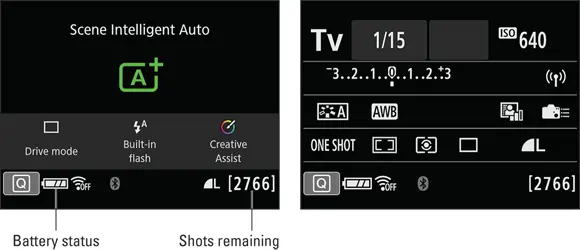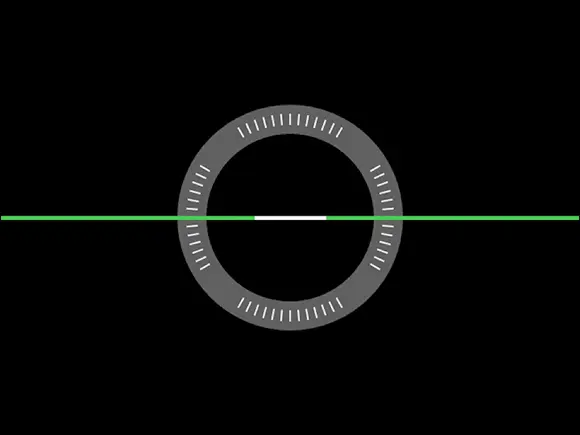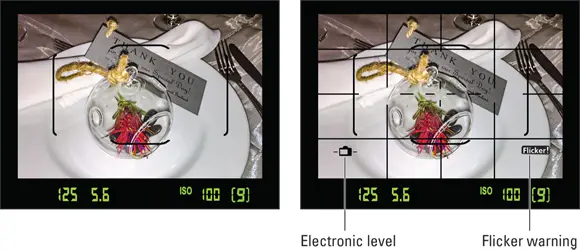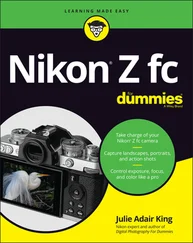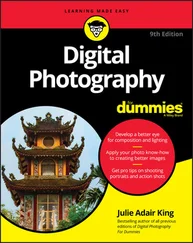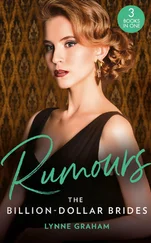Enable/disable the touchscreen via the Multi Function Lock option on Setup Menu 4. I discuss this menu option in the section “ Back-of-the-body controls,” earlier in this chapter. After choosing the menu option, put a checkmark in the Touch Control box and press Set or tap OK. You can then press the Erase/Lock button (lower-right corner of the camera back) to toggle touchscreen operation on and off.
CARING FOR THE CAMERA MONITOR
To keep the monitor in good working order, follow these precautions:
Don’t use force when adjusting the monitor position. Although the monitor assembly is sturdy, treat it with respect as you adjust the screen position. The monitor twists only in certain directions, and it’s easy to forget which way it’s supposed to move. So if you feel resistance, don’t force things — you could break the monitor. Instead, rely on that feeling of resistance to remind you to turn the screen the other way.
Use only your finger to perform touchscreen functions. Use the fleshy part of your fingertip (not the nail or any other sharp object), and be sure your fingers are dry because the screen may not respond if it gets wet.
Don’t apply a screen protector. Canon also advises against putting a protective cover over the monitor, such as the kind people adhere to their smartphones. Doing so can reduce the monitor’s responsiveness to your touch.
Watch the crunch factor. Before positioning the monitor back into the camera (whether face in or face out), use a lens brush or soft cloth to clean the monitor housing so there’s nothing on it that could damage the monitor.
Clean smart. To clean the screen, use only the special cloths and cleaning solutions made for this purpose. (You can find them in any camera store.) Do not use paper products such as paper towels because they can contain wood fibers that can scratch the monitor. And never use a can of compressed air to blow dust off the camera — the air is cold and can crack the monitor.
Your camera offers several displays that show current picture-taking settings. The next sections explain the displays that are available during viewfinder photography. See the later section “ Switching to Live View Mode” for information about displaying similar data when you take advantage of Live View, the feature that enables you to compose photos on the monitor instead of using the viewfinder.
 For still photography, you can use either the viewfinder or Live View screen to compose your shots. But when you set the camera to Movie mode, you’re limited to Live View.
For still photography, you can use either the viewfinder or Live View screen to compose your shots. But when you set the camera to Movie mode, you’re limited to Live View.
Displaying the Quick Control screen
The Quick Control screen appears on the monitor when the camera is in shooting mode — that is, you’re not viewing menus, checking out your pictures in playback mode, and so on. The screen displays different data depending on your exposure mode and whether features such as flash are enabled. The left side of Figure 1-21 shows the screen as it appears in Scene Intelligent Auto exposure mode; the right side, Tv mode (shutter-priority autoexposure).
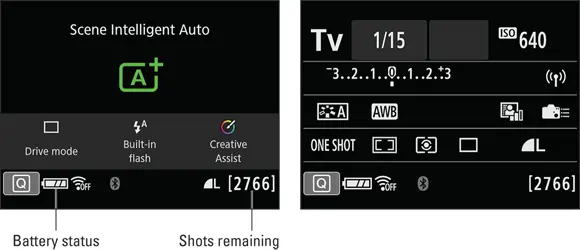
FIGURE 1-21:The data displayed on the Quick Control screen depends on your exposure mode.
Here are the keys to taking advantage of this screen:
Displaying and hiding the Quick Control screen: By default, the screen appears automatically when you turn on the camera and goes to sleep if no camera operations are performed for 30 seconds. You can wake up the display by pressing the shutter button halfway and then releasing it. If you want to turn off the display before the automatic shutoff occurs, press the DISP button (top of the camera, just behind the Main dial). You can adjust the timing of the automatic shutdown of this screen and others by selecting the Auto Power Off option from Setup Menu 2. I provide the details near the end of this chapter, in the section devoted to that menu.
Keep an eye on the battery symbol and the shots remaining value, both labeled in Figure 1-21. A full battery like the one in the figure means that the battery is charged; as it runs out of power, bars disappear from the symbol. The shots remaining value indicates how many more pictures will fit in the free space available on your memory card. This value depends in large part on the Image Quality setting, which determines the resolution (pixel count) and file type (Raw or JPEG). If those terms are new to you, the next chapter explains them.
You can replace the Quick Control screen with an electronic level, shown in Figure 1-22. This feature is helpful when you use a tripod and want to ensure the camera is level to the horizon. When the horizontal line appears green, as shown in Figure 1-22, you’re good to go. By default, you need to press the Info button twice to shift from the Quick Control screen to the level. Your first press turns off the screen, and the second press brings up the level. Press Info again to return to the Quick Control screen. Again, which screens appear when you press the Info button depends on the Info Button Display Options setting, found on Setup Menu 4. You can find details on this option in the section “ Setup Menu 4,” found near the end of this chapter.
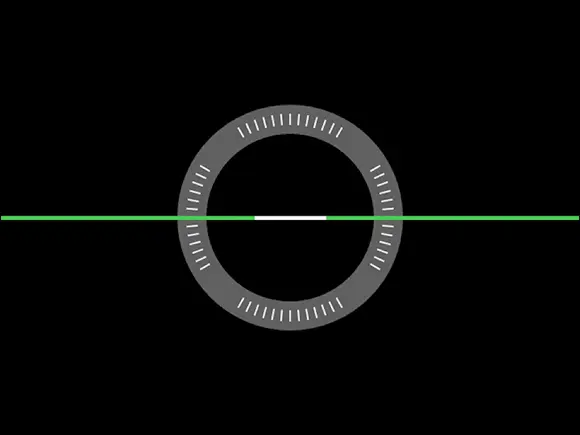
FIGURE 1-22:You can swap out the Quick Control screen with an electronic level.
A limited assortment of shooting data, such as the shutter speed and f-stop, appears at the bottom of the viewfinder, as shown in Figure 1-23. How much data appears depends on your exposure mode and what picture settings are currently in force; the figure shows the basics. Upcoming chapters explain the entire cadre of data.
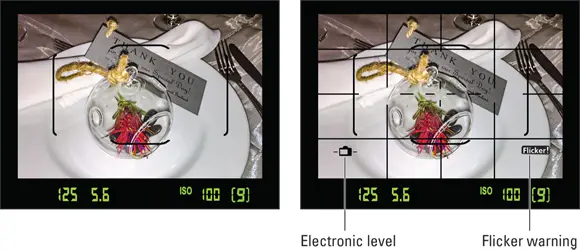
FIGURE 1-23:The default viewfinder display (left) can be customized to include a grid, electronic level, and flicker warning (right).
In the framing area of the viewfinder, you may see marks that indicate the portion of the screen that contains autofocusing points. (The appearance of the autofocus markings depend on your autofocus settings, which you can explore in Chapter 5.) In the left screen in the figure, the four black brackets represent the autofocusing area.
Here’s how to display and customize the viewfinder:
Displaying viewfinder data: The markings in the framing area of the viewfinder appear automatically when you first turn on the camera; to display the shooting data, press the shutter button halfway. The display remains active for a few seconds after you release the button, and then the viewfinder display shuts off to save battery power. To wake up the display, press the shutter button halfway and release it.
Adding a level and gridlines to the display: You can display gridlines in the viewfinder, as shown on the right in Figure 1-23, as well as a symbol that represents the electronic level. (When the lines at the sides of the symbol are horizontal, as in the figure, the camera is level.)To hide or display these features, open Setup Menu 4 and choose Viewfinder Display. On the next screen, change the settings from Hide to Show. As you select each option, a preview appears at the bottom of the screen to remind you how enabling each feature affects the display.
Читать дальше
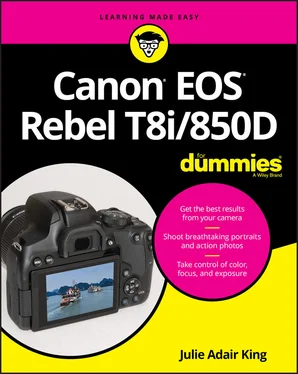
 For still photography, you can use either the viewfinder or Live View screen to compose your shots. But when you set the camera to Movie mode, you’re limited to Live View.
For still photography, you can use either the viewfinder or Live View screen to compose your shots. But when you set the camera to Movie mode, you’re limited to Live View.