1 ...6 7 8 10 11 12 ...41 For most Windows 8 and 8.1 users, Windows 10 is a no-brainer. You can kvetch about some problems — the disappearance of Windows Media Center, for example. There are dozens of additional details, but by and large, Windows 10 is what Windows 8.1 should’ve been.
Windows 7 users did not have as much incentive to move to Windows 10, but there are some good changes. Microsoft effectively ditched Internet Explorer and built a much lighter and more capable browser called Microsoft Edge. Instead of desktop gadgets, which in Windows 7 were held together with baling wire and chewing gum, Windows 10 sports an entire infrastructure for apps (also known as Universal apps). Windows 10 works with all the new hardware, touchscreens, and pens. There’s an improved Task Manager, File Explorer, Clipboard, and a dozen other system utilities.
Is that enough to convince Windows 7 users to abandon ship in droves? Probably not. The single biggest allure of Windows 10 for the Windows 7 battle-hardened is that it’s clearly the way of the future. Also, since January 2020, Windows 7 no longer receives updates and security patches. That’s a major risk for users who want to stay safe on the Internet.
If you want a better Windows, for whatever reason, you’ll have to go through Windows 10.
Here’s what you should ask yourself before you move from Windows 7 to Windows 10:
Are you willing to learn a new operating system, with a number of new features that may or may not appeal to you?
Are you willing to let Microsoft snoop on your actions, more than they did with Windows 7? Microsoft has become more transparent about what it being snooped, and it appears to be roughly on par with Google’s snooping and arguably less intrusive than Apple’s snooping.
Are you willing to let Microsoft take control of your machine? The company has already shown that it can take Windows 7 and 8.1 machines to town, with the Get Windows 10 campaign. But in Windows 10, it’s considerably more difficult to keep patches at bay.
Are you willing to ditch a trusted operating system (Windows 7) that is no longer secure because Microsoft has decided to stop supporting it, and deal with Windows 10’s annoyance factors for the sake of security?
This isn’t the manual Microsoft forgot. This is the manual Microsoft wouldn’t dare print. I won’t feed you the Microsoft party line or make excuses for pieces of Windows 10 that just don’t work: Some of it is junk, some of it is evolving, and some of it is devolving. My job is to take you through the most important parts of Windows 10, give you tips that may or may not involve Microsoft products, point out the rough spots, and guide you around the disasters. Frankly, there are some biggies.
I also look at using non-Microsoft products in a Windows way: iPhones, Androids, Kindles, Gmail and Google apps, Facebook, Twitter, Dropbox, Firefox, Google Chrome, iCloud, and many more. Even though Microsoft competes with just about every one of those products, each has a place in your computing arsenal and ties into Windows 10 in important ways.
I’ll save you more than enough money to pay for the book several times over, keep you from pulling out a whole shock of hair, lead you to dozens if not hundreds of “Aha!” moments, and keep you awake in the process. Guaranteed.
Windows 10 All-in-One For Dummies, 4th Edition, takes you through the Land of the Dummies — with introductory material and stuff your grandmother can (and should!) understand — and then continues the journey into more advanced areas, where you can truly put Windows to work every day.
I start with the Windows 10 Start menu, and for many of you, that’s the only Start you’ll ever need. The Start menu coverage here is the best you’ll find anywhere because I don’t assume that you know Windows 10 and I step you through everything you need to know both with a touchscreen and a mouse.
Then I dig in to the desktop and take you through all the important pieces.
I don’t dwell on technical mumbo jumbo, and I keep the baffling jargon to a minimum. At the same time, though, I tackle the tough problems you’re likely to encounter, show you the major road signs, and give you lots of help where you need it the most.
Whether you want to get two or more email accounts set up to work simultaneously, turn your tiles a lighter shade of pale, or share photos of your Boykin Spaniel in OneDrive, this is your book. Er, I should say ten books. I’ve broken out the topics into ten minibooks, so you’ll find it easy to hop around to a topic — and a level of coverage — that feels comfortable.
I didn’t design this book to be read from front to back. It’s a reference. Each chapter and each of its sections are meant to focus on solving a particular problem or describing a specific technique.
Windows 10 All-in-One For Dummies, 4th Edition, should be your reference of first resort, even before you consult Windows Help and Support. There’s a big reason why: Windows Help was written by hundreds of people over the course of many years. Some of the material was written ages ago, and it’s confusing as all get-out, but it’s still in Windows Help for folks who are tackling tough legacy problems. Some of the Help file terminology is inconsistent and downright misleading, largely because the technology has changed so much since some of the articles were written. Finding help in Help frequently boggles my mind: If I don’t already know the answer to a question, it’s hard to figure out how to coax Help to help. Besides, if you’re looking for help on connecting your smartphone to your PC or downloading pictures from your Samsung Galaxy smartphone, Microsoft would rather sell you something different. The proverbial bottom line: I don’t duplicate the material in Windows 10 Help and Support, but I point to it if I figure it can help you.
 A word about Windows 10 versions: Microsoft is trying to sell the world on the idea that Windows 10 runs on everything — desktops, laptops, tablets, assisted reality headsets, huge banks of servers, giant conference room displays, refrigerators, and toasters. While that’s literally true — Microsoft can call anything Windows 10 if it wants — for those of us who work on desktops, laptops, and tablets, Windows 10 is Windows 10.
A word about Windows 10 versions: Microsoft is trying to sell the world on the idea that Windows 10 runs on everything — desktops, laptops, tablets, assisted reality headsets, huge banks of servers, giant conference room displays, refrigerators, and toasters. While that’s literally true — Microsoft can call anything Windows 10 if it wants — for those of us who work on desktops, laptops, and tablets, Windows 10 is Windows 10.
I don’t make many assumptions about you, dear reader, except to acknowledge that you’re obviously intelligent, well-informed, discerning, and of impeccable taste. That’s why you chose this book, eh?
Okay, okay. The least I can do is butter you up a bit. Here’s the straight scoop: If you’ve never used Windows, bribe your neighbor (or, better, your neighbor’s kids) to teach you how to do four things:
Play a game with your fingers (if you have a touchscreen) or with a mouse (if you’re finger-challenged). Any of the games that ship with Windows 10, or free games in the Microsoft Store, will do. If your neighbor’s kids don’t have a different recommendation, try the new Microsoft Solitaire Collection.
Start File Explorer.
Get on the web.
Turn Windows 10 off. (Click or tap the Start icon in the lower left of the screen, click the universal on/off button thingy, and then click Shut down.)
That covers it. If you can play a game, you know how to turn on your computer, log in if need be, touch and drag, and tap and hold down. If you run File Explorer, you know how to click a taskbar icon. After you’re on the web, well, it’s a great starting point for almost anything. And if you know that you need to use the Start menu, you’re well on your way to achieving Windows 10 enlightenment.
Читать дальше
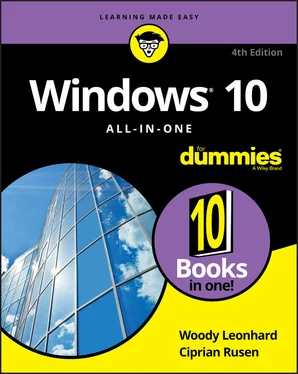
 A word about Windows 10 versions: Microsoft is trying to sell the world on the idea that Windows 10 runs on everything — desktops, laptops, tablets, assisted reality headsets, huge banks of servers, giant conference room displays, refrigerators, and toasters. While that’s literally true — Microsoft can call anything Windows 10 if it wants — for those of us who work on desktops, laptops, and tablets, Windows 10 is Windows 10.
A word about Windows 10 versions: Microsoft is trying to sell the world on the idea that Windows 10 runs on everything — desktops, laptops, tablets, assisted reality headsets, huge banks of servers, giant conference room displays, refrigerators, and toasters. While that’s literally true — Microsoft can call anything Windows 10 if it wants — for those of us who work on desktops, laptops, and tablets, Windows 10 is Windows 10.










