Mic In: This jack is usually pink. It’s for unamplified sources, like most microphones or some electric guitars. If you use a cheap microphone for Skype or another VoIP service that lets you talk long distance for free, and the mic doesn’t have a USB connector, plug in the microphone here. In a pinch, you can plug any of the Line In devices into the Mic In jack — but you may hear only mono sound, not stereo, and you may have to turn the volume way down to avoid some ugly distortion when the amplifier inside your PC increases the strength of an already-amplified signal.
Line Out: A stereo output jack, usually lime green, which in many cases can be used for headphones or patched into powered speakers. If you don’t have fancy output jacks (such as the Sony-Philips SPDIF), this is the source for the highest-quality sound your computer can produce. If you go for a multi-speaker setup, this is for the front speaker.
Rear Surround Out: Usually black, this jack isn’t used often. It’s intended to be used if you have independent, powered rear speakers. Most people with rear speakers use the Line Out connector and plug it into their home theater systems, which then drives the rear speakers; or they use the HDMI cable (see the preceding section) to hook up to their TVs. If your computer can produce full surround sound output, and you have the amplifier to handle it, you’ll get much better results using the black audio jack.
 Many desktop computers have two more jacks: Orange is a direct feed for your subwoofer, and the gray (or brown) one is for your side speakers. Again, you have to put an amplifier between the jacks and your speakers.
Many desktop computers have two more jacks: Orange is a direct feed for your subwoofer, and the gray (or brown) one is for your side speakers. Again, you have to put an amplifier between the jacks and your speakers.
Fortunately, PC-savvy 4-channel amplifiers can handle the lime (front speaker) and black (rear speaker) lines, 6-channel amps may be able to handle all but the gray, and 8-channel amps will take all four: lime (front speaker), orange (subwoofer, or center back), black (rear), and gray (side).
With a sufficiently bottomless budget, you can make your living room sound precisely like the 08R runway at Honolulu International.
Laptops typically have just two jacks, pink for Mic In and lime for Line Out. If you have a headphone with a mic, that’s the right combination. It’s also common to plug powered external speakers into the lime jack.
Tablets and smartphones usually have an earphone jack, which works just like a lime green Line Out jack. Many new models have ditched the jack and can connect to external sound devices only through Bluetooth. In theory, no cables is a better approach, right?
High-end audio systems may support optical connections. Check both the computer end of the connection and the speaker/receiver end to make sure they’ll line up.
 PC manufacturers love to extol the virtues of their advanced sound systems, but the simple fact is that you can hook up a rather plain-vanilla PC to a home stereo and get good-enough sound. Just connect the Line Out jack on the back of your PC to the Aux In jack on your home stereo or entertainment center. Voilà!
PC manufacturers love to extol the virtues of their advanced sound systems, but the simple fact is that you can hook up a rather plain-vanilla PC to a home stereo and get good-enough sound. Just connect the Line Out jack on the back of your PC to the Aux In jack on your home stereo or entertainment center. Voilà!
Ultrabooks and convertibles
While working with Windows 7, I fell in love with an ASUS netbook. Netbooks, which are small laptops, were a popular concept a few years ago, designed to provide the basics people needed from a laptop at an affordable price. Think of them as the precursor to today’s Chromebooks.
But then along came the iPad, and at least 80 percent of the reason for using a netbook disappeared. Sales of netbooks have not fared well, and I don’t see a comeback any time soon. Tablets blow the doors off netbooks, and 2-in-1s just mopped up the remains.
Ultrabooks are a slightly different story. Intel coined (and trademarked) the term Ultrabook and set the specs. For a manufacturer to call its piece of iron an Ultrabook, it must be less than 21mm thick, run for five hours on a battery charge, and resume from hibernation in seven seconds or less. In other words, it must work a lot like an iPad.
Intel threw a $300 million marketing budget at Ultrabooks, but they fizzled. Now the specs seem positively ancient, and the term Ultrabook doesn’t have the wow factor it once enjoyed.
Right now, I’m having a great time with all the new form factors: I mention the XPS-15, Surface Book 3, and Surface Pro earlier in this chapter. I worked with a trapeze-like machine for a bit, but always worried about snapping the carrier off. There’s no one-size-fits-all solution. Now, depending on the situation, I’m just as likely to grab my iPad Pro as I head out the door, or curl back with a Chromebook to watch Netflix. I use Android smartphones and iPhones, too, all the time.
If you’re in the market for a new machine, drop by your favorite hardware store and just look around. You might find something different that strikes your fancy. Or you may decide that you just want to stick with a boring desktop machine with a mechanical keyboard and a wide monitor the size of football fields.
Guess what I work on.
What’s Wrong with Windows 10?
Microsoft made a lot of mistakes in Windows 10’s first year of existence. Chief among them was the widely despised “Get Windows 10” campaign. Combining the worst of an intrusive approach, forced updates, bad interface design, presumptive implementation, and a simple lack of respect for Windows 7 and Windows 8.1 customers, Get Windows 10 (GWX), to me, represents the lowest point in the history of Windows. Microsoft just didn’t give a hairy rat’s patoutie who they stomped on, as they pushed and pushed and pushed to get everybody on Windows 10. Which is a shame, really, because Windows 10 is a good operating system.
 Many people who used to trust Microsoft, lost all trust in the wake of GWX, and it’s hard to blame them. I’ve been writing books about Windows and Office for 25 years, and I think GWX is the most customer-antagonistic effort Microsoft has ever undertaken.
Many people who used to trust Microsoft, lost all trust in the wake of GWX, and it’s hard to blame them. I’ve been writing books about Windows and Office for 25 years, and I think GWX is the most customer-antagonistic effort Microsoft has ever undertaken.
Trust in Microsoft is at the core of what you need to understand about Windows 10. Here is what I feel every Windows 10 customer should know:
Forced updates: Initially, most Windows 10 customers did not have any choice about updates; when Microsoft released a patch, it got applied, unless you went to near-Herculean lengths to block them (see www.computerworld.com/article/3138088/microsoft-windows/woodys-win10tip-block-forced-win10-updates.html ). I’ve railed against automatic updating for more than a decade — bad patches have driven many machines and their owners to the brink. Luckily, starting with Windows 10 April 2019 update (codenamed 19H1), all Windows 10 users can pause updates. If you use Windows 10 Home, you can pause them for up to 35 days. If you're using Windows 10 Pro, Education, or Enterprise, you can pause them for up to a year.
Privacy concerns: Microsoft’s following the same path blazed by Google and Facebook and, to a lesser extent, Apple and many other tech companies. They’re all scraping information about you, snooping on what you’re doing, to sell you things. I don’t think Microsoft is any worse than the others, but I don’t think it’s any better either. I talk about reducing the amount of data that Microsoft collects about you in Book 2, Chapter 6. I think that data snooping will be the focus of extensive legislation over the next decade and one of the major battles of our time. The problem, of course, is that the people who control the laws also control the organizations that circumvent the laws.
Читать дальше
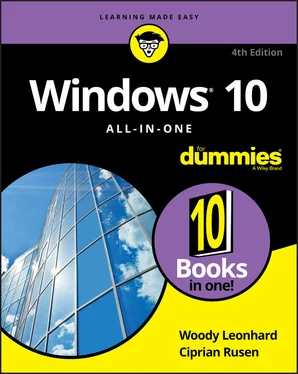
 Many desktop computers have two more jacks: Orange is a direct feed for your subwoofer, and the gray (or brown) one is for your side speakers. Again, you have to put an amplifier between the jacks and your speakers.
Many desktop computers have two more jacks: Orange is a direct feed for your subwoofer, and the gray (or brown) one is for your side speakers. Again, you have to put an amplifier between the jacks and your speakers. PC manufacturers love to extol the virtues of their advanced sound systems, but the simple fact is that you can hook up a rather plain-vanilla PC to a home stereo and get good-enough sound. Just connect the Line Out jack on the back of your PC to the Aux In jack on your home stereo or entertainment center. Voilà!
PC manufacturers love to extol the virtues of their advanced sound systems, but the simple fact is that you can hook up a rather plain-vanilla PC to a home stereo and get good-enough sound. Just connect the Line Out jack on the back of your PC to the Aux In jack on your home stereo or entertainment center. Voilà!










