On the other hand, if you have an older video card, do consider upgrading it to a faster card, or to one with more memory. Windows 10 takes good advantage of it.
Rather than nickel-and-dime yourself to death on little upgrades, do wait until you can afford a new PC, and give away your old one.
If you can't afford to buy a new PC, and you want more performance, do buy a new SSD. Install Windows 10 and all your apps and games on the SSD. No other hardware component delivers bigger performance improvements than the switch from HDD to SSD.
 If you decide to add memory, have the company that sells you the memory install it. The process is simple, quick, and easy — if you know what you’re doing. Having the dealer install the memory also puts the monkey on his back if a memory chip doesn’t work or a bracket snaps. This is especially true for laptops.
If you decide to add memory, have the company that sells you the memory install it. The process is simple, quick, and easy — if you know what you’re doing. Having the dealer install the memory also puts the monkey on his back if a memory chip doesn’t work or a bracket snaps. This is especially true for laptops.
Inside a touch-sensitive tablet
Although tablets have been on the market for more than a decade, they didn’t really take off until Apple introduced the iPad in 2010. Since the iPad went ballistic, every Windows hardware manufacturer has been clamoring to join the game. Even Microsoft has entered the computer-manufacturing fray with its line of innovative tablets known as Surface.
The old Windows 7–era tablets generally required a stylus (a special kind of pen), and they had truly little software that took advantage of touch input. The iPad changed all that.
 The result is a real hodge-podge of Windows tablets and many kinds of 2-in-1s (which have a removable keyboard, as shown in Figure 1-6, and thus transform to a genuine tablet), laptops, and ultrabooks with all sorts of weird hinges, including some that flip around like an orangutan on a swing.
The result is a real hodge-podge of Windows tablets and many kinds of 2-in-1s (which have a removable keyboard, as shown in Figure 1-6, and thus transform to a genuine tablet), laptops, and ultrabooks with all sorts of weird hinges, including some that flip around like an orangutan on a swing.

Courtesy of Microsoft
FIGURE 1-6:Microsoft Surface Pro tablets typify the 2-in-1 combination of removable slates with tear-away keyboards.
As sales of Windows 10 machines plummets, the choice has never been broader. All major PC manufacturers now offer traditional laptops as well as some variant on the 2-in-1, many still have desktops, and more than a few even make Chromebooks!
I did most of the touch-sensitive work in this book on an ASUS ZenBook Duo (see Figure 1-7). Its secondary touch-based screen, called ASUS ScreenPad Plus, gives me on-the-go computing that I never experienced with traditional laptops.

Courtesy of ASUS
FIGURE 1-7:The ASUS ZenBook Duo used to update this book.
With a 10th generation Intel Core i7-10510U processor, 16GB of RAM, and a 512GB solid-state drive, the ASUS ZenBook Duo is the fastest, most capable laptop I’ve ever owned. It's a lot more powerful than many desktop PCs people buy. Its dual-screen configuration simply blows me away. With it, you can do multitasking that was never possible on a Windows laptop. To make things even better, it has an NVIDIA GeForce MX250 with 2GB of memory that works great for all kinds of professional use cases, including video editing and architecture. It has two USB 3.1 ports, one USB C, an HDMI output for high-definition monitors (or TVs!), and a MicroSD card reader. Another cool feature is the webcam with facial-recognition support, which makes it easy to sign into Windows 10 using your face instead of your password. Don't worry: Your face is not sent to Microsoft and is stored only locally, on your PC. The keyboard is illuminated so that I can see the keys during the night. This feature is useful when I work long hours, and I am often a night-owl when I get to write books like this one.
 Of course, that kind of oomph comes at a price. That’s the other part — quite possibly the constraining part — of the equation. A couple thousand bucks for a desktop replacement is great, but if you just want a Windows 10 laptop, you can find respectable, traditional Windows 10 laptops (ultrabooks, whatever you want to call them), with or without touchscreens, for a few hundred.
Of course, that kind of oomph comes at a price. That’s the other part — quite possibly the constraining part — of the equation. A couple thousand bucks for a desktop replacement is great, but if you just want a Windows 10 laptop, you can find respectable, traditional Windows 10 laptops (ultrabooks, whatever you want to call them), with or without touchscreens, for a few hundred.
Microsoft’s Surface Pro (Figure 1-6) starts at $749 or so, without the keyboard. The Surface Laptop goes for $1000 and up, and it includes the keyboard. The Surface Book, which is both a laptop and a tablet, starts at $1600.
That said, if a Chromebook or an iPad or an Android tablet will do everything you need to do, there’s no reason to plunk down lots of money for a Windows 10 tablet, ultrabook, or laptop. None at all.
If you’re thinking about buying a Windows 10 tablet, keep these points in mind:
Focus on weight, heat, and battery life. Touch-sensitive tablets are meant to be carried, not lugged around like a suitcase. The last thing you need is a box so hot it burns a hole in your pants, or a fan so noisy you can’t carry on a conversation during an online meeting.
Make sure you get multi-touch. Some manufacturers like to skimp and make tablets that respond only to one or two touch points. You need at least four, just to run Windows 10, and ten wouldn’t hurt. Throw in some toes and ask for 20 if you want to be ornery about it.
The screen should run at 1920x1080 pixels or better. Anything smaller will have you squinting to look at the desktop.
Get a solid-state drive. In addition to making the machine much, much faster, a solid-state drive (SSD) also saves on weight, heat, and battery life. Don’t be overly concerned about the amount of storage on a tablet. Many people with Windows 10 tablets end up putting all their data in the cloud with, for example, OneDrive, Google Drive, Dropbox, or Box. See Book 6, Chapter 1.
Try before you buy. The screen must be sensitive to your big fingers, and look good, too. Not an easy combination. I also have a problem with bouncy keyboards. Better to know about the limitations before you fork over the cash.
Make sure you can return it. If you have experience with a “real” keyboard and a mouse, you may find that you hate using a tablet to replicate the kinds of things you used to do with a laptop or desktop PC.
As the hardware market matures, you can expect to see many variations on the tablet theme. It isn’t all cut and dried.
OLED (organic light-emitting diode) screens are found on TVs, computer monitors, laptop screens, tablets, and even smartphones. Their prices are headed down fast. Can or should they supplant LED screens, which have led the computer charge since the turn of the century? That’s' a tough question with no easy answer.
First, understand that an LED screen is an LCD screen — an older technology — augmented by backlighting or edge lighting, typically from LEDs or fluorescent lamps. A huge variety of LED screens are available, but most of the screens you see nowadays incorporate IPS (in-plane switching) technology, which boosts color fidelity and viewing angles.
OLED is a horse of a different color. IPS LED pixels (considered far superior to the older TN LED pixels) turn different colors, but they rely on the backlight or sidelight to push the color to your eyes. OLED (pronounced “oh-led”) pixels make their own light. If you take an LED screen into a dark room and bring up a black screen, you can see variations in the screen brightness because the backlight intensity changes, if only a little bit. OLED blacks, by (err) contrast, are uniform and thus deeper.
Читать дальше
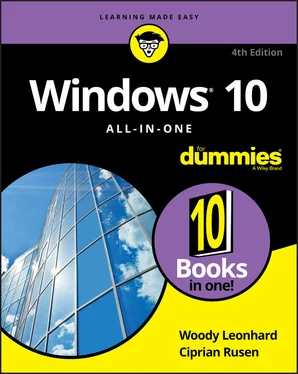
 If you decide to add memory, have the company that sells you the memory install it. The process is simple, quick, and easy — if you know what you’re doing. Having the dealer install the memory also puts the monkey on his back if a memory chip doesn’t work or a bracket snaps. This is especially true for laptops.
If you decide to add memory, have the company that sells you the memory install it. The process is simple, quick, and easy — if you know what you’re doing. Having the dealer install the memory also puts the monkey on his back if a memory chip doesn’t work or a bracket snaps. This is especially true for laptops. The result is a real hodge-podge of Windows tablets and many kinds of 2-in-1s (which have a removable keyboard, as shown in Figure 1-6, and thus transform to a genuine tablet), laptops, and ultrabooks with all sorts of weird hinges, including some that flip around like an orangutan on a swing.
The result is a real hodge-podge of Windows tablets and many kinds of 2-in-1s (which have a removable keyboard, as shown in Figure 1-6, and thus transform to a genuine tablet), laptops, and ultrabooks with all sorts of weird hinges, including some that flip around like an orangutan on a swing.












