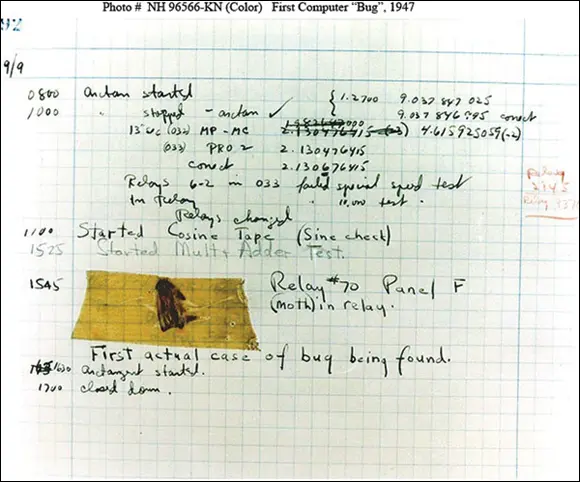Windows was once the king of the computing hill. Not so anymore. This is good news for you — the Windows customer. Today, Microsoft is branching out to make software for smartphones and tablets of all stripes, and Windows 10 itself works better with whatever tablets and hybrid devices you might use. It’s a brave new Windows world.
A Terminology Survival Kit
Some terms pop up so frequently that you’ll find it worthwhile to memorize them, or at least understand where they come from. That way, you won’t be caught flat-footed when your first-grader comes home and asks whether he can install a Universal app on your computer.
 If you want to drive your techie friends nuts the next time you have a problem with your Windows 10 computer, tell them that the hassles occur when you’re “running Microsoft.” They won’t have any idea whether you mean Windows, Word, Outlook, OneNote, Search, or any of a gazillion other programs. Also, they won’t know if you’re talking about a Microsoft program on Windows, the Mac, iPad, iPhone, or Android.
If you want to drive your techie friends nuts the next time you have a problem with your Windows 10 computer, tell them that the hassles occur when you’re “running Microsoft.” They won’t have any idea whether you mean Windows, Word, Outlook, OneNote, Search, or any of a gazillion other programs. Also, they won’t know if you’re talking about a Microsoft program on Windows, the Mac, iPad, iPhone, or Android.
Windows 10, the operating system (see the preceding section), is a sophisticated computer program. So are computer games, Microsoft Office, Microsoft Word (the word processor part of Office), Google Chrome (the web browser made by Google), those nasty viruses you’ve heard about, that screen saver with the oh-too-perfect fish bubbling and bumbling about, and others.
An app or a program or a desktop app is software (see the earlier “ Hardware and Software” section in this chapter) that works on a computer. App is modern and cool; program is old and boring; desktop app or application manages to hit both gongs, but they all mean the same thing.
A Windows app is a program that, at least in theory, runs on any version of Windows 10. By design, apps (which used to be called Universal Windows Platform, or UWP apps) should run on Windows 10 on a desktop, a laptop, and a tablet— and even on an Xbox game console, a giant wall-mounted Surface Hub, a HoloLens augmented reality headset, and possibly Internet of Things tiny computers. They also run on Windows 10 in S mode (see the previous section).
 For most people, “Universal” does not mean what they might think it means. Universal Windows apps don’t work on Windows 8.1 or Windows 7. They don’t even run on Windows RT tablets (see the “Windows RT, RIP” sidebar). They’re universal only in the sense that they’ll run on Windows 10. In theory.
For most people, “Universal” does not mean what they might think it means. Universal Windows apps don’t work on Windows 8.1 or Windows 7. They don’t even run on Windows RT tablets (see the “Windows RT, RIP” sidebar). They’re universal only in the sense that they’ll run on Windows 10. In theory.
 A special kind of program called a driver makes specific pieces of hardware work with the operating system. The driver acts like a translator that enables Windows to ask your hardware to do what it wants. Suppose you have a document you want to print. You edit the document in Word, click the Print button, and wait for the document to be printed. Word is an application that asks the operating system to print the document. The operating system takes it and asks the printer driver to print the document. Then the driver translates the document into a language that the printer understands. Finally, the printer prints the document and delivers it to you. Everything inside your computer and all that is connected to it has a driver: The hard disk inside the PC has a driver, the printer has a driver, your mouse has a driver, and Tiger Woods has a driver (several, actually, and he makes a living with them). I wish that everyone was so talented.
A special kind of program called a driver makes specific pieces of hardware work with the operating system. The driver acts like a translator that enables Windows to ask your hardware to do what it wants. Suppose you have a document you want to print. You edit the document in Word, click the Print button, and wait for the document to be printed. Word is an application that asks the operating system to print the document. The operating system takes it and asks the printer driver to print the document. Then the driver translates the document into a language that the printer understands. Finally, the printer prints the document and delivers it to you. Everything inside your computer and all that is connected to it has a driver: The hard disk inside the PC has a driver, the printer has a driver, your mouse has a driver, and Tiger Woods has a driver (several, actually, and he makes a living with them). I wish that everyone was so talented.
Many drivers ship with Windows, even though Microsoft doesn’t make them. The hardware manufacturer’s responsible for making its hardware work with your Windows PC, and that includes building and fixing the drivers. However, if Microsoft makes your computer, Microsoft’s responsible for the drivers, too. Sometimes you can get a driver from the manufacturer that works better than the one that ships with Windows. Also, keep in mind that device manufacturers offer updated drivers on their websites.
When you stick an app or program on your computer — and set it up so that you can use it — you install the app or program (or driver).
When you crank up a program — that is, get it going on your computer — you can say you started it, launched it, ran it, or executed it. They all mean the same thing.
If the program quits the way it’s supposed to, you can say it stopped, finished, ended, exited, or terminated. Again, all these terms mean the same thing. If the app stops with some sort of weird error message, you can say it crashed, died, cratered, croaked, went belly up, jumped in the bit bucket, or GPFed (techspeak for “generated a General Protection Fault” — don’t ask), or employ any of a dozen colorful but unprintable epithets. If the program just sits there and you can’t get it to do anything, no matter how you click your mouse or poke the screen, you can say that it froze, hung, stopped responding, or went into a loop.
A bug is something that doesn’t work right. (A bug is not a virus! Viruses work as intended far too often.) US Navy Rear Admiral Grace Hopper — the intellectual guiding force behind the COBOL programming language and one of the pioneers in the history of computing — often repeated the story of a moth being found in a relay of an ancient Mark II computer. The moth was taped into the technician’s logbook on September 9, 1947. (See Figure 1-4.)
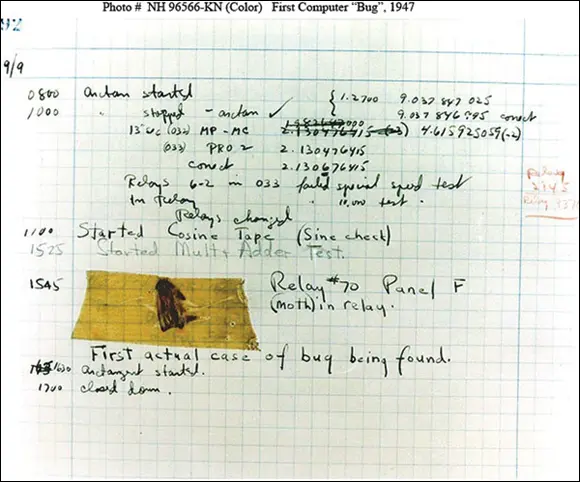
Source: US Navy
FIGURE 1-4:Admiral Grace Hopper’s log of the first actual case of a bug being found.
The people who invented all this terminology think of the Internet as being some great blob in the sky — it’s up, as in “up in the sky.” So, if you send something from your computer to the Internet, you’re uploading. If you take something off the Internet and put it on your computer, you’re downloading.
The cloud is just a marketing term for the Internet. Saying that you put your data “in the cloud” sounds so much cooler than saying you copied it to storage on the Internet. Programs can run in the cloud — that is, they run on the Internet. Just about everything that has anything to do with computers can be done in the cloud. Just watch your pocketbook.
 If you use cloud storage , you’re just sticking your data on some company’s computers. Put a file in Microsoft OneDrive, and it goes onto one of Microsoft’s computers. Put it in Google Drive, and it goes to Google’s storage in the sky. Move it to Dropbox, and it’s sitting on a Dropbox computer.
If you use cloud storage , you’re just sticking your data on some company’s computers. Put a file in Microsoft OneDrive, and it goes onto one of Microsoft’s computers. Put it in Google Drive, and it goes to Google’s storage in the sky. Move it to Dropbox, and it’s sitting on a Dropbox computer.
When you put computers together, you network them, and if your network doesn’t use wires, it's called a Wi-Fi network. At the heart of a network sits a box, commonly called a router or an access point, that computers can plug into. If the router has “rabbit ears” on top, for wireless connections, it’s usually called a Wi-Fi router. Keep in mind that some Wi-Fi routers may not have antennae outside and keep them hidden inside their box. Yes, fine lines of distinction exist among all these terms. No, you don’t need to worry about them.
Читать дальше
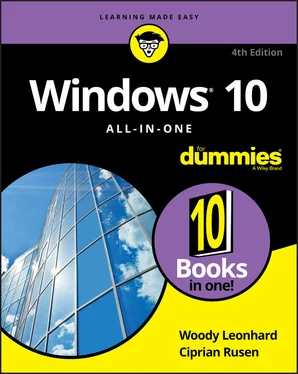
 If you want to drive your techie friends nuts the next time you have a problem with your Windows 10 computer, tell them that the hassles occur when you’re “running Microsoft.” They won’t have any idea whether you mean Windows, Word, Outlook, OneNote, Search, or any of a gazillion other programs. Also, they won’t know if you’re talking about a Microsoft program on Windows, the Mac, iPad, iPhone, or Android.
If you want to drive your techie friends nuts the next time you have a problem with your Windows 10 computer, tell them that the hassles occur when you’re “running Microsoft.” They won’t have any idea whether you mean Windows, Word, Outlook, OneNote, Search, or any of a gazillion other programs. Also, they won’t know if you’re talking about a Microsoft program on Windows, the Mac, iPad, iPhone, or Android. For most people, “Universal” does not mean what they might think it means. Universal Windows apps don’t work on Windows 8.1 or Windows 7. They don’t even run on Windows RT tablets (see the “Windows RT, RIP” sidebar). They’re universal only in the sense that they’ll run on Windows 10. In theory.
For most people, “Universal” does not mean what they might think it means. Universal Windows apps don’t work on Windows 8.1 or Windows 7. They don’t even run on Windows RT tablets (see the “Windows RT, RIP” sidebar). They’re universal only in the sense that they’ll run on Windows 10. In theory. A special kind of program called a driver makes specific pieces of hardware work with the operating system. The driver acts like a translator that enables Windows to ask your hardware to do what it wants. Suppose you have a document you want to print. You edit the document in Word, click the Print button, and wait for the document to be printed. Word is an application that asks the operating system to print the document. The operating system takes it and asks the printer driver to print the document. Then the driver translates the document into a language that the printer understands. Finally, the printer prints the document and delivers it to you. Everything inside your computer and all that is connected to it has a driver: The hard disk inside the PC has a driver, the printer has a driver, your mouse has a driver, and Tiger Woods has a driver (several, actually, and he makes a living with them). I wish that everyone was so talented.
A special kind of program called a driver makes specific pieces of hardware work with the operating system. The driver acts like a translator that enables Windows to ask your hardware to do what it wants. Suppose you have a document you want to print. You edit the document in Word, click the Print button, and wait for the document to be printed. Word is an application that asks the operating system to print the document. The operating system takes it and asks the printer driver to print the document. Then the driver translates the document into a language that the printer understands. Finally, the printer prints the document and delivers it to you. Everything inside your computer and all that is connected to it has a driver: The hard disk inside the PC has a driver, the printer has a driver, your mouse has a driver, and Tiger Woods has a driver (several, actually, and he makes a living with them). I wish that everyone was so talented.