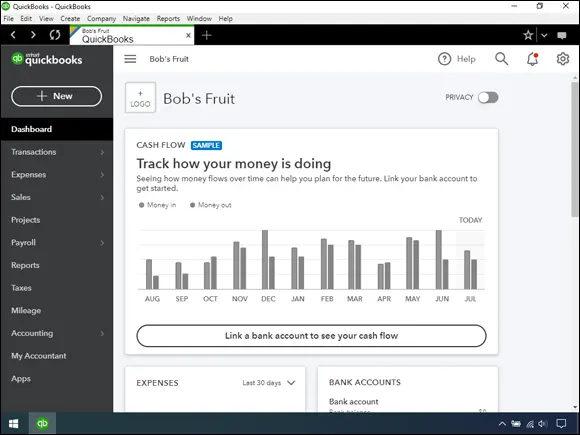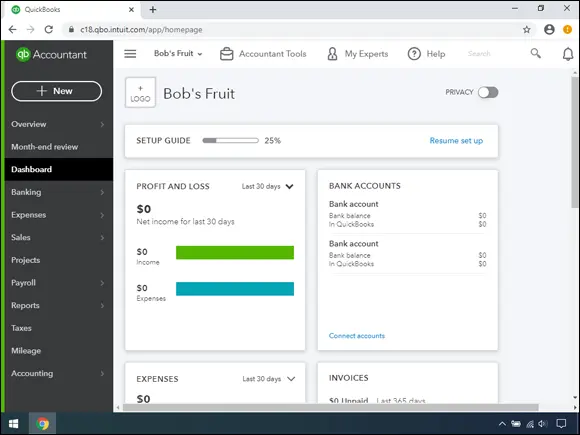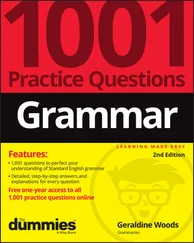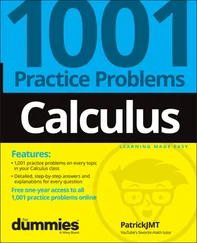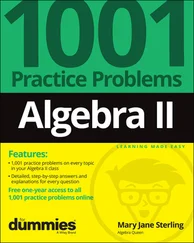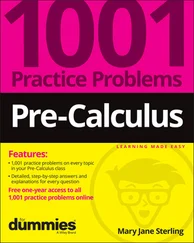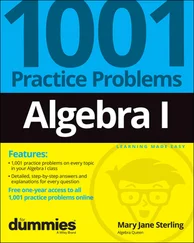Figure 1-2 shows what an accountant sees immediately upon logging into QBOA. The Navigation bar changes to support an accountant’s needs; you can read more about the QBOA interface in Chapter 11.
When an accountant opens a client’s company from within QBOA (see Figure 1-3), the interface resembles what a client sees, with some minor differences. Compare Figure 1-1 with Figure 1-3. First, you know you’re using QBOA because the top of the Navigation pane shows QB Accountant. Second, the Accountant Tools menu (the briefcase icon) displays tools not found in QBO that help accountants manage client companies.
Even though an open company looks a bit different depending on whether you open it using QBO or QBOA, the basic functionality doesn’t really change, other than accountants have more options than end users have.
 Because QBOA contains functionality that QBO doesn’t have, we’ve organized this book so that QBO users can focus on Part 2when using the product, and QBOA users can use the information in both Parts 2and 3to work in a company online.
Because QBOA contains functionality that QBO doesn’t have, we’ve organized this book so that QBO users can focus on Part 2when using the product, and QBOA users can use the information in both Parts 2and 3to work in a company online.
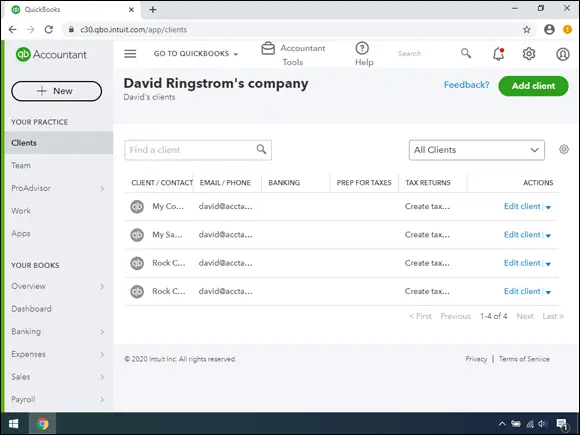
FIGURE 1-2:The first view an accountant has when he opens QBOA.
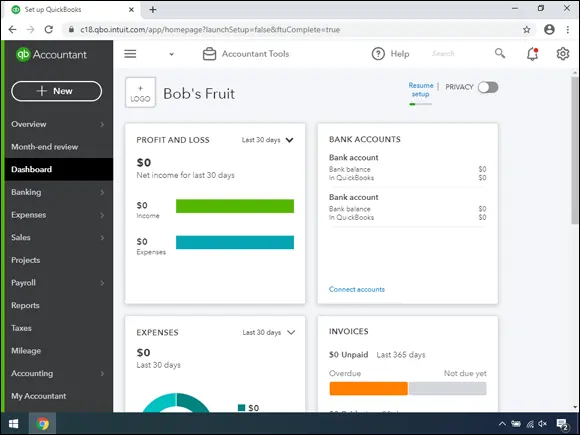
FIGURE 1-3:An open company in QBOA.
Taking a look at QBO Desktop and QBO Mobile
You can work with QBO and QBOA without using a browser; you can use QBO Desktop or you can use the iOS or Android apps.
If you prefer, you can work with QBO using QBO Desktop; it’s purported to run faster than QBO in your browser, but we’ll let you judge for yourself. To download QBO Desktop, use your browser to navigate to the QBO sign-in page: https://quickbooks.intuit.com/online/apps/ . On the page that appears, you’ll see a Free Download button; click it and follow the onscreen instructions to download and install QBO Desktop.
 Both Windows and Mac users can use the same QBO Desktop app; what you download from the QBO sign-in page works on both platforms. Ingenious, don’t you think?
Both Windows and Mac users can use the same QBO Desktop app; what you download from the QBO sign-in page works on both platforms. Ingenious, don’t you think?
 The word “app” has become a buzzword and is often used when it probably shouldn’t be. In this chapter, we’re using the word “app” only when we refer to the mobile versions of QBO and QBOA that are available for download from the Google Play Store or the Apple App Store. In many places online, you’ll find references to a QBO Windows app — and, at the time we wrote this, there is no Windows app per se. There is QBO Desktop, which allows Windows users (except Windows Phone users) to use QBO while being mobile — on, for example, laptops and tablets — but QBO Desktop is not available from any of the “mobile device” stores (Google Play or Apple App) and therefore, we’re not calling it an app.
The word “app” has become a buzzword and is often used when it probably shouldn’t be. In this chapter, we’re using the word “app” only when we refer to the mobile versions of QBO and QBOA that are available for download from the Google Play Store or the Apple App Store. In many places online, you’ll find references to a QBO Windows app — and, at the time we wrote this, there is no Windows app per se. There is QBO Desktop, which allows Windows users (except Windows Phone users) to use QBO while being mobile — on, for example, laptops and tablets — but QBO Desktop is not available from any of the “mobile device” stores (Google Play or Apple App) and therefore, we’re not calling it an app.
Figure 1-4 shows QBO Desktop with a QBO company open, and Figure 1-5 shows QBOA just after opening it in QBO Desktop (but before opening any client company).
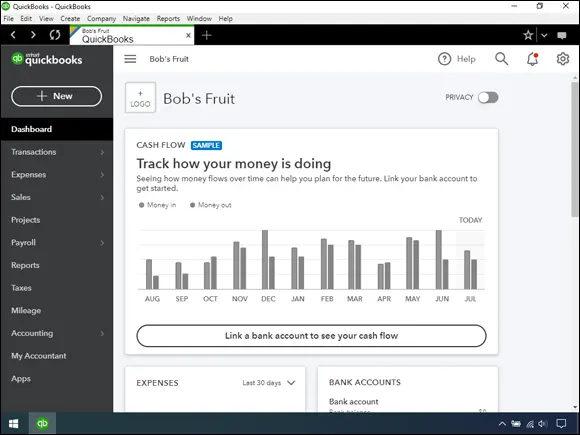
FIGURE 1-4:QBO while working in QBO Desktop.
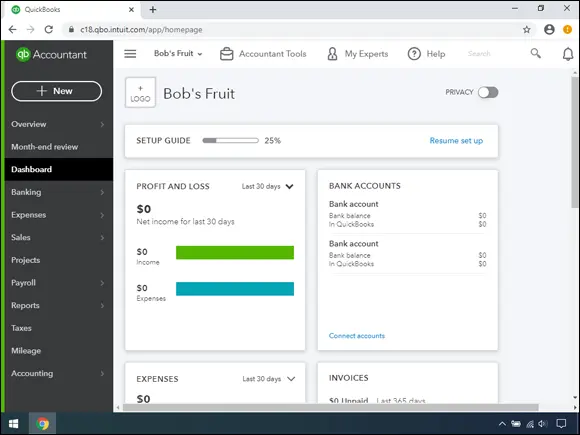
FIGURE 1-5:QBOA while working in QBO Desktop.
If you compare Figure 1-5 to Figure 1-1, you’ll notice that, once again, QBOA users have the same additional options in QBO Desktop that they have in a browser. The menus at the top of the screen are the biggest visual difference between QBO and QBOA in QBO Desktop and QBO and QBOA in a browser. If you’ve been a QuickBooks Desktop product user, you know that you can use the menus to navigate. Under the hood, QBO Desktop offers some options that you won’t find readily available in a browser, such as the ability to work in multiple windows.
Understanding QBO mobile apps
At no additional cost to you, mobile apps are also available for iPhones, iPads, and Android devices. The iOS and Android apps are optimized for touch interaction and on-the-go workflows like customer management, invoicing, estimates, and signatures. You also can use the mobile apps to track the status of invoices, take payments, reconcile bank accounts, capture expenses, and check reports. And, you’ll find Pinch and Zoom functionality in the mobile apps and in browsers on mobile devices.
You can get the mobile apps here: https://quickbooks.intuit.com/accounting/mobile/ . In addition to using the QBO mobile apps for iOS and Android, you also can access the QBO sign-in page and your QBO account from your mobile device’s browser at qbo.intuit.com .
New features are added often to the mobile apps. For example, you can customize invoice templates from the browser-based QBO and from QBO Desktop. You can customize templates from mobile devices but not using mobile apps; instead, use the browser-based QBO on your mobile device.
 Be aware that the browser-based version of QBO and QBOA has additional functionality and keyboard shortcuts geared towards more in-depth business accounting tasks.
Be aware that the browser-based version of QBO and QBOA has additional functionality and keyboard shortcuts geared towards more in-depth business accounting tasks.
So, take your choice; you’re not limited: Work in a browser, work in QBO Desktop, or work in a mobile app, depending on your needs at the moment.
Just to make sure we’re on the same page here, we’re defining the cloud as software and data housed securely in remote data centers (not on your office premises) and accessed securely using the Internet. Working in the cloud can increase your efficiency by offering you the opportunity to work anywhere, communicate easily with others, and collaborate in real time.
 Regardless of whether you use QBO or QBOA in a browser, in QBO Desktop, or in an app, both the software and the data are housed on servers controlled by Intuit and accessible via the Internet.
Regardless of whether you use QBO or QBOA in a browser, in QBO Desktop, or in an app, both the software and the data are housed on servers controlled by Intuit and accessible via the Internet.
In the traditional model of software use, you buy software and install it on your computer. Or you might buy the software and install it on a vendor’s server. QBO and QBOA fall into the category of Software as a Service (SaaS). You typically don’t buy SaaS software; instead, you rent it (that is, you purchase a subscription).
Because SaaS software is typically web-based software, you (also typically) access SaaS software over the Internet using a browser. A browser is software installed on your local computer or mobile device that you use to, well, browse the Internet, looking up cool stuff like what the stock market is doing today, what kind of weather can you expect on Friday when your vacation starts, how to get to your boss’s house for the party he’s having, and — oh, yes — to work with web-based software such as QBO and QBOA. In the case of QBO and QBOA, you can work with these web-based SaaS products using a browser, QBO Desktop, or an app you download to your mobile device.
Читать дальше
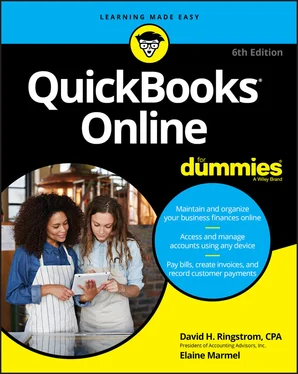
 Because QBOA contains functionality that QBO doesn’t have, we’ve organized this book so that QBO users can focus on Part 2when using the product, and QBOA users can use the information in both Parts 2and 3to work in a company online.
Because QBOA contains functionality that QBO doesn’t have, we’ve organized this book so that QBO users can focus on Part 2when using the product, and QBOA users can use the information in both Parts 2and 3to work in a company online.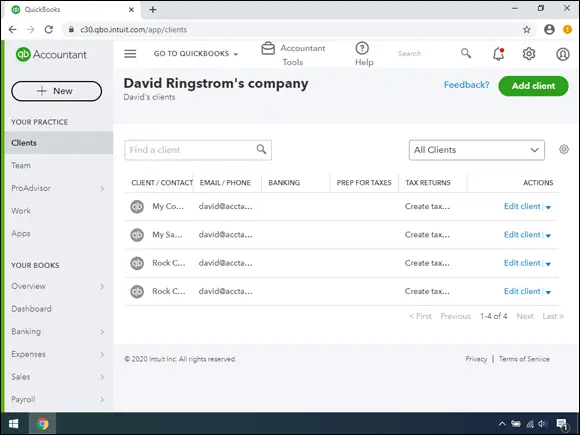
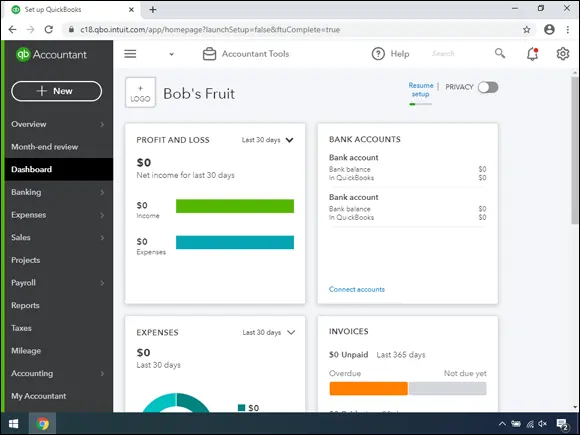
 Both Windows and Mac users can use the same QBO Desktop app; what you download from the QBO sign-in page works on both platforms. Ingenious, don’t you think?
Both Windows and Mac users can use the same QBO Desktop app; what you download from the QBO sign-in page works on both platforms. Ingenious, don’t you think? The word “app” has become a buzzword and is often used when it probably shouldn’t be. In this chapter, we’re using the word “app” only when we refer to the mobile versions of QBO and QBOA that are available for download from the Google Play Store or the Apple App Store. In many places online, you’ll find references to a QBO Windows app — and, at the time we wrote this, there is no Windows app per se. There is QBO Desktop, which allows Windows users (except Windows Phone users) to use QBO while being mobile — on, for example, laptops and tablets — but QBO Desktop is not available from any of the “mobile device” stores (Google Play or Apple App) and therefore, we’re not calling it an app.
The word “app” has become a buzzword and is often used when it probably shouldn’t be. In this chapter, we’re using the word “app” only when we refer to the mobile versions of QBO and QBOA that are available for download from the Google Play Store or the Apple App Store. In many places online, you’ll find references to a QBO Windows app — and, at the time we wrote this, there is no Windows app per se. There is QBO Desktop, which allows Windows users (except Windows Phone users) to use QBO while being mobile — on, for example, laptops and tablets — but QBO Desktop is not available from any of the “mobile device” stores (Google Play or Apple App) and therefore, we’re not calling it an app.