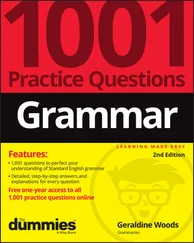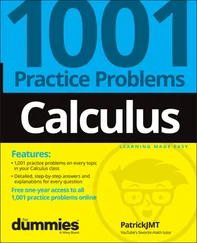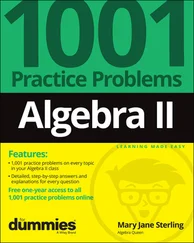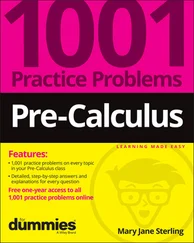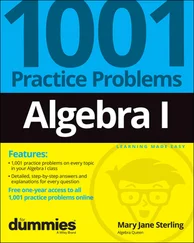258 262
259 263
260 264
261 265
262 266
263 267
264 268
265 269
266 270
267 271
268 272
269 273
270 274
271 275
272 277
273 278
274 279
275 280
276 281
277 282
278 283
279 284
280 285
281 286
282 287
283 288
284 289
285 290
286 291
287 292
288 293
289 294
290 295
291 296
292 297
293 298
294 299
295 300
296 301
297 302
298 303
299 304
300 305
301 306
302 307
303 308
304 309
305 310
306 311
307 312
308 313
309 314
310 315
311 316
312 317
313 318
314 319
315 321
316 322
317 323
318 324
319 325
320 326
321 327
322 328
323 329
324 330
325 331
326 332
327 333
328 334
329 335
330 336
331 337
332 338
333 339
334 340
335 341
336 342
337 343
338 345
339 346
340 347
341 348
342 349
343 350
344 351
345 352
346 353
347 354
348 355
349 356
350 357
351 358
352 359
353 360
354 361
355 363
356 364
357 365
358 366
359 367
360 368
361 369
362 370
363 371
364 372
365 373
366 375
367 376
368 377
369 378
370 379
371 380
372 381
373 382
374 383
375 384
376 385
377 386
378 387
379 388
380 389
381 390
382 391
383 392
384 393
385 394
386 395
387 396
388 397
389 398
390 399
391 400
392 401
393 403
394 404
395 405
396 406
397 407
398 408
399 409
400 410
401 411
402 412
403 413
404 414
405 415
406 416
407 417
408 419
409 420
410 421
411 422
412 423
413 424
414 425
415 426
416 427
417 428
418 429
419 430
420 431
421 432
422 433
423 434
424 435
425 436
426 437
427 438
428 439
429 440
430 441
431 442
432 443
433 444
434 445
435 446
436 447
437 448
438 449
439 450
440 451
441 452
442 453
443 454
444 455
445 456
446 457
447 458
448 459
449 460
450 461
451 462
452 463
453 464
454 465
455 466
456 467
457 468
458 469
459 470
460 471
461 472
462 473
463 474
464 475
465 476
466 477
467 478
468 479
469 481
470 482
471 484
472 485
Most small business owners do something besides accounting; they sell products or services. Many small business owners address accounting only because they have to address it — to meet legal requirements, such as reporting earnings and paying employees.
QuickBooks helps take the pain out of the process; in fact, accounting can become downright tolerable. And QuickBooks Online (QBO) makes accounting almost easy. Because QBO is a web-based product with mobile versions, you can securely do what you need to do from anywhere at any time of day. And, because QBO is web-based, you can easily share your data with your accountant — again, anywhere and at any time.
In most cases, QuickBooks Desktop users who want to stick with something they know but now yearn for the flexibility of a web-based product won’t be disappointed. QBO’s functionality will feel very familiar to them, and they can migrate their QuickBooks Desktop company to QBO.
Accountants can easily support QuickBooks clients via QuickBooks Online Accountant (QBOA), the sister product of QBO that enables seamless collaboration between accountants and their clients.
Use this book to help you learn how to use QBO and QBOA.
Intuit’s web-based accounting product is really two products: End users who want to do their accounting on the web or on mobile devices use QBO, whereas accountants use QBOA, which enables the accountant to log in to a client’s books and make changes and queries as needed. Although much of QBO and QBOA look and behave alike, QBOA incorporates tools that an accountant needs while working on a client’s books. And accountants need to manage multiple client companies, whereas end user clients typically do not.
QBO and QBOA are not for everyone. Before you commit to Intuit’s web-based solution, you need to explore the available editions and examine the requirements for the products.
Because these products are both similar and different, we’ve divided this book into three parts. In the first part of the book, we examine what QBO and QBOA are — and what they aren’t — and we describe what you need to be able to use QBO and QBOA. We explain the various editions available and the product costs at the time we wrote this book, and we describe the available features.
The second part of the book focuses on using QBO and is aimed at the end user; but, the accountant who opens a client’s company via QBOA will be able to use the same tools that the end user uses to manage lists, enter transactions, and print reports.
The third part of the book is aimed at the accountant and covers using QBOA.
We don’t pretend to cover every detail of every feature in QBO or QBOA. Instead, we’ve focused on covering the tools we think most users will need as they navigate QBO and QBOA.
 As we discuss in Chapter 2, there are different versions of QBO; we used QBO Plus as we wrote this book because that’s the version available in the sample company. As you’ll see in subsequent chapters, QBO Advanced adds even more features for those that need even more functionality. Users of other versions might find references in this book to features they don’t have because they aren’t using the Plus or Advanced versions.
As we discuss in Chapter 2, there are different versions of QBO; we used QBO Plus as we wrote this book because that’s the version available in the sample company. As you’ll see in subsequent chapters, QBO Advanced adds even more features for those that need even more functionality. Users of other versions might find references in this book to features they don’t have because they aren’t using the Plus or Advanced versions.
Before diving in, we have to get a few technical convention details out of the way:
Text that you’re meant to type as it appears in the book is bold. The exception is when you’re working through a list of steps: Because each step is bold, the text to type is not bold.
Web addresses and programming code appear in monofont. If you’re reading a digital version of this book on a device connected to the Internet, note that you can tap or click a web address to visit that website, like this: www.dummies.com .
You can use QBO and QBOA from their Android and iOS apps, from the Windows desktop app (which works on Windows desktop computers, tablets, and laptops, but not on Windows phones), or from Chrome, Firefox, Safari, or Internet Explorer. At the time we wrote this book, a variety of issues existed if you tried to use QBO and QBOA with Microsoft Edge. In my experience, QBO and QBOA function best in Chrome. For that reason, we used Chrome throughout this book and we’ve devoted The Part of Tens chapters in this book to Chrome so that, if you aren’t familiar with Chrome, you can get up and running more quickly.
When we discuss a command to choose, we’ll separate the elements of the sequence with a command arrow that looks like this: ⇒ . For example, when you see Chrome Menu ⇒ Settings, that means you should click the Chrome Menu button (on the right side of the Chrome screen — see Chapter 16for a description of Chrome’s screen elements) and, from the drop-down menu that appears, click Settings.
Читать дальше
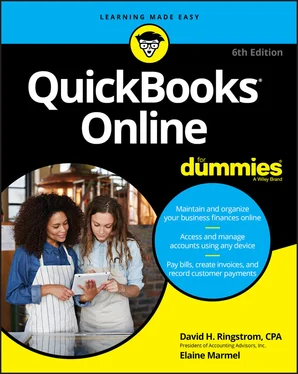
 As we discuss in Chapter 2, there are different versions of QBO; we used QBO Plus as we wrote this book because that’s the version available in the sample company. As you’ll see in subsequent chapters, QBO Advanced adds even more features for those that need even more functionality. Users of other versions might find references in this book to features they don’t have because they aren’t using the Plus or Advanced versions.
As we discuss in Chapter 2, there are different versions of QBO; we used QBO Plus as we wrote this book because that’s the version available in the sample company. As you’ll see in subsequent chapters, QBO Advanced adds even more features for those that need even more functionality. Users of other versions might find references in this book to features they don’t have because they aren’t using the Plus or Advanced versions.