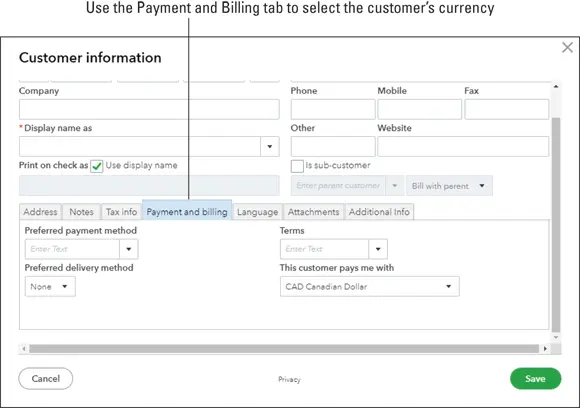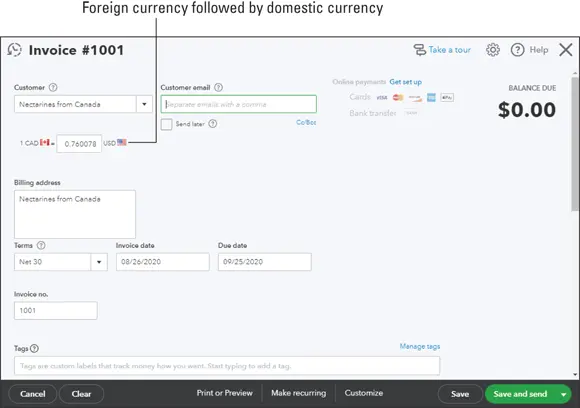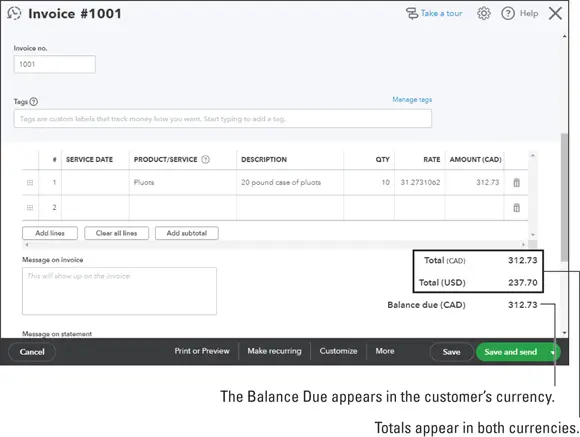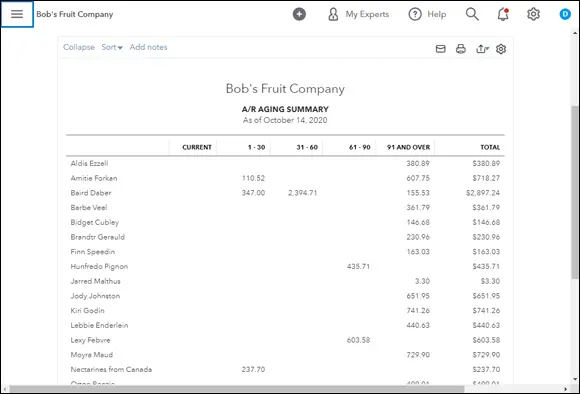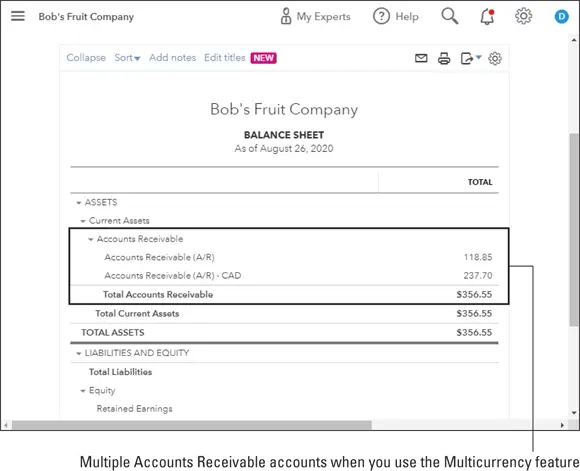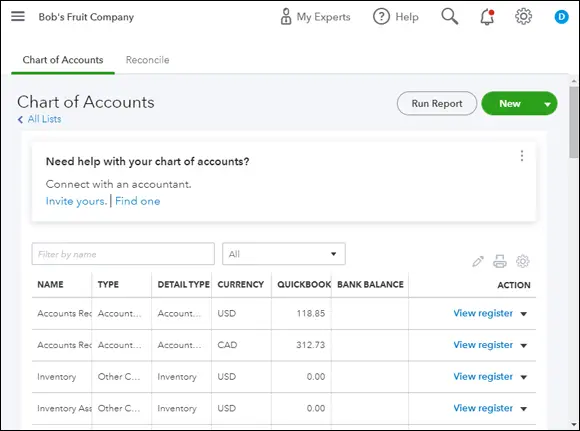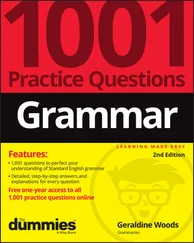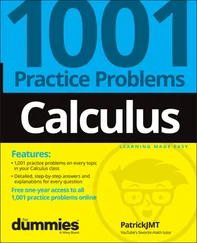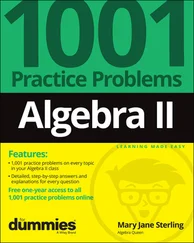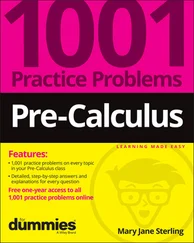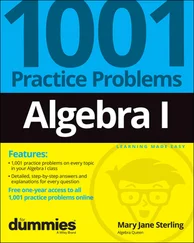1 Choose Gear ⇒ Account and Settings.QBO displays the Account and Settings dialog box.
2 Click Advanced.
3 Scroll down to the Currency section.
4 Set your home currency by clicking the Home Currency list box.Choose the currency of your country. If you’re not in the United States, don’t set the United States as your home currency.
5 Activate Multicurrency by clicking the green switch (see Figure 3-22).After you turn on the Multicurrency feature, QBO warns you thatYou can’t turn it off, andYou can’t change your home currency.
6 Select I Understand I Can’t Undo Multicurrency.
7 Click Save.
8 Click Done.
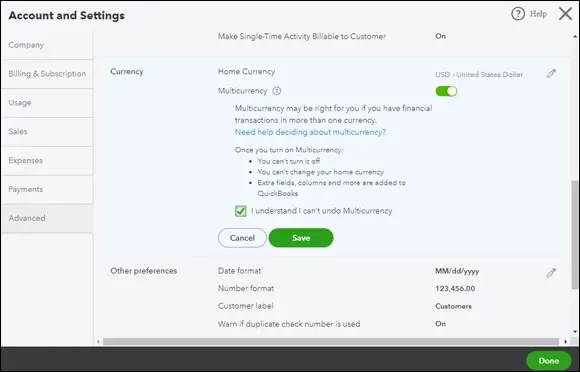
FIGURE 3-22:Turning on Multicurrency.
After enabling the Multicurrency option, you’ll find an option to display the Currencies list if you click the Gear button; the Currencies option appears at the bottom of the Lists section on the Gear menu. Follow these steps to set up the currencies you need to use:
1 Choose Gear ⇒ Currencies.QBO displays the Currencies page (see Figure 3-23).
2 In the upper-right corner of the page, click Add Currency.QBO displays a drop-down list.
3 Select a currency you want to use.
4 Click Add.QBO redisplays the Currencies page with the new currency added.
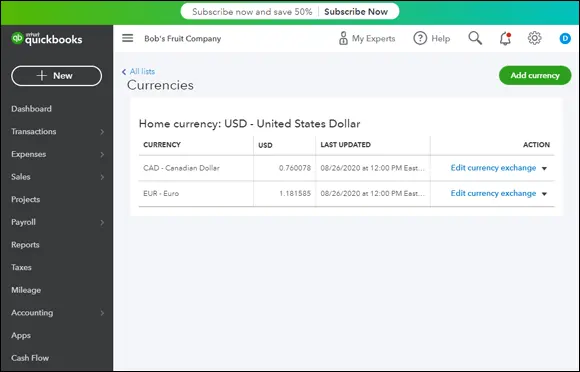
FIGURE 3-23:The Currencies page.
QBO always records exchange rates, shown on the Currencies page, as the number of home currency units needed to equal one foreign currency unit. QBO downloads exchange rates every four hours from Wall Street On Demand, but you can, if you want, provide your own exchange rate. Click the Edit Currency Exchange link beside the rate you want to edit and supply the rate you want to use.
Using multiple currencies
Take a brief look at the effects of creating an invoice that uses multiple currencies; creating a purchase transaction for a foreign vendor works in a similar fashion.
Suppose that you have a customer whose base currency is the Canadian dollar and your home currency is the U.S. dollar. So, in this example, when we refer to the “foreign currency,” we mean the Canadian dollar.
 At this time, QBO doesn’t support letting either your employees or contractors record time entries (using either the Weekly Timesheet or the Single Time Activity) associated with a foreign currency customer.
At this time, QBO doesn’t support letting either your employees or contractors record time entries (using either the Weekly Timesheet or the Single Time Activity) associated with a foreign currency customer.
First, create the customer: click Sales and, on the Sales page, choose Customers ⇒ New Customer. Fill in the window as you usually would with the following addition: Click the Payment and Billing tab. Then, open the This Customer Pays Me With list and select the customer’s currency. In Figure 3-24, our customer, uninspiringly named Foreign Currency, uses the Canadian Dollar. You’ll find a similar setting available when you create a new vendor.
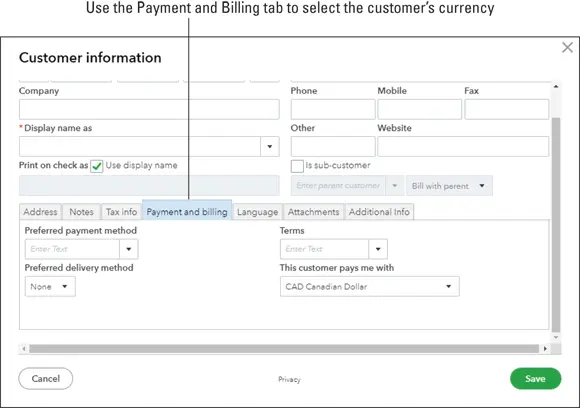
FIGURE 3-24:Assigning a foreign currency to a new customer.
Once you save the customer, if you look at the Customer list page, you’ll see the customer listed, and, in the Currency column, you’ll see the foreign currency. Your home currency customers display your home currency.
Next, in the Invoice window, select your “foreign transaction” customer. QBO automatically displays, below the customer’s name, the two currencies (first the foreign currency and then your home currency) associated with the transaction (see Figure 3-25).
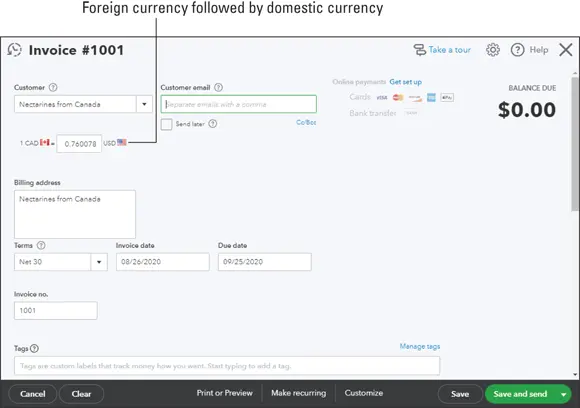
FIGURE 3-25:Creating an invoice for a customer who uses a foreign currency.
Once you add products or services to the invoice, as shown in Figure 3-26, the amounts for each line appear in the foreign currency, and totals appear in both currencies. The Balance Due on the transaction appears in the foreign (customer’s) currency so that your customer knows how much to pay.
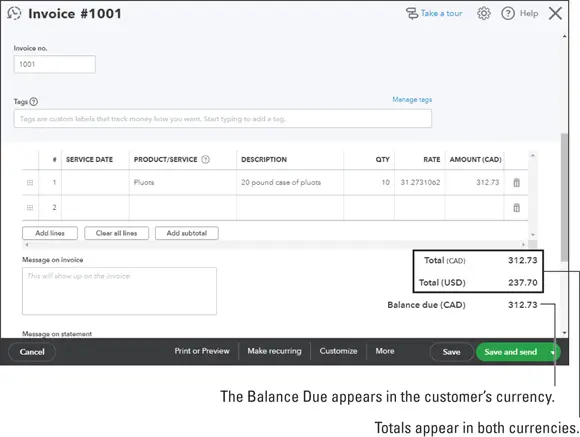
FIGURE 3-26:An invoice for a foreign currency customer shows values in both the home and foreign currency.
 Saving your first sales or purchase document for a customer or vendor using a foreign currency makes QBO automatically establish a foreign currency-related Accounts Receivable and Accounts Payable account.
Saving your first sales or purchase document for a customer or vendor using a foreign currency makes QBO automatically establish a foreign currency-related Accounts Receivable and Accounts Payable account.
Reports in QBO show values in your home currency. Figure 3-27 shows the A/R Aging Summary; the customer who uses a foreign currency is at the bottom of the screen—Nectarines of Canada.
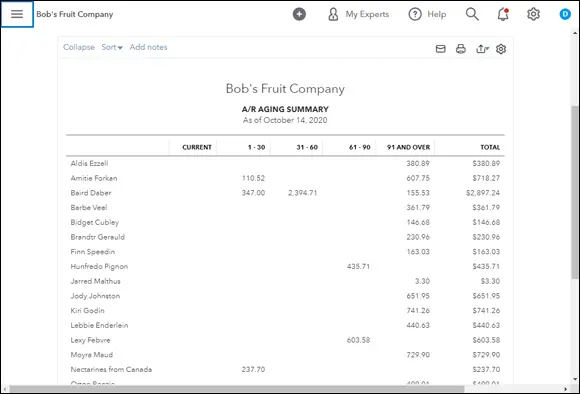
FIGURE 3-27:Values on reports appear in your home currency.
Figure 3-28, the Balance Sheet, shows the multiple Accounts Receivable accounts QBO uses when you’ve enabled the Multicurrency feature and created a sales transaction using a foreign currency; the values on the report appear in the home currency.
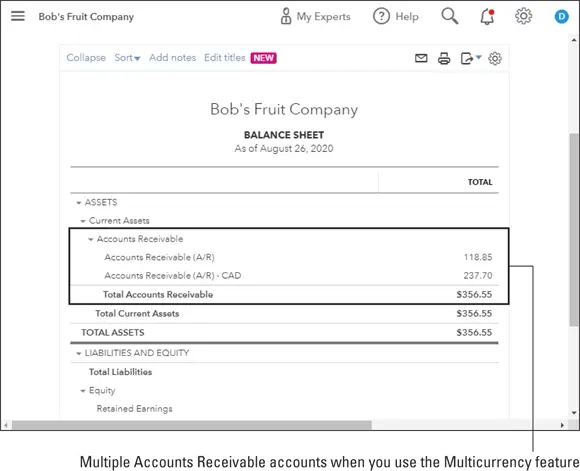
FIGURE 3-28:QBO establishes separate Accounts Receivable accounts for transactions involving foreign currency customers.
Updating the Chart of Accounts
As we mention earlier in this chapter, when discussing advanced options for your company, QBO automatically sets up the Chart of Accounts it thinks you’ll need when you create a new company. If you feel that the Chart of Accounts QBO creates doesn’t closely match what you’ll need, you can replace that Chart of Accounts with one you set up in Excel or as a CSV file using a process very similar to the one described earlier in this chapter in the section “ Importing form styles.” Because we suspect that most QBO users will feel like importing a Chart of Accounts is an undertaking they prefer to avoid, we don’t cover the process here; instead, we leave that to accountants. If you want to import a Chart of Accounts, you’ll find details in Chapter 13.
As a QBO user, though, you probably will want to modify the Chart of Accounts QBO sets up for your company. To make changes to those accounts, choose Gear ⇒ Chart of Accounts or Accounting ⇒ Chart of Accounts. On the page that appears, click the See Your Chart of Accounts button, and QBO displays a page similar to the one shown in Figure 3-29; from this page, you can perform a variety of functions. For example, you can print a list of your accounts if you click the Run Report button, which is at the top of the page.
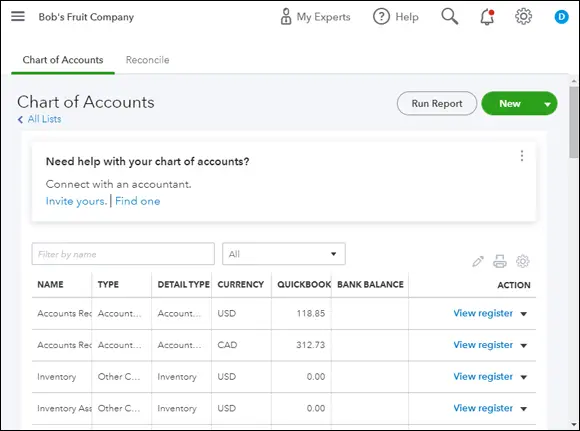
FIGURE 3-29:The Chart of Accounts page.
Читать дальше
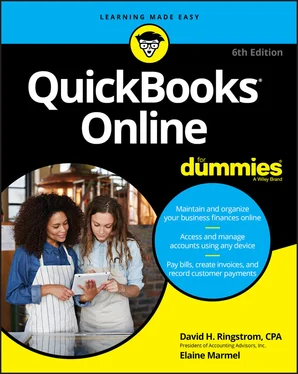
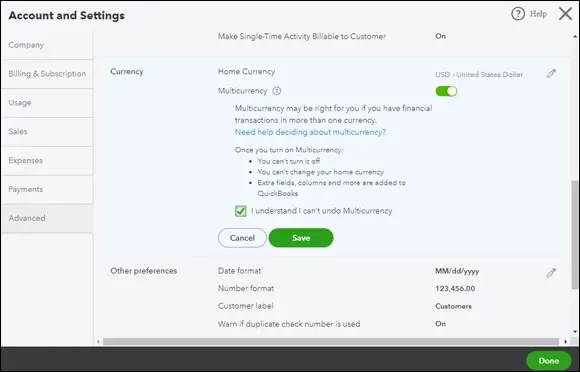
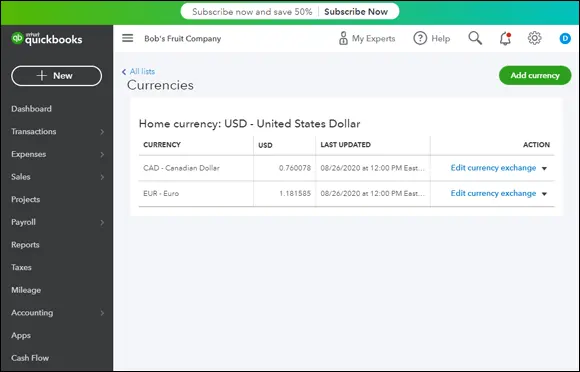
 At this time, QBO doesn’t support letting either your employees or contractors record time entries (using either the Weekly Timesheet or the Single Time Activity) associated with a foreign currency customer.
At this time, QBO doesn’t support letting either your employees or contractors record time entries (using either the Weekly Timesheet or the Single Time Activity) associated with a foreign currency customer.