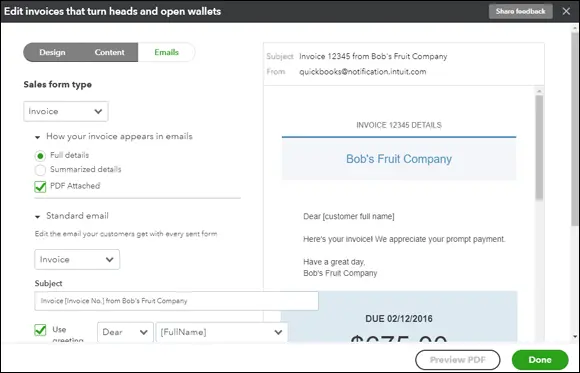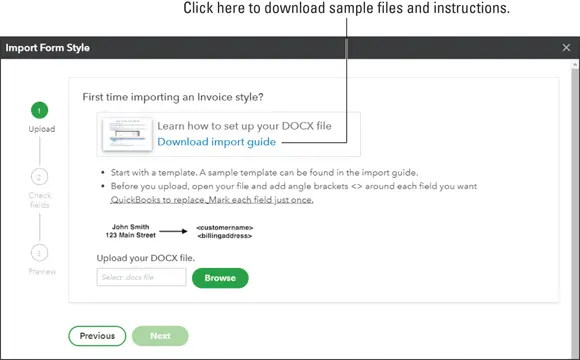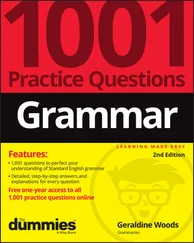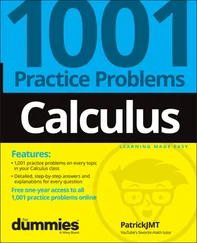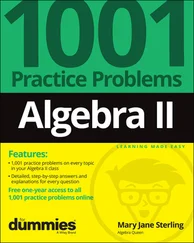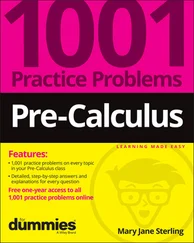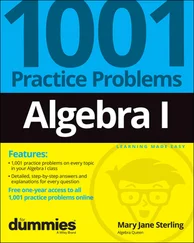When you click the Usage pane on the left side of the Account and Settings dialog box, QBO displays the usage limits applied to your QBO company based on the version of QBO you selected when you created your company (Simple Start, Essential, Plus, or Advanced).
Setting sales preferences
To review the Sales preferences of your QBO company, choose Gear ⇒ Account and Settings to display the Account and Settings dialog box. Then, click Sales in the pane on the left.
At the top of the page that appears (see Figure 3-14), you can click the Customize Look and Feel button to customize the appearance of the invoice you send to customers. We return to the customization process at the end of this section; first, we’ll examine the settings available to you.
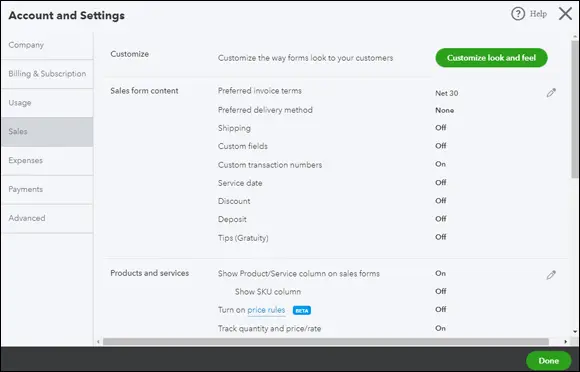
FIGURE 3-14:The Sales page of the Account and Settings dialog box.
You can set a variety of options related to sales:
In the Sales Form Content section, you can define the fields that appear on the form you complete to prepare invoices, sales receipts, and other sales forms.
In the Products and Services section, you can make changes to the product- and service-related fields that appear on sales forms. If you’re using QBO Plus, this is where you turn on inventory tracking and where you can try out using price rules. You can read more about inventory and price rules in Chapter 4.
In the Messages section, you can control the default email message sent to customers with sales forms and the default message that appears on those sales forms.
In the Reminders section, you set up the standard language to be used in email messages sent with reminders.
In the Online Delivery section, you can set email delivery options for sales forms such as attaching the sales form as a PDF, showing a summary or details of the sales form in the email, and email formatting options for invoices.
In the Statements section, you can specify whether to show the aging table at the bottom of the statement.
Customizing form appearance
To customize forms that your customers receive, click Customize Look and Feel at the top of the Sales page in the Account and Settings dialog box to display the Custom Form Styles page shown in Figure 3-15.
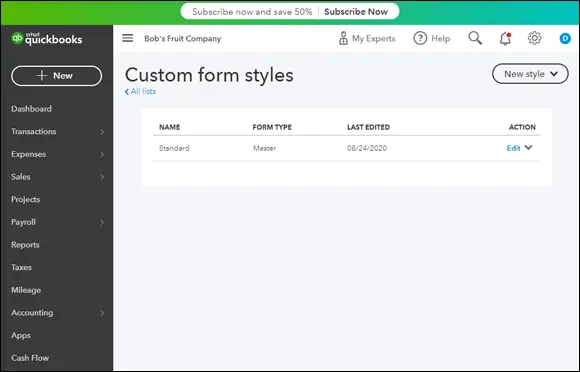
FIGURE 3-15:Use this page to edit an existing form style or set up a new form style.
The Custom Form Styles page lists any form styles you have already created. By default, QBO creates one form style for you when you sign up; that form style is named Standard and is used by default for invoices, estimates, and sales receipts.
If you are satisfied with the appearance of the majority of the form style, you can edit it instead of creating a form style. Alternatively, you can create separate customized forms for invoices, estimates, and sales receipts. To do so, click New Style in the upper-right corner of the Custom Form Styles page and choose the type of form you want to create. For this example, we chose Invoice, and QBO displayed the page shown in Figure 3-16, which varies only slightly if you opt to edit a different form. In particular, if you opt to create a form style, the page displays a form name for the form you are creating (see Figure 3-16).
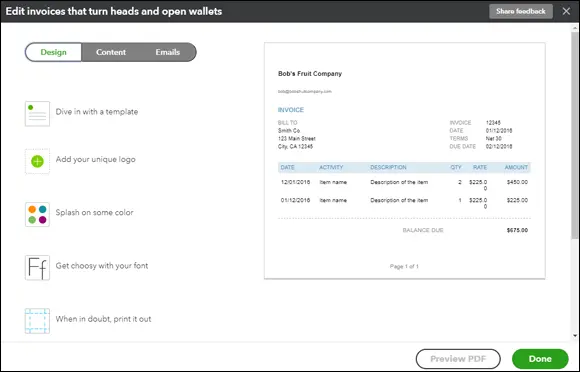
FIGURE 3-16:The page you use to customize sales forms.
 The option to Import Style appears only if you have enabled importing form styles in QuickBooks Labs, as described in the next section, “ Importing form styles.”
The option to Import Style appears only if you have enabled importing form styles in QuickBooks Labs, as described in the next section, “ Importing form styles.”
You use the tabs that run across the top-left side of the page to establish form style settings:
From the Design tab, shown in Figure 3-16, you click Change Up the Template to select a style for the form: Airy New, Airy Classic, Modern, Fresh, Bold, or Friendly. The preview shown in Figure 3-16 is the Airy New form style. You also can modify the appearance and placement of your logo, set the form’s font, and try different colors.
From the Content tab, you can edit directly on the form. Just click a pencil in the upper-right corner of a form section and make changes using the boxes that appear on the left side of the page.
From the Emails tab, shown in Figure 3-17, you can edit the standard and reminder email messages your customer receives with each new or reminder form you send them. You make changes on the left side of the page, and the right side of the page shows a preview of what your customer receives.
If you’ve enabled Payments in QBO, you can use the Payments tab (not shown in Figure 3-16) to choose whether you want to give your customers the option to pay online and, if so, the methods you want to offer your customers — using bank transfers, by credit card (where fees apply), or both. Note that you need to finish setting up your payments profile before customers can pay you online.
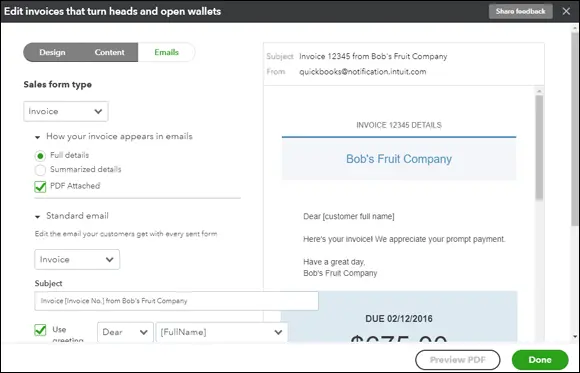
FIGURE 3-17:Make changes to the email your customers receive with their forms.
You can click the Preview PDF button at the bottom-right side of the screen to preview your invoice in PDF format.
Click the Done button in the lower-right corner of the screen to save changes you make to the appearance of your forms.
 At the time we wrote this, importing form styles was a feature “under construction” in QBO and therefore not available unless you enable it using QuickBooks Labs. For details on using QuickBooks Labs, see “ Taking Advantage of QuickBooks Labs,” later in this chapter. For purposes of this discussion, we have enabled the feature.
At the time we wrote this, importing form styles was a feature “under construction” in QBO and therefore not available unless you enable it using QuickBooks Labs. For details on using QuickBooks Labs, see “ Taking Advantage of QuickBooks Labs,” later in this chapter. For purposes of this discussion, we have enabled the feature.
If the form templates supplied with QBO don’t meet your needs, you can use Microsoft Word 2010 or later to create a form style and then upload it into QBO. As part of the import process, you map fields you’ve identified on your Word document form style to QBO fields.
The tricky part of this process is getting the form correctly designed in Word. But, luckily, Intuit anticipated the challenge and provides sample forms and instructions to simplify the process. To download the samples and instructions, you need to pretend you’ve already created your form style in Word. If this feels like we’re putting the cart in front of the horse, well … we are, sort of.
To get the sample information and instructions, enable the Import Form Styles feature through QuickBooks Labs. Then, choose Gear ⇒ Custom Form Styles. On the Custom Form Styles page, click New Style, and choose Import Style. QBO displays the page shown in Figure 3-18 after you choose Invoice or Estimate.
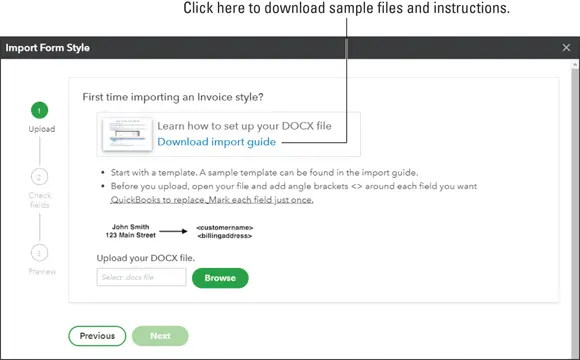
FIGURE 3-18:Use the Import Form Style page to download sample forms and instructions to create your own form style.
Читать дальше
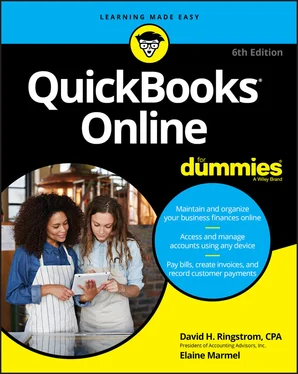
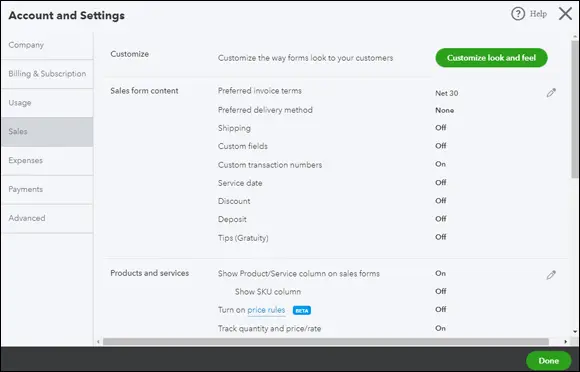
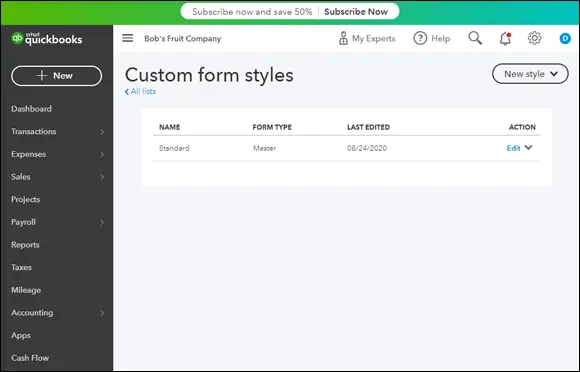
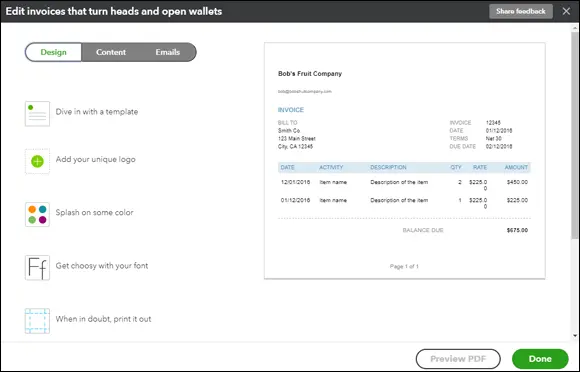
 The option to Import Style appears only if you have enabled importing form styles in QuickBooks Labs, as described in the next section, “ Importing form styles.”
The option to Import Style appears only if you have enabled importing form styles in QuickBooks Labs, as described in the next section, “ Importing form styles.”