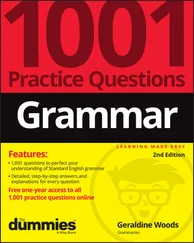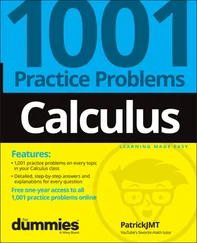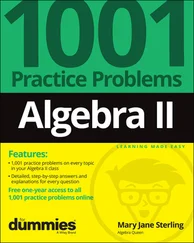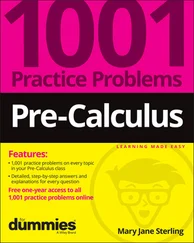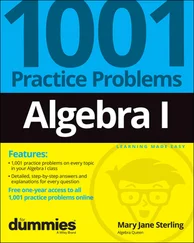In the Projects section, you can opt to use QBO’s project tracking features; if you do, QBO organizes all job-related activity in one place. You can read more about projects in Chapter 6.
In the Time Tracking section, you can control the appearance of timesheets. For example, you can opt to add a service field to timesheets so that you can select services performed for each time entry. By default, QBO includes a customer field on timesheets so that you can optionally charge work performed to a customer. If time tracking is an integral part of your business, you might consider purchasing the add-on app, TSheets Time Tracking. It integrates with QBO and gives you extensive time-tracking capabilities, including, for example, scheduling employees and letting employees track billable and non-billable time using the mobile version of the app. Visit the QBO App Center by clicking Apps in the Navigation bar of QBO for more information.
Use the Currency section to turn on multicurrency tracking and to set your company’s home currency. If you change the home currency symbol, QBO changes the symbol for future transactions; existing transactions will still be calculated at the original currency value. For more information about Multicurrency and Home Currency, see the section “ Working with Multiple Currencies” next in this chapter. Think long and hard before you turn on multicurrency, and turn it on only if you really need it. Why? Because turning on multicurrency eliminates your ability to change your home currency. Further, you can’t turn multicurrency off after you turn it on.
In the Other Preferences group, you can make changes to a variety of settings, such as date and number formats; whether QBO warns you if you reuse a check number, bill number, or journal entry number you used previously; and how long QBO should wait before signing you out because you haven’t done any work. And, if you prefer to call your customers something other than Customer (such as Client, Patron, or Shopper), you can change the label you use to refer to those who buy stuff from you.
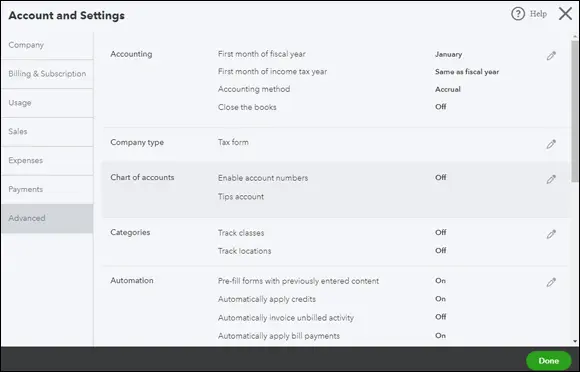
FIGURE 3-21:The Advanced tab of the Account and Settings dialog box.
CATEGORIES, CLASSES, AND LOCATIONS … OH, MY!
Don’t confuse the options you see in the Categories section of the Account and Settings dialog box (QBO classes and locations) with QBO categories. The QBO Category feature is entirely separate from the class and location features shown in the Categories section of the Account and Settings dialog box.
If you turn on the Class and Location options shown here in the Account and Settings dialog box, you can then assign classes and locations to transactions to help you further break down financial data beyond the account level. To create classes and locations, first enable them in the Account and Settings dialog box. Then choose Gear ⇒ All Lists, and click Classes to create new classes and click Locations to create new locations.
QBO categories, NOT shown in the Account and Settings dialog box (and no need to turn them on), replace sub-items and are available to users of QBO Plus to help organize item information for reporting purposes; see Chapter 4for details.
Working with Multiple Currencies
QBO Essentials and higher plans support using multiple currencies. Typically, you use the Multicurrency feature when you sell products and services to customers or buy products and services from vendors whose base currency is different from your home currency. If you don’t need to record transactions in multiple currencies, don’t turn on this feature because you can’t turn it off again.
DO I NEED THE MULTICURRENCY FEATURE?
You need the Multicurrency feature only if you work with customers or vendors whose base currency is different from your own base currency. Suppose that your home country does not work in U.S. dollars but you only buy and sell using your home country’s currency. In this case, you work in a single currency and you don’t need the Multicurrency feature. Instead, you need to use the International version of QBO and set your home currency to the proper denomination — and you’ll find steps to set your home currency in the section “ Turning on the Multicurrency feature.”
If you turn on the Multicurrency feature, you cannot change your home currency. If your home currency is not the U.S. dollar, you cannot use many U.S. services like Payroll or Payments.
Because you can assign only one currency to each account, customer, or vendor, you need to add new asset and liability accounts, customers, and vendors for each different currency that you will use in transactions; as you create these new elements in QBO, you assign to them the currency you want to use. Be aware that, once you’ve posted a transaction to an account, a vendor, or a customer, you cannot change the currency of the account, vendor, or customer.
Also be aware that the Multicurrency feature in QBO doesn’t support customer- or currency-specific pricing. If you need either of those features, you need to use QuickBooks Desktop. QBO Simple Start only allows you to set your home currency.
 Income and expense accounts continue to use your home currency — the currency of the country where your business is physically located.
Income and expense accounts continue to use your home currency — the currency of the country where your business is physically located.
So, if you’ve decided to use the Multicurrency feature, do these things in the order listed:
1 Choose your Home Currency.
2 Turn on the Multicurrency feature.
3 Set up the currencies you intend to use.
4 Add customers, vendors, and necessary asset and liability accounts for each currency you expect to use. Note that QBO automatically creates Accounts Receivable and Accounts Payable accounts in the foreign currency after you create one foreign sales and one foreign purchasing transaction, so you don’t need to set up those accounts.
5 Enter transactions.
How the Multicurrency feature changes QBO
After you turn on the Multicurrency feature, you will see new fields in QBO. Specifically, you’ll see changes on these screens:
When you open the Gear menu, you’ll see the Currencies option at the bottom of the Lists column. You use the Currencies list to establish the foreign currency you want to use, along with the exchange rate. We describe using this option after we show you how to turn on the Multicurrency feature.
When you view the Chart of Accounts, you’ll find a Currency column that shows the currency assigned to each account. You’ll also find a new account — an Other Expense account called Exchange Gain or Loss.
When you view Bank and Credit Card registers, the currency of each transaction appears in parentheses in the Payment, Deposit (Charge in Credit Card registers), Sales Tax, and Balance Due columns. You’ll also see a Foreign Currency Exchange Rate column in these registers.
Sales and purchase forms use both your home currency and the foreign currency; QBO does all the conversions for you on the screen.
On QuickBooks reports, you find that QBO converts all foreign currency amounts to home currency amounts, automatically reflecting exchange rate changes.
Turning on the Multicurrency feature
You can change your home currency from the same place that you enable the Multicurrency feature. Follow these steps:
 Once you turn on the Multicurrency feature, you cannot change your home currency. And, you can’t turn off the Multicurrency feature because it affects many accounts and balances in QBO.
Once you turn on the Multicurrency feature, you cannot change your home currency. And, you can’t turn off the Multicurrency feature because it affects many accounts and balances in QBO.
Читать дальше
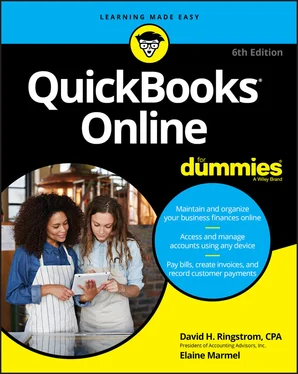
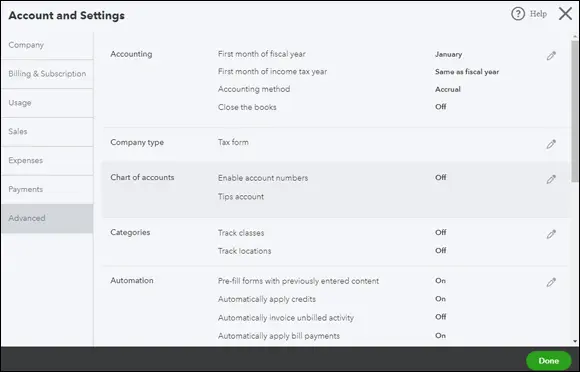
 Income and expense accounts continue to use your home currency — the currency of the country where your business is physically located.
Income and expense accounts continue to use your home currency — the currency of the country where your business is physically located. Once you turn on the Multicurrency feature, you cannot change your home currency. And, you can’t turn off the Multicurrency feature because it affects many accounts and balances in QBO.
Once you turn on the Multicurrency feature, you cannot change your home currency. And, you can’t turn off the Multicurrency feature because it affects many accounts and balances in QBO.