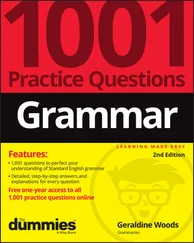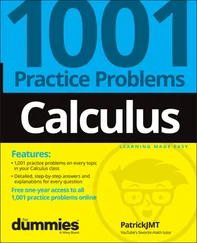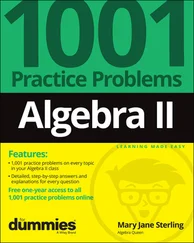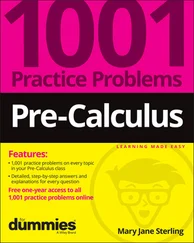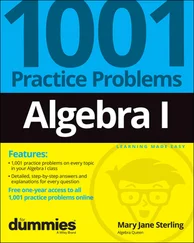To download the sample information, click the Download Import Guide link. A Zip file downloads, containing three sample forms for both Windows users and Mac users that you can use as starting points.
 The Zip file also contains detailed instructions that describe what to do and what not to do when creating a form style. For example, the instructions list the fonts QBO will recognize and also describe the best way to use Word tables. Suffice it to say, read these instructions and save yourself some pain.
The Zip file also contains detailed instructions that describe what to do and what not to do when creating a form style. For example, the instructions list the fonts QBO will recognize and also describe the best way to use Word tables. Suffice it to say, read these instructions and save yourself some pain.
Open either of the sample files to see how a customized form style should look in Word (see Figure 3-19). Note, for example, that you simply type information that won’t change, but you place less than and greater than brackets (< and >) around fields you want to replace with QBO data, such as your customer’s billing and shipping addresses and item information. This is akin to creating a mail merge document in Word.
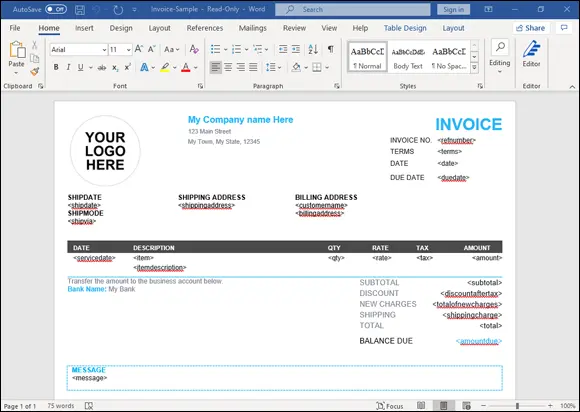
FIGURE 3-19:In Word, place information that QBO should replace in brackets.
When you’re ready to upload your form style, follow these steps:
1 Choose Gear ⇒ Custom Form Styles to display the Custom Form Style page.
2 Click the arrow beside the New Style button and choose Import Style to redisplay the page shown in Figure 3-18after you choose Invoice or Estimate.
3 Click in the Save and Upload Your File box and navigate to the Word document you created for your form style.
4 Click Next in the lower-right corner of the page (appears in gray and unavailable in Figure 3-18because we haven’t selected a form to upload).QBO uploads the document and scans it for fields you placed in brackets. If you successfully upload the Word document, you’ll see a message telling you that you succeeded in uploading. If this process is not successful you will see errors; review the instruction document included with the sample file for details on errors and how to correct them.Assuming your document uploads successfully, a page appears where you can map the fields on your form style to fields in QBO.
5 Match the fields on your form style to QBO fields; when you finish, click Next.A preview of the new form style appears on the Confirm Style page.
6 If you’re happy with what you see, click Save and supply a name for your form style.It’s now ready to use. If you’re not happy, click Back and correct any problems.
Taking a look at expense preferences
From the Expenses tab of the Account and Settings dialog box, you can control expenses related to purchase orders, bills, and payments you make to vendors (see Figure 3-20). Choose Gear ⇒ Account and Settings ⇒ Expenses.
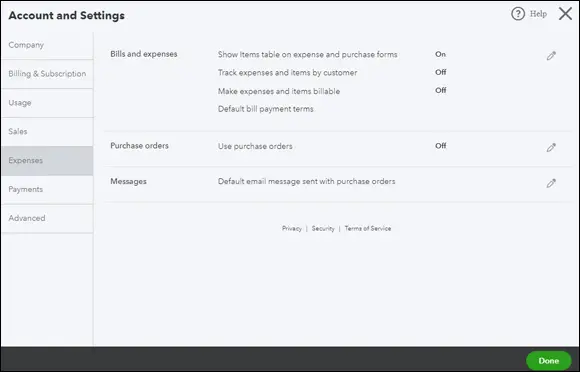
FIGURE 3-20:Expense preferences you can control.
In the Bills and Expenses group of settings, you can opt to display a table on expense and purchase forms so that you can itemize and categorize the products and services you buy. If you purchase goods and services for your customers, you can
Add a column to the table so that you can identify the customer for whom you made the purchase.
Add a column where you identify expenses and items for which you want to bill customers.
You also can set default bill payment terms.
In the Purchase Orders group, you can opt to use purchase orders and manage up to three custom fields for purchase orders, as well as custom transaction numbers.
In the Messages group, you can establish the settings for the default email message sent with purchase orders, including the salutation, subject, and message. You also can opt to send yourself a copy of the message that goes out with each purchase order.
Examining options to receive customer payments
The Payments tab of the Account and Settings dialog box offers you a way to connect with Intuit Merchant Services via a QuickBooks Payments account. If you don’t have a QuickBooks Payments account with Intuit and you want one, click the Learn More button. If you already have a QuickBooks Payments account, you can click the Connect button to connect your QBO account with your QuickBooks Payments account.
 Bank transfers one percent of the transfer amount, with a maximum fee of $10 per transaction. There are no monthly fees associated with accepting credit card payments — just a “per-transaction” fee, and that fee varies, depending on whether you swipe a card, accept a payment online, or key in a credit card number. QBO users who use QuickBooks Payments now have money from qualifying credit or debit card transactions deposited in the bank the next business day. No extra fees, no extra waiting.
Bank transfers one percent of the transfer amount, with a maximum fee of $10 per transaction. There are no monthly fees associated with accepting credit card payments — just a “per-transaction” fee, and that fee varies, depending on whether you swipe a card, accept a payment online, or key in a credit card number. QBO users who use QuickBooks Payments now have money from qualifying credit or debit card transactions deposited in the bank the next business day. No extra fees, no extra waiting.
 QuickBooks Payments is the name Intuit uses to describe the service it offers that enables you to accept credit cards or bank transfers from your customers and email invoices that contain a Pay Now button so that your customers can pay you online. You might also know this service as GoPayment or Merchant Services. An additional added benefit of using QB Payments: Your payments and deposit transactions are entered automatically for you based on when they are funded, so you don’t have to spend time entering those transactions in later.
QuickBooks Payments is the name Intuit uses to describe the service it offers that enables you to accept credit cards or bank transfers from your customers and email invoices that contain a Pay Now button so that your customers can pay you online. You might also know this service as GoPayment or Merchant Services. An additional added benefit of using QB Payments: Your payments and deposit transactions are entered automatically for you based on when they are funded, so you don’t have to spend time entering those transactions in later.
Reviewing advanced preferences
The Advanced tab of the Account and Settings dialog box enables you to make changes to a variety of QBO settings (see Figure 3-21). Choose Gear ⇒ Account and Settings ⇒ Advanced to view and update these settings:
In the Accounting group, you can control fiscal year settings and the accounting method your company uses (cash or accrual).
Use the Company Type group to select the tax form your company uses, based on its legal organization.
When you create a new company, QBO automatically sets up the Chart of Accounts it thinks you’ll need. Because QBO doesn’t use account numbers in the Chart of Accounts, you can turn them on in the Chart of Accounts group — something most accountants prefer you do.
You can replace the Chart of Accounts QBO sets up with a Chart of Accounts that you create outside QBO using an Excel file that you then import into QBO. The process is very similar to the one described earlier in this chapter in the section “ Importing form styles.” The file you import needs to follow a particular format, and you can download a sample layout file when you choose Gear ⇒ Import Data
Depending on the version of QBO you use, you can use the Categories section to opt to track information using classes, locations, or both. You also can opt to have QBO warn you if you don’t assign a class to a transaction, and you can opt to assign classes individually to each line of a transaction or assign one class to the entire transaction. For locations, you can choose from seven different labels; one of these choices might better describe your intended use of the Location category.
In the Automation group, you can control some of QBO’s automated behavior. For example, if you don’t want QBO to prefill new forms with information from forms you entered previously, feel free to turn that setting off.
Читать дальше
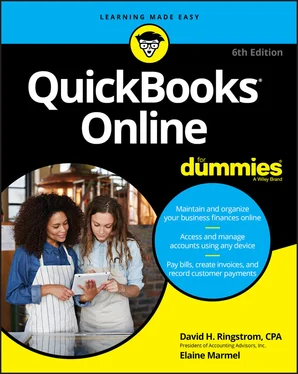
 The Zip file also contains detailed instructions that describe what to do and what not to do when creating a form style. For example, the instructions list the fonts QBO will recognize and also describe the best way to use Word tables. Suffice it to say, read these instructions and save yourself some pain.
The Zip file also contains detailed instructions that describe what to do and what not to do when creating a form style. For example, the instructions list the fonts QBO will recognize and also describe the best way to use Word tables. Suffice it to say, read these instructions and save yourself some pain.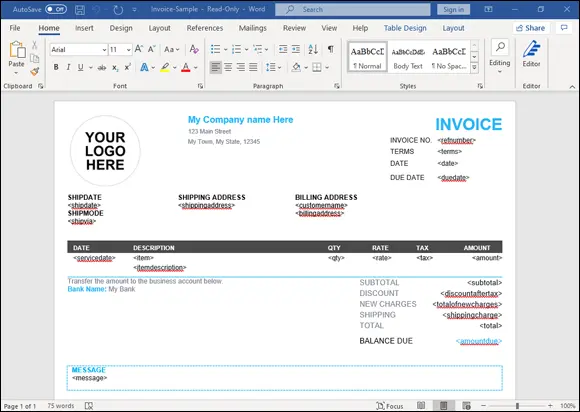
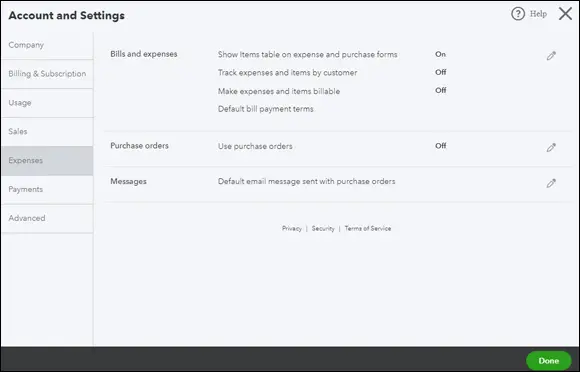
 Bank transfers one percent of the transfer amount, with a maximum fee of $10 per transaction. There are no monthly fees associated with accepting credit card payments — just a “per-transaction” fee, and that fee varies, depending on whether you swipe a card, accept a payment online, or key in a credit card number. QBO users who use QuickBooks Payments now have money from qualifying credit or debit card transactions deposited in the bank the next business day. No extra fees, no extra waiting.
Bank transfers one percent of the transfer amount, with a maximum fee of $10 per transaction. There are no monthly fees associated with accepting credit card payments — just a “per-transaction” fee, and that fee varies, depending on whether you swipe a card, accept a payment online, or key in a credit card number. QBO users who use QuickBooks Payments now have money from qualifying credit or debit card transactions deposited in the bank the next business day. No extra fees, no extra waiting.