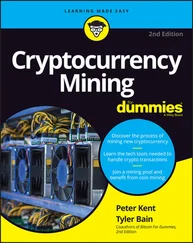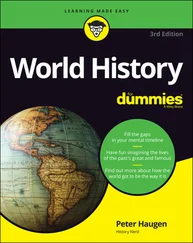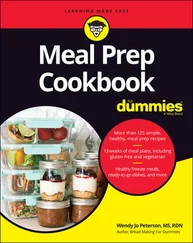The creative filters of the Filter Gallery are not listed individually in the Filter menu. You open the Filter Gallery, and then select the filter you need. If you would rather have the Filter Gallery open directly to the filter you need, select Show All Filter Gallery Groups and Names option and restart Photoshop.
Preferences ⇒ Technology Previews
In the Technology Preview panel of the Preferences, your options and choices will vary both with your hardware and over time. As Adobe develops new whiz-bang ideas, you can choose to play with them. Or not. Take a couple of moments (when you have time) to click the Learn More button to find out what the new technologies are all about.
Preferences ⇒ Product Improvement
 To help Adobe Sensei (the so-called “artificial intelligence” engine) do a better job with complicated tasks, such as selecting frizzy hair, you need to give it data. By (anonymously) participating, you provide your experiences to Adobe to improve the automated functions. You’ll definitely want to click the Learn More button in order to make an informed decision. Remember that the more people who participate, the easier your work will get in the future.
To help Adobe Sensei (the so-called “artificial intelligence” engine) do a better job with complicated tasks, such as selecting frizzy hair, you need to give it data. By (anonymously) participating, you provide your experiences to Adobe to improve the automated functions. You’ll definitely want to click the Learn More button in order to make an informed decision. Remember that the more people who participate, the easier your work will get in the future.
Ensuring consistency: Color Settings
If one term strikes fear deep in the heart of a typical Photoshop user, it’s color management. Few aspects of the program are so misunderstood. Yet without wise color management decisions, your images won’t print accurately. For most Photoshop users, color management can be implemented with a few key choices in the Edit ⇒ Color Settings dialog box (shown in Figure 3-12), which can then be saved for future use:
Select an RGB working space. Open the Color Settings dialog box (under the Edit menu) and select your RGB working space , the color space in which you edit and create. If you primarily create web graphics, shoot in the JPEG format, send your images to a photo lab for printing, or print with an inkjet printer that uses only four ink colors (cyan, magenta, yellow, and black), choose sRGB as your color space. If you shoot Raw and print to an inkjet printer that uses six or more inks, or if you prepare artwork that will be converted to a CMYK color space, choose Adobe RGB. (If you have hardware and software to create a custom profile for your computer’s monitor, use that profile at the system level so that it’s available to all programs.)
Elect to convert images to your working space. In the Color Management Policies area of the Color Settings dialog box, choose RGB: Convert to Working RGB. This ensures that the images you see onscreen actually use your working profile. FIGURE 3-12:Choose wisely in the Color Settings dialog box for optimal printing.
Turn off the mismatch warnings. Clear the check boxes for those annoying and time-wasting warnings that pop up onscreen any time you open an image with a profile other than your working space. You’re intentionally converting to your working space — you don’t need to reaffirm the decision every time.
CMYK and Grayscale settings: CMYK (cyan/magenta/yellow/black) color mode is used exclusively with images intended for output on commercial printing presses and some color laser printers. (Don’t be fooled by the inks you purchase for your inkjet printer — the printer’s driver expects to convert from RGB, so sending CMYK color to an inkjet will produce substandard output.) Likewise, you’ll use Grayscale very rarely. If, in fact, you have an inkjet printer that is capable of printing grayscale (such as the magnificent Epson Stylus Pro 7900), you may still want to have an RGB image and let the printer’s print driver handle the grayscale conversion. If, however, you are preparing an image for output on a commercial press (in CMYK or Grayscale color mode), speak directly with the person who will place the image into the page layout or with the print shop to find out what settings to use for that particular job.
The preceding guidelines are appropriate for most, but not all, Photoshop users. You might fall into a special category. If you exclusively create web graphics, set the RGB color management policy to Off. In the Save for Web & Devices dialog box, when saving images in the JPEG file format, don’t embed ICC profiles. ( ICC profiles make specific adjustments to the appearance of your images to compensate for vagaries of the hardware. I discuss color profiles in Chapter 4.) When you eliminate color profiles from the equation, you’re creating web graphics that any web browser can show properly (or, more accurately, “as properly as the viewer’s uncalibrated monitor can display”).
When it’s time to print, you’ll get the most accurate and pleasing color prints when you let Photoshop (rather than the printer) control color. In the Print dialog box’s Options area, choose Color Handling: Photoshop Manages Colors and select the printer’s own profile for the specific paper on which you’re printing as the Printer Profile. Use Relative Colorimetric as the rending intent and leave the Black Point Compensation check box selected. ( Note: If your prints are too dark, try deselecting Black Point Compensation.) Click the Print Settings button to open the printer’s own options. Make sure to deactivate the printer’s built-in color management and select the same paper you chose to the right in Photoshop’s Print dialog box.
If you send your image files to an outside source for prints, they will likely require JPEG files using the sRGB color profile. Check the company’s website (or give them a call) and see if, instead, you can send TIFF files in Adobe RGB. That avoids the image degradation produced by JPEG’s compression and extends the color range for the images.
If color in your images needs to be absolutely perfect because merely accurate won’t do, consider purchasing hardware and software to calibrate and profile all the devices in your workflow. X-Rite ( www.xite.com ), Datacolor ( www.datacolor.com ), and PANTONE ( www.pantone.com ) are three sources to explore.
When Good Programs Go Bad: Fixing Photoshop
Sometimes things happen. Bad things. Tools don’t work right. Simple commands take ages to execute. Photoshop (gasp!) crashes! Don’t give up, and please don’t toss the machine through the window. (Hey, I might be walking past at the time.) Start with the easy fixes and work your way up as necessary:
Check the panels and selection. If a tool isn’t working as expected or isn’t working at all, check whether you’re inadvertently preventing it from doing its job. See whether you have an active selection elsewhere in the image or press ⌘ +D/Ctrl+D to deselect. Look at the Layers panel: Are you working on the correct layer? Is the layer itself active or a layer mask? Is there no higher layer hiding the area in which you’re trying to work? Check the Channels panel: Are the color channels active? At the left end of the Options bar, right-click the tool icon and select Reset Tool. Open a flattened 8-bit RGB image and try the tool or technique in that image. If it works there, the problem isn’t Photoshop but rather the specific image. Check the Image ⇒ Mode menu to ensure that you have an appropriate color mode and bit depth.
Reset Photoshop’s Preferences file to the defaults. Before restoring the default Preferences, export any custom styles, gradients, brushes, and so forth through the various panel and picker menus. Save them in a safe place, outside the Photoshop folder. Open the Actions panel and save any sets of custom Actions with the panel menu Save Actions command. (Remember that you must click a set of Actions — not an individual Action — to use Save Actions.) Open the Preferences and Color Settings and make notes about any special settings you’re using. Open Preferences ⇒ General and click the button Reset Preferences on Quit. Confirm your choice by clicking OK. Quit Photoshop and restart the program. Reset your Preferences and Color Settings and reload your custom bits and pieces.
Читать дальше
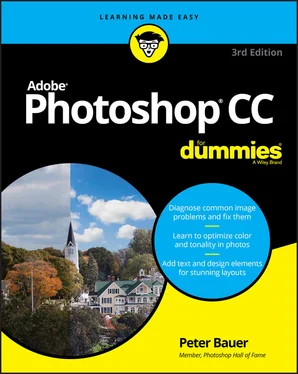
 To help Adobe Sensei (the so-called “artificial intelligence” engine) do a better job with complicated tasks, such as selecting frizzy hair, you need to give it data. By (anonymously) participating, you provide your experiences to Adobe to improve the automated functions. You’ll definitely want to click the Learn More button in order to make an informed decision. Remember that the more people who participate, the easier your work will get in the future.
To help Adobe Sensei (the so-called “artificial intelligence” engine) do a better job with complicated tasks, such as selecting frizzy hair, you need to give it data. By (anonymously) participating, you provide your experiences to Adobe to improve the automated functions. You’ll definitely want to click the Learn More button in order to make an informed decision. Remember that the more people who participate, the easier your work will get in the future.