1 ...6 7 8 10 11 12 ...45 If you don’t want to mess with cables, you can create a wireless network instead. In a wireless network, the computers use wireless network adapters that communicate via radio signals. All modern laptop computers have built-in wireless network adapters, as do most desktop computers. (If yours doesn’t, you can purchase a separate wireless network adapter that plugs into one of the computer’s USB ports.) You’ll need a device called a wireless access point (WAP) to enable the computers to properly connect. In small office or home networks, the WAP is bundled with a device called a router, which lets you connect your network to the Internet. The combination of a WAP and a router is called a wireless router.
Figure 1-1 shows a typical network with five computers. This network is a home network used by a family that bears only a totally coincidental similarity to a famous TV family you may or may not have heard of. You can see that each family member has a computer that connects to the network — two of them wirelessly, three of them through cables. There’s also a printer that connects wirelessly.
In this example, the wireless router also has a built-in switch that provides several jacks for connecting computers via cable. Most wireless routers include this feature, typically with three to five wired network ports.
Although the network is a small one, it has much in common with larger networks that contain dozens, hundreds, or even thousands of connected computers.
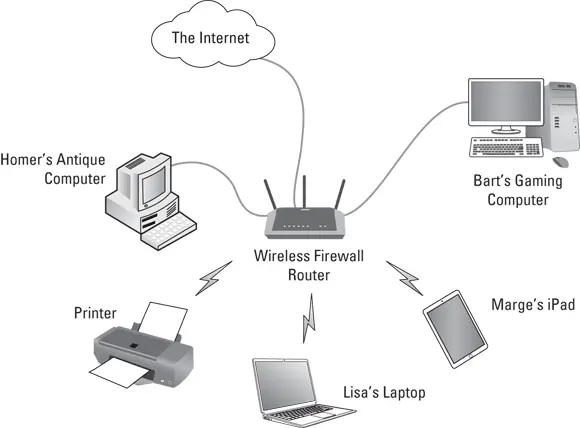
FIGURE 1-1:A typical network.
Here’s the rundown for each of the devices connected to this network:
Lisa has a laptop computer that connects wirelessly. She uses it mostly for school.
Bart has a fancy gaming computer that’s cabled directly to the router.
Marge doesn’t have a full-fledged computer, but she does use an iPad, which is connected wirelessly.
Homer has an old computer he bought at a garage sale in 1989. He doesn’t know how to use it, but he doesn’t know that so no one tells him. Lisa set it up for him and repairs it when Homer breaks it (which happens every few months); she gets repair parts from eBay.
The printer connects wirelessly to the network and is set up so that any member of the family can print on it.
The wireless router connects to the Internet using the family’s cable TV provider. This allows everyone in the family to access the Internet.
Delving into Network Lingo
Computer networking has its own strange vocabulary. Although you don’t have to know every esoteric networking term, it helps to be acquainted with a few of the basic buzzwords:
LAN: Networks are often called LANs, short for local area network. LAN is the first three-letter acronym (TLA) of this book. You don’t really need to remember it or any of the many TLAs that follow. You may guess that the acronym for four-letter acronym is FLA. Wrong! A four-letter acronym is an ETLA, which stands for extended three-letter acronym. After all, it just wouldn’t be right if the acronym for four-letter acronym had only three letters.
On the network: Every computer connected to the network is said to be “on the network.” The technical term (which you can forget) for a computer that’s on the network is a node.
Online, offline: When a computer is turned on and can access the network, the computer is online. When a computer can’t access the network, it’s offline. A computer can be offline for several reasons. The computer can be turned off, the user may have disabled the network connection, the computer may be broken, the cable that connects it to the network can be unplugged, or a wad of gum can be jammed into the disk drive.
Up, down: When a computer is turned on and working properly, it’s up. When a computer is turned off, broken, or being serviced, it’s down. Turning off a computer is sometimes called taking it down. Turning it back on is sometimes called bringing it up.
Local, remote: A resource such as a disk drive is local if it resides in your computer. It’s remote if it resides in another computer somewhere else on your network.
Internet: The Internet is a huge amalgamation of computer networks strewn about the entire planet. Networking the computers in your home or office so that they can share information with one another and connecting your computer to the worldwide Internet are two separate but related tasks.
Why Bother with a Network?
Frankly, computer networks are a bit of a pain to set up. So, why bother? Because the benefits of having a network outweigh the difficulties of setting one up.
You don’t have to be a PhD to understand the benefits of networking. In fact, you learned everything you need to know in kindergarten: Networks are all about sharing. Specifically, networks are about sharing three things: files, resources, and programs.
Probably the main reason most small business and home networks exist is to allow everyone to access the Internet through a single shared Internet connection. In Figure 1-1, you can see that the wireless router is connected to the Internet. By sharing this connection, all the computers on the network, whether wireless or via cables, can access the Internet through the wireless router.
It’s important to note that nearly all wireless routers also contain a built-in firewall. The firewall helps protect the computers on the network from the imminent dangers of the Internet. The moment you connect a home or office network to the Internet, cybercriminals will begin trying to break into your network and try to trick you into divulging sensitive information, such as the password to your bank account.
 Never — and I mean never — allow any computer to connect directly to the Internet without a firewall in place.
Never — and I mean never — allow any computer to connect directly to the Internet without a firewall in place.
Networks enable you to share information with other computers on the network. Depending on how you set up your network, you can share files with your network friends in several different ways. You can send a file from your computer directly to a friend’s computer by attaching the file to an email message and then mailing it. Or you can let your friend access your computer over the network so that your friend can retrieve the file directly from your hard drive. Yet another method is to copy the file to a disk on another computer and then tell your friend where you put the file so that your friend can retrieve it later. One way or the other, the data travels to your friend’s computer over the network cable and not on a CD or DVD or flash drive, as it would in a sneakernet.
You can set up certain computer resources — such as hard drives or printers — so that all computers on the network can access them. For example, the printer in Figure 1-1 is a shared resource, which means that anyone on the network can use it. Without the network, Marge, Lisa, and Bart would have to buy their own printers.
Hard drives can be shared resources, too. In fact, you must set up a hard drive as a shared resource to share files with other users. Suppose that Lisa wants to share a file with the Bart, and a shared folder has been set up on Homer’s computer. All Lisa has to do is copy his file to the shared folder in Homer’s computer and tell the Bart where she put it. Then, when the Bart gets around to it, he can copy the file from Homer’s computer to his own.
Читать дальше
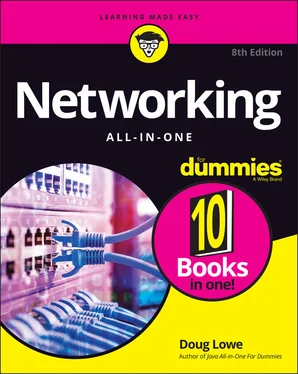
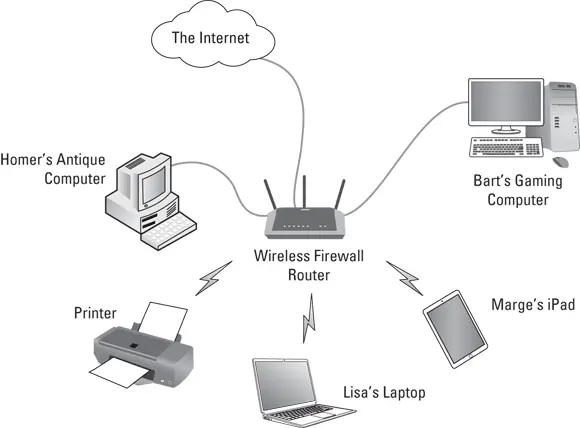
 Never — and I mean never — allow any computer to connect directly to the Internet without a firewall in place.
Never — and I mean never — allow any computer to connect directly to the Internet without a firewall in place.










