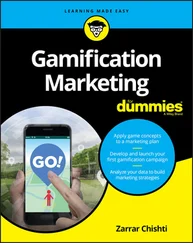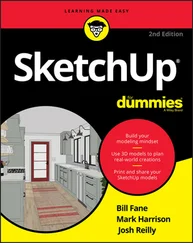Do the keyboard and trackpad work?Check your MacBook’s built-in trackpad by moving your finger across its surface; the cursor should move onscreen. To check the keyboard, press the Caps Lock key on the left side, and observe whether the Caps Lock light turns on and off.
If you do notice a problem with your laptop (and you can use your Safari browser and reach the web), you can connect with an Apple support technician at https://www.apple.com . If your MacBook remains dead — like an expensive paperweight — and you can’t get to the Internet, you can check your phone book for a local Apple service center, or call the AppleCare toll-free number at (800) 275-2273. Chapter 19also offers troubleshooting information.
You Won’t Lecture Me about Batteries, Will You?
No, this isn’t a lecture. In fact, the only lecture I put you through in this book concerns backing up (which, naturally, you should do ). Instead, consider these tips as your rules of the road for monitoring and charging your battery:
Recharge your laptop in sleep mode or when powered off. The battery recharges faster when your laptop is off or in sleep mode. (I go into more detail on sleep mode in Chapter 5.)
Keep your laptop plugged into an AC socket (or a car inverter, which plugs into your car’s power outlet) whenever possible. I take every opportunity to top off my laptop’s battery, and so should you. If you don’t have much time to charge your battery before you’re away from an AC socket — say, half an hour — don’t use your MacBook while it’s plugged in and charging. That way, your battery will gain the maximum benefit from the charge time. (When you’re using your MacBook while it’s charging, the charging process takes much longer.)
Save your juice. To get the most juice you can scavenge, here are some easy tricks: Turn off your laptop, or close it to enter sleep mode. Turn off unnecessary hardware. To conserve battery power as much as possible, disconnect any unnecessary USB or Thunderbolt devices. Also turn off your Wi-Fi and Bluetooth wireless hardware if you’re not connected to a network. (I cover Wi-Fi wireless networking in Chapter 11.) Naturally, this also enhances your laptop’s security! Reduce the brightness of the display from your laptop’s keyboard by pressing the F1 key. Avoid using processor-intensive applications (such as Adobe Photoshop or iMovie).
Monitor your battery level from the Finder menu. I love the battery-monitoring system built into macOS. Your laptop’s battery life can be displayed in the Finder menu as a simple battery icon. Here’s a MacBook power user trick: Click the battery icon in the Finder menu to display the most power-hungry applications that you’re currently running! If you’re low on power and you need to conserve your precious charge, you can quit those apps (if possible) to extend your computing time.Keep in mind that the amount shown in the battery icon is an estimate based on your current System Preferences settings and power use. If you change your Battery settings or remove a USB device that draws power from your laptop, you see that change reflected in the battery meter.macOS Big Sur provides even more detailed information on battery usage in the Battery pane within System Preferences. Figure 2-1 shows the Usage History display, where you can see both your Energy Usage and your Screen On Time for the last 24 hours or the last 10 days.
Calibrate your battery. You can “train” your battery to provide the maximum charge by calibrating it, which Apple recommends doing monthly. The process is a snap:Charge your battery until the menu bar’s battery meter indicates that the unit is fully charged, at 100%.Keep your laptop connected to an AC socket for another two hours to ensure a maximum charge.Disconnect the power cord, and use your laptop on battery power until it’s fully discharged and automatically switches to sleep mode. Make sure that you close all your applications when you see the low-battery warning dialog box so that you don’t lose anything.Allow your laptop to sleep (or turn it off) for a full five hours.Reconnect the AC cord, and fully charge your battery.
Invest in an external battery. If you often find yourself running out of battery power on the road without an AC socket handy, consider buying an external battery. This handy unit is specially designed to charge your MacBook and other USB-powered devices when no other power source is available. A rechargeable battery can power and charge your MacBook, as well as an iPhone and other USB devices.
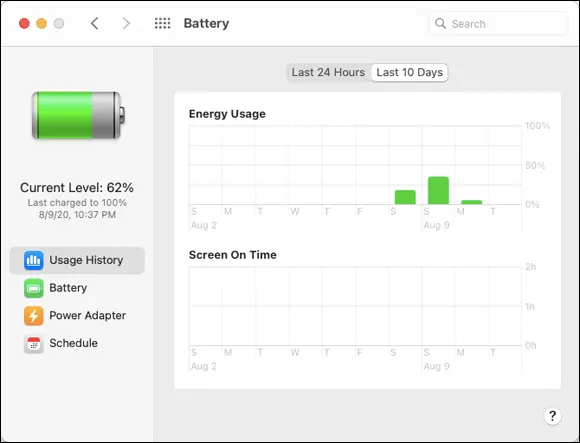
FIGURE 2-1:Monitor your battery usage from the System Preferences Battery pane.
 If your battery is no longer holding a charge — in other words, if you fully charge it and unplug the AC adapter, only to discover that you have only a few minutes of battery life — it’s time to invest in a replacement battery. If you use an older Mac laptop with a replaceable battery, you can buy a new battery (from Apple or an online vendor) and install it yourself. Unfortunately, owners of current MacBook models must take their computers in for servicing. Today’s Mac laptop is a sealed unit, and you can’t replace the battery yourself.
If your battery is no longer holding a charge — in other words, if you fully charge it and unplug the AC adapter, only to discover that you have only a few minutes of battery life — it’s time to invest in a replacement battery. If you use an older Mac laptop with a replaceable battery, you can buy a new battery (from Apple or an online vendor) and install it yourself. Unfortunately, owners of current MacBook models must take their computers in for servicing. Today’s Mac laptop is a sealed unit, and you can’t replace the battery yourself.
HOT PATOOTIE! IS MY LAPTOP STEAM-POWERED?
Laptops generate heat. Today’s superfast multicore processors can work up a head of steam (pun intended) while you’re using them. Some of that heat radiates from the bottom of the computer, even though current MacBook Pro models have a fan. (Note that Apple’s M1 processor produces far less heat than Intel processors.)
What you might not realize, however, is just how much heat your MacBook can produce. You won’t get burned if you shift your MacBook from a desk to your lap (Apple dislikes lawsuits as much as the next company), but that laptop will be uncomfortably hot if you’ve been using it for hours!
To avoid that burning sensation, buy a laptop stand or cooling pad for your desk. These nifty metal or Plexiglas pedestals raise your laptop off your desk, allowing air to flow under the computer for better cooling. Also, a laptop stand elevates the screen to a more-ergonomic position. Some stands even include a built-in fan powered by one of your USB ports. (The keyboard might suddenly be harder to use, naturally, but that’s yet another reason why I recommend an external keyboard when you’re using your Mac laptop at a semipermanent desk location. The other reasons are that an external keyboard saves wear and tear on your laptop keyboard, and you get the ease of using a full-size keyboard.)
Setting Up and Registering Your Laptop
After your MacBook is running and you give it the once-over for obvious shipping damage, your next chore is setting up your laptop. I won’t cover the setup process step by step, as I do for other tasks in this book. Apple tweaks the questions you see during setup on a regular basis, and they’re very easy to answer. Everything is explained onscreen, complete with onscreen Help if you need it.
I do want you to know what to expect, however, as well as what information you need to have at hand. I also want you to know about support opportunities and neat features like Apple’s iCloud — hence, this section. Consider it to be a study guide for whatever your MacBook’s setup procedure throws at you.
Your iCloud account is your friend
Читать дальше
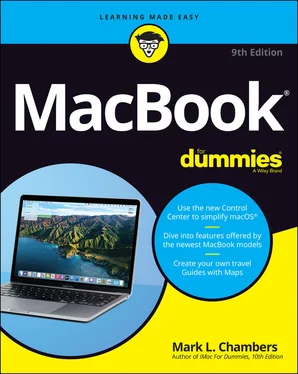
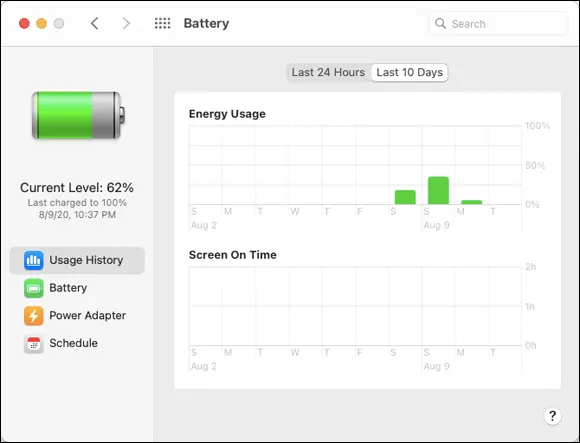
 If your battery is no longer holding a charge — in other words, if you fully charge it and unplug the AC adapter, only to discover that you have only a few minutes of battery life — it’s time to invest in a replacement battery. If you use an older Mac laptop with a replaceable battery, you can buy a new battery (from Apple or an online vendor) and install it yourself. Unfortunately, owners of current MacBook models must take their computers in for servicing. Today’s Mac laptop is a sealed unit, and you can’t replace the battery yourself.
If your battery is no longer holding a charge — in other words, if you fully charge it and unplug the AC adapter, only to discover that you have only a few minutes of battery life — it’s time to invest in a replacement battery. If you use an older Mac laptop with a replaceable battery, you can buy a new battery (from Apple or an online vendor) and install it yourself. Unfortunately, owners of current MacBook models must take their computers in for servicing. Today’s Mac laptop is a sealed unit, and you can’t replace the battery yourself.