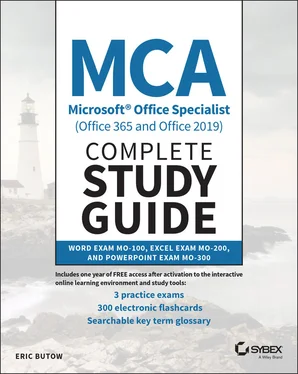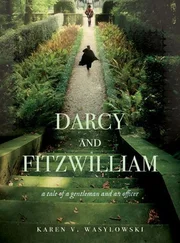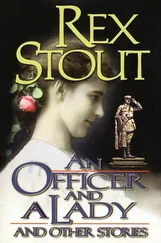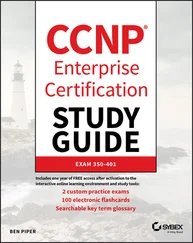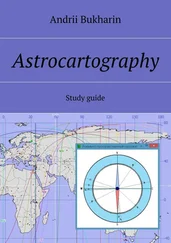1 ...6 7 8 10 11 12 ...21 54 What are the four table row and column insertion types?Row, Column, Header Row, First ColumnTop, Bottom, Left, RightAbove, Below, Left, RightLeft End, Right End, Top, Bottom
55 What do you have to do to add information into a slide?Add a themeAdd a new slide masterModify the slide master contentClick in a placeholder area
56 Why do you add a link to a slide? (Select all answers that apply.)To link to an email addressTo connect with a websiteTo create a new slideTo link to another slide
57 What options do you have when selecting a footer? (Select all answers that apply.)Date and TimeCompanyDon't Show on Title SlideCopyright information
58 When you want to add a SmartArt graphic, which menu option do you click?DesignSlide ShowInsertHome
59 What view do you use when you want to see thumbnail‐sized images of slides?Notes PageReading viewSlide SorterOutline view
60 What are some of the audio and video formats that you can add into a PowerPoint slideshow? (Select all answers that apply.)MPEGOGGWAVFLV
61 From what sources can you insert an image? (Select all answers that apply.) Office.comWeb imagesStock imagesJPEG format images
62 What slide content can you animate? (Select all options that apply.)Text3D ModelsPicturesSmartArt graphics
63 What menu option do you click to print a slideshow?HomeViewFileDesign
64 What can you move when you modify the order of slides? (Choose all that apply.)Master slidesOne or multiple slidesSectionsLayouts
65 What is the term for the effect that occurs when you move from one slide to another in your slideshow?AnimationMorphTransitionEffect
66 What are the three ways to change the text appearance in a shape or text box? (Select all answers that apply.)Convert to SmartArtText DirectionText EffectsAlign Text
67 When you change your mind immediately after setting a new slide background, what do you do? (Select all answers that apply.)Change the slide background back to what it was.Press Ctrl+Z.Close the slideshow without saving it and then reopen it.Click the Undo icon.
68 What are some of the elements that you can modify within a chart? (Select all answers that apply.)NumbersLegendGridlinesLines
69 Your boss wants you to create a slideshow that runs automatically for the big tradeshow coming up. What do you do to set the transition time between each slide?Set the duration in the Animations ribbon.Use the tools in the View ribbon.Select the After check box in the Transitions ribbon.Change the theme in the Design ribbon.
70 How do you get a good idea where PowerPoint places objects in a slide? (Select all answers that apply.)An object snapping to a point within the slideGridlinesThe mouse pointerGuides
71 After you add a transition, how do you add an effect to it?Change the theme in the Design ribbon.Change the view to Slide Sorter in the View ribbon.Click Effect Options in the Transitions ribbon.Add a new slide in the Insert ribbon.
72 What are the types of custom slideshows that you can create? (Select all answers that apply.)SimpleMulti‐SlideHyperlinkedTiming
73 Where can you find 3D models to insert into a slide? (Select all answers that apply.)The Insert ribbonStock modelsOn your computerThe Illustrations section in the Insert ribbon
74 Where do you modify the slide order in the PowerPoint window?The Design ribbonRight paneThe View ribbonLeft pane
75 What are the two ways that you can keep others from editing a slideshow? (Select all answers that apply.)Mark the slideshow as final.Email the users to tell them not to edit the slideshow.Add a slide that tells the users not to edit the slideshow.Use a password.
Answers to Assessment Test
1 B. The Table grid has enough cells for 10 columns and 8 rows. See Chapter 3for more information.
2 C. When you open the Find and Replace box, click More, click Use Wildcards, and then add the asterisk ( * ) to the end of the search term. See Chapter 2for more information.
3 C. Add a new comment by clicking the New Comment icon in the Review menu ribbon. See Chapter 6for more information.
4 C. You can add a footnote on a page, an endnote at the end of the document, and citations on a page. See Chapter 4for more information.
5 D. Click the Insert menu option, and then click the Link icon in the ribbon. See Chapter 1for more information.
6 A, C, D. Word makes it easy to add pictures from your computer, stock images installed with Word, and images from Office.com. See Chapter 5for more information.
7 A, C. You can add a one‐half indent in the Home menu ribbon and add more precise indent spacing in the Layout menu ribbon. See Chapter 2for more information.
8 C. You can create a table of contents (TOC) easily so that readers can get a summary of what's in your document and click the entry they want in the table to go to the section on the appropriate page. See Chapter 4for more information.
9 C. A pop‐up menu appears after you move the mouse pointer on the selected text so that you can change the format including the font style, font size, styles, and more. See Chapter 1for more information.
10 C. You need to add the source to a document so that Word can find it and cite it. See Chapter 4for more information.
11 B. You can sort by text, number, and date in a table column. See Chapter 3for more information.
12 D. Track Changes adds information to your document so that you can see the changes that reviewers have made. See Chapter 6for more information.
13 B. Word allows you to convert a Word document after you click File ➢ Share ➢ Send Adobe PDF For Review. See Chapter 1for more information.
14 B, C. You can scroll through the document, or you can click the Previous and Next icons in the Review menu ribbon. See Chapter 6for more information.
15 C. SmartArt is a set of custom diagrams, including organizational charts, which you can add and edit quickly. See Chapter 5for more information.
16 C. You can add bulleted and numbered lists in a variety of styles. See Chapter 3for more information.
17 B. You select all text in a document quickly by pressing Ctrl+A. See Chapter 2for more information.
18 D. Word adds text with Heading styles as entries in a table of contents. See Chapter 4for more information.
19 A, D. Text Fill and Text Outline are two WordArt styles that you can apply. See Chapter 5for more information.
20 B. You may need to have the numbered list continue from the entry in the previous list, or you may need the second numbered list reset to 1. You can do both in Word. See Chapter 3for more information.
21 C. When you wrap an object in line with text, the object is added to the document at the cursor point. See Chapter 5for more information.
22 C. The Document Inspector checks your document to ensure that people of all abilities and Word versions can open and read your document. See Chapter 1for more information.
23 A. Word assigns colors to each reviewer automatically. See Chapter 6for more information.
24 D. A next page break ends the current section and creates a new section on the next page. See Chapter 2for more information.
25 B. Alt text attaches descriptive information that appears when the user moves the mouse over the object. See Chapter 5for more information.
26 B, D. Each cell in the header row contains a button that allows you to sort and filter data in the column. See Chapter 9for more information.
27 C. Press Ctrl+C to copy all the information in one cell into an empty cell. See Chapter 8for more information.
28 B, C. You can add a legend, a data table, as well as data labels to a chart to help you and others understand what the chart represents. See Chapter 11for more information.
29 A, B, D. Excel can create relative, absolute, and mixed reference types in a cell formula. See Chapter 10for more information.
Читать дальше