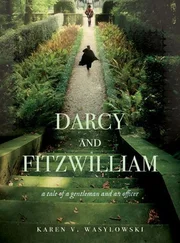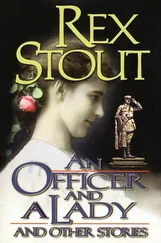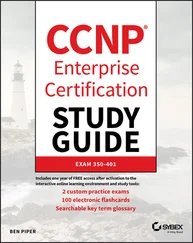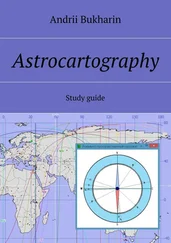Send Adobe PDF For Review Select this option if you only want to send a PDF file as an email attachment, place it on a shared folder, or share it on Acrobat.com.
Present Online When you select this option, Word creates a link so that people can read the document on a web page. You need a Microsoft account, which you probably already have, especially if you're using Word as part of Microsoft 365.
Post To Blog Word will create a new blog post from your document if your blog is on an intranet SharePoint server or on a public blog website that uses the WordPress, Telligent Community, or Typepad blog platforms. You need to register your blog account with Word the first time you use this feature.
 Real World Scenario
Real World Scenario
The Case for Sending a Document by Fax
When would you ever use a fax machine? Aren't we in the 21st century? Despite the fact that faxes have mostly been overtaken by email and secure file storage services like Dropbox, you may find in your job that a client in a certain industry requires that you send and receive files through fax. If you work in any of the following industries, don't be surprised if you receive a fax request:
Health care
Manufacturing
Finance
Government
All these industries have documents with really sensitive information, like medical records, so they require that the documents be sent securely through a fax machine over phone lines or that the sender use secure encryption on online fax services such as eFax, Fax.Plus, and HelloFax.
EXERCISE 1.3 Changing the File Type and Sharing Your Document
1 Open an existing document.
2 Save the file as a plain text (*.txt) document.
3 Close your plain text document, and reopen the Word format document that you opened in step 1.
4 Change your print orientation to landscape, and then print your document.
5 Share your document as an email attachment and send the email to someone else. Just be sure to tell the other person in your email message that this is a test document, unless the document is really something that you need to send to that person.
Inspecting Documents for Issues
If you have any problems with your document, or you just want to take a closer look at it to make sure that other people will (or won't) see the information in your shared document, Word has the tools you need.
I'll start by showing you how you can remove any hidden properties that may be causing problems, such as weird formatting and how to remove any personal information that you don't want to share. I'll also show you how to find and fix issues with document accessibility (for people who may have trouble reading your document) and compatibility issues with earlier versions of Word.
And as with all previous sections in this chapter, this section concludes with an exercise so that you can get a feel for these tools.
Locating and Removing Hidden Properties and Personal Information
Here's where to find properties and personal information and then use the built‐in Document Inspector to remove them.
Start by clicking the File menu option. Click Info in the menu bar on the left side of the File window. Now that you're in the Info screen, click the Check For Issues button. Within the drop‐down list, click Inspect Document.
Now you see the Document Inspector dialog box, as shown in Figure 1.19. Scroll up and down in the list of content that Windows will inspect.
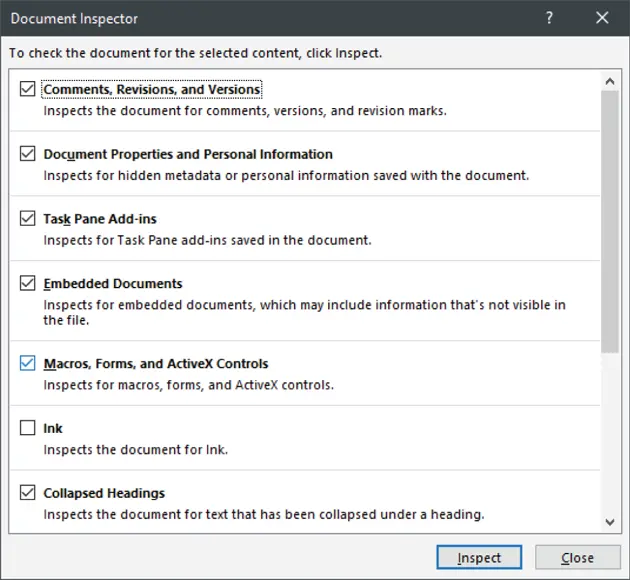
FIGURE 1.19Document Inspector dialog box
By default, the following check boxes next to the content category names are checked:
Comments, Revisions, And Versions
Document Properties And Personal Information
Task Pane Add‐Ins
Embedded Documents
Macros, Forms, And ActiveX Controls
Collapsed Headings, which is text collapsed under a heading
Custom XML Data
Headers, Footers, And Watermarks
Invisible Content, which is content that has been formatted as such but does not include objects covered by other objects
Hidden Text
These check boxes mean that the Document Inspector will check content in all those areas. Click Ink, the only clear check box, if you want to check to see if someone has written in the document with a stylus, such as the Microsoft Surface Pen.
When you decide what you want Word to check out, click Inspect. When Word finishes its inspection, you can review all the results within the dialog box.
The results show all content categories that look good by displaying a green check mark to the left of the category name. If Word finds something that you should look at, you see a red exclamation point to the left of the category. Under the category name, Windows lists everything it found. Remove the offenders from your document by clicking the Remove All button to the right of the category name.
You can reinspect the document as often as you want, until you see all of the categories are okay, by clicking Reinspect. When you're done, click the Close button to return to the Info screen.
Finding and Fixing Accessibility Issues
If you plan to share your document with other users, Word makes it easy to check your document so that everyone of all abilities can not only read your document but edit it as well. Here's how:
1 Open the Info screen as you did in the previous section.
2 Click the Check For Issues button.
3 Click Check Accessibility in the drop‐down menu.
The Accessibility panel appears at the right side of the Word window after Word checks your documents (see Figure 1.20). The panel displays your results in the Inspection Results list.
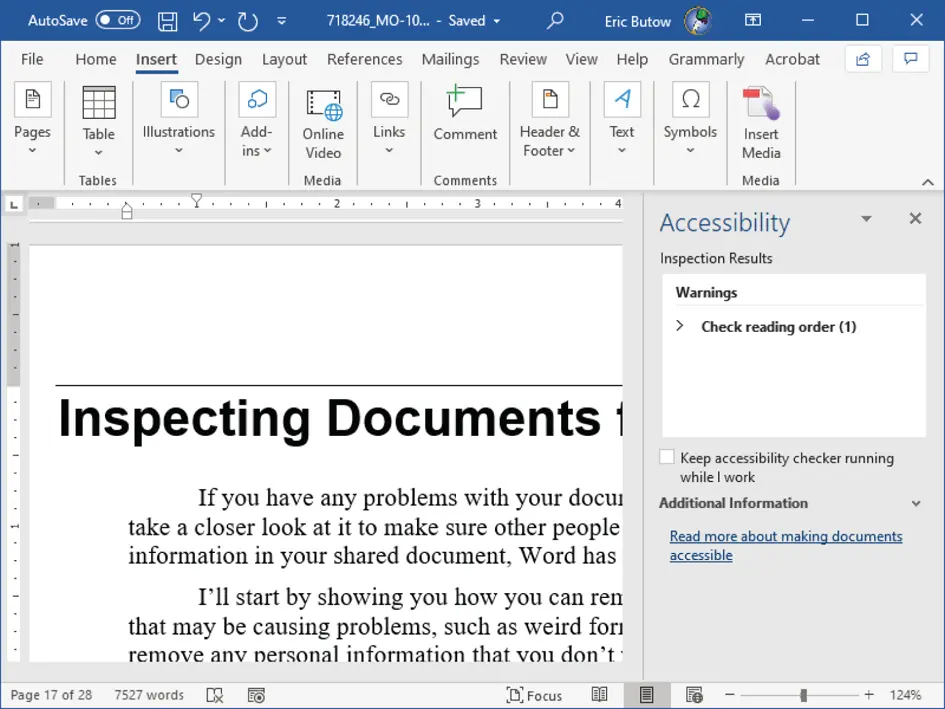
FIGURE 1.20Accessibility panel
Click the warning to view each issue Word found. Click on the issue to view additional information and steps to fix the problem under the list. You can close the panel by clicking the Close icon in the upper‐right corner of the panel.
 You can also open the Accessibility panel in the main document window by clicking the Review menu option and then clicking Check Accessibility in the ribbon.
You can also open the Accessibility panel in the main document window by clicking the Review menu option and then clicking Check Accessibility in the ribbon.
Locating and Correcting Compatibility Issues
If you're going to share your document with others who use older versions of Word, and you're not sure if what you have in Microsoft 365 or Word 2019 will be readable, Microsoft has you covered.
Start by opening the Info screen as you did in the “Locating and Removing Hidden Properties and Personal Information” section earlier in this chapter. Click the Check For Issues button, and then click Check Compatibility in the drop‐down menu.
Now you see the Microsoft Word Compatibility Checker dialog box with a list of any issues Word found in the Summary list (see Figure 1.21). The list includes the number of occurrences of each issue. If there are no issues, Word tells you at the top of the dialog box.

FIGURE 1.21Microsoft Word Compatibility Checker dialog box
Читать дальше
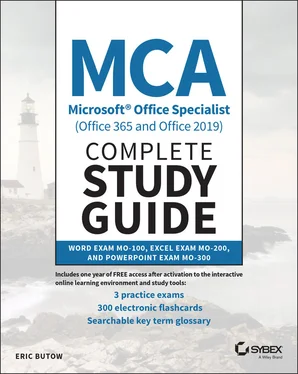
 Real World Scenario
Real World Scenario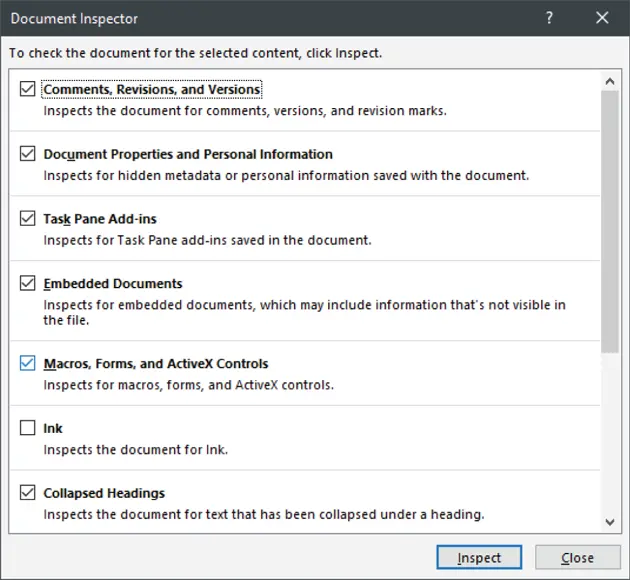
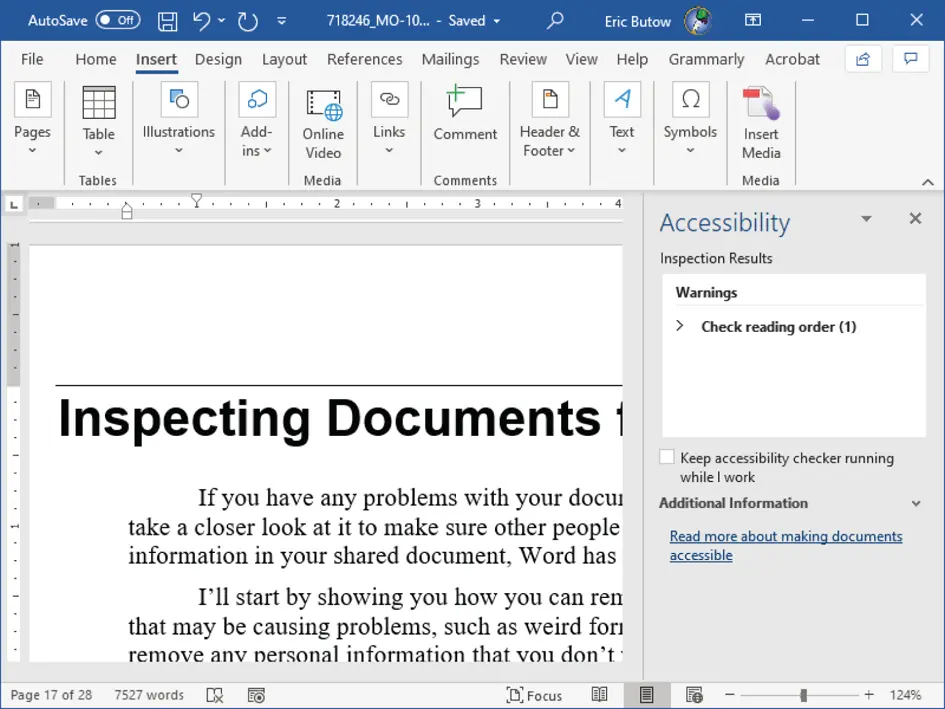
 You can also open the Accessibility panel in the main document window by clicking the Review menu option and then clicking Check Accessibility in the ribbon.
You can also open the Accessibility panel in the main document window by clicking the Review menu option and then clicking Check Accessibility in the ribbon.