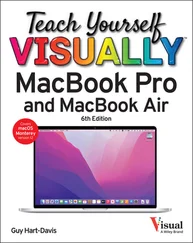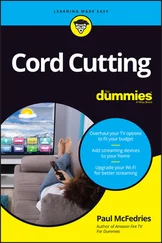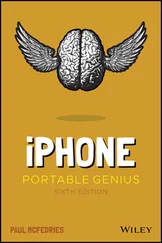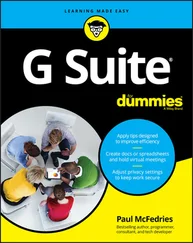Paul McFedries - Teach Yourself VISUALLY Zoom
Здесь есть возможность читать онлайн «Paul McFedries - Teach Yourself VISUALLY Zoom» — ознакомительный отрывок электронной книги совершенно бесплатно, а после прочтения отрывка купить полную версию. В некоторых случаях можно слушать аудио, скачать через торрент в формате fb2 и присутствует краткое содержание. Жанр: unrecognised, на английском языке. Описание произведения, (предисловие) а так же отзывы посетителей доступны на портале библиотеки ЛибКат.
- Название:Teach Yourself VISUALLY Zoom
- Автор:
- Жанр:
- Год:неизвестен
- ISBN:нет данных
- Рейтинг книги:5 / 5. Голосов: 1
-
Избранное:Добавить в избранное
- Отзывы:
-
Ваша оценка:
Teach Yourself VISUALLY Zoom: краткое содержание, описание и аннотация
Предлагаем к чтению аннотацию, описание, краткое содержание или предисловие (зависит от того, что написал сам автор книги «Teach Yourself VISUALLY Zoom»). Если вы не нашли необходимую информацию о книге — напишите в комментариях, мы постараемся отыскать её.
is your secret weapon. This hands-on guide skips the long-winded explanations and actually shows you how to do what you need to do in Zoom with full-size, color pictures and screenshots.
Whether you’re a total newbie to Zoom or you just need to brush up on some of the finer points of this practical software, you’ll be up and running in no time at all. From joining and hosting Zoom meetings to protecting your privacy and security while you’re online,
hits all the key features that make online meetings a breeze. You’ll also learn to:
Integrate Zoom with other apps and share screens and PowerPoints with other meeting attendees Schedule, record, and replay your meetings so you never miss out on the important stuff Update your Zoom installation to ensure you’re using the latest security patches and upgrades Perfect for anyone expected to use Zoom at school or at work,
is the most useful and simplest Zoom handbook currently available.
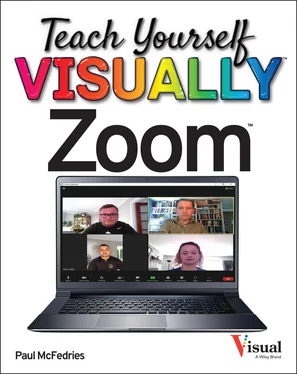
 Select the month of your date of birth.
Select the month of your date of birth. Select the day of your date of birth.
Select the day of your date of birth. Select the year of your date of birth.
Select the year of your date of birth. Click Continue.
Click Continue.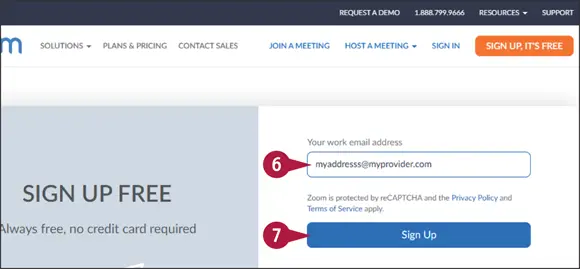
 Type your email address.
Type your email address. Click Sign Up.
Click Sign Up. In the Zoom email, click the confirmation link (not shown).
In the Zoom email, click the confirmation link (not shown). Type your name, type a password (twice), and then click Continue(not shown).
Type your name, type a password (twice), and then click Continue(not shown).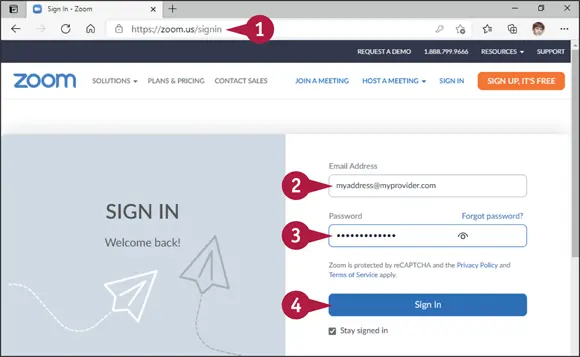
 Using a web browser, navigate to https://zoom.us/signin.
Using a web browser, navigate to https://zoom.us/signin.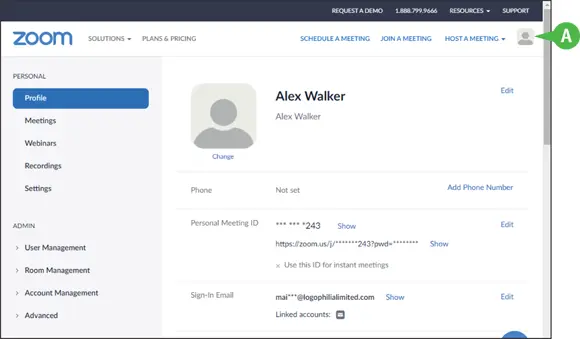
 To sign out of your Zoom account, click your profile picture and then click Sign Out.
To sign out of your Zoom account, click your profile picture and then click Sign Out.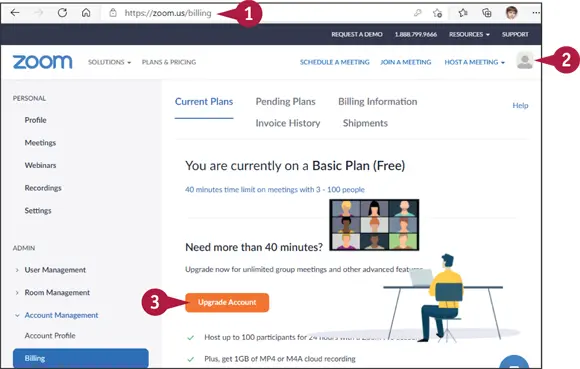
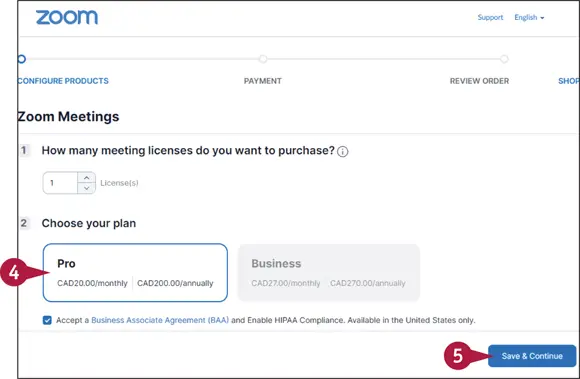
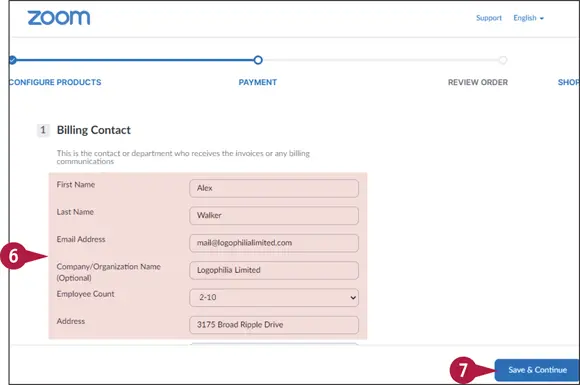
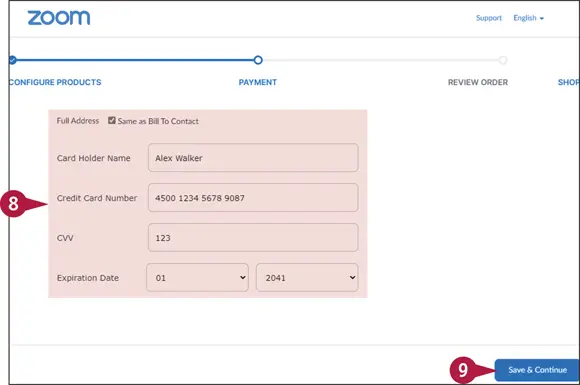
 Click Place Order(not shown).
Click Place Order(not shown).