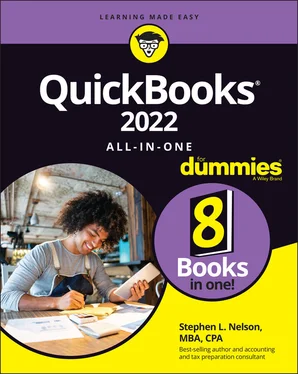If you want to skip anything in this chapter, this section may be that material. On the other hand, if you (like me) have a compulsive personality and deem it essential to read everything in this chapter (even stuff that’s not particularly exciting), read on.
Book 1, Chapter 1and Book 1, Chapter 2describe an imaginary hot dog stand, a one-day business that (in my imagination) you operate. (If you’ve been reading this chapter and have no questions, you don’t even need to worry about the two preceding chapters.) Table 3-19shows the trial balance for this business at the end of the day of operation.
TABLE 3-19A Trial Balance at the End of the Period
| Account |
Debit |
Credit |
| Cash |
$5,000 |
|
| Inventory |
0 |
|
| Accounts payable |
|
$0 |
| Loan payable |
|
0 |
| S. Nelson, capital |
|
1,000 |
| Sales revenue |
|
13,000 |
| Cost of goods sold |
3,000 |
|
| Rent |
1,000 |
|
| Wages expense |
4,000 |
|
| Supplies |
1,000 |
_____ |
| Totals |
$14,000 |
$14,000 |
As I hope you already know, revenue and expense accounts count revenue and expenses for a particular period of time. Revenue and expense accounts may count for the month, the quarter, or the year, for example.
One thing that accounting systems traditionally do is zero out the revenue and expense accounts at the end of the year. This makes sense if you think about it a bit. You want your counters reset at the beginning of the year so that counting the new year’s revenue and the new year’s expenses is easy. In the case of a trial balance like the one shown in Table 3-19, for example, you’d typically make the journal entry shown in Table 3-20.
TABLE 3-20Journal Entry 19: Closing the Period
| Account |
Debit |
Credit |
| Sales revenue |
$13,000 |
|
| Cost of goods sold |
|
$3,000 |
| Rent |
|
1,000 |
| Wages expense |
|
4,000 |
| Supplies |
|
1,000 |
| Owner’s equity |
|
4,000 |
If you look at Journal Entry 19 ( Table 3-20), for example, you see that the first line in the journal entry is a $13,000 debit for sales revenue. If you look back at the trial balance shown in Table 3-19, you see that sales revenue has a $13,000 credit balance. The combination of the account balance shown in Table 3-19and the closing entry shown in Journal Entry 19 ( Table 3-20) effectively zeros out the sales revenue account.
The same sort of accounting magic occurs for each of the other expense accounts shown in the trial balance. The cost-of-goods-sold balance is equal to a $3,000 debit in Table 3-19and is zeroed out in Journal Entry 19 with a $3,000 credit. And so it goes.
The sort of accounting taught at local community colleges makes just the sort of closing entry shown in Journal Entry 19, but you don’t need or even want to make such a closing entry within QuickBooks.
The closing entry shown in Journal Entry 19 gets made in a manual system so that the revenue and expense accounts can be reset to zero. By comparison, QuickBooks, relying on the power of the computer, doesn’t need to have these accounts reset to zero to calculate the revenue and expense for the new accounting period correctly. QuickBooks, as you discover throughout this book, can calculate revenue or sales for any period and for any interval of time, using its report generation tool to summarize the revenue and expenses that occur within a particular time interval.
This seemingly missed step doesn’t cause any idiosyncratic behavior on the part of QuickBooks. QuickBooks lumps the revenue and expenses from all the previous years into a retained earnings amount reported on the balance sheet. Net income for the current year is also reported in the equity portion of the balance sheet. In addition, if you have a corporation, QuickBooks typically includes a dividends paid account in the equity portion of the balance sheet. I’m getting ahead of myself, however.
The main thing that I want you to know is that this seemingly critical textbook journal entry for closing out revenue and expense accounts isn’t made within QuickBooks. This is okay, because QuickBooks doesn’t need to make the traditional closing entry.
You may want to ask your accountant about this entry. Typically, however, any dividends paid by a corporation are zeroed out or combined with retained earnings at the end of the year. If you want to combine dividends paid for the current year with accumulative retained earnings, you do this with a journal entry. The journal entry credits the dividends paid account and debits retained earnings for the amount of dividends paid for the year. I hesitate to encourage you to make this journal entry willy-nilly, however. I think it’s okay to skip making the entry. And before you make it, consult your tax adviser.
In this chapter, I try to address some of the common, complicated journal entries and accounting transactions that business owners encounter. I know that I can’t answer every question here, but I do want to provide as thorough a set of instructions as possible. All this is leading up to a special request: If you’ve read this chapter and didn’t find a discussion of the sort of journal entry or accounting transaction that you need to record, send me an email or write me a letter that tells me what help you hoped to find here but didn’t. (You can get contact information at https://stephenlnelson.com .)
I can’t promise you that I’ll be able to supply an answer. But if you describe a journal entry that I should have included, I’ll try to respond to your email with instructions on how to make the journal entry. I’ll also include a description of the journal entry in the next edition of this book.
Book 2
Getting Ready to Use QuickBooks
Contents at a Glance
1 Chapter 1: Setting Up QuickBooks Planning Your New QuickBooks System Installing QuickBooks Dealing with the Presetup Jitters Running the QuickBooks Setup Wizard Identifying the Starting Trial Balance
2 Chapter 2: Loading the Master File Lists Setting Up the Chart of Accounts List Setting Up the Item List Working with the Price Level List Using Sales Tax Codes Setting Up a Payroll Item List Setting Up Classes Setting Up a Customer List Setting Up the Vendor List Setting Up a Fixed Assets List Setting Up a Price Level List Setting Up a Billing Rate Level List Setting Up Your Employees Setting Up an Other Names List Setting Up the Profile Lists
3 Chapter 3: Fine-Tuning QuickBooks Accessing the Preferences Settings Setting the Accounting Preferences Setting the Bills Preferences Setting the Calendar Preferences Setting the Checking Preferences Changing the Desktop View Setting Finance Charge Calculation Rules Setting General Preferences Controlling Integrated Applications Controlling Inventory Controlling How Jobs and Estimates Work Dealing with Multiple Currencies Starting Integrated Payment Processing Controlling How Payroll Works Telling QuickBooks How Reminders Should Work Specifying Reports & Graphs Preferences Setting Sales & Customers Preferences Specifying How Sales Are Taxed Setting the Search Preferences Setting the Send Forms Preferences Fine-Tuning the Service Connection Controlling Spell Checking Controlling How 1099 Tax Reporting Works Setting Time & Expenses Preferences
Читать дальше