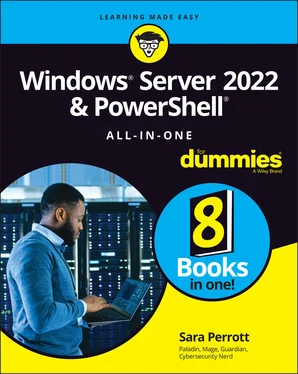Sara Perrott - Windows Server 2022 & Powershell All-in-One For Dummies
Здесь есть возможность читать онлайн «Sara Perrott - Windows Server 2022 & Powershell All-in-One For Dummies» — ознакомительный отрывок электронной книги совершенно бесплатно, а после прочтения отрывка купить полную версию. В некоторых случаях можно слушать аудио, скачать через торрент в формате fb2 и присутствует краткое содержание. Жанр: unrecognised, на английском языке. Описание произведения, (предисловие) а так же отзывы посетителей доступны на портале библиотеки ЛибКат.
- Название:Windows Server 2022 & Powershell All-in-One For Dummies
- Автор:
- Жанр:
- Год:неизвестен
- ISBN:нет данных
- Рейтинг книги:3 / 5. Голосов: 1
-
Избранное:Добавить в избранное
- Отзывы:
-
Ваша оценка:
- 60
- 1
- 2
- 3
- 4
- 5
Windows Server 2022 & Powershell All-in-One For Dummies: краткое содержание, описание и аннотация
Предлагаем к чтению аннотацию, описание, краткое содержание или предисловие (зависит от того, что написал сам автор книги «Windows Server 2022 & Powershell All-in-One For Dummies»). Если вы не нашли необходимую информацию о книге — напишите в комментариях, мы постараемся отыскать её.
Windows Server 2022 & PowerShell All-in-One For Dummies
Windows Server 2022 & Powershell All-in-One For Dummies — читать онлайн ознакомительный отрывок
Ниже представлен текст книги, разбитый по страницам. Система сохранения места последней прочитанной страницы, позволяет с удобством читать онлайн бесплатно книгу «Windows Server 2022 & Powershell All-in-One For Dummies», без необходимости каждый раз заново искать на чём Вы остановились. Поставьте закладку, и сможете в любой момент перейти на страницу, на которой закончили чтение.
Интервал:
Закладка:
Random access memory
Random access memory (RAM) is used by the server to store things that you need to access right now and things that you may need to access in the near future. RAM is much faster than persistent storage, so a server that has lots of RAM will perform far better than a system with very little RAM. As I mention in the “Version and edition requirements” sidebar, earlier in this chapter, Server Core requires a minimum of 512MB of RAM, while Server with Desktop Experience requires a minimum of 2GB of RAM. The RAM must also be Error Correcting Code (ECC)-type memory. ECC-type memory is able to correct single-bit errors (for example, if electrical interference flips a bit in error, using the parity bit can ensure that the data in memory is corrected).
Storage
There’s no fancy formula or calculation here. If you want to install Windows Server 2022, you need a minimum of 32GB of hard drive space. Remember that this is the absolute bare minimum to install the operating system. If all you have is 32GB, you won’t have room to install anything else. If you’re limited on storage space, according to Microsoft, Windows Server Core is approximately 4GB smaller than Windows Server with Desktop Experience.
Network adapter
A server does you no good if you can’t access it. The network adapter, also referred to as the network interface card (NIC), gives your server a way to talk on your network. For Windows Server 2022, your network adapter will have to support at least gigabit ethernet. Your network adapters may be onboard, meaning that they’re a part of the motherboard, or they may be on a NIC, which plugs into a PCI Express slot.
Your network adapter should support the Pre-boot Execution Environment (PXE). This is what the majority of organizations use today to image systems from a central imaging server like Windows Deployment Services or System Center Configuration Manager.
DVD drive
Not all servers come with DVD drives anymore. There are so many more options for installing operating systems like booting from flash drives or booting from the network that many system administrators don’t bother with DVDs. That said, if you want to install from a DVD, you need to ensure that you have a DVD drive. The drive can be internal or external.
UEFI-based firmware
Unified Extensible Firmware Interface (UEFI) has replaced the traditional legacy Basic Input/Output System (BIOS) at this point. I highly recommend that you choose UEFI rather than BIOS. It’ll be required if you want to use some of the advanced features like secure boot.
Trusted Platform Module
The majority of motherboards come with a Trusted Platform Module (TPM) chip nowadays. If you plan on doing disk encryption with BitLocker, this is a must-have item.
Monitor
It goes without saying that you need to be able to see what’s going on with your server when you’re installing your operating system. Windows Server 2022 requires a Super Video Graphics Array (SVGA) connection with a minimum of 1024 x 768 screen resolution. You can accomplish this by attaching a physical monitor to the server or by viewing the video stream through a KVM.
 KVMs allow you to use one keyboard, monitor (video, in the acronym), and mouse to administer multiple servers. The older KVMs required you to be physically on site to use the keyboard, monitor, and mouse. Modern KVMs allow you to administer your servers remotely through a web service, and they provide similar functionality to what you would get if you physically plugged in a keyboard, monitor, and mouse to your server.
KVMs allow you to use one keyboard, monitor (video, in the acronym), and mouse to administer multiple servers. The older KVMs required you to be physically on site to use the keyboard, monitor, and mouse. Modern KVMs allow you to administer your servers remotely through a web service, and they provide similar functionality to what you would get if you physically plugged in a keyboard, monitor, and mouse to your server.
Keyboard and mouse
You can connect a keyboard and mouse directly to the server during imaging or you can present them to the system via a KVM. Either way, you need a keyboard and a mouse of some kind to interact with the system.
Performing a Clean Install
Clean installs are my preferred way to go. By performing a clean install, you’re far less likely to run into issues caused by bad drivers, corrupted system files, or misconfigurations. In this section, I walk you through how to do a clean install of Windows Server 2022.
In this section, I assume that you’ve already booted to whatever media you’re going to use for the installation (DVD, flash drive, and so on), and you’re on the starting installation screen for Windows Server 2022. If you’ve done this, you should see a screen that looks like Figure 3-2. From this screen, follow these steps:
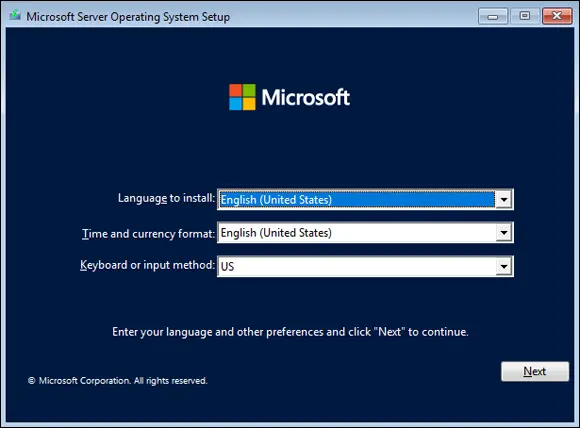
FIGURE 3-2:The first installation screen for Windows Server 2022.
1 Select the appropriate settings for your locality and click Next.In my example, I’ve chosen the following:Language to Install: English (United States)Time and Currency Format: English (United States)Keyboard or Input Method: USAfter you click Next, the screen shown in Figure 3-3 appears. FIGURE 3-3:The Windows Server 2022 Install Now button.
2 Click Install Now.
3 On the next screen, choose which version of the operating system you want to install and click Next.The default selection is for Windows Server 2022 Standard (shown in Figure 3-4). If you prefer, you can select Windows Server 2022 Standard (Desktop Experience), Windows Server 2022 Datacenter, or Windows Server 2022 Datacenter (Desktop Experience).
4 On the next screen, check the I Accept the License Terms box and click Next.
5 On the next screen, choose Custom.The other option is for upgrade installations. FIGURE 3-4:Choosing your desired edition and experience of Windows Server 2022.
6 On the next screen, select the partition on which you want to install Windows and click Next.In Figure 3-5, you can see that this is Drive 0.Windows Server 2022 begins installation and restarts after it’s finished. That’s when the real fun begins!
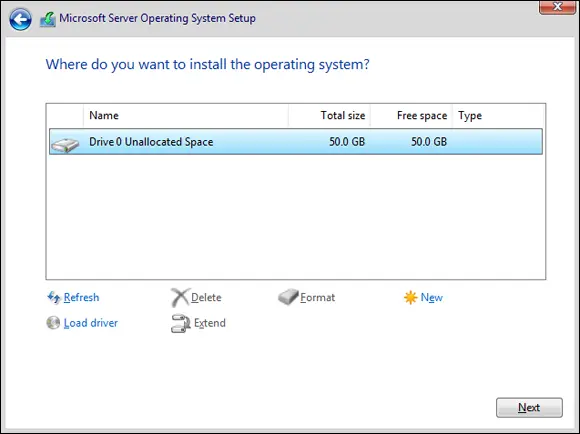
FIGURE 3-5:Choose where to install Windows.
Upgrading Windows
When considering an upgrade install, you need to ensure that the version of the operating system you’re starting with is able to be upgraded to Windows Server 2022. Table 3-1tells you which operating systems you can upgrade from and which edition of Windows Server 2022 you can upgrade to.
 As a general rule, you can update to the newest Windows Server operating system directly as long as you’re within the last two major releases.
As a general rule, you can update to the newest Windows Server operating system directly as long as you’re within the last two major releases.
TABLE 3-1Windows Server 2022 Upgrade Compatibility Matrix
| If you’re running this edition … | You can upgrade to these editions … |
|---|---|
| Windows Server 2016 Standard | Windows Server 2022 Standard or Datacenter |
| Windows Server 2016 Datacenter | Windows Server 2022 Datacenter |
| Windows Server 2019 Standard | Windows Server 2022 Standard or Datacenter |
| Windows Server 2019 Datacenter | Windows Server 2022 Datacenter |
You also need to check with your application vendors to ensure that the applications on the server are compatible with Windows Server 2022. If they aren’t, then you may need to upgrade your applications before you upgrade the server operating system.
Читать дальшеИнтервал:
Закладка:
Похожие книги на «Windows Server 2022 & Powershell All-in-One For Dummies»
Представляем Вашему вниманию похожие книги на «Windows Server 2022 & Powershell All-in-One For Dummies» списком для выбора. Мы отобрали схожую по названию и смыслу литературу в надежде предоставить читателям больше вариантов отыскать новые, интересные, ещё непрочитанные произведения.
Обсуждение, отзывы о книге «Windows Server 2022 & Powershell All-in-One For Dummies» и просто собственные мнения читателей. Оставьте ваши комментарии, напишите, что Вы думаете о произведении, его смысле или главных героях. Укажите что конкретно понравилось, а что нет, и почему Вы так считаете.