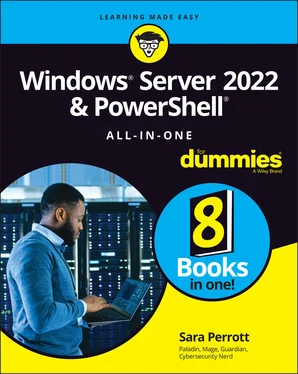Sara Perrott - Windows Server 2022 & Powershell All-in-One For Dummies
Здесь есть возможность читать онлайн «Sara Perrott - Windows Server 2022 & Powershell All-in-One For Dummies» — ознакомительный отрывок электронной книги совершенно бесплатно, а после прочтения отрывка купить полную версию. В некоторых случаях можно слушать аудио, скачать через торрент в формате fb2 и присутствует краткое содержание. Жанр: unrecognised, на английском языке. Описание произведения, (предисловие) а так же отзывы посетителей доступны на портале библиотеки ЛибКат.
- Название:Windows Server 2022 & Powershell All-in-One For Dummies
- Автор:
- Жанр:
- Год:неизвестен
- ISBN:нет данных
- Рейтинг книги:3 / 5. Голосов: 1
-
Избранное:Добавить в избранное
- Отзывы:
-
Ваша оценка:
- 60
- 1
- 2
- 3
- 4
- 5
Windows Server 2022 & Powershell All-in-One For Dummies: краткое содержание, описание и аннотация
Предлагаем к чтению аннотацию, описание, краткое содержание или предисловие (зависит от того, что написал сам автор книги «Windows Server 2022 & Powershell All-in-One For Dummies»). Если вы не нашли необходимую информацию о книге — напишите в комментариях, мы постараемся отыскать её.
Windows Server 2022 & PowerShell All-in-One For Dummies
Windows Server 2022 & Powershell All-in-One For Dummies — читать онлайн ознакомительный отрывок
Ниже представлен текст книги, разбитый по страницам. Система сохранения места последней прочитанной страницы, позволяет с удобством читать онлайн бесплатно книгу «Windows Server 2022 & Powershell All-in-One For Dummies», без необходимости каждый раз заново искать на чём Вы остановились. Поставьте закладку, и сможете в любой момент перейти на страницу, на которой закончили чтение.
Интервал:
Закладка:
 If you choose to disable driver signature enforcement, you’ll be able to load unsigned drivers. Choose this option at your own risk: You could end up installing malware that presents itself as an unsigned driver.
If you choose to disable driver signature enforcement, you’ll be able to load unsigned drivers. Choose this option at your own risk: You could end up installing malware that presents itself as an unsigned driver.
Disable Early Launch Anti-Malware Driver
Malware that installs after Windows has booted will most likely be seen by the antivirus software that is installed on the system. But the problem is, virus writers began writing malware called rootkits. These rootkits can be very difficult to get rid of because they install and execute before the operating system has booted. Many of the more sophisticated rootkits began installing drivers that start really early in the boot process of the system. This can make them extremely difficult to find and remove.
Microsoft does its best to evolve and respond to threats and prevent them whenever possible. In this case, it came up with the early launch anti-malware (ELAM) driver. Certified antivirus vendors whose products support early launch can get their products’ drivers to launch before the Windows boot drivers, which allows them to scan for malicious processes on boot. Pretty cool, right?
But what happens if a legitimate boot driver for Windows gets flagged as malicious? Your server won’t boot. So, Microsoft gives you the ability to turn off this feature, by choosing Disable Early Launch Anti-Malware Driver, to allow the boot driver to launch like normal.
 This feature is a great one to have on. Only disable it if you absolutely have to, and then only until the issue is resolved.
This feature is a great one to have on. Only disable it if you absolutely have to, and then only until the issue is resolved.
Performing a Memory Test
What happens if your server is crashing unexpectedly or throwing blue screens when you least expect it? That can be a difficult question to answer. These symptoms could occur because of corrupted software or because of hardware failure. Memory is a great place to start with your troubleshooting efforts, and Windows Server 2022 includes a built-in memory diagnostic utility called the Windows Memory Diagnostics Tool.
You can run the Windows Memory Diagnostics Tool by pressing the Windows Key+R, typing mdsched.exe, and clicking OK. If you do nothing, the Windows Memory Diagnostics Tool will run in Standard mode. You can interrupt it at any time by pressing F1 to enter the Options screen and change the settings. Your options are as follows (see Figure 2-5):
Test Mix: The test mix is the set of tests you want the tool to run:Basic: Runs three tests on your memory and is the fastest option.Standard: Runs the same tests on your memory as Basic, and adds five additional tests. It takes longer to complete than Basic.Extended: Runs the same tests as Standard and adds nine additional tests. This test is the most detailed and takes the longest to complete. If you don’t know what each of these tests is looking for, Standard is a good starting point for your tests. Extended takes longer, so if you don’t need the extra tests, you may not get any worthwhile information from running them. That said, it won’t hurt your server to run any of the three tests.
Cache: Cache sets the cache setting (cache is used to improve the speed of memory access for things that are frequently accessed by the CPU) for each test you’re going to run. The cache should be disabled if you’re running tests that require direct access to the memory. Your options are as follows:Default: In most cases, Default is the appropriate setting. It selects the correct cache setting for the test that’s being run.On: Forces the cache on for the tests.Off: Forces the cache off for the tests.
Pass Count (0–15): Pass count controls how many times the whole test mix you selected will run. If it’s set to 5, the selected test mix will run through its tests five times. The default for this setting is to make two passes.
After you’ve made your selections, press F10 to apply the settings, and the scan will restart.
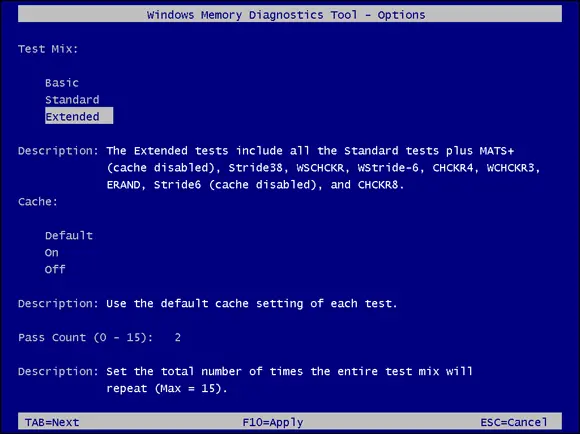
FIGURE 2-5:Windows Memory Diagnostics Tool options.
Using the Command Prompt
When all else fails, the Command Prompt is always there. I’ve had to troubleshoot many issues over the years where I was saved because the Command Prompt was available. Corrupted system files? Open the Command Prompt and run sfc /scannow. Damaged hard drive? Open the Command Prompt and type chkdsk /f /r.
In Table 2-1, I list some of the most helpful tools that I've used over the years. The majority of these commands need the Command Prompt to be running with administrator credentials. To run the Command Prompt as an administrator, choose Start⇒ Windows System, right-click Command Prompt, click More, and then select Run as Administrator, or if you can bring up Task Manager, you can choose File⇒ Run New Task and type cmd.exe.
TABLE 2-1Troubleshooting with the Command Prompt
| Name | Command | Description |
|---|---|---|
| System File Checker | sfc /scannow |
This utility checks system files to see if they match what’s expected by comparing the signature of the system file on the server with the signature of a cached copy of the same file. The cached files are stored in a compressed folder located at C:\Windows\System32\dllcache. If a corrupt system file is found, it's replaced. |
| Check Disk | chkdsk /f /r |
This utility repairs file system errors and marks bad sectors so the operating system doesn’t use them anymore. The /fwill tell the utility to fix any issues it finds, and the /rwill locate the bad areas (sectors) on the disk. This can take a while. Kick it off, and grab a cup of coffee. |
| Driverquery | driverquery |
This utility queries the system for all the hardware drivers that are installed on Windows. This can be very helpful if you're running into issues with systems that have similar hardware and you want to know if they have a driver in common. |
| BCDEdit | bcdedit |
This utility is covered in depth in Book 1, Chapter 4. For now, just know that it allows you to edit the boot configuration on your Windows server. |
Working with Third-Party Boot Utilities
This chapter wouldn’t be complete without a brief look at third-party utilities that are designed to help diagnose and resolve boot issues, or to at least assist with recovery. Table 2-2lists two of my favorites, along with their cost and a brief description.
TABLE 2-2Third-Party Boot Utilities
| Name | Cost | Description |
|---|---|---|
| Ultimate Boot CD | Free | This is one of my all-time favorite utilities. It includes multiple diagnostic and recovery tools. To use it, you boot to the disc. It’s that easy! Go to www.ultimatebootcd.com for more information. |
| Trinity Rescue Kit | Free | Trinity Rescue Kit is full of great features, this is also a very useful utility. Go to https://trinityhome.org for more information. |
Chapter 3
Читать дальшеИнтервал:
Закладка:
Похожие книги на «Windows Server 2022 & Powershell All-in-One For Dummies»
Представляем Вашему вниманию похожие книги на «Windows Server 2022 & Powershell All-in-One For Dummies» списком для выбора. Мы отобрали схожую по названию и смыслу литературу в надежде предоставить читателям больше вариантов отыскать новые, интересные, ещё непрочитанные произведения.
Обсуждение, отзывы о книге «Windows Server 2022 & Powershell All-in-One For Dummies» и просто собственные мнения читателей. Оставьте ваши комментарии, напишите, что Вы думаете о произведении, его смысле или главных героях. Укажите что конкретно понравилось, а что нет, и почему Вы так считаете.