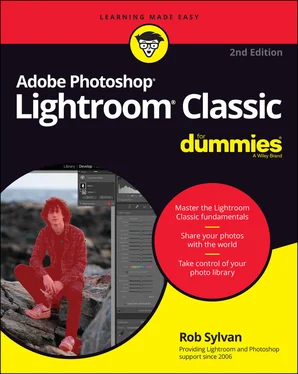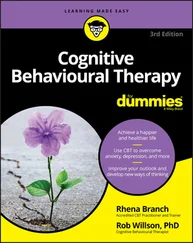Rob Sylvan - Adobe Photoshop Lightroom Classic For Dummies
Здесь есть возможность читать онлайн «Rob Sylvan - Adobe Photoshop Lightroom Classic For Dummies» — ознакомительный отрывок электронной книги совершенно бесплатно, а после прочтения отрывка купить полную версию. В некоторых случаях можно слушать аудио, скачать через торрент в формате fb2 и присутствует краткое содержание. Жанр: unrecognised, на английском языке. Описание произведения, (предисловие) а так же отзывы посетителей доступны на портале библиотеки ЛибКат.
- Название:Adobe Photoshop Lightroom Classic For Dummies
- Автор:
- Жанр:
- Год:неизвестен
- ISBN:нет данных
- Рейтинг книги:5 / 5. Голосов: 1
-
Избранное:Добавить в избранное
- Отзывы:
-
Ваша оценка:
- 100
- 1
- 2
- 3
- 4
- 5
Adobe Photoshop Lightroom Classic For Dummies: краткое содержание, описание и аннотация
Предлагаем к чтению аннотацию, описание, краткое содержание или предисловие (зависит от того, что написал сам автор книги «Adobe Photoshop Lightroom Classic For Dummies»). Если вы не нашли необходимую информацию о книге — напишите в комментариях, мы постараемся отыскать её.
Adobe
Photoshop Lightroom Classic For Dummies
Adobe
Photoshop Lightroom Classic For Dummies
Adobe Photoshop Lightroom Classic For Dummies — читать онлайн ознакомительный отрывок
Ниже представлен текст книги, разбитый по страницам. Система сохранения места последней прочитанной страницы, позволяет с удобством читать онлайн бесплатно книгу «Adobe Photoshop Lightroom Classic For Dummies», без необходимости каждый раз заново искать на чём Вы остановились. Поставьте закладку, и сможете в любой момент перейти на страницу, на которой закончили чтение.
Интервал:
Закладка:
Survey: Allows you to view multiple photos side by side within the secondary window. The secondary window Survey view functions the same way as Survey view in the Library module. (See Chapter 6for more information on Survey view.)
Slideshow: Available only when you have the secondary window set to full screen (not possible on a single monitor system). This option allows you to run the slideshow on the secondary display.
There is one other cool option related to the secondary window called Show Second Monitor Preview. (It works only when the secondary window is in Full Screen mode.) When enabled, it provides a small preview window showing what’s being displayed in the secondary window. Huh? It’s intended for situations where you might have your secondary monitor facing away from you and toward an audience. This way you can be showing photos to an audience on the secondary display while you work on the primary display, and the preview window lets you have a peek at what your audience is seeing.
 You can enable and disable the second window by clicking its icon on the Filmstrip or choosing Window ⇒ Second Window ⇒ Enable from the main menu.
You can enable and disable the second window by clicking its icon on the Filmstrip or choosing Window ⇒ Second Window ⇒ Enable from the main menu.
Getting Up and Running
I’m sure you’re champing at the bit for the opportunity to roll up your sleeves and start putting Lightroom Classic through its paces. I don’t blame you! You’re gonna love it. However, if you take the time to lay the groundwork so that you get all your ducks in a row, you’re sure to start on the right foot (could I cram in any more metaphors?).
Preparing for installation
Don’t think of an application installation as being a tiresome chore. Rather, think of it as a perfect excuse to do a little hard-disk housekeeping. What better time to do tasks like the following:
Freeing up disk space by deleting unused files, clearing caches, moving files to another disk, and emptying the Trash
Running an error-checking application
Running a defragmentation application (Windows only)
The best reason to clean house before installing is that it might just prevent problems that you’d likely blame on the new application you just installed. Save yourself some aggravation and run those programs now while you’re busy reading this book!
I assume you’ve confirmed that your system meets the posted minimum requirements before you purchased Lightroom, but generally, it’s always in your best interest to exceed the minimum whenever possible for best performance. Here’s what matters most:
RAM: Maximizing the amount of installed RAM is probably going to give you the most bang for your buck. It’s more than likely that you’ll be running other applications alongside Lightroom, so the more RAM you have, the better for everyone.
Processor: Processing large volumes of huge files takes horsepower. Lightroom is able to take advantage of multi-core processors, so if an upgrade is in your future, put that under consideration.
Disk space: When working with digital images, you just can’t have enough disk space. If you’re shooting raw on a 10-, 12-, or 24+-megapixel camera, you don’t want to worry about running out of storage space. Beyond storage, you need ample free space on your startup drive so that all your applications and your operating system have enough elbow room to function. I like using 2+ TB external drives because they are relatively inexpensive, and easy to add and remove.
Monitor: You might think you’re looking at your photos, but you are in fact looking at your monitor. (I actually don’t want to think about how many hours in a day I spend basking in its glow.) For the benefit of your eyes and the quality of your editing, consider a monitor upgrade in your future. The truth is, the monitors that typically come bundled with most computers are better suited to word processing, web browsing, and email. This is probably a good time to call in a friend to help you shop if you’re not sure where to start, but here are a few things to keep in mind: Price: Quality in a monitor doesn’t come cheap. At the high end, you could look at models from Eizo and LaCie, although many people I know are quite happy on the higher end with Dell and Apple. The technology is improving, and prices are falling. Size: Bigger is usually better. Your monitor is your desk space. The bigger your desk, the easier it is to work. 24- to 30-inch monitors are pretty typically used for photo work. Resolution: A monitor’s resolution is expressed by how many pixels across by how many pixels down it can display (such as 1600 x 900). The larger the number, the more pixels will be displayed, which means the more room you have to work. Graphics card: This is the part of your computer that drives the video display. You need to have a powerful enough graphics card to run your monitor at its native size. You don’t want to cart home a monitor your system can’t handle. Have all your computer’s specifications with you when you shop, and ask for help.
You can read the minimum requirements here:
Lightroom Classic: https://helpx.adobe.com/lightroom/system-requirements.html
Lightroom: https://helpx.adobe.com/lightroom-cc/system-requirements.html
After you determine which version of Lightroom is best for you and install it, you are ready to take a closer look at this catalog thing that Lightroom Classic uses, which, as it turns out, is pretty important.
Chapter 2
Working with Catalogs
IN THIS CHAPTER
 Understanding the catalog concept
Understanding the catalog concept
 Backing up and optimizing your catalogs
Backing up and optimizing your catalogs
 Working with regular previews versus Smart Previews
Working with regular previews versus Smart Previews
 Getting a handle on what metadata means
Getting a handle on what metadata means
 Transferring data across multiple catalogs
Transferring data across multiple catalogs
When you install Lightroom Classic, it automatically creates an empty catalog file at the default location as part of the installation process. In fact, Lightroom Classic can’t even function without one. You can open Microsoft Word without having a document open, and you can open Photoshop without having an image open, but you can’t open Lightroom Classic without opening a catalog. The catalog is integral to Lightroom Classic’s operation.
This chapter shows you how to work with the Lightroom Classic catalog. You will discover where on your system the catalog is located, how to keep it backed up, how to keep it optimized, the role of the associated preview cache files, and even how to transfer data between two catalogs.
Understanding How the Catalog Works
A key factor separating Lightroom Classic from a pixel editor like Adobe Photoshop and a file browser like Adobe Bridge is Lightroom Classic’s use of a catalog file. The catalog in Lightroom Classic is essentially a database, and as such it is simply the repository for everything Lightroom Classic “knows” about your photos. Luckily, you don’t need to know much about databases to use Lightroom Classic, but if you understand how this particular database fits into the big picture, you can work smarter when managing, organizing, processing, outputting, and safeguarding your photos.
Читать дальшеИнтервал:
Закладка:
Похожие книги на «Adobe Photoshop Lightroom Classic For Dummies»
Представляем Вашему вниманию похожие книги на «Adobe Photoshop Lightroom Classic For Dummies» списком для выбора. Мы отобрали схожую по названию и смыслу литературу в надежде предоставить читателям больше вариантов отыскать новые, интересные, ещё непрочитанные произведения.
Обсуждение, отзывы о книге «Adobe Photoshop Lightroom Classic For Dummies» и просто собственные мнения читателей. Оставьте ваши комментарии, напишите, что Вы думаете о произведении, его смысле или главных героях. Укажите что конкретно понравилось, а что нет, и почему Вы так считаете.