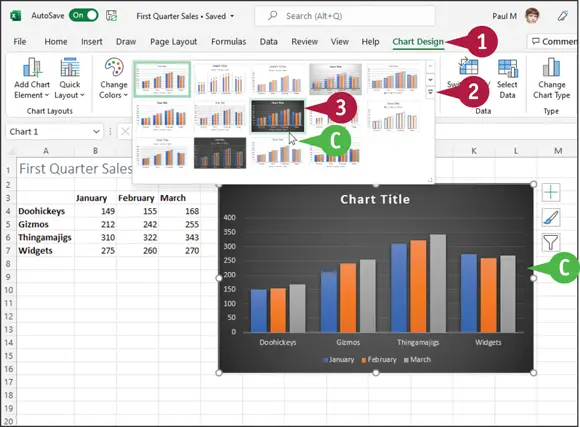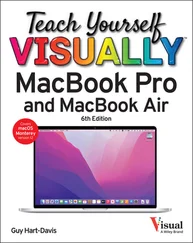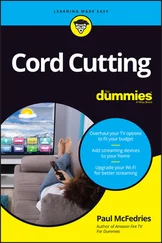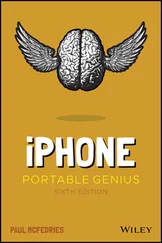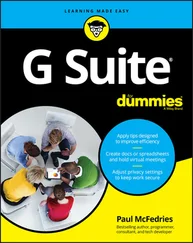Search for a Ribbon Command
All the Microsoft 365 apps enable you to search for Ribbon commands. Searching can be useful when you need to perform a task that you do not perform regularly and so are not sure where to find the command you need. Rather than wasting time looking through various Ribbon tabs and groups, the Search feature can help. By entering some or all of the command name, the Search features can take you directly to the command you want to run. You can still use the Ribbon directly, as described in the next section, “ Work with the Ribbon.”
Search for a Ribbon Command

 Open a document in a Microsoft 365 app.
Open a document in a Microsoft 365 app.
Note: See Chapter 2for details on opening a Microsoft 365 document.
 Select an object or some text in the document, if required by the Ribbon command you want to run.
Select an object or some text in the document, if required by the Ribbon command you want to run.
 Click inside the Searchtext box.
Click inside the Searchtext box.
Note: You can also select the Search text box by pressing  +
+  .
.


 A list of your recent Ribbon commands appears in the Recently Used Actions section.
A list of your recent Ribbon commands appears in the Recently Used Actions section.
 A list of suggested Ribbon commands appears in the Suggested Actions section.
A list of suggested Ribbon commands appears in the Suggested Actions section.
 Type the name or a brief description of the command you want to run.
Type the name or a brief description of the command you want to run.
 The app lists possible commands you can use to complete your task.
The app lists possible commands you can use to complete your task.
 Click a command to use it.
Click a command to use it.
 Commands with arrows (
Commands with arrows (  ) display additional commands.
) display additional commands.

 The app performs the action you selected; in this example, Excel charts the worksheet data.
The app performs the action you selected; in this example, Excel charts the worksheet data.
TIPS
Will I need to type a description of the action I want to take if it is the same action I have previously taken?
No. The Search feature remembers your previous searches and displays them in the Recently Used Actions section of the menu that appears when you perform step 2.
If I no longer want my previous searches to appear, can I clear them from the list?
No. The Search feature retains your searches in the Recently Used Actions section of the menu that appears when you click in the Search box.
Work with the Ribbon
You use the Ribbon to access an app’s commands. The Ribbon is divided into tabs, the names of which vary depending on the app. Excel’s Ribbon, for example, includes tabs named Home, Insert, Formulas, and Data. Each Ribbon tab is divided into groups of related commands. The Home tab includes the Clipboard group for copying and pasting data and the Font group for applying text formatting.
Each Ribbon command does one of four things: run a task, display a menu of commands, display a gallery, or launch a dialog box.
Work with the Ribbon

Run a Command
 Click the tab containing the command you want to use.
Click the tab containing the command you want to use.
 Click the command.
Click the command.
The app runs the command.

Run a Command from a Menu
 Click the tab containing the menu you want to use.
Click the tab containing the menu you want to use.
 Many Ribbon buttons have two parts: The top part runs the standard command, and the bottom part displays the menu.
Many Ribbon buttons have two parts: The top part runs the standard command, and the bottom part displays the menu.
 Click the button’s arrow (
Click the button’s arrow (  ).
).
A menu of additional commands appears.
 Hover the mouse (
Hover the mouse (  ) over a command to see a tooltip that displays the command’s name.
) over a command to see a tooltip that displays the command’s name.
 Click the command you want to run.
Click the command you want to run.
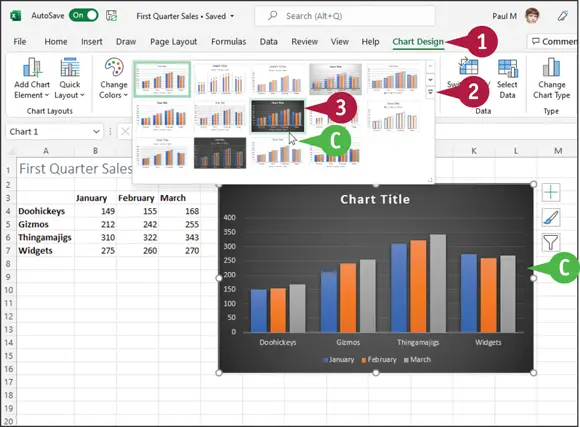
Choose an Item from a Gallery
 Click the tab containing the gallery you want to display.
Click the tab containing the gallery you want to display.
Читать дальше
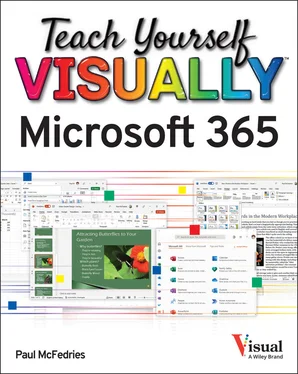

 Open a document in a Microsoft 365 app.
Open a document in a Microsoft 365 app. Select an object or some text in the document, if required by the Ribbon command you want to run.
Select an object or some text in the document, if required by the Ribbon command you want to run. Click inside the Searchtext box.
Click inside the Searchtext box. +
+  .
.

 A list of your recent Ribbon commands appears in the Recently Used Actions section.
A list of your recent Ribbon commands appears in the Recently Used Actions section. A list of suggested Ribbon commands appears in the Suggested Actions section.
A list of suggested Ribbon commands appears in the Suggested Actions section. Type the name or a brief description of the command you want to run.
Type the name or a brief description of the command you want to run. The app lists possible commands you can use to complete your task.
The app lists possible commands you can use to complete your task. Click a command to use it.
Click a command to use it. Commands with arrows (
Commands with arrows (  ) display additional commands.
) display additional commands.
 The app performs the action you selected; in this example, Excel charts the worksheet data.
The app performs the action you selected; in this example, Excel charts the worksheet data.

 ).
). ) over a command to see a tooltip that displays the command’s name.
) over a command to see a tooltip that displays the command’s name.