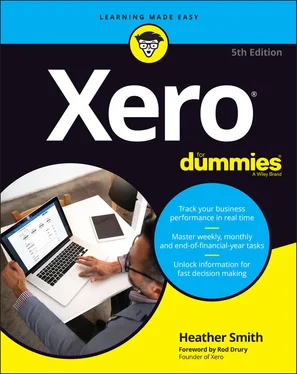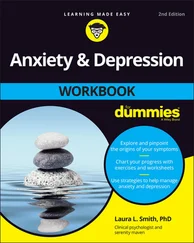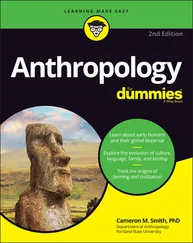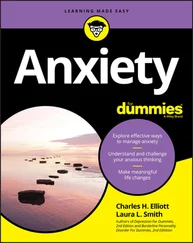Heather Smith - Xero For Dummies
Здесь есть возможность читать онлайн «Heather Smith - Xero For Dummies» — ознакомительный отрывок электронной книги совершенно бесплатно, а после прочтения отрывка купить полную версию. В некоторых случаях можно слушать аудио, скачать через торрент в формате fb2 и присутствует краткое содержание. Жанр: unrecognised, на английском языке. Описание произведения, (предисловие) а так же отзывы посетителей доступны на портале библиотеки ЛибКат.
- Название:Xero For Dummies
- Автор:
- Жанр:
- Год:неизвестен
- ISBN:нет данных
- Рейтинг книги:5 / 5. Голосов: 1
-
Избранное:Добавить в избранное
- Отзывы:
-
Ваша оценка:
- 100
- 1
- 2
- 3
- 4
- 5
Xero For Dummies: краткое содержание, описание и аннотация
Предлагаем к чтению аннотацию, описание, краткое содержание или предисловие (зависит от того, что написал сам автор книги «Xero For Dummies»). Если вы не нашли необходимую информацию о книге — напишите в комментариях, мы постараемся отыскать её.
Xero For Dummies,
Xero For Dummies
Xero For Dummies
Xero For Dummies — читать онлайн ознакомительный отрывок
Ниже представлен текст книги, разбитый по страницам. Система сохранения места последней прочитанной страницы, позволяет с удобством читать онлайн бесплатно книгу «Xero For Dummies», без необходимости каждый раз заново искать на чём Вы остановились. Поставьте закладку, и сможете в любой момент перейти на страницу, на которой закончили чтение.
Интервал:
Закладка:
Conversion date and balances — the date the accounting records start from and balances at that date
Details of accounts payable and accounts receivable
Display name (this is usually just the name people use to refer to your business — see the section ‘ Organisation Settings’, later in this chapter, for more)
Financial year end date
Last invoice number
Legal or trading name
Organisation type
Terms and conditions for payment
Time zone details
Table 2-1shows the additional information you may need to gather, based on the region your business is based in.
TABLE 2-1Additional Data Required for Set-Up by Region
| Australia | New Zealand | South Africa | United Kingdom | United States, Canada & Global |
|---|---|---|---|---|
| Australian Business Number (ABN) Branch details (optional) * Activity statement settings GST accounting method Tax File Number GST calculation PAYG withheld period PAYG income tax method Fringe Benefits Tax details Fuel tax credits details Wine Equalisation Tax details | GST basis GST period GST number | VAT basis VAT number VAT period | VAT scheme VAT period VAT registration number BAC number | Tax basis Tax ID number Tax ID display name Tax period |
*Branch details only required if you operate your business from more than one location; for example, you operate a group of shops across multiple locations.
Signing Up for Xero
Once you’ve checked your system and gathered your required information (refer to the preceding section), you’re ready to jump right in and sign up for a Xero account.
Getting started
Follow these steps to get started:
1 Go to the Xero homepage ( www.xero.com ) and click the Try Xero for free button.The Sign Up window appears (shown in Figure 2-1).
2 Fill in your contact details and other required fields.All contact details must be complete before proceeding. You need access to the email address you enter on Xero’s Sign Up window to complete the process, so make sure you enter the email address you can access the easiest. The Country field reflects your location. You have the opportunity to enter where the organisation pays taxes later.
3 Read the Terms of Use, Privacy Policy and, if active, the Offer Details; if you’re satisfied with them, check the box to indicate you accept them.You can access the Terms of Use by clicking the link on the Sign Up window or at www.xero.com/about/terms . You must agree to the Terms of Use before proceeding.
4 Click the Next: Confirmation button.This submits your sign-up details. Once you’ve completed the Sign Up page, you should receive an email from Xero with the subject heading ‘Confirm your email address’, with instructions to activate your account.
Here’s how to activate your account:
1 Click the ‘Yes, it’s me – let’s get started’ blue button in the email from Xero.You’re taken to the Activate Your Account window (shown in Figure 2-2).
2 Create your password.Remember to use the typical security protocols, such as combining upper and lower case letters and numbers. The password needs to be at least eight characters long and include a number. You’re required to confirm the location again at this stage.Source: Xero 2022 FIGURE 2-1:The Sign Up window. Source: Xero 2022 FIGURE 2-2:The Create a Password window.
3 Click the blue Activate Your Account button.You’re taken through to the Add Your Business window (see Figure 2-3). (If you are using the global edition of Xero, this window may look a little different.) Here you can set up your first organisation in Xero. Enter the commonly used name of your business.
4 Enter the type of business you’re operating in the Industry field.Completing this field is optional and will not change anything within the structure of the file. As you start to enter your business type, the field suggests options, which you can override if you need to.
5 Select the country where the business is registered and pays taxes.This may also affect the currency of your Xero subscription, which will currently be in NZD, AUD, GBP or USD. At the time of writing, Xero has customised solutions available for Australia, New Zealand, the United States and the United Kingdom. The Canadian version includes cheques, and there’s a global edition that covers everywhere else. By selecting the country where your business is registered to pay taxes in the Business Location field, you enable Xero to customise your package to suit your tax reporting needs. For example, it reflects the consumer tax requirements of the location, where a customisation option is available. After you’ve selected a country, the base currency is defined as that of the country selected. For countries that Xero does not have a specific country option for, the currency auto suggests, and can be accepted or changed. A base currency is the default currency for all transactions created in Xero and the currency shown in reports. If down the track you realise you want an alternative base currency, you’ll need to redo your set-up. Additional currencies can be added to Xero if you’re using multi-currency options in the Xero Premium edition (see Chapter 15).
6 Enter the time zone you’re working in.Once you’ve selected the country, the form suggests your time zone and, in some cases, currency. Selecting a time zone in Xero customises the date stamps, which is useful for maintaining an audit trail. Click on the drop-down menu and select the closest location to where the business is registered to pay tax. Remember: One setting governs all users, no matter where they’re located.
7 If asked, indicate Yes if you have employees.Some solutions have in-built payroll. If you currently don’t have the need for payroll, you can explore this area down the track.Source: Xero 2022 FIGURE 2-3:The Add Your Business window.
8 Complete the remaining options available for your country choice.Some of the field options change when you select a country. For some countries, the Add Your Business window also allows you to convert your existing accounting solutions files into Xero. If you’re moving from another system, see Chapter 3for further guidance.Depending on the country you’ve selected, you have the option to say you’re registered for GST or VAT where relevant and, with some countries, you can set the financial year end. Once you’ve activated a Xero account, you can access the Xero Demo Company. This is always available and is an opportunity to explore and test a working file.
9 Choose to start a trial or jump right in and commit to purchasing a subscription with Xero now. What you choose is up to you! Grab your credit card and work through the Purchase Now option, or test the waters first and click Start Trial. You can commit to purchasing a Xero subscription during the trial period.
10 If you opt for Buy Now, enter a promo code. Promo codes mean you save money on your Xero subscription, and you usually have a few places where you can source one. Try contacting a Xero partner (like myself) or Xero sales directly at sales@xero.com .Choosing your trial or subscription option opens the Xero Dashboard with a pop-up with the words ‘Hi, let’s get set up’. A link is provided where you can watch an overview of Xero’s main features.Eight blocks are included. Click on the Set Up Now link on any block for customised guidance on how to set up that area. I explain each of the various areas covered by the Dashboard in this book, and you should find that these are explained in complementary ways to the guidance offered in the Xero Help section. If you do notice any slight differences, the important thing is that you find the best approach for you, and you use the help available as a guide.
Интервал:
Закладка:
Похожие книги на «Xero For Dummies»
Представляем Вашему вниманию похожие книги на «Xero For Dummies» списком для выбора. Мы отобрали схожую по названию и смыслу литературу в надежде предоставить читателям больше вариантов отыскать новые, интересные, ещё непрочитанные произведения.
Обсуждение, отзывы о книге «Xero For Dummies» и просто собственные мнения читателей. Оставьте ваши комментарии, напишите, что Вы думаете о произведении, его смысле или главных героях. Укажите что конкретно понравилось, а что нет, и почему Вы так считаете.