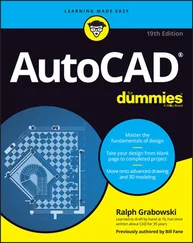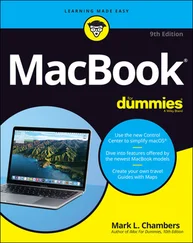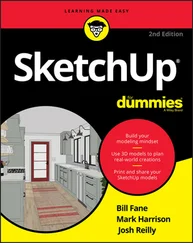You should know this before you upgrade from a previous AutoCAD release:
You should know this before you upgrade from a previous AutoCAD release:
• Wash those old Windows:AutoCAD 2005 does not support older versions of Windows, such as Windows NT, 98, and Me. You must use Windows XP (Professional, Home, or Tablet PC) or Windows 2000.
• DWG file compatibility:AutoCAD 2005 uses the same DWG file format as AutoCAD 2004, so you’ll be able to exchange files easily with users of AutoCAD 2004. You can use File→Save As to create DWG files for users of AutoCAD 2000, 2000i, and 2002, but not for AutoCAD Release 14 and earlier versions. (To get around this limitation, you can save to the Release 12 DXF format — see Chapter 18 for instructions.)
• Application compatibility:If you use third-party applications with a previous version of AutoCAD, they may not work with AutoCAD 2005. Most AutoCAD 2004 applications, including those developed with the ARX (AutoCAD Runtime eXtension) and VBA (Visual Basic for Applications) programming interfaces will work with AutoCAD 2005, but older ARX and VBA applications won’t work.
Many LSP (AutoLISP) programs written for the last several versions of AutoCAD work with AutoCAD 2005.
• Increased computer system requirements:For AutoCAD 2005, Autodesk recommends an 800 MHz Pentium III or better processor, at least 256MB of RAM, 1024×768 or higher display resolution, 300MB of available hard disk space, an Internet connection, and Microsoft Internet Explorer 6.0 with Service Pack 1 or later.
AutoCAD 2005 comes out a mere year after AutoCAD 2004 and thus doesn’t sport quite as many new features as did some earlier upgrades, many of which came out at two-year intervals. The new features and feature improvements in AutoCAD 2005, however, are well conceived and worthwhile. My three favorites are:
• Sheet sets — a radically new and much more sophisticated way of organizing sets of drawings. (See Chapter 14.)
• Text tables, an enormously improved way to place tabular data on drawings quickly and uniformly — including the ability to import the data from Excel spreadsheets. (See Chapter 9.)
• An improved plotting interface, including background plotting. (See Chapter 12.)

No Express service?
The AutoCAD 2005 CD-browser screen includes separate links for installing the main AutoCAD 2005 software and the Express Tools — a set of handy utilities for AutoCAD (but not available for AutoCAD LT). If your menu bar doesn’t include the Express menu shown in Figure 1-1, you should consider installing the Express Tools from your AutoCAD 2005 CD. Just pop in the CD and, when the CD-browser page appears, click the AutoCAD Express Tools link and follow the installation instructions.
 AutoCAD 2005 includes other goodies — look for the icon that you see at the left of this paragraph.
AutoCAD 2005 includes other goodies — look for the icon that you see at the left of this paragraph.
If you’re using any version prior to AutoCAD 2004, the new version definitely is worth upgrading to. You’ll enjoy a slew of improvements, including a cleaner, more functional interface (Chapter 2), numbered and bulleted text lists (Chapter 9), and many xref enhancements (Chapters 13 and 16).
AutoCAD 2005 is a worthy new version. If you’ve been putting off upgrading, and especially if you’ve been hanging out with an old version such as AutoCAD 2000 or Release 14, this probably is a good time to take the plunge.
Chapter 2
Le Tour de AutoCAD 2005
In This Chapter
• Touring the AutoCAD 2005 screen
• Going bar-hopping: title bars, the menu bar, toolbars, and the status bar
• Commanding the command line
• Discovering the drawing area
• Making the most of Model and Layout tabs
• Dabbling with palettes
• Setting system variables and using dialog boxes
• Using online help
AutoCAD 2005 is a full-fledged citizen of the Windows world, with toolbars, dialog boxes, right-click menus, a multiple-document interface, and all the other trappings of a real Windows program. But lurking beneath that pretty face — and literally beneath the drawing area, right at the bottom of the AutoCAD program window — is a weird but essential holdover from the DOS days: the AutoCAD command line area. The command line is one of the few un-Windows-like things in AutoCAD that you’ll have to come to terms with, and this chapter shows you how.
Like the rest of the book, this chapter is written for someone who has used other Windows programs but has little or no experience with AutoCAD. If you’re experienced with Windows versions of AutoCAD, much of this chapter is old hat for you. Do make sure, though, that you’re familiar with the interface features that were added to AutoCAD 2004: palettes and the additional buttons on the right end of the status bar.
Finding your way around AutoCAD 2005 can be an odd experience. You recognize from other Windows applications much of the appearance and workings of the program, such as its toolbars and pull-down menus, which you use for entering commands or changing system settings. But other aspects of the program’s appearance — and some of the ways in which you work with it — are quite different from other Windows programs. You can, in many cases, tell the program what to do in at least four ways — pick a toolbar icon, pick from the pull-down menus, type at the command line, or pick from the right-click menus — none of which is necessarily the best method to use for every task. The experience is much like that of having to act as several different characters in a play; you’re likely to forget your lines (whichever “you” you are at the time!) every now and then.
 As with other Windows programs, the menus at the top of the AutoCAD screen enable you to access most of the program’s functions and are the easiest-toremember method of issuing commands. When you want to get real work done, you’ll need to combine the pull-down menus with other methods — especially typing options at the command line or choosing them from the right-click menu. I show you how throughout this book.
As with other Windows programs, the menus at the top of the AutoCAD screen enable you to access most of the program’s functions and are the easiest-toremember method of issuing commands. When you want to get real work done, you’ll need to combine the pull-down menus with other methods — especially typing options at the command line or choosing them from the right-click menu. I show you how throughout this book.

Screen test yields high profile
The screen shots and descriptions in this chapter reflect the default configuration of AutoCAD — that is, the way the screen looks if you use the standard version of AutoCAD (not a flavored version such as Architectural Desktop) and haven’t messed with the display settings. You can change the appearance of the screen with settings on the Display tab of the Options dialog box (choose Tools→Options→Display) and by dragging toolbars and other screen components.
The change I’ve made is to configure the drawing area background to be white instead of black, because the figures in the book show up better that way. On your system, you’ll probably want to leave your drawing area background black, because the normal range of colors that appears in most drawings is easier to see against a black background.
If you’re using a flavored version of AutoCAD, or if someone has already changed your configuration or added a third-party program to your setup, your screen may look different than the figures in this book. You can restore the default configuration — including display settings — with the Reset button on the Options dialog box’s Profiles tab. (AutoCAD LT doesn’t include the Profiles feature, so LT users are out of luck here.) But before you click the Reset button, consider whether the modified configuration may be useful to someone in the future — like you! If so, first click the Add to List button to create a new profile. Enter a pithy name for the new profile, such as AutoCAD default. Then select the new profile that you created, click the Set Current button to make it the current profile, and finally click the Reset button. In the future, you can switch between your modified and default configurations with the Set Current button.
Читать дальше
Конец ознакомительного отрывка
Купить книгу
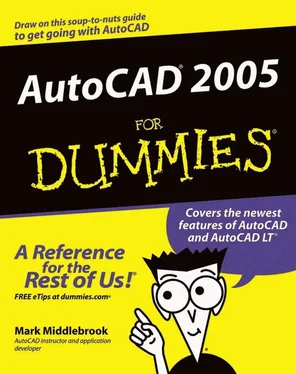
 You should know this before you upgrade from a previous AutoCAD release:
You should know this before you upgrade from a previous AutoCAD release:
 Screen test yields high profile
Screen test yields high profile