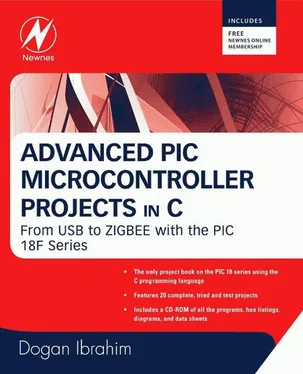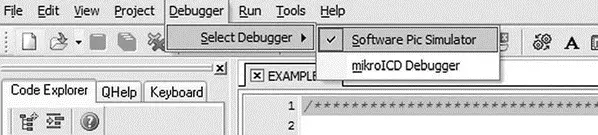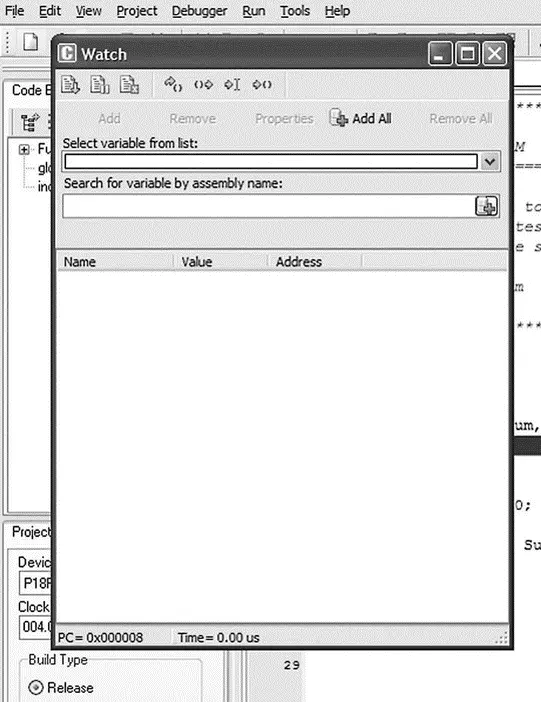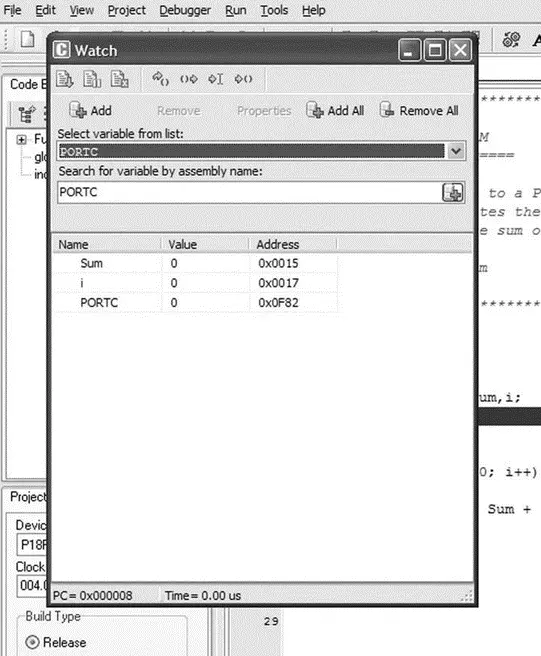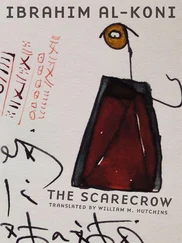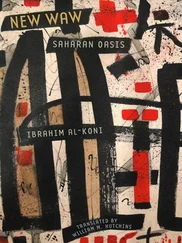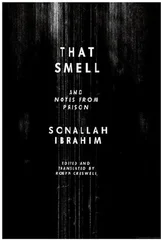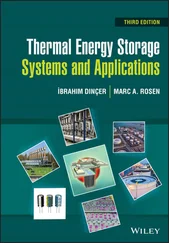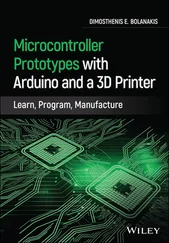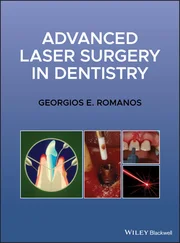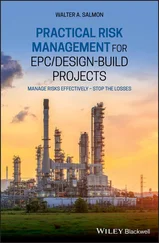; Date/Time: 07/07/2007 16:46:12
; Info: http://www.mikroelektronika.co.yu
; ADDRESS OPCODE ASM
; ----------------------------------------------
$0000 $EF04 F000 GOTO _main
$0008 $ _main:
;EXAMPLE.c,14 :: void main()
;EXAMPLE.c,18 :: TRISC = 0;
$0008 $6A94 CLRF TRISC, 0
;EXAMPLES.c,20 :: Sum = 0;
$000A $6A15 CLRF main_Sum_L0, 0
$000C $6A16 CLRF main_Sum_L0+1, 0
;EXAMPLE.c,21 :: for(i=1; i <= 10; i++)
$000E $0E01 MOVLW 1
$0010 $6E17 MOVWF main_i_L0, 0
$0012 $0E00 MOVLW 0
$0014 $6E18 MOVWF main_i_L0+1, 0
$0016 $ L_main_0:
$0016 $0E00 MOVLW 0
$0018 $6E00 MOVWF STACK_0, 0
$001A $5018 MOVF main_i_L0+1, 0, 0
$001C $5C00 SUBWF STACK_0, 0, 0
$001E $E102 BNZ L_main_3
$0020 $5017 MOVF main_i_L0, 0, 0
$0022 $080A SUBLW 10
$0024 $ L_main_3:
$0024 $E307 BNC L_main_1
;EXAMPLE.c,23 :: SUM = Sum + i;
$0026 $5017 MOVF main_i_L0, 0, 0
$0028 $2615 ADDWF main_Sum_L0, 1, 0
$002A $5018 MOVF main_i_L0+1, 0, 0
$002C $2216 ADDWFC main_Sum_L0+1, 1, 0
;EXAMPLE.c,24 :: }
$002E $ L_main_2:
;EXAMPLE.c,21 :: for(i=1; i <= 10; i++)
$002E $4A17 INFSNZ main_i_L0, 1, 0
$0030 $2A18 INCF main_i_L0+1, 1, 0
;EXAMPLE.c,24 :: }
$0032 $D7F1 BRA L_main_0
$0034 $ L_main_1:
;EXAMPLE.c,26 :: PORTC = Sum;
$0034 $C015 FF82 MOVFF main_Sum_L0, PORTC
;EXAMPLE.c,27 :: }
$0038 $D7FF BRA $
//** Procedures locations **
//ADDRESS PROCEDURE
//----------------------------------------------
$0008 main
//** Labels locations **
//ADDRESS LABEL
//----------------------------------------------
$0008 _main:
$0016 L_main_0:
$0024 L_main_3:
$002E L_main_2:
$0034 L_main_1:
//** Variables locations **
//ADDRESS VARIABLE
//----------------------------------------------
$0000 STACK_0
$0001 STACK_1
$0002 STACK_2
$0003 STACK_3
$0004 STACK_4
$0005 STACK_5
$0006 STACK_6
$0007 STACK_7
$0008 STACK_8
$0009 STACK_9
$000A STACK_10
$000B STACK_11
$000C STACK_12
$000D STACK_13
$000E STACK_14
$000F STACK_15
$0010 STACK_16
$0011 STACK_17
$0012 STACK_18
$0013 STACK_19
$0014 STACK_20
$0015 main_Sum_L0
$0017 main_i_L0
$0F82 PORTC
$0F94 TRISC
$0FD8 STATUS
$0FD9 FSR2L
$0FDA FSR2H
$0FDB PLUSW2
$0FDC PREINC2
$0FDD POSTDEC2
$0FDE POSTINC2
$0FDF INDF2
$0FE0 BSR
$0FE1 FSR1L
$0FE2 FSR1H
$0FE3 PLUSW1
$0FE4 PREINC1
$0FE5 POSTDEC1
$0FE6 POSTINC1
$0FE7 INDF1
$0FE8 WREG
$0FE9 FSR0L
$0FEA FSR0H
$0FEB PLUSW0
$0FEC PREINC0
$0FED POSTDEC0
$0FEE POSTINC0
$0FEF INDF0
$0FF3 PRODL
$0FF4 PRODH
$0FF5 TABLAT
$0FF6 TBLPTRL
$0FF7 TBLPTRH
$0FF8 TBLPTRU
$0FF9 PCL
$0FFA PCLATH
$0FFB PCLATU
$0FFD TOSL
$0FFE TOSH
$0FFF TOSU

Figure 5.41: EXAMPLE.LST
.HEX file This is the most important output file as it is the one sent to the programming device to program the microcontroller. Figure 5.42 shows the EXAMPLE.HEX file.
:1000000004EF00F0FFFFFFFF946A156A166A010E05
:10001000176E000E186E000E006E1850005C02E1A4
:1000200017500A0807E31750152618501622174ACA
:10003000182AF1D715C082FFFFD7FFFFFFFFFFFF90
:020000040030CA
:0E000000FFF9FFFEFFFFFBFFFFFFFFFFFFFF0B
:00000001FF

Figure 5.42: EXAMPLE.HEX
5.3.3 Using the Simulator
The program developed in Section 5.3.2 is simulated following the steps given here, using the simulator in software (release mode). That is, no hardware is used in this simulation.
Example 5.2
Describe the steps for simulating the program developed in Example 5.1. Display the values of various variables and PORTC during the simulation while single-stepping the program. What is the final value displayed on PORTC?
Solution 5.2
The steps are as follows:
Step 1 Start the mikroC IDE, making sure the program developed in Example 5.1 is displayed in the Code Editor window.
Step 2 From the drop-down menu select Debugger→Select Debugger→Software PIC Simulator , as shown in Figure 5.43.
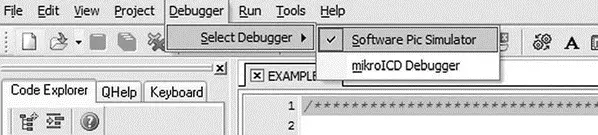
Figure 5.43: Selecting the debugger
Step 3 From the drop-down menu select Run→Start Debugger . The debugger form shown in Figure 5.44 will appear.
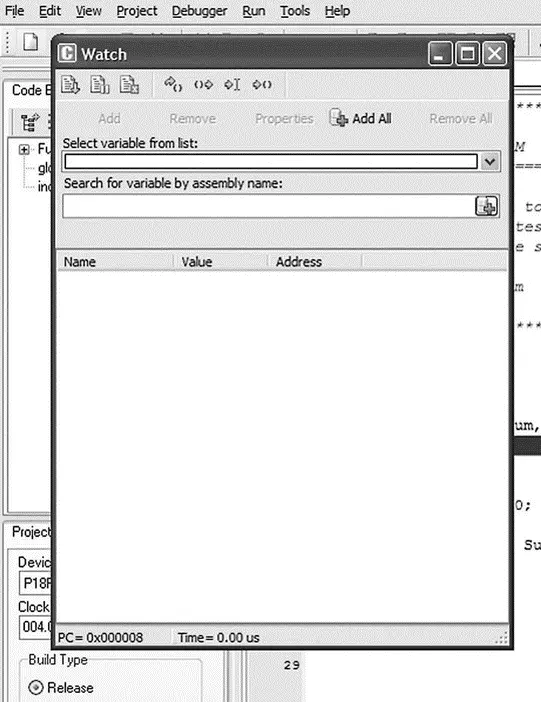
Figure 5.44: Starting the debugger
Step 4 Select the variables we want to see during the simulation. Assuming we want to display the values of variables Sum , i , and PORTC :
• Click on Select from variable list and then find and click on the variable name Sum
• Click Add to add this variable to the Watch list
• Repeat these steps for variable i and PORTC
The debugger window should now look like Figure 5.45.
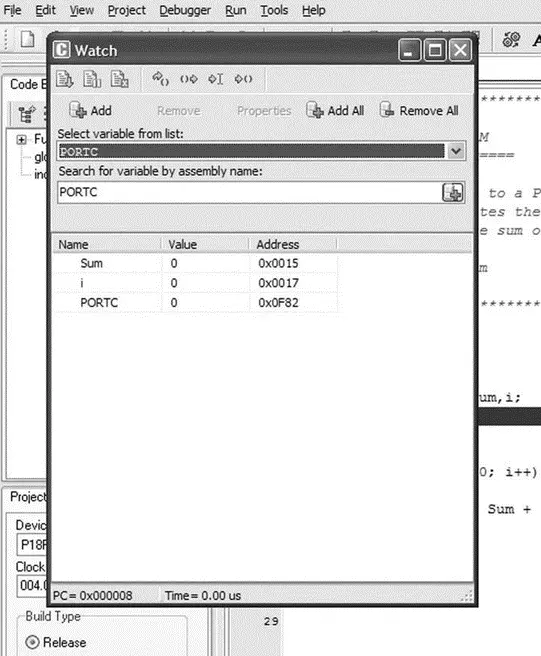
Figure 5.45: Selecting variables to be displayed
Step 5 We can now single-step the program and see the variables changing.
Press the F8 key on the keyboard. You should see a blue line to move down. This shows the line where the program is currently executing. Keep pressing F8 until you are inside the loop and you will see that variables Sum and i have become 1, as shown in Figure 5.46. Recently changed items appear in red. Double-clicking an item in the Watch window opens the Edit Value window, where you can change the value of a variable or register, or display the value in other bases such as decimal, hexadecimal, binary, or as a floating point or character.
Читать дальше