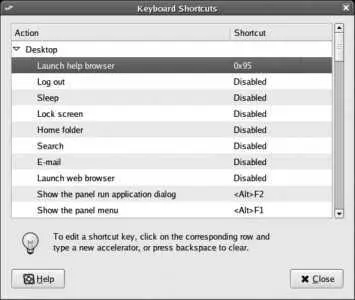Centered
The image is placed, full-size, in the center of the screen. If it's smaller than the screen, the remaining space is filled with the desktop color; if it's larger than the screen, it is automatically cropped.
Fill Screen
The image is scaled in both the horizontal and vertical dimensions to fill the screen. This may result in some distortion of the image if its rectangular proportions ( aspect ratio ) don't match those of the screen.
Scaled
The image is scaled, keeping the original aspect ratio, until it fills the screen. Any remaining space is filled with the desktop color. For photographs, this is a better choice than Fill Screen.
Tiled
The image is placed in the upper-left corner of the screen and repeated as many times as necessary (both horizontally and vertically) to fill the screen.
The Desktop Colors control sets the desktop color style ( solid , horizontal gradient , or vertical gradient ) and the colors used for that style. The color or gradient selected here will fill any part of the background not covered by an image and will show through background images that have transparency.
2.2.1.4. Customizing the window manager's behavior
Select the menu option System→Preferences→Window to modify the behavior of the window manager, Metacity. Three options are presented in a window:
Select windows when the mouse moves over them
This behavior is called focus-follows-mouse and is very popular with some long-time users of the X Window System. Normally, you need to click on a window to give it focus in other words, the last window clicked is the window that receives keyboard input. If you select this checkbox, you can focus a window simply by placing your mouse pointer over it. This is convenient, but if your mouse pointer drifts to another window, you may end up typing into the wrong window.
If you select "focus-follows-mouse," then you can optionally configure the window manager to automatically raise focused windows after a brief pause, so that they are on top of other windows.
Titlebar Action
Configures the window manager to maximize or shade a window when the titlebar is double-clicked.
Movement Key
This setting selects the modifier key for moving windows. If you hold down the selected modifier and click on a window, you can drag it to a new location.
2.2.1.5. Customizing Nautilus
The Nautilus file manager is configured using the Edit→Preferences option in any Nautilus window, or through the panel menu option System→Preferences→File Management. A configuration window will appear with five tabs, containing lots of options.
Here are some common customizations for Nautilus:
The appearance of folder contents can be separately configured for each folder using the Nautilus toolbar. To configure default settings, set the View New Folders Using and the Arrange Items options on the Views tab.
To disable the spatial behavior of Nautilus, select the Behavior tab and select the "Always Open in Browser Windows" checkbox.
To enable the direct deletion of files (instead of placing them in the trash, which requires the trash to be emptied before the disk space is freed up), select "Include a Delete Command that Bypasses Trash" on the Behavior tab. Right-clicking on a file will now expose both the normal "Move to Trash" option and a new Delete option.
2.2.1.6. Customizing keyboard shortcuts
Both mice and keyboards are effective input devicesbut switching between them can significantly slow you down. A good set of keyboard shortcuts enables you to perform common operations without switching to the mouse.
Fedora's GNOME configuration contains a good set of keyboard shortcuts. To change shortcuts or add new ones, select the menu option System→Preferences→Keyboard Shortcuts, which displays the window shown in Figure 2-8.
Figure 2-8. GNOME Keyboard Shortcuts window
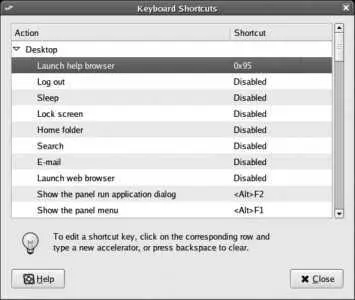
This window shows a number of actions on the desktop and the shortcut key for each. To change a shortcut, click on an entry. The shortcut for that entry will change to read New Accelerator. Press the key or key combination that you wish to use for that keyboard shortcut; if the shortcut is not already in use, it will be assigned to the selected action, and if it is in use, the conflict will be displayed in an error dialog.
To remove a keyboard shortcut, click on an entry, and then press Backspace.
If you have a "multimedia" keyboard with keys for sound control and common applications, you can in most cases use those keys as shortcuts. However, the Keyboard Shortcuts window will show these keys as hexadecimal codes, as shown in the highlighted line in Figure 2-8. Not all keys can be used as shortcuts because some multimedia keyboards are internally divided to act as two separate keyboards, with multimedia keys being sent to a different output. In a few rare cases, the multimedia keys don't generate normal keyboard scancodes at all.
GNOME stores most of its configuration in hidden directories in each user's home directory. Most configuration options and settings are stored, using the Gconf system, in XML files located in ~/.gconf .
Themes consist of a large number of files, stored in specific directories according to the type of theme and whether the theme is installed for personal use or system-wide use, as shown in Table 2-2 . The GNOME theme configuration tools perform a personal installation of themes.
Table 2-2. Directories for themes and icons
| Theme type |
Personal installation |
System-wide installation |
| Icon themes |
~/.icons |
/usr/share/icons/ |
| Application/control and Window Manager themes |
~/.themes |
/usr/share/themes/ |
When a new user is created, the files and directories in /etc/skel are copied to the new user's home directory; you can include default configuration settings by placing them into that directory. For example, files in /etc/skel/.gconf are placed in ~/.gconf when a new account is created.
GNOME panels are managed by the gnome-panel program, and the desktop is managed by Nautilus.
2.2.3.1. ...making a theme available to all users?
After testing component themes, you can move them from your personal theme directories to the system-wide directories:
# mv /home/ yourusername /.icons/* /usr/share/icons/
# mv /home/ yourusername /.themes/* /usr/share/themes/
# chown -R root:root /usr/share/{icons,themes}
2.2.4. Where Can I Learn More?
The GNOME desktop manual; press F1 in any GNOME application, select System→Help, or enter the command yelp.
GNOME homepage: http://gnome.org
freedesktop.org: http://freedesktop.org
Fedora's KDE defaults are altered from the original upstream developers' versioneven more so than GNOME is modified from its upstream version. For this reason, some die-hard KDE fans don't like working on a Fedora system.
Читать дальше