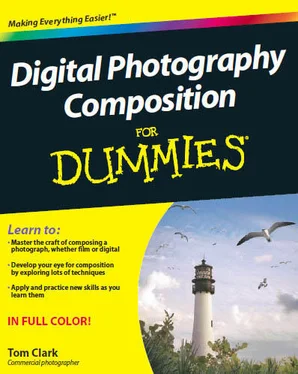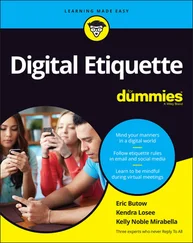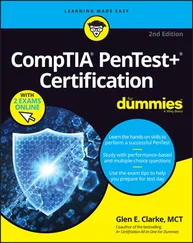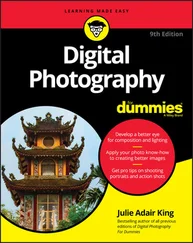50mm, 1/1000 sec, f/4, 200
Figure 18-5:Adjusting contrast to draw viewers' eyes to the subject.
Experiment with the Shadows/Highlights tool.If you don't have the time to spend on getting into specific detail in an image and you want to make quick adjustments, you may want to use this tool. It enables you to adjust the brightness of your highlights and shadows and to control the contrast in your midtones by using sliders. Simply position the slider in the area that makes your image look the best.
Keep in mind that the adjustments you make with this tool are generic and may work better for some images than for others. If you play with the tool for a while and don't get the results you want, you may want to make more specific adjustments with Curves Layers.
Never make adjustments directly to your background layer. This layer should be preserved in its original form in case you decide that you want to go back and start over again. Instead, create a duplicate layer to work on.
Sometimes a photo you have taken turns out to have some focus problems after reviewing it on the computer. Certain areas may be blurrier than you'd like. Fortunately, you often can rely on photo-editing software to improve your image.
Digital editing gives you the ability to sharpen images, but don't let that stop you from achieving sharp focus on your subject or selecting the appropriate depth of field (see Chapter 7) when you shoot. The tools in your editing program work best when applied to high-quality images. The sharpening tool should be used to tweak sharpness for optimization but not to salvage an image that was completely out of focus to begin with. Too much sharpening becomes apparent to viewers as shown in Figure 18-6.
In order to sharpen an image, a program like Photoshop adds more contrast to what it perceives as edges. Wherever contrast already exists, a sharpening filter adds more by creating a thin strip of highlight on the darker side and a thin strip of shadow on the brighter side. This causes edges to become more apparent, and when used in the right amount, the filter gives the appearance of sharp focus.
You have a few different sharpening filters to choose from if you're using Photoshop. To find out about the differences among them, check out one of the books in the Photoshop For Dummies series (Wiley). When it comes to actually enhancing focus in a photograph, the filters basically all do the same thing but give you different amounts of control.
I suggest the filter referred to as the Unsharp Mask. This sharpening filter gives you an ideal amount of control and makes it simple to apply sharpness to the areas you want sharpened without affecting those you don't want sharpened. Here's how you use it:
1. Duplicate your working layer, and then create a Layer Mask for your new layer.
Doing so enables you to make changes and then use the Layer Mask to determine what areas of your image are affected. (I discuss the Layer Mask more in the earlier section "Adjusting contrast in the scene using Curves Layers.")
2. Go to Filters and select Sharpen. Click on Unsharp Mask to open the filter.
A window with a preview box and three sliders appears.
3. Use the sliders to control the amount of sharpness to be applied, the radius of pixels that are affected, and the threshold (which determines which pixels shouldn't be affected within the selected radius).
4. After you've sharpened your image, use the Layer Mask to paint over the areas you don't want sharpened. To do so use a black brush.
These options enable you to sharpen images that are a little soft overall or to sharpen details that are slightly blurry without affecting the details that already are sharp (or that you want to remain soft).
For example, if you meant to focus on your subject's eyes but the person moved slightly when you were taking the shot, the focus may be on her nose or ears. Select a radius that's big enough to sharpen the eyes that are fairly soft and, on your Layer Mask, paint over the nose and ears with black. This will ensure that your subject's eyes are sharpened but the nose and ears are not.
Experiment with the filter to see what happens when you create different combinations with the Unsharp Mask's three sliders. The preview window gives you instant visual proof of how your image will be affected.
135mm, WOO sec, f/B, 100
Figure 18-6:The effects of not sharpening, sharpening correctly, and oversharpening.
In this part . U
W^M ere in this traditional For Dummies part, W m you get quick bits of information that help you take your compositional skills even further. These chapters give you ten composition-focused projects to hone your technical skills and ten ideas for finding photographic inspiration. Finally, I show you ten compositions from a single scene; see how many different looks you can get from one location.
Chapter 19. Ten Ways to Improve Composition
In This Chapter
t Developing your photo composition skills ^ Gaining inspiration for your photography
more than natural talent and a good eye, experience is what makes photographers great. Using the information you discover in this book will help you create beautiful and meaningful compositions. And the more time you spend composing images and analyzing your results, the more likely you are to capture amazing images wherever you go. To help you gain the experience and practice you need, I include ten projects in this chapter. They provide a nice overview of the most important photography concepts. So, if you find yourself having a difficult time coming up with ideas or inspiration, refer to this chapter and give yourself some homework.
ReVeal Contrast with Complementary Colors
Contrast is important in compositions because it draws a viewer's eyes to specific areas of a frame. You can use complementary colors (those that are on opposite sides of the color wheel) to create contrast and show viewers exactly where to look in your images. The color wheel in Chapter 6 can help you recognize which colors, when used together, provide the most contrast.
Here are examples of complementary color schemes: yellow and blue, red and cyan, and green and magenta. Allow yourself to concentrate only on these combinations and to seek them out when you're photographing. Notice the person holding the red balloon that's floating up in the cyan sky or the magenta flowers in their green bed. Or take a portrait
of your blonde friend wearing his blue hat. Spend the day looking for complementary colors to shoot. You can even create a photo essay on complementary colors.
Explore different ways of using contrasting colors in your compositions. Try filling the frame with just two complementary colors, and then try positioning them somewhere specific in your frame to draw the attention of viewers to that area. Make one color more dominant in the frame than the other or split the presence of each in half.
Harmonize with Monochromatic Colors
The subtlest approach to photographic composition (with regard to color) is the monochromatic color scheme — a design that incorporates colors from a single hue, or one area of the color wheel. You can use the various shades of red, green, or yellow, and so on. Each color has specific moods or associations attached to it, so by creating a monochromatic design, you can emphasize those moods or associations in your image. (See Chapter 6 for more details on color and the related terms.)
Читать дальше
Конец ознакомительного отрывка
Купить книгу