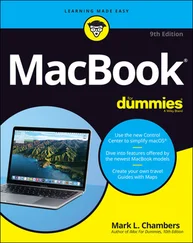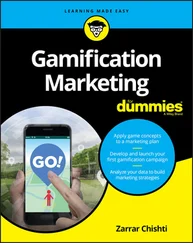We heartily recommend customizing those computer preferences that help you see better in SketchUp and any other software you use.
Getting to know your mouse
This is where things get interesting. At this point, you should have SketchUp up and running, with a scale figure on your screen and a three-button mouse at your side. Now, here is the most important SketchUp technique that most people never figure out: Without selecting any tool, press and hold your mouse’s scroll wheel button while dragging the mouse. This is orbiting in SketchUp.
This mouse sequence is the primary way you set and reset your view in 3D space. It’s how you see in 3D. But many people switch manually from whatever tool they’re using to the dedicated Orbit tool. Tool switching costs brainpower and speed, but it doesn’t have to if you orbit with the scroll wheel orbit instead. This kind of orbiting is available whenever you want in SketchUp, even between the click-release and the click-to-finish operations that we talk about in the next section.
There’s more: While holding down that scroll wheel button on your mouse, use your other hand to press and hold the Shift key on your keyboard. Now you’ve toggled on the Pan tool, which lets you drag the view of your modeling window. Drag your mouse left and right, both holding the Shift key and releasing it to see the effect of switching between these two camera moves. Figure 1-4 shows how to pan and orbit.
We cover zooming with the scroll wheel in Chapter 2. For now, pat yourself on the back: You just turned on your light saber.
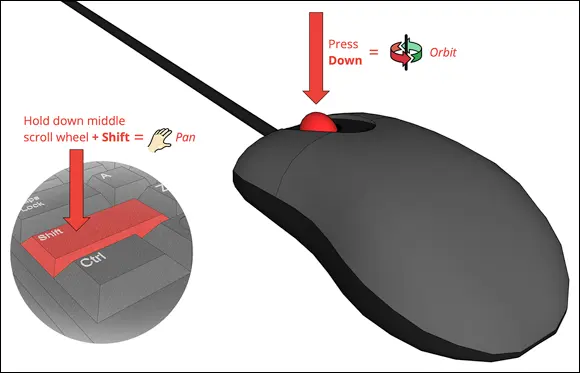
FIGURE 1-4:Using the scroll wheel to pan (left) and orbit (right).
Finding your Zen with click-release, click-to-finish
Most people expect SketchUp to work with click-and-drag behavior. SketchUp tools work with click-and-drag, but you’ll quickly find that it’s harder to model accurately using this technique. We’ve actually observed people develop more physical stress by clicking and holding the left mouse button.
With a few exceptions that we cover where appropriate in the book, SketchUp tools work with click-release, click-to-finish. Just like orbiting (see “ Getting to know your mouse” earlier in this chapter), the best thing you can do is bake in this behavior while you are getting familiar with SketchUp. If click-release, click-to finish trips you up at first, start by repeating the following exercise until it’s second nature:
1 Tap the L key on your keyboard to activate the Line tool.
2 With the tool visible in the modeling window, press your left mouse button.We call this a click-release .
3 Without clicking again, move your mouse around the screen, and watch how SketchUp previews the line you are drawing.Many of you will be so excited by this point that you will have already clicked again. (That’s okay; just press the Esc key and start over.) But if you do this right, you could go make a cup of coffee and come back ten minutes later to find SketchUp is still in the middle of drawing this line.
4 Before you click again, move the tip of the pencil icon to the place on your screen where the red, green, and blue lines meet.This is called the model origin .
5 When you see your cursor display small crosshairs, click again to finish the line.This is the click-to-finish .
This is a simple exercise, but in our experience, it will take great intention for you to extend it to the way you use SketchUp tools. Practice makes perfect!
Working faster with keyboard shortcuts
Although it’s good for you to be familiar with tool icons, a more efficient use of your RAM is to remember a tool’s default keyboard shortcut: the simple keyboard input for activating a tool.
We introduce and practice the following shortcuts throughout the book, so there’s no need to bust out index cards and remember them now. But for posterity, this baker’s dozen of shortcuts are those that we think are worth remembering:
Select (spacebar)
Line (L)
Eraser (E)
Arc (A)
Rectangle (R)
Circle (C)
Push/Pull (P)
Paint Bucket (B)
Move (M)
Rotate (Q)
Scale (S)
Tape measure (T)
Undo (Ctrl+Z) (Mac: ⌘ +Z)
Why are these shortcuts worth remembering? As with shortcuts in other software, activating tools with keystrokes is quicker than moving your mouse to a tool icon or menu location. Also, it takes more of your mental energy to remember where a tool icon or listing is. It costs you less time and less energy to remember the tool as a simple shortcut. And because you’ll be jumping between these tools almost constantly in SketchUp, knowing the keyboard shortcuts adds up to a lot of saved time and energy!
 In SketchUp for Web, if you need to look up a tool’s shortcut while modeling, just use Search to find the tool by its name. There’s even a shortcut for Search: Shift + /.
In SketchUp for Web, if you need to look up a tool’s shortcut while modeling, just use Search to find the tool by its name. There’s even a shortcut for Search: Shift + /.
We have another suggestion for bringing Zen into your SketchUp practice: Accept that messing up is part of 3D modeling. Also, we assume that you’ll be figuring out how to think spatially in SketchUp while you’re figuring out how to use the program. Stumbling a bit is part of the experience for both beginners and advanced modelers. Here are a few ways that you can gracefully reverse and try again:
Use the Escape key. In between click-release and click-to-finish, Escape is essentially a way to interrupt anything you are currently doing in SketchUp and try again. It’s simple and predictable.
Undo. There’s a reason that Undo makes our baker’s dozen of shortcuts worth remembering. Often, you won’t know until click-to-finish that the outcome isn’t what you wanted. Just remember the Undo shortcut Ctrl+Z (Mac: ⌘ +Z), and you can back out of the last 99 things you did in SketchUp.
Use the spacebar: The spacebar is the keyboard shortcut for the Select tool, so switching to it between click-release and click-to-finish interrupts your modeling just like Escape, except that it switches tools. Spacebar is an easier key to feel out on your keyboard, though, so you may find it easier to reach and remember while modeling.
Zoom Extents (Shift+Z): Especially while you’re figuring out how to use your mouse for orbiting, panning, and zooming, you will occasionally get lost in SketchUp. If you find yourself stuck in a wall or stuck in limbo far away from the origin, use Zoom Extents (Shift+Z), and your camera will zoom your view out to reveal everything in your model.
Taking the 10-Minute SketchUp Tour
Now we think you’re ready to take the 10-minute SketchUp tour: a rundown of the layout, tools, and utilities you’ll interact with in this book. Throughout this section, please refer to Figure 1-1 if you use a desktop version or Figure 1-2 if you use SketchUp for Web.
Modeling window: See the big area in the middle of your computer screen? That’s your modeling window. You build your model here, and your modeling window always shows a 3D view of your model, even if you’re looking at it from the top or side. Key features of the modeling window are the model axes: three green, red, and blue lines that help define the directional space of your model.
Menu bar (Desktop only): If you’ve used a computer in the past 30 years, the menu bar is nothing new. Each menu contains a long list of options, commands, tools, settings, and other goodies that pertain to just about everything you do in SketchUp. We generally refrain from pointing you to the menu bar to find things, because that requires that you remember the name of a tool, the menu it lives on, and where on the menu it is. Nevertheless, we expect you’ll be using the menu bar throughout the book.
Читать дальше
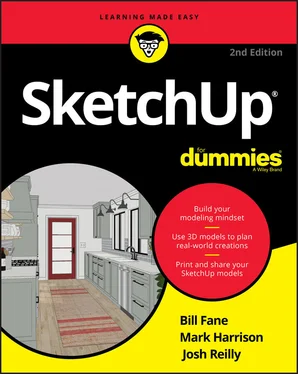
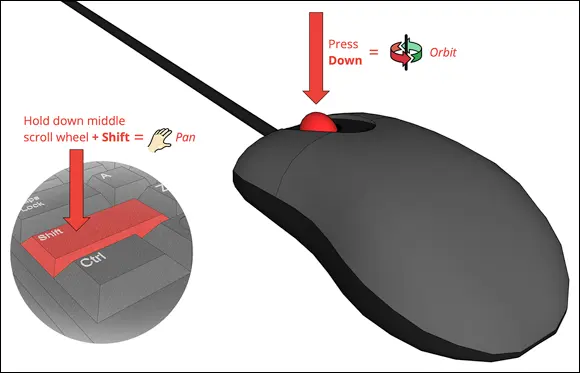
 In SketchUp for Web, if you need to look up a tool’s shortcut while modeling, just use Search to find the tool by its name. There’s even a shortcut for Search: Shift + /.
In SketchUp for Web, if you need to look up a tool’s shortcut while modeling, just use Search to find the tool by its name. There’s even a shortcut for Search: Shift + /.