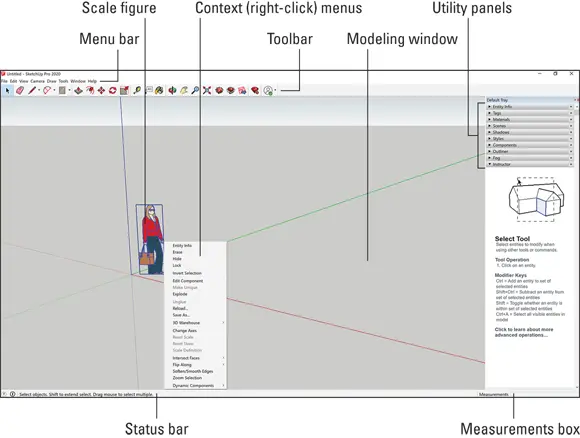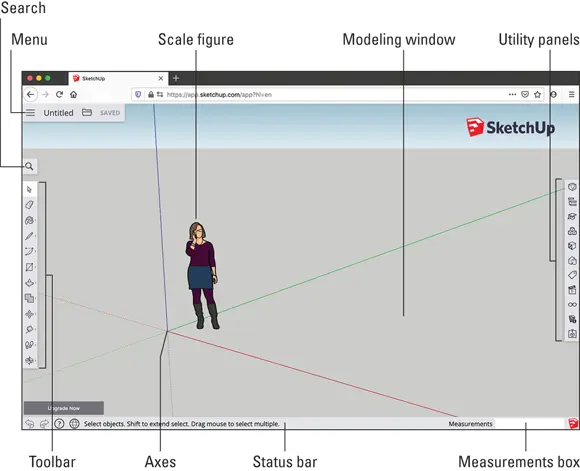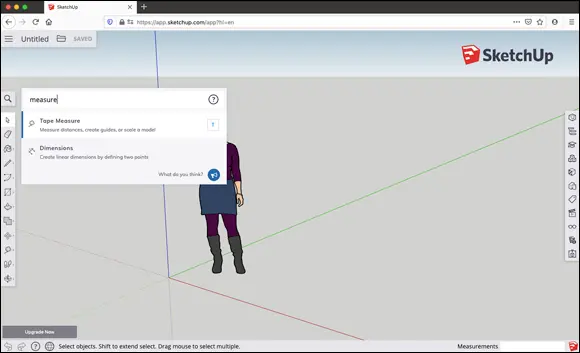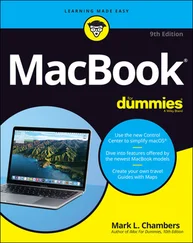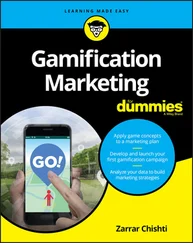SketchUp Free: Free access to 3D modeling in SketchUp for Web is available with this free subscription. Go to SketchUp.com to set up a Trimble account to get started with the free subscription or any of the paid ones below.
SketchUp Pro: This is the version we reference a lot during the book; it’s the name of the desktop version and also the subscription you buy to use it.
SketchUp Shop: This subscription offers some nice intermediary upgrades to the free web version, such as solid modeling, CAD file compatibility, and custom model styling.WHAT IS TRIMBLE?Trimble is the company that purchased SketchUp from Google in 2012. Aside from developing SketchUp, Trimble makes other really interesting technology to help people work better, such as laser scanning, drones, self-driving tractors, and route optimization.
SketchUp Studio: This is a higher-end subscription, but college students can get a huge discount. In addition to the desktop software, this subscription includes access to other software for architectural analysis and visualization.
 Whichever version of SketchUp you use, you need to create a Trimble account to access it. This is one of the first steps to take when you access the SketchUp.com website.
Whichever version of SketchUp you use, you need to create a Trimble account to access it. This is one of the first steps to take when you access the SketchUp.com website.
If you’re getting familiar with SketchUp so that you can help younger people discover their own 3D superpowers, we applaud you. For most K–12 educators in North America, SketchUp offers SketchUp for Schools (a web application) and a statewide grant of SketchUp Pro, which means all public schools in these regions can access the desktop version.
Both of these options are free, so the best choice for you depends on where you’re located and how you plan to use SketchUp. Find out more at https://www.sketchup.com/products/sketchup-for-schools . If you already use SketchUp for Schools, as you follow along with this book, focus on the instructions for the web version.
SketchUp Pro is the desktop version that has been around since the early days of SketchUp. You can download and install the current version at https://www.sketchup.com/download/all .
Whether you’re using the current version of SketchUp Pro, an older version of SketchUp Pro, or an older free desktop version, Figure 1-1 should still be useful to you as an overview of the interface. We walk you through each element of the SketchUp interface in “Taking the 10-Minute SketchUp Tour” later in this chapter.
When you first open SketchUp, you’ll notice a little person on your screen. This illustration is called a scale figure, and his or her purpose is to help orient you in 3D space. With a scale figure, you have an immediate sense of up and down, as well as the proportion (or scale) of your model. The scale figure is also a little bit special in that it is a 2D drawing that will always orient itself to face your view head-on. Of course, you can delete the scale figure from your model; there’s no harm in doing so.
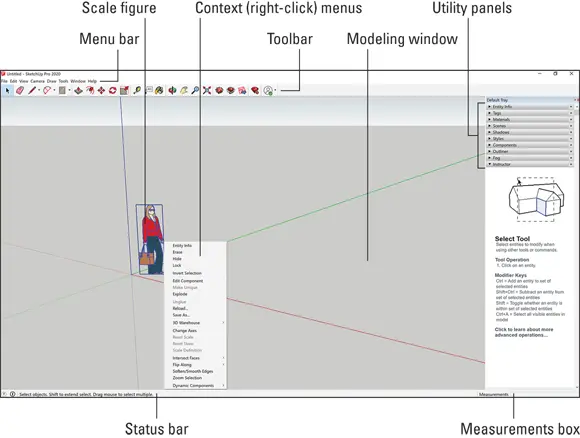
FIGURE 1-1:Important features in SketchUp Pro.
Since 2018, the free version of SketchUp has been available primarily as an application that runs in your Internet web browser. It’s called SketchUp for Web, and you launch it from https://app.sketchup.com . If you haven’t already created a Trimble account, you need to sign up for one the first time you visit the app.
This web version looks different from the desktop version. But when you get to know where things are, we think you’ll find it just as easy to navigate. If you are using SketchUp for Web, bookmark the next page to reference Figure 1-2 throughout this book.
Fun fact: Every major update to SketchUp has a different scale figure, and each figure is based on a real person who’s a member of the SketchUp team. In SketchUp Pro 2020, Laura greets you. Yes, if you like, you may talk to Laura (or yourself) while modeling. No one will look at you strangely. We promise.
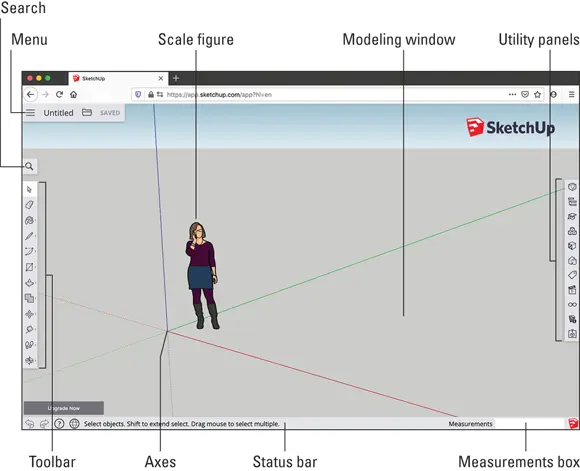
FIGURE 1-2:Important features in SketchUp for Web.
 One benefit of SketchUp for Web is that you don’t have to remember where things are. For most of the tools we reference throughout this book, you can simply use the Search tool to find and activate them. For example, let’s say you can’t remember which tool you’d use to measure the height of a wall. As you can see in Figure 1-3, if you search for Measure, Search returns all relevant results — in this case, the Tape Measure and Dimensions tools. So you don’t need to remember where a tool is, and you barely have to remember what it’s called.
One benefit of SketchUp for Web is that you don’t have to remember where things are. For most of the tools we reference throughout this book, you can simply use the Search tool to find and activate them. For example, let’s say you can’t remember which tool you’d use to measure the height of a wall. As you can see in Figure 1-3, if you search for Measure, Search returns all relevant results — in this case, the Tape Measure and Dimensions tools. So you don’t need to remember where a tool is, and you barely have to remember what it’s called.
If you’re not sure you want to buy SketchUp, know that you will still pick up a ton of knowledge using just the free web version. In fact, we recommend using SketchUp for free before deciding to purchase. If you start with the free version, know that as you poke around SketchUp for Web, you may run into a few tools that are available only if you purchase a subscription. You need to upgrade to a different version if you want to use one of these features.
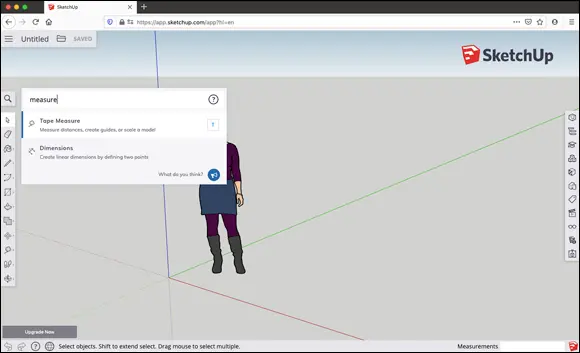
FIGURE 1-3:Search for tools or search for what you want to do with tools in SketchUp for Web.
By default, the models you create in SketchUp for Web are saved to and stored on a web service called Trimble Connect. This has a couple of advantages:
You can access your 3D models from any device.
Trimble Connect keeps a revision history of your models, so you always have a backup file and a retrievable history of your modeling progress.
You can always download your models from Trimble Connect if you prefer to keep backup files on your desktop.
It’s time to release the air lock and float in 3D space. Before you start zooming around Technicolor polygon nebulas, let’s get you oriented with the basics of seeing and operating your new spaceship. Believe it or not: This section is full of techniques that people who use SketchUp for a living never learn. So take your time here, and get set up right.
Customizing settings to see better
Using any version of SketchUp, you’ll rely a lot on your eyes. If you find yourself struggling to see the scale figure or the axis lines, it’s a good idea to set yourself up right away to see better by customizing certain settings. Start by jumping to Chapter 10to read the sidebar “Improving accessibility with Styles.
 In your modeling window, try this: With your mouse or trackpad, place your cursor over the scale figure, and use your scroll wheel or trackpad to zoom in a bit. Did you zoom in like you expected, or did you zoom out? And did you zoom to the extent that you intended? Scroll wheels and trackpads can be finicky. In SketchUp Pro, you can invert the direction of your scroll zooming. To control the size of the cursor icon, you have to leave SketchUp and fiddle with your operating system mouse settings.
In your modeling window, try this: With your mouse or trackpad, place your cursor over the scale figure, and use your scroll wheel or trackpad to zoom in a bit. Did you zoom in like you expected, or did you zoom out? And did you zoom to the extent that you intended? Scroll wheels and trackpads can be finicky. In SketchUp Pro, you can invert the direction of your scroll zooming. To control the size of the cursor icon, you have to leave SketchUp and fiddle with your operating system mouse settings.
Читать дальше
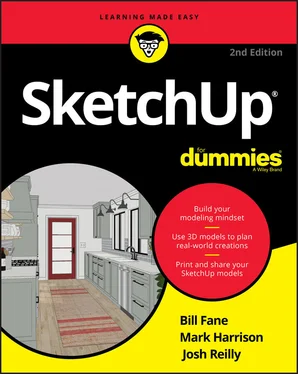
 Whichever version of SketchUp you use, you need to create a Trimble account to access it. This is one of the first steps to take when you access the SketchUp.com website.
Whichever version of SketchUp you use, you need to create a Trimble account to access it. This is one of the first steps to take when you access the SketchUp.com website.