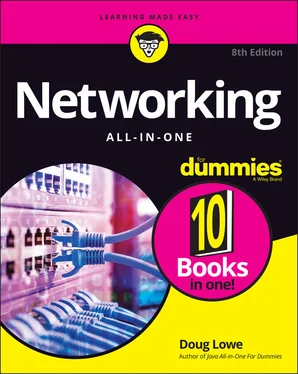37 Book 7 Chapter 3FIGURE 3-1: An ad-hoc chat in Teams.FIGURE 3-2: A typical team.FIGURE 3-3: Anyone can create a new channel.FIGURE 3-4: Anyone can add a tab to a channel.FIGURE 3-5: An overview of Microsoft Teams architecture.FIGURE 3-6: A Microsoft 365 Group created for a team.FIGURE 3-7: A modern SharePoint site is created for every team.FIGURE 3-8: A SharePoint Document Library is created for every team.FIGURE 3-9: The SharePoint Document Library can be added as a tab to any team c...FIGURE 3-10: A file shared in a chat.FIGURE 3-11: The Teams Admin Center Dashboard.FIGURE 3-12: Managing teams.FIGURE 3-13: Creating a new team.FIGURE 3-14: The Super Important Project team details.FIGURE 3-15: Editing the Super Important Project team.FIGURE 3-16: Restricting team features.
38 Book 8 Chapter 1FIGURE 1-1: Choose a language to begin the Fedora installation.FIGURE 1-2: The Installation Summary page.FIGURE 1-3: The Installation Destination screen.FIGURE 1-4: Choose a time zone.FIGURE 1-5: Choose any optional add-ons you want to install.FIGURE 1-6: The Network & Host Name page.FIGURE 1-7: Editing a network interface.FIGURE 1-8: Enabling the root account.FIGURE 1-9: Creating a new user.FIGURE 1-10: Creating a user account.FIGURE 1-11: The stark Linux login prompt.
39 Book 8 Chapter 2FIGURE 2-1: Begin by logging on.FIGURE 2-2: Set the IP address of your Linux server in PuTTY.FIGURE 2-3: PuTTY prompts you to log in to your Linux server.FIGURE 2-4: Vi creating a new file.FIGURE 2-5: Vi editing an existing file.FIGURE 2-6: Logging in to Cockpit.FIGURE 2-7: Cockpit’s home page.FIGURE 2-8: Using the Cockpit terminal.FIGURE 2-9: The Accounts page in Cockpit.FIGURE 2-10: Displaying account details in Cockpit.FIGURE 2-11: Displaying account details in Cockpit.
40 Book 8 Chapter 3FIGURE 3-1: The Cockpit Network management page.FIGURE 3-2: Viewing the details for a network interfaceFIGURE 3-3: Configuring IPv4 settings.FIGURE 3-4: Setting a manual IP address.FIGURE 3-5: A dire warning from Cockpit!
41 Book 8 Chapter 6FIGURE 6-1: Viewing the Networking page in Cockpit.FIGURE 6-2: Viewing the Firewall page.FIGURE 6-3: Opening the httpand httpsservices in the firewall.FIGURE 6-4: Apache is running!FIGURE 6-5: The Apache Server Documentation page.FIGURE 6-6: A virtual host up and running in Apache.
42 Book 9 Chapter 2FIGURE 2-1: Configuring remote access.FIGURE 2-2: Connecting with Remote Desktop Connection.FIGURE 2-3: Logging in to a remote computer.FIGURE 2-4: The desktop of the remote computer.FIGURE 2-5: Setting the options for Remote Desktop Connection.FIGURE 2-6: Setting the Display options for Remote Desktop Connection.FIGURE 2-7: Setting the Local Resources options for Remote Desktop Connection.FIGURE 2-8: Sharing drives with the remote computer.FIGURE 2-9: Setting the Experience options for a Remote Desktop session.FIGURE 2-10: Setting the Advanced options for a Remote Desktop session.FIGURE 2-11: Enabling Remote Assistance.FIGURE 2-12: Setting the advanced Remote Assistance options.FIGURE 2-13: The Windows Remote Assistance window.FIGURE 2-14: Inviting someone to help you.FIGURE 2-15: You’ll need to tell your helper the password.FIGURE 2-16: Granting your helper permission to take control.FIGURE 2-17: The Windows Remote Assistance toolbar.FIGURE 2-18: Enter the Remote Assistance password.FIGURE 2-19: A Remote Assistance session in progress.FIGURE 2-20: Using the chat window.
43 Book 9 Chapter 4FIGURE 4-1: The System Protection tab of the System Properties dialog box.FIGURE 4-2: Use System Restore to restore your system to an earlier configurati...FIGURE 4-3: Looking at services.FIGURE 4-4: Event Viewer.
44 Book 9 Chapter 5FIGURE 5-1: Windows Update.FIGURE 5-2: Changing the Windows Update active hours.
45 Book 9 Chapter 6FIGURE 6-1: Enabling Exchange ActiveSync for a user.FIGURE 6-2: Adding an email account.FIGURE 6-3: The iPhone can support many types of email accounts.FIGURE 6-4: Enter your email address and password.FIGURE 6-5: Enter your Exchange server information.FIGURE 6-6: Select features to synchronize.
46 Book 10 Chapter 2FIGURE 2-1: Using a firewall appliance.FIGURE 2-2: Windows Defender Firewall settings.FIGURE 2-3: Activating or de-activating the firewall.FIGURE 2-4: The Group Policy Management Editor.FIGURE 2-5: Enabling the Windows Defender Firewall in Group Policy.FIGURE 2-6: The New Inbound Rule Wizard.FIGURE 2-7: The Protocol and Ports page.FIGURE 2-8: The Action page.FIGURE 2-9: The Profile page.FIGURE 2-10: The Name page.
1 Cover
2 Title Page
3 Copyright
4 Table of Contents
5 Begin Reading
6 Index
7 About the Author
1 i
2 ii
3 1
4 2
5 3
6 4
7 5
8 6
9 7
10 8
11 9
12 10
13 11
14 12
15 13
16 14
17 15
18 16
19 17
20 18
21 19
22 20
23 21
24 23
25 24
26 25
27 26
28 27
29 28
30 29
31 30
32 31
33 32
34 33
35 34
36 35
37 36
38 37
39 38
40 39
41 40
42 41
43 42
44 43
45 44
46 45
47 46
48 47
49 48
50 49
51 50
52 51
53 52
54 53
55 54
56 55
57 56
58 57
59 58
60 59
61 60
62 61
63 62
64 63
65 64
66 65
67 67
68 68
69 69
70 70
71 71
72 72
73 73
74 74
75 75
76 76
77 77
78 79
79 80
80 81
81 82
82 83
83 84
84 85
85 86
86 87
87 88
88 89
89 90
90 91
91 92
92 93
93 94
94 95
95 96
96 97
97 98
98 99
99 100
100 101
101 102
102 103
103 104
104 105
105 106
106 107
107 108
108 109
109 110
110 111
111 112
112 113
113 115
114 116
115 117
116 118
117 119
118 120
119 121
120 122
121 123
122 124
123 125
124 126
125 127
126 128
127 129
128 130
129 131
130 132
131 133
132 134
133 135
134 136
135 137
136 138
137 139
138 140
139 141
140 142
141 143
142 144
143 145
144 146
145 147
146 148
147 149
148 150
149 151
150 152
151 153
152 155
153 156
154 157
155 158
156 159
157 160
158 161
159 162
160 163
161 164
162 165
163 166
164 167
165 168
166 169
167 170
168 171
169 172
170 173
171 174
172 175
173 176
174 177
175 178
176 179
177 180
178 181
179 182
180 183
181 184
182 185
183 186
184 187
185 188
186 189
187 190
188 191
189 192
190 193
191 194
192 195
193 196
194 197
195 198
196 199
197 200
198 201
199 202
200 203
201 204
202 205
203 207
204 208
205 209
206 210
207 211
208 212
209 213
210 214
211 215
212 216
213 217
214 218
215 219
216 220
217 221
218 222
219 223
220 224
221 225
222 226
223 227
224 228
225 229
226 230
227 231
228 232
229 233
230 235
231 236
232 237
233 238
234 239
235 240
236 241
237 242
238 243
239 244
240 245
241 246
242 247
243 248
Читать дальше