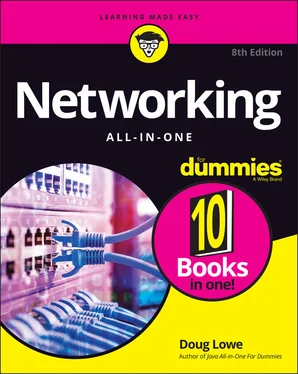16 Index
17 About the Author
18 Advertisement Page
19 Connect with Dummies
20 End User License Agreement
1 Book 1 Chapter 4 TABLE 4-1 The Functions and Categories of the NIST Framework Core
2 Book 2 Chapter 1 TABLE 1-1 The Seven Layers of the OSI Model
3 Book 2 Chapter 2 TABLE 2-1 Maturity Levels for Internet Standards Track RFCs xxx TABLE 2-2 RFCs for Key Internet Standards
4 Book 2 Chapter 3 TABLE 3-1 Powers of Two TABLE 3-2 Logical Operations for Binary Values TABLE 3-3 IP Address Classes TABLE 3-4 The Default Subnet Masks TABLE 3-5 Private Address Spaces TABLE 3-6 Well-Known Ports
5 Book 2 Chapter 6TABLE 6-1 The Original Seven Top-Level DomainsTABLE 6-2 The New Seven Top-Level DomainsTABLE 6-3 Geographic Top-Level Domains with More Than 200 SubdomainsTABLE 6-4 Location of the Hosts FileTABLE 6-5 The 13 Root ServersTABLE 6-6 Common Resource Record TypesTABLE 6-7 RDATA Fields for an SOA Record
6 Book 2 Chapter 7TABLE 7-1 nbtstatCommand SwitchesTABLE 7-2 The Most Commonly Used nslookupSubcommands
7 Book 3 Chapter 2TABLE 2-1 ASA 5500-X Models
8 Book 3 Chapter 6TABLE 6-1 LTO Tape GenerationsTABLE 6-2 How Backup Types Use the Archive Bit
9 Book 4 Chapter 1TABLE 1-1 Twisted-Pair Cable CategoriesTABLE 1-2 Pin Connections for Twisted-Pair Cable
10 Book 4 Chapter 2TABLE 2-1 Common Default SSID Values
11 Book 6 Chapter 1TABLE 1-1 Minimum Hardware Requirements for Windows Server 2019 (Standard Editio...
12 Book 6 Chapter 4TABLE 4-1 Default Groups Located in the Builtin ContainerTABLE 4-2 Default Groups Located in the Users Container
13 Book 6 Chapter 5TABLE 5-1 File and Folder PermissionsTABLE 5-2 Special PermissionsTABLE 5-3 Special Shares
14 Book 6 Chapter 7TABLE 7-1 Environment VariablesTABLE 7-2 The Options Parameters
15 Book 6 Chapter 8TABLE 8-1 PowerShell Common Parameters
16 Book 7 Chapter 1TABLE 1-1 Small Business Plans for Microsoft 365TABLE 1-2 Enterprise Plans for Microsoft 365
17 Book 8 Chapter 2TABLE 2-1 Top-Level Directories in a Linux File SystemTABLE 2-2 Commands to Save and ExitTABLE 2-3 Commands for Moving the CursorTABLE 2-4 Commands for Inserting TextTABLE 2-5 Commands for Deleting TextTABLE 2-6 Commands for Changing TextTABLE 2-7 Commands for Yanking (Copying) and Putting (Pasting)TABLE 2-8 Other Commands
18 Book 8 Chapter 3TABLE 3-1 Linux Network Configuration Files
19 Book 8 Chapter 4TABLE 4-1 Common Resource Record Types
20 Book 8 Chapter 5TABLE 5-1 Commonly Used smbclient Commands
21 Book 8 Chapter 7TABLE 7-1 Mail Commands
22 Book 8 Chapter 8TABLE 8-1 Environment VariablesTABLE 8-2 Common Linux Services
23 Book 9 Chapter 1TABLE 1-1 TCP/IP Diagnostic Commands
24 Book 9 Chapter 2TABLE 2-1 Keyboard Shortcuts for Remote Desktop
25 Book 9 Chapter 4TABLE 4-1 Key Windows Services
26 Book 9 Chapter 5TABLE 5-1 Microsoft Volume License Plans
27 Book 10 Chapter 2TABLE 2-1 Some Well-Known TCP/IP Ports
1 Book 1 Chapter 1FIGURE 1-1: A typical network.FIGURE 1-2: A network with a wireless router and a switch.FIGURE 1-3: A network with a separate firewall router, switch, and WAP.
2 Book 1 Chapter 2FIGURE 2-1: Bus topology.FIGURE 2-2: Star topology.FIGURE 2-3: Ring topology.FIGURE 2-4: Mesh topology.
3 Book 1 Chapter 3FIGURE 3-1: A hub repeats all incoming data on all its ports.FIGURE 3-2: Unlike a hub, a switch knows where to send its data.FIGURE 3-3: Two IP networks connected by a router.FIGURE 3-4: Connecting offices with a VPN tunnel.
4 Book 1 Chapter 5FIGURE 5-1: Managing Active Directory Users and Computers.
5 Book 2 Chapter 7FIGURE 1-1: The Properties dialog box for a network adapter.FIGURE 1-2: Display the MAC address of a network adapter.FIGURE 1-3: Find network information from System Information.FIGURE 1-4: See TCP and UDP connections.FIGURE 1-5: How data travels through the seven layers.FIGURE 1-6: Ethernet and the OSI model.FIGURE 1-7: TCP/IP and the OSI model.
6 Book 2 Chapter 2FIGURE 2-1: The four layers of the TCP/IP framework.
7 Book 2 Chapter 3FIGURE 3-1: The Windows Calculator in Programmer mode.FIGURE 3-2: Octets and dotted-decimal notation.FIGURE 3-3: A network before and after subnetting.
8 Book 2 Chapter 4FIGURE 4-1: Connecting to the Internet via a residential gateway.FIGURE 4-2: Connecting a larger business network to the Internet.FIGURE 4-3: Connecting two networks via VPN.FIGURE 4-4: Using an internal router.
9 Book 2 Chapter 5FIGURE 5-1: The DHCP management console.FIGURE 5-2: The New Scope Wizard comes to life.FIGURE 5-3: The wizard asks for a name for the new scope.FIGURE 5-4: The wizard asks for scope information.FIGURE 5-5: Do you want to create exclusions?FIGURE 5-6: Set the lease duration.FIGURE 5-7: Provide the Default Gateway address.FIGURE 5-8: Provide additional DNS information.FIGURE 5-9: Viewing the address pool of a DHCP scope.FIGURE 5-10: The adapter’s Status dialog box.FIGURE 5-11: The adapter’s Properties dialog box.FIGURE 5-12: Enabling DHCP in the Internet Protocol Version 4 (TCP/IPv4) Proper...
10 Book 2 Chapter 6FIGURE 6-1: DNS names.FIGURE 6-2: DNS zones.FIGURE 6-3: The DNS Manager.FIGURE 6-4: The New Zone Wizard greets you.FIGURE 6-5: The New Zone Wizard asks for the zone type.FIGURE 6-6: The New Zone Wizard asks for the zone name.FIGURE 6-7: The New Zone Wizard offers to create a new zone file.FIGURE 6-8: The New Zone Wizard asks you how the zone should be updated.FIGURE 6-9: Congratulations on creating your first DNS zone!FIGURE 6-10: The New Host dialog box.FIGURE 6-11: Configuring a Windows client to obtain its DNS address from DHCP.
11 Book 3 Chapter 1FIGURE 1-1: The Properties dialog box for a disk drive.FIGURE 1-2: The Properties page for a computer with 64GB of RAM.FIGURE 1-3: Let the System Information program gather the data you need.FIGURE 1-4: Twisted-pair cable.FIGURE 1-5: A switch with five computers connected.FIGURE 1-6: Daisy-chaining switches.FIGURE 1-7: A two-tiered switch design.FIGURE 1-8: Using Visio to draw a network diagram.
12 Book 3 Chapter 2FIGURE 2-1: A Linksys WRT1900AC router. FIGURE 2-2: Cisco ASA 5500-X routers. FIGURE 2-3: A firewall router creates a secure link between a network and the I...FIGURE 2-4: A network that requires four VPN connections.FIGURE 2-5: Two branch offices connected with EPL circuits.
13 Book 3 Chapter 3FIGURE 3-1: Connecting separate physical servers to multiple core switches can ...
14 Book 3 Chapter 5FIGURE 5-1: Two hosts directly attached to a storage subsystem.FIGURE 5-2: A Storage Area Network.FIGURE 5-3: A NAS system connected to a network.
15 Book 3 Chapter 7FIGURE 7-1: Traditional storage with separate compute, storage, and a storage n...FIGURE 7-2: HCI integrates compute, storage, and the storage network.FIGURE 7-3: HCI clusters with two and three nodes.
16 Book 4 Chapter 1FIGURE 1-1: Attaching an RJ-45 connector to twisted-pair cable.FIGURE 1-2: Using wall jacks and patch panels.FIGURE 1-3: Switches distributed in IDFs on separate floors in a multistory off...
17 Book 4 Chapter 2FIGURE 2-1: The main configuration page for a typical wireless router.FIGURE 2-2: Configuring DHCP for a D-Link wireless router.FIGURE 2-3: Choosing a wireless network in Windows 10.FIGURE 2-4: Forgetting a wireless network in Windows 10.FIGURE 2-5: Changing the WEP settings on a D-Link wireless router.FIGURE 2-6: A MAC address table for a D-Link wireless router.FIGURE 2-7: High-gain antennas for a Linksys wireless router. FIGURE 2-8: A wireless repeater such as this one from Linksys can help increase...
18 Book 4 Chapter 3FIGURE 3-1: The Settings page.FIGURE 3-2: The Network & Internet page.FIGURE 3-3: The Ethernet settings page.FIGURE 3-4: The Network Connections page.FIGURE 3-5: The network adapter Properties dialog box.FIGURE 3-6: The Properties dialog box for a network connection.FIGURE 3-7: Configuring TCP/IP.FIGURE 3-8: The System settings page.FIGURE 3-9: The About page.FIGURE 3-10: The System Properties dialog box.FIGURE 3-11: Joining a domain.
Читать дальше