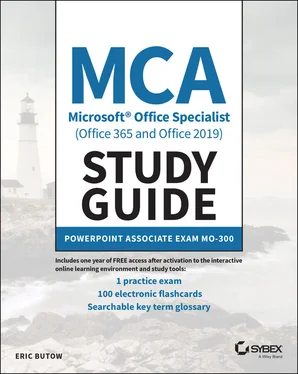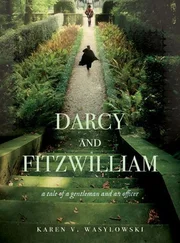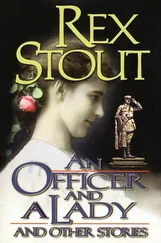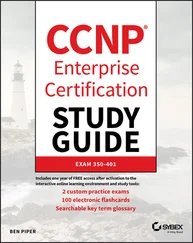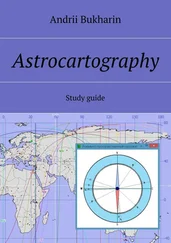10 What are some of the audio and video formats that you can add into a PowerPoint slideshow? (Select all answers that apply.)MPEGOGGWAVFLV
11 From what sources can you insert an image? (Select all answers that apply.) Office.comWeb imagesStock imagesJPEG format images
12 What slide content can you animate? (Select all options that apply.)Text3D ModelsPicturesSmartArt graphics
13 What menu option do you click to print a slideshow?HomeViewFileDesign
14 What can you move when you modify the order of slides? (Choose all that apply.)Master slidesOne or multiple slidesSectionsLayouts
15 What is the term for the effect that occurs when you move from one slide to another in your slideshow?AnimationMorphTransitionEffect
16 What are the three ways to change the text appearance in a shape or text box? (Select all answers that apply.)Convert to SmartArtText DirectionText EffectsAlign Text
17 When you change your mind immediately after setting a new slide background, what do you do? (Select all answers that apply.)Change the slide background back to what it was.Press Ctrl+Z.Close the slideshow without saving it and then reopen it.Click the Undo icon.
18 What are some of the elements that you can modify within a chart? (Select all answers that apply.)NumbersLegendGridlinesLines
19 Your boss wants you to create a slideshow that runs automatically for the big tradeshow coming up. What do you do to set the transition time between each slide?Set the duration in the Animations ribbon.Use the tools in the View ribbon.Select the After check box in the Transitions ribbon.Change the theme in the Design ribbon.
20 How do you get a good idea where PowerPoint places objects in a slide? (Select all answers that apply.)An object snapping to a point within the slideGridlinesThe mouse pointerGuides
21 After you add a transition, how do you add an effect to it?Change the theme in the Design ribbon.Change the view to Slide Sorter in the View ribbon.Click Effect Options in the Transitions ribbon.Add a new slide in the Insert ribbon.
22 What are the types of custom slideshows that you can create? (Select all answers that apply.)SimpleMulti‐SlideHyperlinkedTiming
23 Where can you find 3D models to insert into a slide? (Select all answers that apply.)The Insert ribbonStock modelsOn your computerThe Illustrations section in the Insert ribbon
24 Where do you modify the slide order in the PowerPoint window?The Design ribbonRight paneThe View ribbonLeft pane
25 What are the two ways that you can keep others from editing a slideshow? (Select all answers that apply.)Mark the slideshow as final.Email the users to tell them not to edit the slideshow.Add a slide that tells the users not to edit the slideshow.Use a password.
Answers to Assessment Test
1 B. You add a bulleted or numbered list using the tools in the Home ribbon. See Chapter 3for more information.
2 C. Select Reuse Slides from the bottom of the drop‐down list to select a slide from another slideshow to insert into your slideshow. See Chapter 2for more information.
3 A, D. You can add motion paths to animate an object within a slide and use the Morph feature to animate objects between slides. See Chapter 5for more information.
4 C. You can add a row above or below a selected table cell, as well as a column to the left or right of the selected cell. See Chapter 4for more information.
5 D. When you want to add information into a specific slide, you click in the appropriate placeholder area, such as the area for the slide title, and then add your text and/or object(s). See Chapter 1for more information.
6 A, B, D. PowerPoint allows you to add various types of links, including to an email address, website, and another slide within your slideshow. See Chapter 3for more information.
7 A, C. You can add a date and time and slide number, and you can also choose not to show the footer on the title slide in a slideshow. See Chapter 2for more information.
8 C. Click the Insert icon to add a SmartArt graphic in the Illustrations section in the Insert ribbon. See Chapter 4for more information.
9 C. The Slide Sorter view shows thumbnail‐sized images of all slides in your slideshow for your review. See Chapter 1for more information.
10 A, C. You can add audio and video MPEG files, WAV audio files, and many other audio and video file formats. See Chapter 4for more information.
11 A, C. You can insert images from Office.com, PowerPoint stock images, and images stored on your computer. See Chapter 3for more information.
12 A, B, D. You can animate text, 3D models, and SmartArt graphics in a slide. See Chapter 5for more information.
13 C. Print a document by clicking the File menu option and then clicking Print in the menu on the left side of the File screen. See Chapter 1for more information.
14 B, C. You can move one or multiple slides as well as all slides in a section. See Chapter 2for more information.
15 C. A transition is the effect that happens when the slideshow moves from one slide to another. See Chapter 5for more information.
16 A, B, D. You can convert text to a SmartArt graphic, change the text direction, and change the text alignment. See Chapter 3for more information.
17 B, D. You can press Ctrl+Z or click the Undo icon in the Quick Access Toolbar. See Chapter 2for more information.
18 B, C. You can change the legend, view gridlines, and modify many other elements in a chart. See Chapter 4for more information.
19 C. After you select the After check box in the Transitions ribbon, you can set the time for each slide transition. See Chapter 5for more information.
20 B, D. You can get visual cues of where PowerPoint places objects in a slide with gridlines, guides, and rulers. See Chapter 3for more information.
21 C. After you add a transition, click Effect Options in the Transitions ribbon to view all effects that you can set for that transition. See Chapter 5for more information.
22 A, C. You can create a simple custom slideshow that you create for a specific audience, as well as a hyperlinked slideshow that contains links to custom slides for different audiences. See Chapter 1for more information.
23 B, C. When you add 3D models in the Illustrations section in the Insert ribbon, you can add stock models installed with PowerPoint or 3D models stored on your computer. See Chapter 4for more information.
24 D. You modify the order from within the list of thumbnail‐sized slides in the left pane. See Chapter 2for more information.
25 A, D. PowerPoint allows you to mark a slideshow as final and add a password to your slideshow file. The latter is more effective at keeping reviewers from editing your presentation. See Chapter 1for more information.
Конец ознакомительного фрагмента.
Текст предоставлен ООО «ЛитРес».
Прочитайте эту книгу целиком, купив полную легальную версию на ЛитРес.
Безопасно оплатить книгу можно банковской картой Visa, MasterCard, Maestro, со счета мобильного телефона, с платежного терминала, в салоне МТС или Связной, через PayPal, WebMoney, Яндекс.Деньги, QIWI Кошелек, бонусными картами или другим удобным Вам способом.