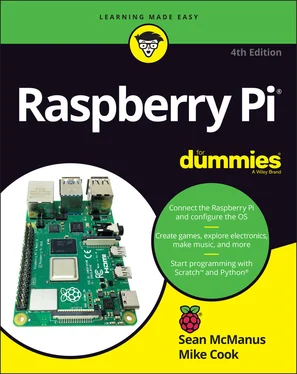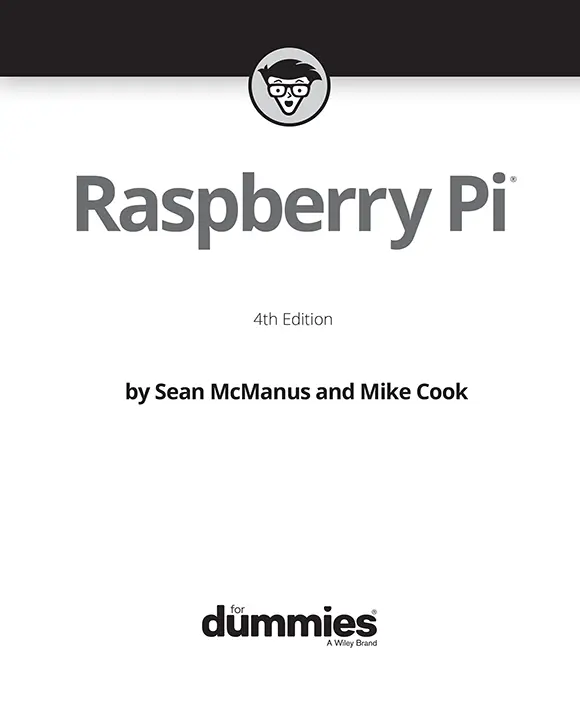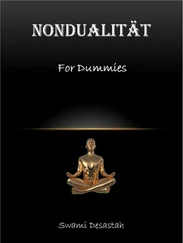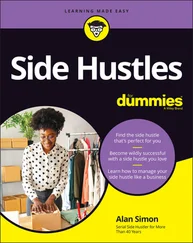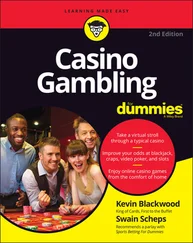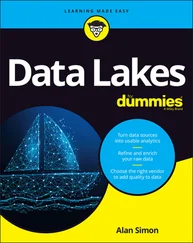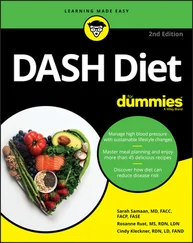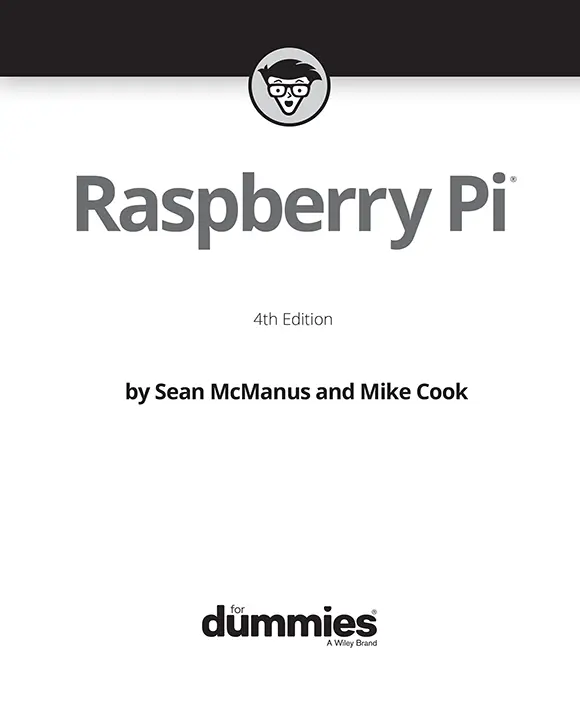
Raspberry Pi® For Dummies®
Published by: John Wiley & Sons, Inc.,111 River Street, Hoboken, NJ 07030-5774, www.wiley.com
Copyright © 2021 by John Wiley & Sons, Inc., Hoboken, New Jersey
Published simultaneously in Canada
No part of this publication may be reproduced, stored in a retrieval system or transmitted in any form or by any means, electronic, mechanical, photocopying, recording, scanning or otherwise, except as permitted under Sections 107 or 108 of the 1976 United States Copyright Act, without the prior written permission of the Publisher. Requests to the Publisher for permission should be addressed to the Permissions Department, John Wiley & Sons, Inc., 111 River Street, Hoboken, NJ 07030, (201) 748-6011, fax (201) 748-6008, or online at http://www.wiley.com/go/permissions .
Trademarks:Wiley, For Dummies, the Dummies Man logo, Dummies.com, Making Everything Easier, and related trade dress are trademarks or registered trademarks of John Wiley & Sons, Inc. and may not be used without written permission. Raspberry Pi is a registered trademark of the Raspberry Pi Foundation. All other trademarks are the property of their respective owners. John Wiley & Sons, Inc. is not associated with any product or vendor mentioned in this book.
LIMIT OF LIABILITY/DISCLAIMER OF WARRANTY: THE PUBLISHER AND THE AUTHOR MAKE NO REPRESENTATIONS OR WARRANTIES WITH RESPECT TO THE ACCURACY OR COMPLETENESS OF THE CONTENTS OF THIS WORK AND SPECIFICALLY DISCLAIM ALL WARRANTIES, INCLUDING WITHOUT LIMITATION WARRANTIES OF FITNESS FOR A PARTICULAR PURPOSE. NO WARRANTY MAY BE CREATED OR EXTENDED BY SALES OR PROMOTIONAL MATERIALS. THE ADVICE AND STRATEGIES CONTAINED HEREIN MAY NOT BE SUITABLE FOR EVERY SITUATION. THIS WORK IS SOLD WITH THE UNDERSTANDING THAT THE PUBLISHER IS NOT ENGAGED IN RENDERING LEGAL, ACCOUNTING, OR OTHER PROFESSIONAL SERVICES. IF PROFESSIONAL ASSISTANCE IS REQUIRED, THE SERVICES OF A COMPETENT PROFESSIONAL PERSON SHOULD BE SOUGHT. NEITHER THE PUBLISHER NOR THE AUTHOR SHALL BE LIABLE FOR DAMAGES ARISING HEREFROM. THE FACT THAT AN ORGANIZATION OR WEBSITE IS REFERRED TO IN THIS WORK AS A CITATION AND/OR A POTENTIAL SOURCE OF FURTHER INFORMATION DOES NOT MEAN THAT THE AUTHOR OR THE PUBLISHER ENDORSES THE INFORMATION THE ORGANIZATION OR WEBSITE MAY PROVIDE OR RECOMMENDATIONS IT MAY MAKE. FURTHER, READERS SHOULD BE AWARE THAT INTERNET WEBSITES LISTED IN THIS WORK MAY HAVE CHANGED OR DISAPPEARED BETWEEN WHEN THIS WORK WAS WRITTEN AND WHEN IT IS READ.
For general information on our other products and services, please contact our Customer Care Department within the U.S. at 877-762-2974, outside the U.S. at 317-572-3993, or fax 317-572-4002. For technical support, please visit www.wiley.com/techsupport .
Wiley publishes in a variety of print and electronic formats and by print-on-demand. Some material included with standard print versions of this book may not be included in e-books or in print-on-demand. If this book refers to media such as a CD or DVD that is not included in the version you purchased, you may download this material at http://booksupport.wiley.com . For more information about Wiley products, visit www.wiley.com .
Library of Congress Control Number: 2021941416
ISBN 978-1-119-79682-4 (pbk); ISBN 978-1-119-79686-2 (ebk); ISBN 978-1-119-79687-9 (ebk)
Raspberry Pi® For Dummies®
To view this book's Cheat Sheet, simply go to www.dummies.comand search for “Raspberry Pi For Dummies Cheat Sheet” in the Search box.
Table of Contents
1 Cover
2 Title Page
3 Copyright
4 Introduction About This Book Foolish Assumptions Icons Used in This Book Beyond the Book Where to Go from Here
5 Part 1: Setting Up Your Raspberry Pi Chapter 1: Introducing the Raspberry Pi Introducing the Raspberry Pi Range Figuring Out What You Can Do with a Raspberry Pi Getting Your Hands on a Raspberry Pi Determining What Else You Need Chapter 2: Downloading the Operating System Introducing Linux Imaging a microSD Card for Your Raspberry Pi Choosing the Right Operating System for Your Raspberry Pi Chapter 3: Connecting Your Raspberry Pi Connecting Your Raspberry Pi Setting Up Your Raspberry Pi Configuring Your Raspberry Pi in Raspberry Pi OS Changing Your Wi-Fi Settings Configuring Bluetooth Devices Connecting the Raspberry Pi Camera Module Connecting Using SSH Connecting Using VNC
6 Part 2: Getting Started with Linux Chapter 4: Using the Desktop Environment Navigating the Raspberry Pi Desktop Using the Task Manager Using File Manager Browsing the Web with Chromium Sending and Receiving Email with Claws Mail Using the Image Viewer Using the Text Editor Configuring Printers Customizing the Desktop Playing the Games Finding and Installing New Applications Backing Up Your Data Logging Out and Shutting Down Chapter 5: Using the Linux Shell Understanding the Prompt Exploring Your Linux System Understanding the Long Listing Format and Permissions Slowing Down the Listing and Reading Files with the Less Command Speeding Up Entering Commands Using Redirection to Create Files Creating Directories Deleting Files Using Wildcards to Select Multiple Files Removing Directories Copying and Renaming Files Finding Files on Your Raspberry Pi Installing and Managing Software on Your Raspberry Pi Managing User Accounts on Your Raspberry Pi Learning More about Linux Commands Customizing the Shell with Your Own Linux Commands Shutting Down and Rebooting Your Raspberry Pi
7 Part 3: Using the Raspberry Pi for Both Work and Play Chapter 6: Being Productive with the Raspberry Pi Installing LibreOffice on Your Raspberry Pi Working with LibreOffice on the Raspberry Pi Chapter 7: Editing Photos on the Raspberry Pi with GIMP Working with GIMP Finding Out More about GIMP Chapter 8: Playing Audio and Video on the Raspberry Pi Setting Up Your Media Center Navigating the Media Center Adding Media Enjoying Your Media Changing the Settings Using a Remote Control Turning Off Your Media Center Playing Music in the Desktop Environment
8 Part 4: Programming the Raspberry Pi Chapter 9: Introducing Programming with Scratch Understanding What Programming Is Working with Scratch Chapter 10: Programming an Arcade Game Using Scratch Starting a New Scratch Project and Deleting Sprites Changing the Backdrop Adding Sprites to Your Game Drawing Sprites in Scratch Naming Your Sprites Controlling When Scripts Run Using Random Numbers Detecting When a Sprite Hits Another Sprite Introducing Variables Making Sprites Move Automatically Fixing the Final Bug Adding Scripts to the Stage Duplicating Sprites Playing Your Game Adapting the Game’s Difficulty Taking It Further with Scratch Chapter 11: Writing Programs in Python Working with Python Creating the Times Tables Program Creating the Chatbot Program Chapter 12: Creating a Game with Python and Pygame Zero Collecting Your Sounds and Images Setting Up Your Folders Creating and Running Your First Program Exploring Pygame Zero Further Chapter 13: Programming Minecraft with Python Playing Minecraft Preparing for Python Using the Minecraft Module Adapting the Program Chapter 14: Making Music with Sonic Pi Understanding the Sonic Pi Screen Layout Playing Your First Notes Using Note and Chord Names Playing Timed Patterns Composing Random Tunes Using Shuffle Changing the Random Number Seed Using List Names in Your Programs Playing Random Notes Experimenting with Live Loops Using Samples Adding Special Effects Synchronizing with Your Drumbeat Bringing It All Together Next Steps with Sonic Pi
9 Part 5: Exploring Electronics with the Raspberry Pi Chapter 15: Understanding Circuits Discovering What a Circuit Is Getting Familiar with the GPIO Looking at Ready-Made Add-On Boards Chapter 16: Taking Control of Your Pi’s Circuitry Accessing Raspberry Pi’s GPIO Pins Your First Circuit Starting Out with a Dice Display Pedestrian Crossing Chapter 17: Lots of Multicolored LEDs Making Colors The Way Forward Rainbow Invaders Keepy Uppy LEDs Galore Chapter 18: Old McDonald’s Farm and Other RFID Adventures How RFID Work Dressing Up a Paper Doll Old McDonald’s Farm
Читать дальше