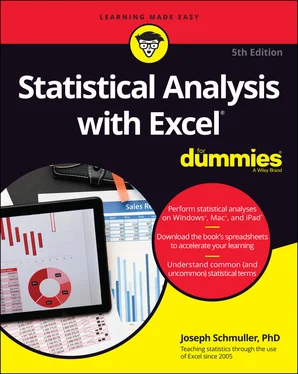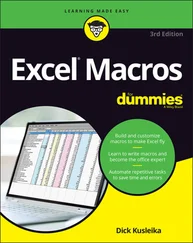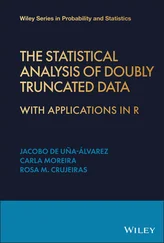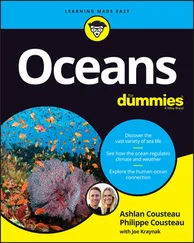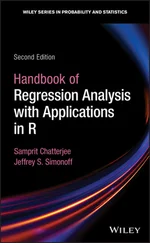9 Part 5: The Part of Tens Chapter 22: Ten (12, Actually) Statistical and Graphical Tips and Traps Significant Doesn't Always Mean Important Trying to Not Reject a Null Hypothesis Has a Number of Implications Regression Isn't Always Linear Extrapolating Beyond a Sample Scatterplot Is a Bad Idea Examine the Variability Around a Regression Line A Sample Can Be Too Large Consumers: Know Your Axes Graphing a Categorical Variable as a Quantitative Variable Is Just Plain Wrong Whenever Appropriate, Include Variability in Your Graph Be Careful When Relating Statistics Textbook Concepts to Excel It’s Always a Good Idea to Use Named Ranges in Excel Statistical Analysis with Excel on the iPad Is Pretty Good! Chapter 23: Ten Topics (Thirteen, Actually) That Just Don't Fit Elsewhere Graphing the Standard Error of the Mean Probabilities and Distributions Drawing Samples Testing Independence: The True Use of CHISQ.TEST Logarithmica Esoterica Sorting Data
10 Part 6: Appendices Appendix A: When Your Data Live Elsewhere Appendix B: Tips for Teachers (and Learners) Augmenting Analyses Is a Good Thing Simulating Data Is Also a Good Thing When All You Have Is a Graph Appendix C: More on Excel Graphics Tasting the Bubbly Taking Stock Scratching the Surface On the Radar Growing a Treemap and Bursting Some Sun Building a Histogram Ordering Columns: Pareto Of Boxes and Whiskers 3D Maps Filled Maps Appendix D: The Analysis of Covariance Covariance: A Closer Look Why You Analyze Covariance How You Analyze Covariance ANCOVA in Excel And One More Thing
11 Index
12 About the Author
13 Connect with Dummies
14 End User License Agreement
1 Chapter 2 TABLE 2-1 Excel's Data Analysis Tools
2 Chapter 3 TABLE 3-1 US Commercial Space Revenues 1990–1994 (in Millions of Dollars) TABLE 3-2 Use of the Internet at Home (2013)
3 Chapter 5TABLE 5-1 The First Group of Heights and Their DeviationsTABLE 5-2 The Second Group of Heights and Their DeviationsTABLE 5-3 The Second Group of Heights and Their Squared DeviationsTABLE 5-4 A Group of Numbers and Their Absolute Deviations
4 Chapter 9TABLE 9-1 All Possible Samples of Three Scores (and Their Means) from a Populati...
5 Chapter 10TABLE 10-1 Decisions and Errors in Hypothesis Testing
6 Chapter 11TABLE 11-1 Sample Statistics from the FarKlempt Machine StudyTABLE 11-2 Sample Statistics for the Unequal Variances t- Test ExampleTABLE 11-3 Data for the Weight Loss Example
7 Chapter 12TABLE 12-1 Data from Three Training MethodsTABLE 12-2 The Incredible Increasing αTABLE 12-3 Data for the Weight Loss Example
8 Chapter 13TABLE 13-1 FarKlempt Robots: Number of Days before Recharging in Three Tasks wit...TABLE 13-2 The ANOVA Table for the Mixed ANOVA (One Between Groups Variable and ...
9 Chapter 14TABLE 14-1 x-y Pairs in y = 4 + 2 x TABLE 14-2 SAT Scores and GPAs for 20 Sahutsket University StudentsTABLE 14-3 SAT Scores, GPAs, and Predicted GPAs for 20 Sahutsket University Stud...
10 Chapter 15TABLE 15-1 SAT Scores and GPAs for 20 Sahutsket University Students
11 Chapter 18TABLE 18-1 The Elementary Outcomes in the Sample Space for Tossing a Coin and Ro...
12 Chapter 20TABLE 20-1 Hits Per Hour on the FarBlonJet Intranet Home PageTABLE 20-2 Statistics from the Loaded Dice-Tossing Simulation and the Parameters...
13 Chapter 21TABLE 21-1 Time (in Seconds) Spent Looking at an Ad and Outcome (1 = Bought the ...
14 Chapter 23TABLE 23-1 Living Environment and Movie PreferenceTABLE 23-2 Some Common Logarithms (Log) and Natural Logarithms (Ln)
15 Appendix DTABLE D-1 Data for Exam Performance with Three Preparation Methods and for Mathe...
1 Chapter 1FIGURE 1-1: The relationship between populations and samples, and between param...FIGURE 1-2: The Excel interface in Windows.FIGURE 1-3: Clicking Insert | Recommended Charts opens this box.FIGURE 1-4: The All Charts tab in the Insert Chart dialog box.FIGURE 1-5: Inserting a chart on the iPad.FIGURE 1-6: Accessing the Statistical Functions menu.FIGURE 1-7: Accessing the Statistical functions on the iPad.FIGURE 1-8: Expenditures for R&D in science and engineering.FIGURE 1-9: The Fill pop-up menu.FIGURE 1-10: The Series dialog box.FIGURE 1-11: Autofill on the iPad.FIGURE 1-12: Whoops! Incorrect autofill!FIGURE 1-13: Autofill, based on absolute referencing.FIGURE 1-14: Changing from relative to absolute reference on the iPad.
2 Chapter 2FIGURE 2-1: The Function library, the Name box, the Formula bar, the two Insert...FIGURE 2-2: The Insert Function dialog box.FIGURE 2-3: Using SUM.FIGURE 2-4: As you type a formula, Excel opens a helpful menu.FIGURE 2-5: Using SUMwith five arguments.FIGURE 2-6: Accessing Excel’s statistical functions.FIGURE 2-7: Adding the statistical functions to the Quick Access toolbar.FIGURE 2-8: Accessing the Statistical Functions menu from the Quick Access tool...FIGURE 2-9: Working with FREQUENCY.FIGURE 2-10: The finished frequencies.FIGURE 2-11: Working with FREQUENCYon the iPad.FIGURE 2-12: Defining names for arrays of cells.FIGURE 2-13: Right-clicking a selected cell range opens this pop-up menu.FIGURE 2-14: The New Name dialog box.FIGURE 2-15: Entering a formula directly into a cell opens these boxes.FIGURE 2-16: Completing the formula.FIGURE 2-17: Managing the Defined Names in a worksheet.FIGURE 2-18: The Function Arguments dialog box for SUMIF.FIGURE 2-19: The Use in Formula drop-down list.FIGURE 2-20: Completing the Function Arguments dialog box for SUMIF.FIGURE 2-21: The completed Function Arguments dialog box for SUMIFS.FIGURE 2-22: Two named arrays and an array formula.FIGURE 2-23: The results of the array formula =X * Y.FIGURE 2-24: The Add-Ins dialog box.FIGURE 2-25: The Tools | Excel Add-ins menu choice on the Mac.FIGURE 2-26: The Add-Ins dialog box on the Mac.FIGURE 2-27: Working with the Descriptive Statistics tool.FIGURE 2-28: The output of the Descriptive Statistics tool.FIGURE 2-29: The StatPlus pane, with entered values for a Descriptive Statistic...FIGURE 2-30: The results of the Descriptive Statistics analysis — compare with ...FIGURE 2-31: The Home ∑ button and the menu that clicking its down arrow opens.FIGURE 2-32: The Analyze Data tool at work.FIGURE 2-33: An intermediate result of Data from Picture: The image of the data...
3 Chapter 3FIGURE 3-1: Graphing the data in Table 3-1.FIGURE 3-2: The Charts area of the Insert tab.FIGURE 3-3: Table 3-1 data, entered into a worksheet.FIGURE 3-4: The Insert Chart dialog box.FIGURE 3-5: The Format Legend pane.FIGURE 3-6: The Format Axis pane, with Axis Options and Line selected.FIGURE 3-7: The Chart Elements button, with Axis Titles selected.FIGURE 3-8: A stacked column chart of the data in Table 3-1.FIGURE 3-9: The Stacked Column chart, in its own chart sheet.FIGURE 3-10: A pie chart of the last column of data in Table 3-1.FIGURE 3-11: The initial pie chart, on its own sheet.FIGURE 3-12: A line chart of the second row of data in Table 3-1.FIGURE 3-13: The result of choosing Line with Markers from the All Charts tab.FIGURE 3-14: Right-clicking inside the chart opens this menu.FIGURE 3-15: The Select Data Source dialog box.FIGURE 3-16: The Axis Labels dialog box.FIGURE 3-17: The Create Sparklines dialog box.FIGURE 3-18: Line sparklines and column sparklines for the data in Table 3-1.FIGURE 3-19: Sparklines in a Word document.FIGURE 3-20: Win/Loss sparklines for the 2020–2021 NBA Atlantic Division, featu...FIGURE 3-21: A bar chart of the data in Table 3-2.FIGURE 3-22: Table 3-2 data in a worksheet.FIGURE 3-23: The initial Excel bar chart.FIGURE 3-24: Your scatterplot data.FIGURE 3-25: The initial scatterplot.FIGURE 3-26: The almost-finished scatterplot.FIGURE 3-27: Right-clicking any point on the scatterplot opens this menu.FIGURE 3-28: The Format Trendline pane.FIGURE 3-29: The scatterplot, with additional information.FIGURE 3-30: These data suggest a line chart, but the x- values aren’t equally s...FIGURE 3-31: Recommended Charts suggests the appropriate chart for the data.
Читать дальше