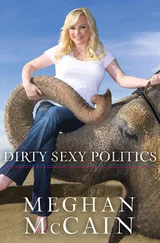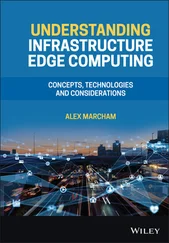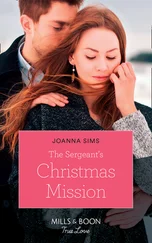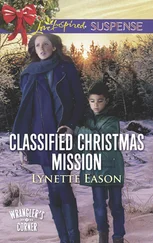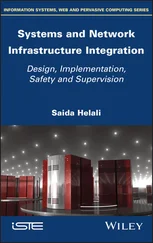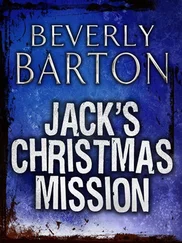vmdk</p> <p>♦ A single CD-ROM that starts connected but not mounted to an image</p> <p>♦ A floppy drive that does not start connected </p> <p>♦ A single network adapter configured on the ProductionLAN168 virtual switch and a MAC address of 00:0C:29:9b:1e:b2</p> <img src=#i_226.png" > <p> <strong>Figure 6.22</strong>A new hard disk is the only hardware that can be added to a running virtual machine. CD/DVD-ROMs, floppy drives, and network adapters can be edited but not added. </p> <empty-line > <img src=#i_227.png" > <p> <strong>Figure 6.23</strong>A virtual machine consists of many files that can be viewed by browsing a datastore using the VI Client. </p> <empty-line > <p>While the VMDK file is not human readable, it is arguably the most important file for a virtual machine. You can rebuild a VMX configuration file quite easily, but a VMDK is the data behind the virtual hard drive and is not as easy to rebuild. If you revisit Figure 6.23 and review the files that reside in the folder of a virtual machine's associated files, you will notice the existence of a file that ends with -flat.vmdk. The -flat.vmdk file for a virtual machine is where the actual virtual machine data is stored.</p> <img src=#i_228.png" > <img src=#i_229.png" > <p> <strong>Figure 6.24</strong>A virtual machine's configuration file (VMX) details the virtual hardware available for use by the guest operating system.</p> <empty-line > <p>Although the -flat.vmdk and the VMDK are the same size, they do not actually both consume the full amount of disk space that is listed. Take, for example, the virtual machine vdcSQL. The virtual machine is configured with a 30GB hard drive. If both the VMDK and the -flat.vmdk files were holding 30GB of data, the total between the two would be 60GB. However, in looking at the total storage capacity and the free space of the datastore where vdcSQL resides, as shown in Figure 6.25, you will notice that the total capacity for the datastore is 62GB and that 7.83GB still remains. Figure 6.26 shows the contents of the storage1 datastore, which identifies the existence of two other virtual machines and a handful of ISO files on the datastore. The file size calculation of the vdcSQL virtual machine, coupled with a look at all of the other data in the datastore, clearly shows that both the VMDK and the -flat.vmdk do not store the full capacity of the space allocated to the virtual machine.</p> <img src=#i_230.png" > <p> <strong>Figure 6.25</strong>The total size of the datastore is 62.5GB with 7.38GB of free space remaining.</p> <empty-line > <img src=#i_231.png" > <p> <strong>Figure 6.26</strong>The storage1 datastore houses three virtual machines and several ISO images. The existence of free space on the storage1 datastore indicates that the -flat.vmdk and VMDK files are not each consuming the total space of the virtual hard drive.</p> <empty-line > <p>ESX 3.0 introduces a new snapshot feature that's found in the VMware Workstation product. Snapshots provide administrators with the ability to create point-in-time snapshots of a virtual machine. In addition, snapshots are used heavily by the VMware Consolidated Backup product. A snapshot is not a full copy of a virtual machine. VMware's snapshot technology allows for minimal space consumption while still reverting to a previous snapshot.</p> <cite> <div class="title">VMDK File Size Identification</div> <p>The VMDK file size is misleading if viewed from the VI Client. Consider the virtual machine with a 30GB hard drive. Using the VI Client, it looks as if the virtual machine hard disk file consumes the exact amount that it was configured as. As noted, this is not the case. If you look at the VMDK file using an SSH client connection to the Service Console, the VMDK file is a few bytes in size, which is a more accurate reflection. However, the -flat.vmdk file is 30GB. </p> </cite> <cite> <div class="title">Aligning Virtual Machine File Systems</div> <p>In Chapter 4 I introduced the concept of aligning the VMFS file system, and I also suggested the virtual machine's file system should be aligned as well. If you construct virtual machines with separate virtual hard drives for operating system and data, then you are most concerned with the alignment of the file system for the data drive because the greatest amount of I/O will occur on that drive. For example, a virtual machine with Disk 0 (that holds the operating system) and a blank disk, Disk 1 (that holds data that will incur significant I/O), should have Disk 1 aligned.</p> <p>Perform the following steps to align Disk 1 of the virtual machine:</p> <p>1. Log in to the virtual machine using an account with administrative credentials.</p> <p>2. Open a command prompt and type <strong>Diskpart.</strong></p> <p> <strong>3.</strong>Type <strong>list disk</strong>and press Enter.</p> <p>4. Type <strong>select disk 1</strong>and press Enter.</p> <p>5. Type <strong>create partition primary align</strong>= <strong>64</strong>and press Enter.</p> <p>6. Type <strong>assign letter</strong>= <strong> <em>X,</em> </strong>where <em>X</em> is an open letter that can be assigned.</p> <p>7. Type <strong>list part</strong>to verify the 64 KB offset for the new partition.</p> <p>8. Format the partition.</p> <p>Perhaps you are thinking that this seems like a tedious task to perform for all your virtual machines. It <em>is</em> a tedious task; however, the benefit of doing this is realized most when there is a significant I/O requirement. Also keep in mind that you could also perform this task in the template that is used to provision new virtual machines. </p> </cite> <p>Figure 6.27 shows the details of a folder named SERVER1 that holds virtual machine files and resides on a datastore named LUN10. LUN10, at this point shows a 99.75GB capacity with 14.88GB of free space.</p> <img src=#i_232.png" > <p> <strong>Figure 6.27</strong>A datastore with all the virtual machine files that exist as a default.</p> <empty-line > <p>Perform the following steps to create a snapshot of a virtual machine:</p> <p>1. Use the VI Client to connect to a VirtualCenter or an individual ESX Server host.</p> <p>2. Right-click on the virtual machine name in the inventory tree, select Snapshot, and then select Take Snapshot.</p> <p>3. As shown in Figure 6.28 provide a name and description for the snapshot and then click OK.</p> <img src=#i_233.png" > <p> <strong>Figure 6.28</strong>Providing names and descriptions for snapshots is an easy way to manage multiple historical snapshots.</p> <empty-line > <p>It is a common misconception for administrators to think of snapshots as full copies of virtual machine files. SERVER1 is a new virtual machine that runs Windows Server 2003 Enterprise Edition with the VMware Tools installed. The virtual hard drives have been created as a rather small 2GB hard drive for the operating system and a 2GB hard drive for data. For the purposes of explaining the snapshot technology, these smaller drives will suffice. SERVER1 is configured as follows:</p> <empty-line > <p>♦ The C: drive maps to the SERVER1. vmdk file with a corresponding SERVER1-flat.vmdk file.</p> <p>♦ The E: drive maps to the SERVER11.vmdk file with a corresponding SERVER11-flat.
Читать дальше
Конец ознакомительного отрывка
Купить книгу