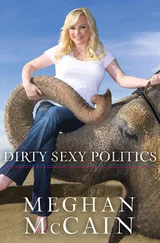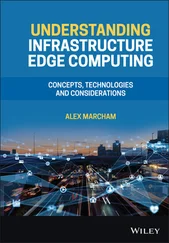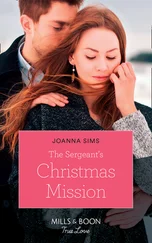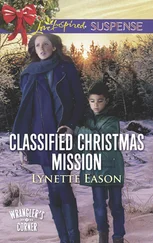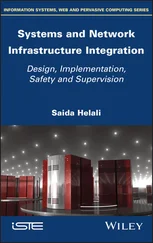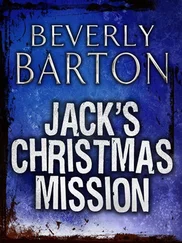Chris McCain - Mastering VMware® Infrastructure3
Здесь есть возможность читать онлайн «Chris McCain - Mastering VMware® Infrastructure3» — ознакомительный отрывок электронной книги совершенно бесплатно, а после прочтения отрывка купить полную версию. В некоторых случаях можно слушать аудио, скачать через торрент в формате fb2 и присутствует краткое содержание. Город: Indianapolis, Год выпуска: 2008, ISBN: 2008, Издательство: WILEY Wiley Publishing, Inc., Жанр: Программы, ОС и Сети, на английском языке. Описание произведения, (предисловие) а так же отзывы посетителей доступны на портале библиотеки ЛибКат.
- Название:Mastering VMware® Infrastructure3
- Автор:
- Издательство:WILEY Wiley Publishing, Inc.
- Жанр:
- Год:2008
- Город:Indianapolis
- ISBN:978-0-470-18313-7
- Рейтинг книги:5 / 5. Голосов: 1
-
Избранное:Добавить в избранное
- Отзывы:
-
Ваша оценка:
- 100
- 1
- 2
- 3
- 4
- 5
Mastering VMware® Infrastructure3: краткое содержание, описание и аннотация
Предлагаем к чтению аннотацию, описание, краткое содержание или предисловие (зависит от того, что написал сам автор книги «Mastering VMware® Infrastructure3»). Если вы не нашли необходимую информацию о книге — напишите в комментариях, мы постараемся отыскать её.
Mastering VMware® Infrastructure3 — читать онлайн ознакомительный отрывок
Ниже представлен текст книги, разбитый по страницам. Система сохранения места последней прочитанной страницы, позволяет с удобством читать онлайн бесплатно книгу «Mastering VMware® Infrastructure3», без необходимости каждый раз заново искать на чём Вы остановились. Поставьте закладку, и сможете в любой момент перейти на страницу, на которой закончили чтение.
Интервал:
Закладка:
Selecting the Custom option leads to a components selection screen shown in Figure 5.17. This page of the installation wizard offers the following component selections which are all selected by default:
♦ VMware Infrastructure Client
♦ VMware VirtualCenter Server
♦ VMware Update Manager
♦ VMware Converter Enterprise for VirtualCenter
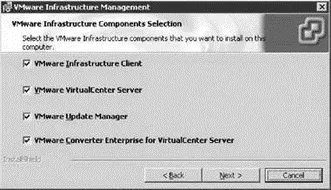
Figure 5.17Custom options are available during the VirtualCenter installation wizard to allow for selection of individual components.
The latter two options in the list are new features of VirtualCenter 2.5. Chapter 12, “Securing and Managing a VMware Virtual Infrastructure” and Chapter 7, “Migrating and Importing Virtual Machines” will provide more detail on the VMware Update Manager and VMware Converter Enterprise features respectively.
The next step in the installation process is to identify the location of the back-end database. Figure 5.18 shows the two options of installing a local database on SQL Server 2005 Express Edition or using an existing (separate or local) database server. The Use existing database server option should be selected for remote back-end SQL Server 2000/2005 or Oracle databases.
An ODBC connection must be defined and the name must match in order to move past the database configuration page of the installation wizard. Remember to set the appropriate authentication strategy and user permissions for an existing database server. If you receive an error at this point in the installation revisit the database configuration steps. Remember to set the appropriate database ownership and database roles.
After successfully connecting to a pre-configured VirtualCenter database running on SQL Server 2005, you will receive a warning message regarding the database being set to the Full recovery model. The warning message continues on identifying that this model runs the risk of growing large transaction logs for the VirtualCenter database. The knowledge base article identified in the warning message suggests reconfiguring the VirtualCenter database into the Simple recovery model. What the warning does not tell you is that doing this means that you will lose the ability to backup transaction logs for the VirtualCenter database. If you leave the database set to Full recovery, be sure to work with the database administrator to routinely backup and truncate the transaction logs. By having transaction log backups from a database in Full recovery you will have the option to restore to an exact point in time should any type of data corruption occur. If you alter the recovery model as suggested be sure you are taking consistent full backups of the database, but understand that you will only be able to recover to the point of the last full backup as transaction logs will be unavailable.
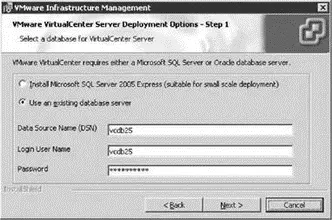
Figure 5.18The VirtualCenter installation wizard provides options for installing a local SQL Server 2005 Express Edition instance or using an existing database server running SQL Server 2000/2005 or Oracle.
The next step in the VirtualCenter installation wizard is to select the VirtualCenter License Server configuration. The default setting on this page is a new option that allows a 60-day evaluation mode, shown in Figure 5.19. This new option allows administrators that are interested in virtualization to deploy test or proof-of-concept environments that support all of the features of VI3. The Virtual Infrastructure client will reflect the number of days remaining in the evaluation period. Once the evaluation period has expired, you can purchase license to install, thereby allowing you to maintain all of the work performed to assemble the evaluation environment.
Opting out of the evaluation mode by deselecting the option opens up the ability to choose between using and existing licensing server, shown in Figure 5.20, or to install a new licensing server as shown in Figure 5.21. An existing licensing server is references by 27000@ to indicate the licensing port of 27000 and the host functioning as the licensing server. If the local system is also the licensing server then the name localhost can be used in place of the actual host name. By not selecting the Use an Existing License Serveroption, you will need to browse to find a license file that has been obtained from the VMware Web site. In either case you must also select the appropriate edition of VirtualCenter from the Management Server and Foundation Management Server options.
By default VirtualCenter is setup to use a set of default ports for the various types of communication it engages in, as shown in Figure 5.22. These default ports include:
♦ Port 80 for the HTTP Web Service
♦ Port 443 for the HTTPS Web Service
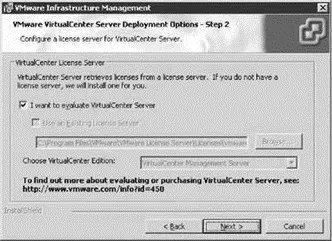
Figure 5.19A new 60-day evaluation mode is available for VirtualCenter.
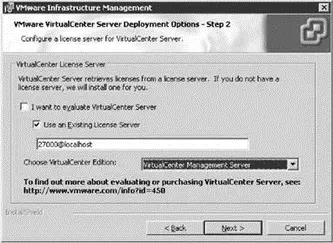
Figure 5.20An existing license server is referenced by using @hostname syntax.
♦ Port 902 (UDP) for the Heartbeat
♦ Port 8086 for the Web Server management (running on Apache Tomcat)
Although these ports can be altered but it is not recommended to do as it would incur additional administrative overhead in ensuring that all other application accessing VirtualCenter were aware of the port alterations.
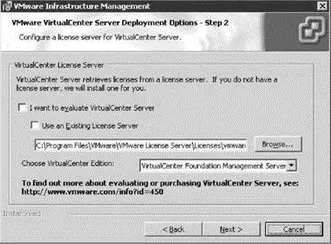
Figure 5.21The system where VirtualCenter is being installed can be configured as the licensing server by browsing for the appropriate downloaded .LIC file.
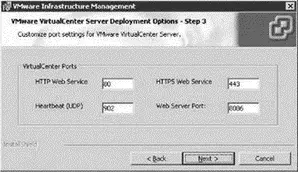
Figure 5.22VirtualCenter ports are defined for the various types of management communication.
VirtualCenter extensions add new functionality in the areas of ESX Server updates management and consolidation assistance. Figure 5.x shows the configuration of administrative credentials in support of the installation of the VMware Converter Enterprise for VirtualCenter Server and VMware Update Manager extensions. Later in this chapter we will discuss enabling and configuring these new extensions.
The VMware Update Manager maintains data in its own back-end database. The next page of the installation wizard identifies a local or remote database to be used by the VMware Update Manager. Similar to the VirtualCenter database, there is an option for installing SQL Server 2005 Express Edition or for using an existing remote database. If you wish, you can even use the same database used for VirtualCenter.
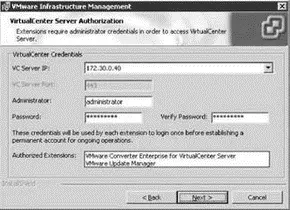
Figure 5.23New extensions available in VirtualCenter 2.5 allow for VMware Update Manager and VMware Converter Enterprise to be integrated into VirtualCenter.
If you choose to use a different database for VMware Update Manager data, you must create a second ODBC connection to the new database. The user account used in the ODBC connection must be a member of the db_owner database role for the database.
Читать дальшеИнтервал:
Закладка:
Похожие книги на «Mastering VMware® Infrastructure3»
Представляем Вашему вниманию похожие книги на «Mastering VMware® Infrastructure3» списком для выбора. Мы отобрали схожую по названию и смыслу литературу в надежде предоставить читателям больше вариантов отыскать новые, интересные, ещё непрочитанные произведения.
Обсуждение, отзывы о книге «Mastering VMware® Infrastructure3» и просто собственные мнения читателей. Оставьте ваши комментарии, напишите, что Вы думаете о произведении, его смысле или главных героях. Укажите что конкретно понравилось, а что нет, и почему Вы так считаете.