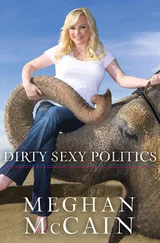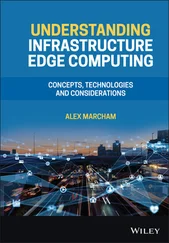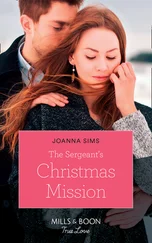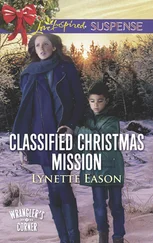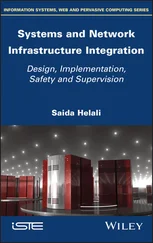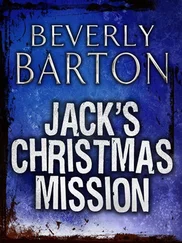Chris McCain - Mastering VMware® Infrastructure3
Здесь есть возможность читать онлайн «Chris McCain - Mastering VMware® Infrastructure3» — ознакомительный отрывок электронной книги совершенно бесплатно, а после прочтения отрывка купить полную версию. В некоторых случаях можно слушать аудио, скачать через торрент в формате fb2 и присутствует краткое содержание. Город: Indianapolis, Год выпуска: 2008, ISBN: 2008, Издательство: WILEY Wiley Publishing, Inc., Жанр: Программы, ОС и Сети, на английском языке. Описание произведения, (предисловие) а так же отзывы посетителей доступны на портале библиотеки ЛибКат.
- Название:Mastering VMware® Infrastructure3
- Автор:
- Издательство:WILEY Wiley Publishing, Inc.
- Жанр:
- Год:2008
- Город:Indianapolis
- ISBN:978-0-470-18313-7
- Рейтинг книги:5 / 5. Голосов: 1
-
Избранное:Добавить в избранное
- Отзывы:
-
Ваша оценка:
- 100
- 1
- 2
- 3
- 4
- 5
Mastering VMware® Infrastructure3: краткое содержание, описание и аннотация
Предлагаем к чтению аннотацию, описание, краткое содержание или предисловие (зависит от того, что написал сам автор книги «Mastering VMware® Infrastructure3»). Если вы не нашли необходимую информацию о книге — напишите в комментариях, мы постараемся отыскать её.
Mastering VMware® Infrastructure3 — читать онлайн ознакомительный отрывок
Ниже представлен текст книги, разбитый по страницам. Система сохранения места последней прочитанной страницы, позволяет с удобством читать онлайн бесплатно книгу «Mastering VMware® Infrastructure3», без необходимости каждый раз заново искать на чём Вы остановились. Поставьте закладку, и сможете в любой момент перейти на страницу, на которой закончили чтение.
Интервал:
Закладка:
5. The Create New Data Source to SQL Server dialog box will open. In the Name text box, type the name you want to use to reference the ODBC connection. This is the name you will give to VirtualCenter to establish the database connection.
6. In the Server drop down list, select the SQL Server 2005 computer where the database has been created.
7. Click the Next button.
8. Select the With SQL Server authentication using a login ID and password entered by the user radio button.
9. Enter the username and password for the SQL Server authenticated user account that has the appropriate permissions to the VirtualCenter database and the MSDB database.
10. Click the Next button.
11. If the default database is listed as Master select the Change the default database to: check box and then select the name of the VirtualCenter database as the default. The appropriate database might be selected if the SQL Server user account was configured with the VirtualCenter database as the default.
12. Click the Next button.
13. Click the Finish button.
14. Click the Test Data Source button to test the ODBC connection.
15. Click the OK button twice.
Migrating from MSDE Databases
VMware does not support MSDE or SQL Server 2005 Express Edition databases as the back-end database for production VirtualCenter installations.
Older versions of VirtualCenter (pre VC 2.5) were able to use the free Microsoft SQL Server Desktop Engine (MSDE) as the back-end database for a VirtualCenter installation, however doing so would not earn support from VMware. The use of MSDE as a VirtualCenter database should be restricted to demonstration or development implementations where loss of data or excess downtime is not a major concern.
If the threat of nonsupport isn't enough to scare you away from relying on MSDE for production environments, perhaps knowing the limitations of MSDE will. The MSDE database, though robust enough to support development, test, and training environments for previous VirtualCenter versions, is hard-coded with a database size limit of 2GB and maximum RAM use of 2GB.
If you use an MSDE database simply to get your virtual infrastructure up and running without incurring the administrative or financial overhead of a full-blown SQL Server 2005 computer, it's possible to make the transition later. Use the following procedure to move an MSDE or SQL Server 2000 database to SQL Server 2005e:
1. Stop the SQL Server service on the existing VirtualCenter that runs the MSDE database.
2. Copy the *.mdf and *.ldf for the respective VirtualCenter database to a directory on the SQL Server 2005 computer.
3. Open the SQL Server 2005 Management Studio on the SQL Server computer. Authenticate to the local SQL Server installation and navigate through the tree structure to find the imported database.
4. Right-click the databases node and select the Attach option.
5. In the Attach Databases window, select the MDF file for the database you wish to attach.
6. Modify the database owner to match the name of the user account that VirtualCenter uses in its ODBC connection, as shown in Figure 5.10.
7. Perform a simple query against the VPXHOST table, as shown in Figure 5.11.
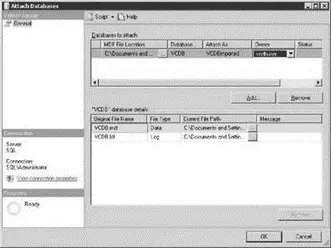
Figure 5.10Attaching an MSDE database requires selecting the appropriate database files and assigning a new database owner to match the name on the user account used by VirtualCenter.
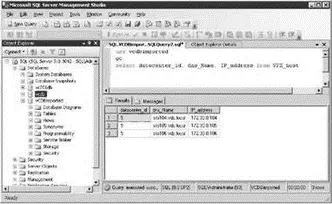
Figure 5.11A simple query against the VPXHOST table is a good way to test that your data migration process is complete.
Microsoft Access is no longer supported as the back-end database for any installation of VirtualCenter.
ESX 3.5 and VirtualCenter 2.5 Licensing Strategies
The latest release of the VirtualCenter application, VirtualCenter 2.5, includes significant enhancements that make it much more powerful than any of the previous versions. The new features include VMware Update Manager, a built-in Vmware Converter tool, expanded licensing options, and more. The installation of VirtualCenter 2.5 requires a system with the following minimum hardware specifications:
♦ 2.0 GHz processor or faster
♦ 2 GB of RAM or more
♦ 560 MB of free disk space or more
♦ A network adapter (preferably gigabit)
♦ Windows 2000 Server with Service Pack 4 or Windows Server 2003 with Service Pack 1 or Windows Server 2003 R2
♦ Internet Explorer 5.5 or higher
Before installing VirtualCenter 2.5, you should ensure that the computer has been updated with the latest updates from the Microsoft Windows Update site. This will ensure updates like Windows Installer 3.1 and all required .NET components are installed.
Table 5.1: Features of ESX Server Editions
| Feature | VI Enterprise | VI Standard | VI Foundation |
|---|---|---|---|
| License type | Flex | Flex | Flex |
| VMFS | Yes | Yes | Yes |
| Virtual SMP | Yes | Yes | Yes |
| VCB | Yes | Yes | Yes |
| Vmware Update Manager | Yes | Yes | Yes |
| Guided Consolidation | Yes | Yes | Yes |
| Remote CLI Access | Yes | Yes | Yes |
| Evaluation mode support | Yes | Yes | Yes |
| Virtual Center Management Agent | Yes | Yes | Yes |
| HA | Yes | Yes | Purchased Option |
| VMotion | Yes | Purchased Option | Purchased Option |
| Storage VMotion | Yes | Purchased Option | Purchased Option |
| DRS | Yes | Purchased Option | Purchased Option |
| DPM | Yes | Purchased Option | Purchased Option |
| 2 Processor license with 3 year platinum support | $9,416 | $4,905 | $2,640 |
Large enterprise environment with many ESX Server hosts and virtual machines should scale the VirtualCenter server accordingly. In addition, if your VirtualCenter computer will also function as the database server, the hardware specifications should be adjusted to support the additional overhead.
In Chapter 2 on installation we did not spend much time on licensing because the reality of the virtual environment is that server based licensing will be the dominate scenario. VirtualCenter 2.5 combined with ESX Server 3.5 introduces a new line of licensing options for VMware Infrastructure 3. This new strategy makes virtualization readily available to the small and medium businesses by making the licensing more affordable for those types of environments. Table 5.1 outlines the features available with each of the new ESX 3.5 editions.
The host-based licensing configuration for ESX sets limitation that result in the inability to have floating licenses and, more importantly, the inability to use the advanced VMotion, DRS, and HA features of ESX and VirtualCenter. As previously mentioned, managing ESX servers individually becomes an administrative hassle as the number of servers is increased. Once the decision is made to move away from the individual host management, the first step in moving to a more centralized model is to install VirtualCenter Server's back-end database. (See the previous section for more about this.) Once the database is ready to go, the next step is to install the VMware License Server. The license server is most commonly installed on the same computer that will run VirtualCenter, though that approach is not mandatory. The VMware License Server will allow the migration from host-based licensing to a centralized license repository, where licenses can float between ESX hosts. Figure 5.12 illustrates the difference between a host-based licensing strategy and a server-based licensing strategy.
Читать дальшеИнтервал:
Закладка:
Похожие книги на «Mastering VMware® Infrastructure3»
Представляем Вашему вниманию похожие книги на «Mastering VMware® Infrastructure3» списком для выбора. Мы отобрали схожую по названию и смыслу литературу в надежде предоставить читателям больше вариантов отыскать новые, интересные, ещё непрочитанные произведения.
Обсуждение, отзывы о книге «Mastering VMware® Infrastructure3» и просто собственные мнения читателей. Оставьте ваши комментарии, напишите, что Вы думаете о произведении, его смысле или главных героях. Укажите что конкретно понравилось, а что нет, и почему Вы так считаете.