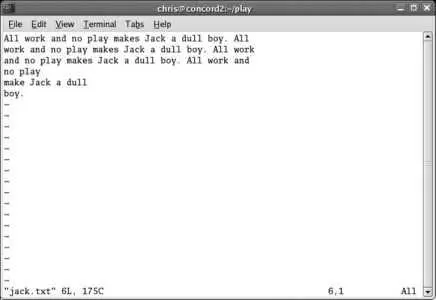You can also perform cut, copy, and paste operations using the Edit menu at the top of the Konqueror window.
4.3.2.1. Matching filenames
Linux shells use a process called globbing to find matches for ambiguous filenames before commands are executed. Consider this command:
$ ls /etc/*release*
When the user presses Enter, the shell converts /etc/*release* into a list of matching filenames before it executes the command. The command effectively becomes:
$ ls /etc/fedora-release /etc/lsb-release /etc/redhat-release
This is different from some other platforms, where the application itself is responsible for filename expansion. The use of shell globbing simplifies the design of software, but it can cause unexpected side effects when an argument is not intended to be a filename. For example, the echo command is used to display messages:
$ echo This is a test.
This is a test.
However, if you add stars to either side of the message, then globbing will kick in and expand those stars to a list of all files in the current directory:
$ echo *** This is a test. ***
bin boot dev etc home lib lost+found media misc mnt net opt proc ptal root sbin selinux srv sys tftpboot tmp usr var This is a test. bin boot dev etc home lib lost+found media misc mnt net opt proc ptal root sbin selinux srv sys tftpboot tmp usr var
The solution is to quote the argument to prevent globbing:
$ echo "*** This is a test. ***"
*** This is a test. ***
4.3.2.2. The merged file hierarchy
Microsoft Windows uses drive designators at the start of pathnames, such as the C: in C:\Windows\System32\foo.dll , to indicate which disk drive a particular file is on. Linux instead merges all active filesystems into a single file hierarchy; different drives and partitions are grafted onto the tree in a process called mounting.
You can view the mount table, showing which devices are mounted at which points in the tree, by using the mount command:
$ mount
/dev/mapper/main-root on / type ext3 (rw)
/dev/proc on /proc type proc (rw)
/dev/sys on /sys type sysfs (rw)
/dev/devpts on /dev/pts type devpts (rw,gid=5,mode=620)
/dev/md0 on /boot type ext3 (rw)
/dev/shm on /dev/shm type tmpfs (rw)
/dev/mapper/main-home on /home type ext3 (rw)
/dev/mapper/main-var on /var type ext3 (rw)
/dev/sdc1 on /media/usbdisk type vfat
(rw,nosuid,nodev,_netdev,fscontext=system_u:object_r:removable_t,user=chris)
Or you can view the same information in a slightly more readable form, along with free-space statistics, by running the df command; here I've used the -h option so that free space is displayed in human-friendly units (gigabytes, megabytes) rather than disk blocks:
$ df -h
Filesystem Size Used Avail Use% Mounted on
/dev/mapper/main-root
30G 12G 17G 42% /
/dev/md0 251M 29M 210M 13% /boot
/dev/shm 506M 0 506M 0% /dev/shm
/dev/mapper/main-home
48G 6.6G 39G 15% /home
/dev/mapper/main-var 30G 13G 16G 45% /var
/dev/sdc1 63M 21M 42M 34% /media/usbdisk
Note that /media/usbdisk is a flash drive, and that /home and /var are stored on separate disk partitions from / .
4.3.3.1. ...finding out which files are going to match an ambiguous filename before executing a command?
While the cursor is on or adjacent to the ambiguous filename, press Tab twice. bash will display all of the matching filenames, and then reprint the command and let you continue editing:
$ ls a* (press Tab, Tab)
a2.html all-20090412
a3f1.html
$ ls a*
Alternately, press Esc-* and bash will replace the ambiguous filename with a list of matching filenames:
$ ls a* (press Esc-*)
$ ls a2.html all-20050412 a3f1.html
4.3.3.2. ...entering a filename quickly at the shell prompt?
Type the first few characters of the filename, then press Tab. bash will fill in the rest of the name (or as much as is unique). For example, if there is only one filename in the current directory that starts with all :
$ ls all (press Tab)
$ ls all-20090412
4.3.3.3. ...using a filename in one command, and then reusing that filename in the next command?
Press Esc-_ (underscore) to copy the last argument from the previous command. For example, to create a directory and then change to that directory:
$ mkdir backup-directory-august
$ cd (press Esc, _)
$ cd backup-directory-august
4.3.4. Where Can I Learn More?
The Linux Standard Base project: http://www.linuxbase.org/
The manpages for bash , rm , cp , mv , ls, file , and less
The Konqueror Handbook (press F1 in a Konqueror window)
The GNOME User's Guide (press F1 in a Nautilus window)
4.4. Basic Text Editing Using vi
Fedora Core, like most other Linux and Unix systems, stores most of its configuration information in text files. These files can be edited using various system administration tools, but they can also be edited by hand using any standard text editor.
vi is one such text editor. Some people love it, and some people hate it, but it has one advantage over just about every other editor available: it's universal. If you know how to use vi , you can confidently walk up to just about any Linux or Unix computer in the world and edit text files, so it's a valuable skill. The other nice fact about Vi is that it's not very demanding; you can use it in character mode or graphic mode, over a congested remote connection or with a foreign keyboard, and still get the job done. You can get by with less than a dozen commands to start, and then learn more when you need them.
vi is pronounced "vee-eye," not "vye" or "six."
To start up the vi editor, simply type its name at a shell prompt, optionally providing the name of a file you wish to edit as an argument:
$ vi filename
The screen will clear, and the specified file will be displayed, as shown in Figure 4-4 .
Figure 4-4. Initial vi display
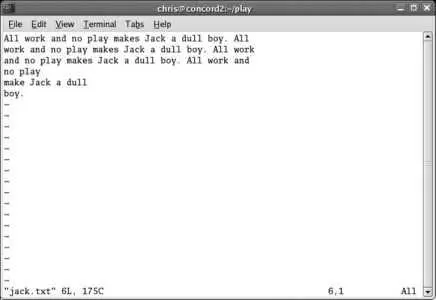
Notice that unused lines are marked with a tilde (~) character.
vi uses two distinct modes:
Читать дальше